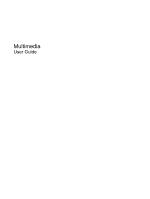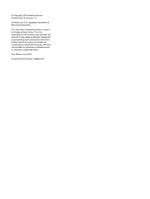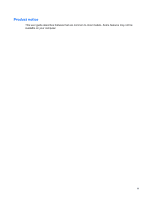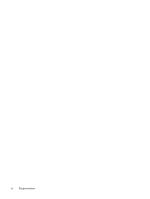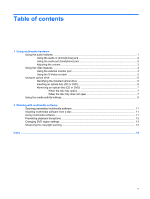HP Presario C700 Multimedia - Windows Vista
HP Presario C700 - Notebook PC Manual
 |
View all HP Presario C700 manuals
Add to My Manuals
Save this manual to your list of manuals |
HP Presario C700 manual content summary:
- HP Presario C700 | Multimedia - Windows Vista - Page 1
Multimedia User Guide - HP Presario C700 | Multimedia - Windows Vista - Page 2
© Copyright 2007 Hewlett-Packard Development Company, L.P. Windows is a U.S. registered trademark of Microsoft Corporation. The information contained herein is subject to change without notice. The only warranties for HP products and services are set forth in the express warranty statements - HP Presario C700 | Multimedia - Windows Vista - Page 3
Product notice This user guide describes features that are common to most models. Some features may not be available on your computer. iii - HP Presario C700 | Multimedia - Windows Vista - Page 4
iv Product notice - HP Presario C700 | Multimedia - Windows Vista - Page 5
1 Using multimedia hardware Using the audio features ...1 Using the audio-in (microphone) jack 2 Using the audio-out (headphone) jack 2 Adjusting the volume ...3 Using the video features ...4 Using the external monitor port 4 Using the S-Video-out jack 5 Using an optical drive ...6 Identifying - HP Presario C700 | Multimedia - Windows Vista - Page 6
vi - HP Presario C700 | Multimedia - Windows Vista - Page 7
of the computer. Component (1) Speakers (2) (2) Audio-out (headphone) jack (3) Audio-in (microphone) jack (4) Volume down hotkey (5) Volume up hotkey (6) Volume mute hotkey (7) Internal microphone Description Produce computer sound. Connects optional powered stereo speakers, headphones, ear buds - HP Presario C700 | Multimedia - Windows Vista - Page 8
to an external device, do not plug a single sound channel (monaural) connector into the headphone jack. In addition to connecting headphones, the headphone jack is used to connect the audio-out function of an audio device such as external powered speakers or a stereo system. When connecting a device - HP Presario C700 | Multimedia - Windows Vista - Page 9
, press fn+pg dn (3). NOTE: The tapping sound made by the volume button is enabled at the factory. You can disable the sound in the Setup Utility (f10). ● Windows® volume control: a. Click the Volume icon in volume control: Volume can also be adjusted within some programs. Using the audio features 3 - HP Presario C700 | Multimedia - Windows Vista - Page 10
or a projector, to the computer. ▲ To connect a display device, connect the device cable to the external monitor port. NOTE: If a properly connected external display device does not fn+f4 alternates the screen image between the computer display and the device. 4 Chapter 1 Using multimedia hardware - HP Presario C700 | Multimedia - Windows Vista - Page 11
-video connection. To connect a video device to the S-Video-out jack: 1. Plug one end of the S-Video cable into the S-Video-out jack on the computer. 2. Plug the other end of the cable into the video device, as instructed in the user guide included with the device. 3. Press the fn+f4 keys to switch - HP Presario C700 | Multimedia - Windows Vista - Page 12
the installed optical drive ▲ Select Start > Computer. Inserting an optical disc (CD or DVD) 1. Turn on the computer. 2. Press the release button (1) on the drive bezel to release the disc tray. 3. Pull out the tray (2). 4. Hold the disc by the edges to avoid touching the flat surfaces and position - HP Presario C700 | Multimedia - Windows Vista - Page 13
are 2 ways to remove a disc, depending on whether the disc tray opens normally or not. When the disc tray opens 1. Press the release button (1) on the drive bezel to release the disc tray, and then gently pull out the tray (2) until it stops. 2. Remove the disc (3) from the tray by gently pressing - HP Presario C700 | Multimedia - Windows Vista - Page 14
3. Remove the disc (3) from the tray by gently pressing down on the spindle while lifting the outer edges of the disc. Hold the disc by the edges and avoid touching the flat surfaces. NOTE: If the tray is not fully accessible, tilt the disc carefully as you remove it. 4. Close the disc tray and - HP Presario C700 | Multimedia - Windows Vista - Page 15
media activity hotkeys A media activity hotkey is a combination of the fn key (1) and a function key. ● When an audio CD or a DVD is not playing, press fn+f9 (2) to play the disc. ● When an audio CD or a DVD is playing, use the following hotkeys: ◦ To pause or resume playing the disc, press fn - HP Presario C700 | Multimedia - Windows Vista - Page 16
disc. Do not use the computer keyboard or move the computer while the computer is writing to a disc. The write process is sensitive to vibration. NOTE: For information about using software included with the computer, refer to the software manufacturer's instructions that may be provided on disc - HP Presario C700 | Multimedia - Windows Vista - Page 17
example, if you want to use Windows Media Player to play an audio CD, click Windows Media Player. NOTE: Some programs may be located in subfolders. 2. Insert the media disc, such as an audio CD, into the optical drive. 3. Follow the instructions on the screen. - or - 1. Insert the media disc, such - HP Presario C700 | Multimedia - Windows Vista - Page 18
message is displayed, click No. After you click No, the computer may behave in either of the following ways: ● Playback may resume. - or - ● The playback window in the multimedia program may close. To return to playing the CD or DVD, click the Play button in your multimedia program to restart the - HP Presario C700 | Multimedia - Windows Vista - Page 19
such as installing applications, running utilities, or changing Windows settings. Refer to Windows online Help for more information. 3. Click the "+" sign next to DVD/CD material, including computer programs, films, broadcasts, and sound recordings. Do not use this computer for such purposes. - HP Presario C700 | Multimedia - Windows Vista - Page 20
settings 13 E external monitor port 4 I internal microphone, identifying 1 J jacks audio-in (microphone) 1, 2 audio-out (headphone) 1, 2 S-Video-out 5 M media activity hotkeys 9 microphone, internal 1 microphones, supported 2 monitor, connecting 4 multimedia software described 10 using 11 mute - HP Presario C700 | Multimedia - Windows Vista - Page 21
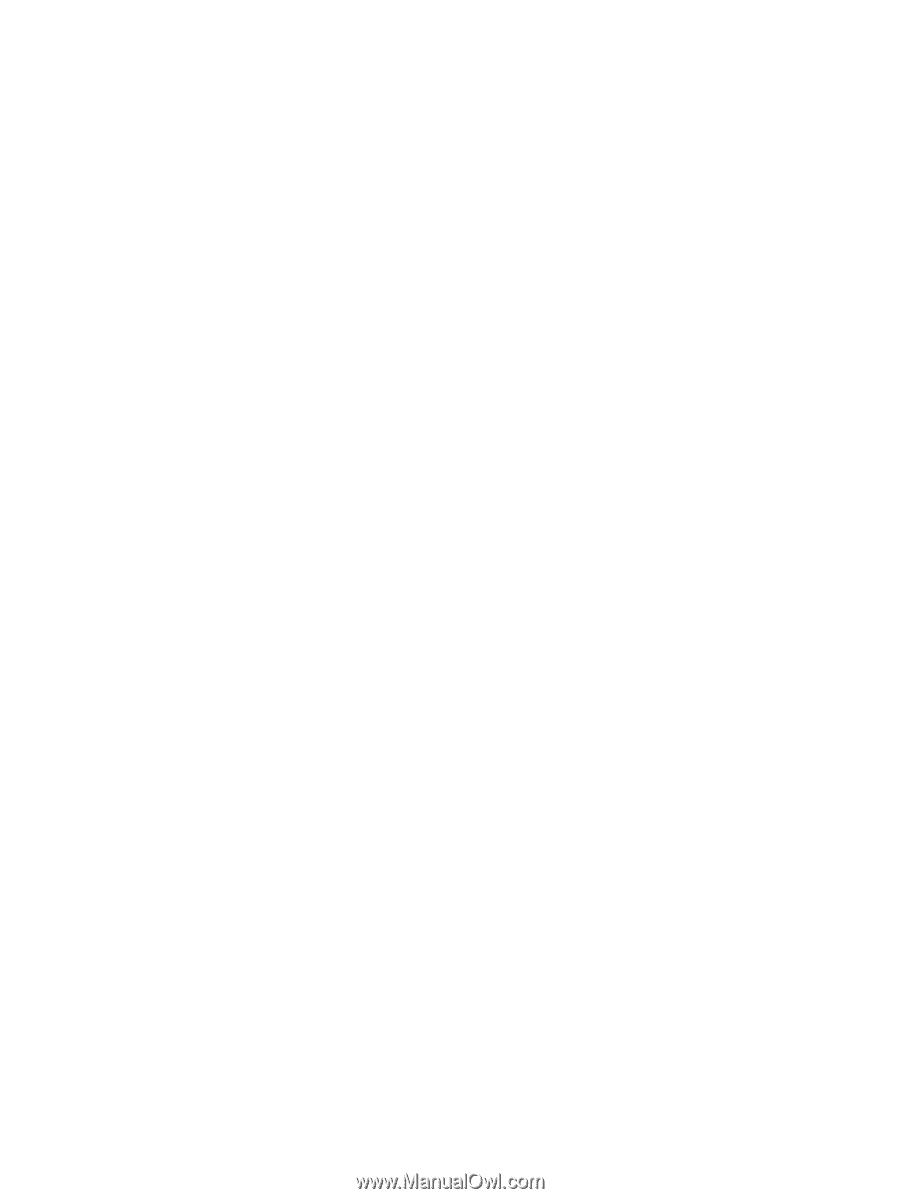
Multimedia
User Guide