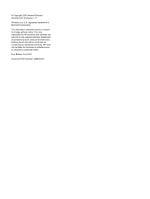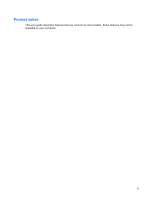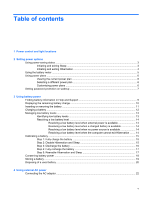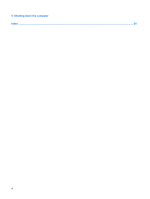HP Presario C700 Power Management - Windows Vista
HP Presario C700 - Notebook PC Manual
 |
View all HP Presario C700 manuals
Add to My Manuals
Save this manual to your list of manuals |
HP Presario C700 manual content summary:
- HP Presario C700 | Power Management - Windows Vista - Page 1
Power Management User Guide - HP Presario C700 | Power Management - Windows Vista - Page 2
contained herein is subject to change without notice. The only warranties for HP products and services are set forth in the express warranty statements accompanying such products and services. Nothing herein should be construed as constituting an additional warranty. HP shall not be liable - HP Presario C700 | Power Management - Windows Vista - Page 3
Product notice This user guide describes features that are common to most models. Some features may not be available on your computer. iii - HP Presario C700 | Power Management - Windows Vista - Page 4
iv Product notice - HP Presario C700 | Power Management - Windows Vista - Page 5
power plan 6 Customizing power plans ...6 Setting password protection on wakeup 7 3 Using battery power Finding battery information in Help and Support 9 Displaying the remaining battery charge 10 Inserting or removing the battery ...11 Charging a battery ...12 Managing low battery levels ...13 - HP Presario C700 | Power Management - Windows Vista - Page 6
5 Shutting down the computer Index ...24 vi - HP Presario C700 | Power Management - Windows Vista - Page 7
1 Power control and light locations The following illustration and table identify and describe the power control and light locations. Component (1) Internal display switch (2) Power button Description Turns off the display if the display is closed while the computer is on. ● When the computer is - HP Presario C700 | Power Management - Windows Vista - Page 8
Component Description (3) Power lights* (2) ● On: The computer is on. ● Blinking: The computer is in the Sleep state. ● Off: The computer is off or in Hibernation. (4) fn+f5 (5) Battery light Initiates Hibernation. ● On: A battery is charging. ● Blinking: A battery that is the only available - HP Presario C700 | Power Management - Windows Vista - Page 9
2 Setting power options Using power-saving states The computer has two power-saving states enabled at the factory: Sleep and Hibernation. When Sleep is initiated, the power lights blink and the screen clears. Your work is saved to memory, letting you exit Sleep faster than exiting Hibernation. If - HP Presario C700 | Power Management - Windows Vista - Page 10
NOTE: If you have set a password to be required on wakeup, you must enter your Windows password before your work will return to the screen. Initiating and exiting Hibernation The system is set at the factory to initiate Hibernation after 120 minutes of inactivity when running on battery power, 1080 - HP Presario C700 | Power Management - Windows Vista - Page 11
Using the battery meter The battery meter is located in the notification area, at the far right of the taskbar. The battery meter allows you to quickly access power settings, view remaining battery charge, and select a different power plan. ● To display the percentage of remaining battery charge and - HP Presario C700 | Power Management - Windows Vista - Page 12
Using power plans A power plan is a collection of system settings that manages how the computer uses power. Power plans can help you conserve power or maximize performance. You can change power plan settings or create your own power plan. Viewing the current power plan ▲ Move the pointer over the - HP Presario C700 | Power Management - Windows Vista - Page 13
Setting password protection on wakeup To set the computer to prompt for a password when the computer exits Sleep or Hibernation, follow these steps: 1. Select Start > Control Panel > System and Maintenance > Power Options. 2. In the left pane, click Require a password on wakeup. 3. Click Change - HP Presario C700 | Power Management - Windows Vista - Page 14
3 Using battery power When a charged battery is in the computer and the computer is not plugged into external power, the computer runs on battery power. When the computer is plugged into external AC power, the computer runs on AC power. If the computer contains a charged battery and is running on - HP Presario C700 | Power Management - Windows Vista - Page 15
The Battery information section of the Help and Support Learning Center provides the following tools and information: ● Battery Check , and capacity To access Battery information: ▲ Select Start > Help and Support > Learning Center > Battery information. Finding battery information in Help and - HP Presario C700 | Power Management - Windows Vista - Page 16
Displaying the remaining battery charge ▲ Move the pointer over the battery meter icon in the notification area, at the far right of the taskbar. - or - View the estimated number of minutes of battery charge remaining in Windows Mobility Center: ▲ Click the battery meter icon, and then click Windows - HP Presario C700 | Power Management - Windows Vista - Page 17
Inserting or removing the battery CAUTION: Removing a battery that is the sole power source can cause loss of information. To prevent loss of information, initiate Hibernation or shut down the computer through Windows before removing the battery. To insert the battery: 1. Turn the computer upside - HP Presario C700 | Power Management - Windows Vista - Page 18
Charging a battery WARNING! Do not charge the computer battery while you are onboard aircraft. The battery charges whenever the computer is plugged into external power through an AC adapter, an optional power adapter, an optional expansion product, or an optional docking device. The battery charges - HP Presario C700 | Power Management - Windows Vista - Page 19
Managing low battery levels The information in this section describes the alerts and system responses set at the factory. Some lowbattery alerts and system responses can be changed using Power Options in Windows Control Panel. Preferences set using Power Options do not affect lights. Identifying low - HP Presario C700 | Power Management - Windows Vista - Page 20
Resolving a low battery level CAUTION: To reduce the risk of losing information when the computer reaches a critical battery level and has initiated Hibernation, do not restore power until the power lights turn off. Resolving a low battery level when external power is available ▲ Connect one of the - HP Presario C700 | Power Management - Windows Vista - Page 21
Calibrating a battery Calibrate a battery under the following conditions: ● When battery charge displays seem inaccurate ● When you observe a significant change in battery run time Even if a battery is heavily used, it should not need to be calibrated more than once a month. It is also not necessary - HP Presario C700 | Power Management - Windows Vista - Page 22
Step 3: Discharge the battery The computer must remain on while the battery is being discharged. The battery can discharge whether or not you are using the computer, but the battery will discharge faster while you are using it. ● If you plan to leave the computer unattended during the discharge, - HP Presario C700 | Power Management - Windows Vista - Page 23
Step 4: Fully recharge the battery To recharge the battery: 1. Plug the computer into external power and maintain external power until the battery is fully recharged. When the battery is recharged, the battery light on the computer turns off. You can use the computer while the battery is recharging, - HP Presario C700 | Power Management - Windows Vista - Page 24
Conserving battery power ● Select low power-use settings through Power Options in Windows Control Panel. ● Turn off wireless and local area network (LAN) connections and exit modem applications when you are not using them. ● Disconnect external devices that are not plugged into an external power - HP Presario C700 | Power Management - Windows Vista - Page 25
Storing a battery CAUTION: To prevent damage to a battery, do not expose it to high temperatures for extended periods of time. If a computer will be unused and unplugged from external power for more than 2 weeks, remove the battery and store it separately. To prolong the charge of a stored battery, - HP Presario C700 | Power Management - Windows Vista - Page 26
Disposing of a used battery WARNING! To reduce the risk of fire or burns, do not disassemble, crush, or puncture a battery; short the external contacts on a battery; or dispose of a battery in fire or water. Do not expose a battery to temperatures above 60˚C (140˚F). Replace the battery only with a - HP Presario C700 | Power Management - Windows Vista - Page 27
4 Using external AC power External AC power is supplied through an approved AC adapter. WARNING! To reduce potential safety issues, use only the AC adapter provided with the computer, a replacement AC adapter provided by HP, or a compatible AC adapter purchased from HP. Connect the computer to - HP Presario C700 | Power Management - Windows Vista - Page 28
Connecting the AC adapter WARNING! To reduce the risk of electric shock or damage to the equipment: Plug the power cord into an AC outlet that is easily accessible at all times. Disconnect power from the computer by unplugging the power cord from the AC outlet (not by unplugging the power cord from - HP Presario C700 | Power Management - Windows Vista - Page 29
5 Shutting down the computer CAUTION: Unsaved information will be lost when the computer is shut down. The Shut Down command closes all open programs, including the operating system, and then turns off the display and computer. Shut down the computer under any of the following conditions: ● When you - HP Presario C700 | Power Management - Windows Vista - Page 30
Index A AC adapter, connecting 22 B battery calibrating 15 charging 12, 15 conserving power 18 disposing 20 inserting 11 low battery levels 13 recharging 17 removing 11 storing 19 battery light 2, 12, 13 battery power 8 battery release latch 11 battery temperature 19 buttons power 1 C calibrating - HP Presario C700 | Power Management - Windows Vista - Page 31
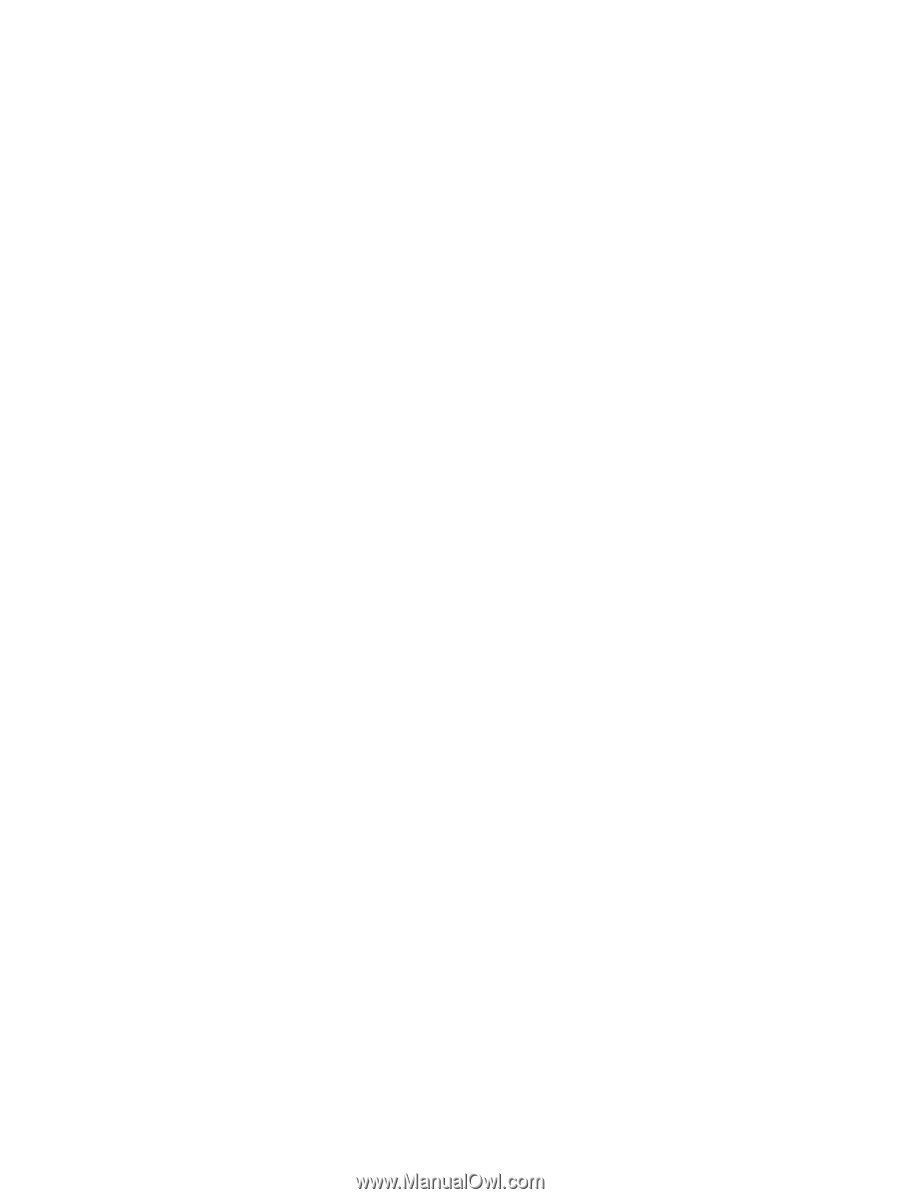
Power Management
User Guide