HP Presario CQ35-100 Notebook Tour - Windows Vista
HP Presario CQ35-100 - Notebook PC Manual
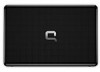 |
View all HP Presario CQ35-100 manuals
Add to My Manuals
Save this manual to your list of manuals |
HP Presario CQ35-100 manual content summary:
- HP Presario CQ35-100 | Notebook Tour - Windows Vista - Page 1
Notebook Tour User Guide - HP Presario CQ35-100 | Notebook Tour - Windows Vista - Page 2
of Microsoft Corporation. Bluetooth is a trademark owned by its proprietor and used by Hewlett-Packard Company under license. SD Logo is a trademark of its proprietor. The information contained herein is subject to change without notice. The only warranties for HP products and services are set forth - HP Presario CQ35-100 | Notebook Tour - Windows Vista - Page 3
Safety warning notice WARNING! To reduce the possibility of heat-related injuries or of overheating the computer, do not place the computer directly on your lap or obstruct the computer air vents. Use the computer only on a hard, flat surface. Do not allow another hard surface, such as an adjoining - HP Presario CQ35-100 | Notebook Tour - Windows Vista - Page 4
iv Safety warning notice - HP Presario CQ35-100 | Notebook Tour - Windows Vista - Page 5
...3 Buttons and fingerprint reader (select models only 4 Keys ...5 Front components ...7 Right-side components ...8 Left-side components ...9 Bottom components ...10 Display components ...11 Wireless antennae (select models only 12 Additional hardware components ...13 3 Labels Index ...16 v - HP Presario CQ35-100 | Notebook Tour - Windows Vista - Page 6
vi - HP Presario CQ35-100 | Notebook Tour - Windows Vista - Page 7
using Device Manager. NOTE: Windows® includes the User Account Control feature to improve the security of your computer. You may be prompted for your permission or password for tasks such as installing applications, running utilities, or changing Windows settings. Refer to Windows Help for more - HP Presario CQ35-100 | Notebook Tour - Windows Vista - Page 8
2 Components Top components TouchPad Component Description (1) TouchPad light ● White: TouchPad is enabled. ● Amber: TouchPad is disabled. (2) TouchPad* Moves the pointer and selects or activates items on the screen. (3) Left TouchPad button* Functions like the left button on an external - HP Presario CQ35-100 | Notebook Tour - Windows Vista - Page 9
is in the Sleep state. ● Off: The computer is off or in Hibernation. ● On: An integrated wireless device, such as a wireless local area network (WLAN) device and/or a Bluetooth® device, is on. ● Off: All wireless devices are off. ● White: Computer sound is on. ● Amber: Computer sound is off. On: The - HP Presario CQ35-100 | Notebook Tour - Windows Vista - Page 10
the computer are fully charged. If the computer is not plugged into an external power source, the light stays off until the battery reaches a low battery level. (9) Drive light Blinking: The hard drive or optical drive is being accessed. *The 2 power lights display the same information. The light - HP Presario CQ35-100 | Notebook Tour - Windows Vista - Page 11
the computer has stopped responding and Windows® shutdown procedures are ineffective, Wireless button Turns the wireless feature on or off but does not create a wireless connection. NOTE: To establish a wireless connection, a wireless Allows a fingerprint logon to Windows, instead of a password - HP Presario CQ35-100 | Notebook Tour - Windows Vista - Page 12
combination with the fn key. Executes frequently used system functions when pressed in combination with a function key or the esc key. Displays the Windows Start menu. Displays a shortcut menu for items beneath the pointer. Can be used like the keys on an external numeric keypad. Execute frequently - HP Presario CQ35-100 | Notebook Tour - Windows Vista - Page 13
in the computer are fully charged. If the computer is not plugged into an external power source, the light stays off until the battery reaches a low battery level. Blinking: The hard drive or optical drive is being accessed. Receives a signal from the remote control (provided with select models only - HP Presario CQ35-100 | Notebook Tour - Windows Vista - Page 14
port (8) Vent (9) Security cable slot Description Supports an optional ExpressCard/34 module. Supports the following optional digital card formats: Secure Digital The computer fan starts up automatically to cool internal components and prevent overheating. It is normal for the internal fan to - HP Presario CQ35-100 | Notebook Tour - Windows Vista - Page 15
Left-side components Component (1) Power connector (2) AC adapter light (3) USB ports (2) (4) Optical drive (5) Optical drive light Description Connects an AC adapter. ● On: The computer is connected to external power. ● Off: The computer is not connected to external power. Connect optional USB - HP Presario CQ35-100 | Notebook Tour - Windows Vista - Page 16
battery from the battery bay. Holds the battery. Holds a wireless LAN module. NOTE: To prevent an unresponsive system, replace the wireless module only with a wireless contact technical support through Help and Support. Enable airflow to cool internal components. NOTE: The computer fan starts up - HP Presario CQ35-100 | Notebook Tour - Windows Vista - Page 17
Display components Component (1) Webcam light (2) Webcam (3) Internal microphone (4) Internal display switch Description On: The webcam is in use. Records audio and video and captures still photographs. Records sound. Turns off the display and initiates Sleep if the display is closed while the - HP Presario CQ35-100 | Notebook Tour - Windows Vista - Page 18
at least 2 antennae send and receive signals from one or more wireless devices. These antennae are not visible from the outside of the computer keep the areas immediately around the antennae free from obstructions. To see wireless regulatory notices, refer to the section of the Regulatory, Safety and - HP Presario CQ35-100 | Notebook Tour - Windows Vista - Page 19
(1) Power cord* Connects an AC adapter to an AC outlet. (2) AC adapter Converts AC power to DC power. (3) Battery* Powers the computer when the computer is not plugged into external power. *Batteries and power cords vary in appearance by region and country. Additional hardware components 13 - HP Presario CQ35-100 | Notebook Tour - Windows Vista - Page 20
This number provides specific information about the product's hardware components. The part number helps a service technician to determine what components and parts are needed. ◦ Model description (4). This is the number you use to locate documents, drivers, and support for your notebook. ◦ Warranty - HP Presario CQ35-100 | Notebook Tour - Windows Vista - Page 21
only)-Provides the ICCID (Integrated Circuit Card Identifier) of your SIM. This label is located inside the battery bay. ● HP Mobile Broadband Wireless Module serial number label (select models only)-Provides the serial number of your HP Broadband Wireless Module. This label is located inside the - HP Presario CQ35-100 | Notebook Tour - Windows Vista - Page 22
6 fn 6 function 6 keypad 6 Windows applications 6 Windows logo 6 L labels Bluetooth 14 HP Mobile Broadband Wireless Module 15 Microsoft Certificate of Authenticity 14 regulatory 14 service tag 14 SIM 15 wireless certification 14 WLAN 14 latch, battery release 10 lights battery 4, 7 caps lock 3 drive - HP Presario CQ35-100 | Notebook Tour - Windows Vista - Page 23
5 volume up light, identifying 3 W webcam light 11 Windows applications key, identifying 6 Windows logo key, identifying 6 wireless antennae 12 wireless button, identifying 5 wireless certification label 14 wireless light, identifying 3 wireless module compartment, identifying 10 WLAN device 14 WLAN - HP Presario CQ35-100 | Notebook Tour - Windows Vista - Page 24

Notebook Tour
User Guide









