HP Presario CQ40-600 Notebook Tour - Windows 7
HP Presario CQ40-600 - Notebook PC Manual
 |
View all HP Presario CQ40-600 manuals
Add to My Manuals
Save this manual to your list of manuals |
HP Presario CQ40-600 manual content summary:
- HP Presario CQ40-600 | Notebook Tour - Windows 7 - Page 1
Notebook Tour User Guide - HP Presario CQ40-600 | Notebook Tour - Windows 7 - Page 2
-Packard Company under license. Microsoft and Windows are U.S. registered trademarks of Microsoft Corporation. SD Logo is a trademark of its proprietor. The information contained herein is subject to change without notice. The only warranties for HP products and services are set forth in the express - HP Presario CQ40-600 | Notebook Tour - Windows 7 - Page 3
surface, such as an adjoining optional printer, or a soft surface, such as pillows or rugs or clothing, to block airflow. Also, do not allow the AC adapter to contact the skin or a soft surface, such as pillows or rugs or clothing, during operation. The computer and the - HP Presario CQ40-600 | Notebook Tour - Windows 7 - Page 4
iv Safety warning notice - HP Presario CQ40-600 | Notebook Tour - Windows 7 - Page 5
Table of contents 1 Identifying hardware 2 Components Top components ...2 TouchPad ...2 Lights ...3 Buttons, speakers, and fingerprint reader (select models only 5 Keys ...7 Display ...8 Front components ...9 Rear component ...10 Right-side components ...10 Left-side components ...11 Bottom - HP Presario CQ40-600 | Notebook Tour - Windows 7 - Page 6
vi - HP Presario CQ40-600 | Notebook Tour - Windows 7 - Page 7
. Then, in the System area, check Device Manager. You can also add hardware or modify device configurations using Device Manager. NOTE: Windows© includes the User Account Control feature to improve the security of your computer. You may be prompted for your permission or password for tasks such as - HP Presario CQ40-600 | Notebook Tour - Windows 7 - Page 8
2 Components Top components TouchPad Component Description (1) TouchPad light ● White: TouchPad is enabled. ● Amber: TouchPad is disabled. (2) TouchPad* Moves the pointer and selects or activates items on the screen. (3) Left TouchPad button* Functions like the left button on an external - HP Presario CQ40-600 | Notebook Tour - Windows 7 - Page 9
fully charged. If the computer is not plugged into an external power source, the light stays off until the battery reaches a low battery level. ● Blinking: The hard drive or optical drive is being accessed. ● On: HP ProtectSmart Hard Drive Protection (select models only) has temporarily parked the - HP Presario CQ40-600 | Notebook Tour - Windows 7 - Page 10
lock is on or the embedded numeric keypad is enabled. *The 2 power lights display the same information. The light on the power button is visible only when the computer is open. The power light on the front of the computer is visible whether the computer is open or closed. 4 Chapter 2 Components - HP Presario CQ40-600 | Notebook Tour - Windows 7 - Page 11
and Security > Power Options. Launches the DVD Play program. NOTE: If the computer has been set up to require a logon password, you may be asked to log on to Windows. DVD Play launches after you log on. Refer to the DVD Play software Help for more information. Turns the wireless feature on or off - HP Presario CQ40-600 | Notebook Tour - Windows 7 - Page 12
Component Description NOTE: A wireless network must be set up in order to establish a to increase volume. (7) Fingerprint reader (select models only) Allows a fingerprint logon to Windows, instead of a password logon. *This table describes factory settings. For information about changing - HP Presario CQ40-600 | Notebook Tour - Windows 7 - Page 13
. Executes frequently used system functions when pressed in combination with a function key or the esc key. Displays the Windows Start menu. Can be used like the keys on an external numeric keypad. Displays a shortcut menu for items beneath the pointer. Execute volume mute, volume up, or volume down - HP Presario CQ40-600 | Notebook Tour - Windows 7 - Page 14
section. Component (1) Internal display switch (2) Internal microphones (2) (3) Integrated webcam light (select models only) (4) Integrated webcam (select models only) Description Turns off the display if the display is closed while the computer is turned on. Record sound. NOTE: Depending on your - HP Presario CQ40-600 | Notebook Tour - Windows 7 - Page 15
Front components NOTE: Your computer may look slightly different from the illustration in this section. Component (1) Power light (2) Battery light (3) Drive light (4) Consumer infrared lens (select models only) (5) Audio-in (microphone) jack (6) Audio-out (headphone) jack Description ● On: The - HP Presario CQ40-600 | Notebook Tour - Windows 7 - Page 16
routine operation. Right-side components NOTE: Your computer may look slightly different from the illustration in this section. Component (1) Optical drive light (2) Optical drive (3) USB ports (2) (4) RJ-11 (modem) jack (select models only) (5) Power connector Description Blinking: The optical - HP Presario CQ40-600 | Notebook Tour - Windows 7 - Page 17
compatible digital or audio component. Connects high-performance eSATA components, such as an eSATA external hard drive, or connects an optional USB device. NOTE: Depending on your computer model, the computer may include a USB port only. On: A digital card is being accessed. Supports the following - HP Presario CQ40-600 | Notebook Tour - Windows 7 - Page 18
then contact technical support through Help and Support. Contains the 2 memory module slots. Holds the real-time clock (RTC) battery and, on select models, the WLAN device. Releases the battery from the battery bay. Holds the battery. Enable airflow to cool internal components. NOTE: The computer - HP Presario CQ40-600 | Notebook Tour - Windows 7 - Page 19
one or more wireless devices. These antennas are not visible from the outside of the computer. NOTE: For optimal transmission, keep the areas immediately around the antennas free from obstructions. To see to your country or region. These notices are located in Help and Support. Wireless antennas 13 - HP Presario CQ40-600 | Notebook Tour - Windows 7 - Page 20
Additional hardware components Component Description (1) Power cord* Connects an AC adapter to an AC outlet. (2) AC adapter Converts AC power to DC power. (3) Battery* Powers the computer when the computer is not plugged into external power. *Batteries and power cords vary in appearance by - HP Presario CQ40-600 | Notebook Tour - Windows 7 - Page 21
this information available when you contact technical support. The service tag label is affixed to the bottom of the computer. ● Microsoft® Certificate of Authenticity-Contains the Windows® Product Key. You may need the Product Key to update or troubleshoot the operating system. This certificate is - HP Presario CQ40-600 | Notebook Tour - Windows 7 - Page 22
certification labels are included with your computer. You may need this information when traveling internationally. Wireless certification labels are affixed inside the Mini Card compartment. 16 Chapter 3 Labels - HP Presario CQ40-600 | Notebook Tour - Windows 7 - Page 23
key, Windows 7 audio-in (microphone) jack, identifying 9 audio-out (headphone) jack, identifying 9 B battery bay, identifying 12 battery light, identifying 3, 9 battery release latch, identifying 12 battery, identifying 14 bays battery 12, 15 hard drive 12 Bluetooth label 16 buttons DVD 5 power - HP Presario CQ40-600 | Notebook Tour - Windows 7 - Page 24
3 volume mute button, identifying 6 volume mute light, identifying 3 volume scroll zone, identifying 6 volume up light, identifying 4 W webcam light, identifying 8 webcam, identifying 8 Windows applications key, identifying 7 Windows logo key, identifying 7 wireless button, identifying 5 wireless - HP Presario CQ40-600 | Notebook Tour - Windows 7 - Page 25
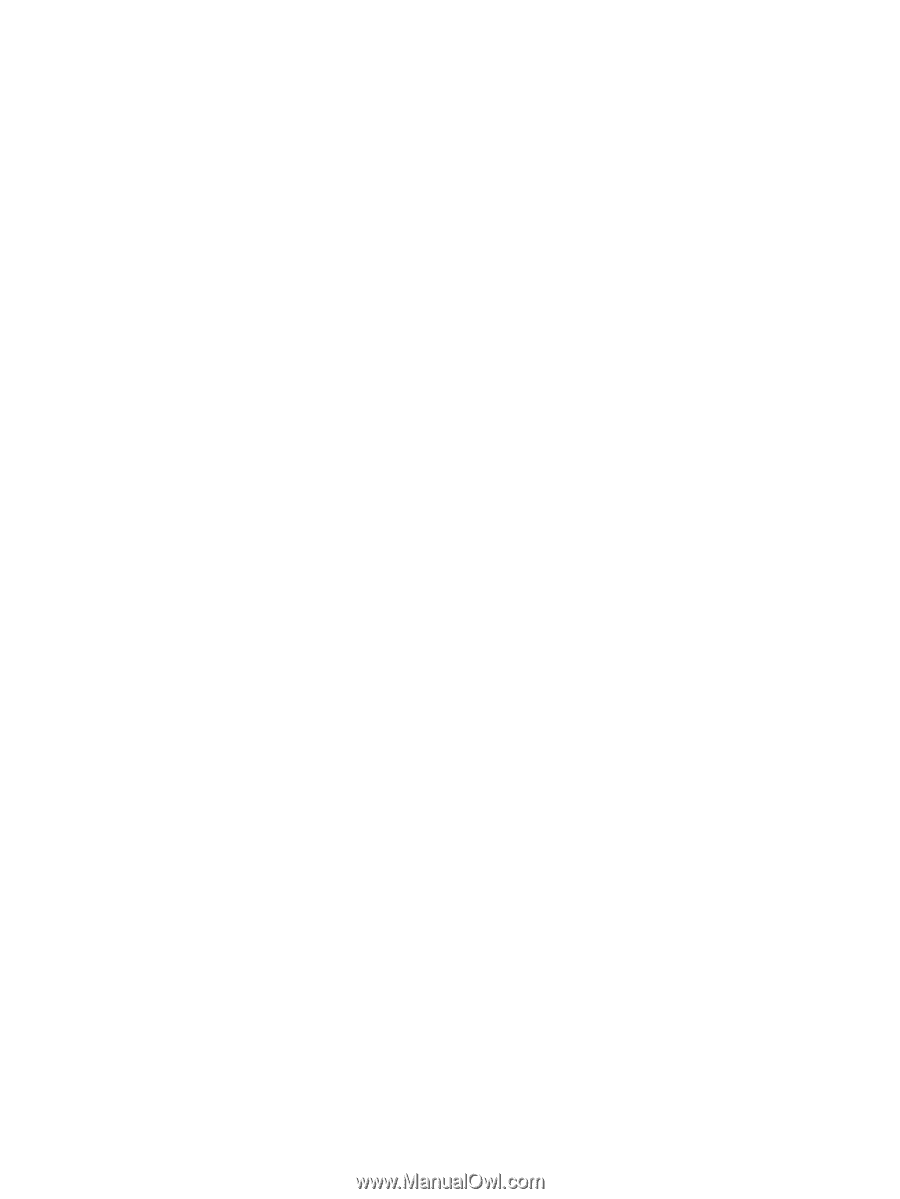
Notebook Tour
User Guide









