HP Presario CQ41-100 Notebook Tour - Windows 7
HP Presario CQ41-100 - Notebook PC Manual
 |
View all HP Presario CQ41-100 manuals
Add to My Manuals
Save this manual to your list of manuals |
HP Presario CQ41-100 manual content summary:
- HP Presario CQ41-100 | Notebook Tour - Windows 7 - Page 1
Notebook Tour User Guide - HP Presario CQ41-100 | Notebook Tour - Windows 7 - Page 2
Windows services. Nothing herein should be construed as constituting an additional warranty. HP shall not be liable for technical or editorial errors or omissions contained herein. Second Edition: August 2009 First Edition: August 2009 Document Part Number: 539996-002 Product notice This user guide - HP Presario CQ41-100 | Notebook Tour - Windows 7 - Page 3
Safety warning notice WARNING! To reduce the possibility of heat-related injuries or of overheating the computer, do not place the computer directly on your lap or obstruct the computer air vents. Use the computer only on a hard, flat surface. Do not allow another hard surface, such as an adjoining - HP Presario CQ41-100 | Notebook Tour - Windows 7 - Page 4
iv Safety warning notice - HP Presario CQ41-100 | Notebook Tour - Windows 7 - Page 5
Top components ...2 TouchPad ...2 Lights ...3 Buttons, speakers, and fingerprint reader (select models only 5 Keys ...7 Display ...8 Front components ...9 Rear component ...10 Right-side components ...10 Left-side components ...11 Bottom components ...12 Wireless antennas ...13 Additional hardware - HP Presario CQ41-100 | Notebook Tour - Windows 7 - Page 6
vi - HP Presario CQ41-100 | Notebook Tour - Windows 7 - Page 7
and Security. Then, in the System area, check Device Manager. You can also add hardware or modify device configurations using Device Manager. NOTE: Windows© includes the User Account Control feature to improve the security of your computer. You may be prompted for your permission or password for - HP Presario CQ41-100 | Notebook Tour - Windows 7 - Page 8
(1) TouchPad light ● White: TouchPad is enabled. ● Amber: TouchPad is disabled. (2) TouchPad* Moves the pointer and selects or activates items on the screen. (3) Left TouchPad button* Functions like the left button on an external mouse. (4) TouchPad on/off button Enables/disables the TouchPad - HP Presario CQ41-100 | Notebook Tour - Windows 7 - Page 9
in the computer are fully charged. If the computer is not plugged into an external power source, the light stays off until the battery reaches a low battery level. ● Blinking: The hard drive or optical drive is being accessed. ● On: HP ProtectSmart Hard Drive Protection (select models only) has - HP Presario CQ41-100 | Notebook Tour - Windows 7 - Page 10
is being used to increase speaker volume. (9) Num lock light On: Num lock is on or the embedded numeric keypad is enabled. *The 2 power lights display the same information. The light on the power button is visible only when the computer is open. The power light on the front of the - HP Presario CQ41-100 | Notebook Tour - Windows 7 - Page 11
the button to exit Hibernation. If the computer has stopped responding and Windows® shutdown procedures are ineffective, press and hold the power button for at up to require a logon password, you may be asked to log on to Windows. DVD Play launches after you log on. Refer to the DVD Play software - HP Presario CQ41-100 | Notebook Tour - Windows 7 - Page 12
decrease volume, or tap the plus sign on the scroll zone to increase volume. (7) Fingerprint reader (select models only) Allows a fingerprint logon to Windows, instead of a password logon. *This table describes factory settings. For information about changing factory settings, refer to the user - HP Presario CQ41-100 | Notebook Tour - Windows 7 - Page 13
. Executes frequently used system functions when pressed in combination with a function key or the esc key. Displays the Windows Start menu. Can be used like the keys on an external numeric keypad. Displays a shortcut menu for items beneath the pointer. Execute volume mute, volume up, or volume down - HP Presario CQ41-100 | Notebook Tour - Windows 7 - Page 14
switch (2) Internal microphones (2) (3) Integrated webcam light (select models only) (4) Integrated webcam (select models only) Description Turns off the display if the display is closed while the computer is turned on. Record sound. NOTE: Depending on your computer model, the computer may have - HP Presario CQ41-100 | Notebook Tour - Windows 7 - Page 15
in the computer are fully charged. If the computer is not plugged into an external power source, the light stays off until the battery reaches a low battery level. ● Blinking: The hard drive or optical drive is being accessed. ● On: HP ProtectSmart Hard Drive Protection (select models only) has - HP Presario CQ41-100 | Notebook Tour - Windows 7 - Page 16
being accessed. Reads optical discs and, on select models, also writes to optical discs. Connect optional USB devices. Connects a modem cable. Connects an AC adapter. 10 Chapter 2 Components - HP Presario CQ41-100 | Notebook Tour - Windows 7 - Page 17
USB device. NOTE: Depending on your computer model, the computer may include a USB port only. On: A digital card is being accessed. Supports the following optional digital card formats: ● Memory Stick (MS) ● Memory Stick Pro (MSP) ● MultiMediaCard (MMC) ● Secure Digital (SD) Memory Card ● xD - HP Presario CQ41-100 | Notebook Tour - Windows 7 - Page 18
computer functionality, and then contact technical support through Help and Support. Contains the 2 memory module slots. Holds the real-time clock (RTC) battery and, on select models, the WLAN device. Releases the battery from the battery bay. Holds the battery. Enable airflow to cool internal - HP Presario CQ41-100 | Notebook Tour - Windows 7 - Page 19
notices, refer to the section of Regulatory, Safety and Environmental Notices that applies to your country or region. These notices are located in Help and Support. Wireless antennas 13 - HP Presario CQ41-100 | Notebook Tour - Windows 7 - Page 20
(1) Power cord* Connects an AC adapter to an AC outlet. (2) AC adapter Converts AC power to DC power. (3) Battery* Powers the computer when the computer is not plugged into external power. *Batteries and power cords vary in appearance by region and country. 14 Chapter 2 Components - HP Presario CQ41-100 | Notebook Tour - Windows 7 - Page 21
this information available when you contact technical support. The service tag label is affixed to the bottom of the computer. ● Microsoft® Certificate of Authenticity-Contains the Windows® Product Key. You may need the Product Key to update or troubleshoot the operating system. This certificate is - HP Presario CQ41-100 | Notebook Tour - Windows 7 - Page 22
certification labels are included with your computer. You may need this information when traveling internationally. Wireless certification labels are affixed inside the Mini Card compartment. 16 Chapter 3 Labels - HP Presario CQ41-100 | Notebook Tour - Windows 7 - Page 23
) 10 RJ-45 (network 11 K keypad keys, identifying 7 keys esc 7 fn 7 function 7 keypad 7 navigation 7 Windows applications 7 Windows logo 7 L labels Bluetooth 16 Microsoft Certificate of Authenticity 15 modem approval 15 regulatory 15 service tag 15 wireless certification 16 WLAN 16 latch, battery - HP Presario CQ41-100 | Notebook Tour - Windows 7 - Page 24
computer 15 service tag 15 10, 12 volume down light, identifying 3 volume mute button, identifying 6 volume mute light, identifying 3 volume scroll zone, identifying 6 volume up light, identifying 4 W webcam light, identifying 8 webcam, identifying 8 Windows applications key, identifying 7 Windows - HP Presario CQ41-100 | Notebook Tour - Windows 7 - Page 25
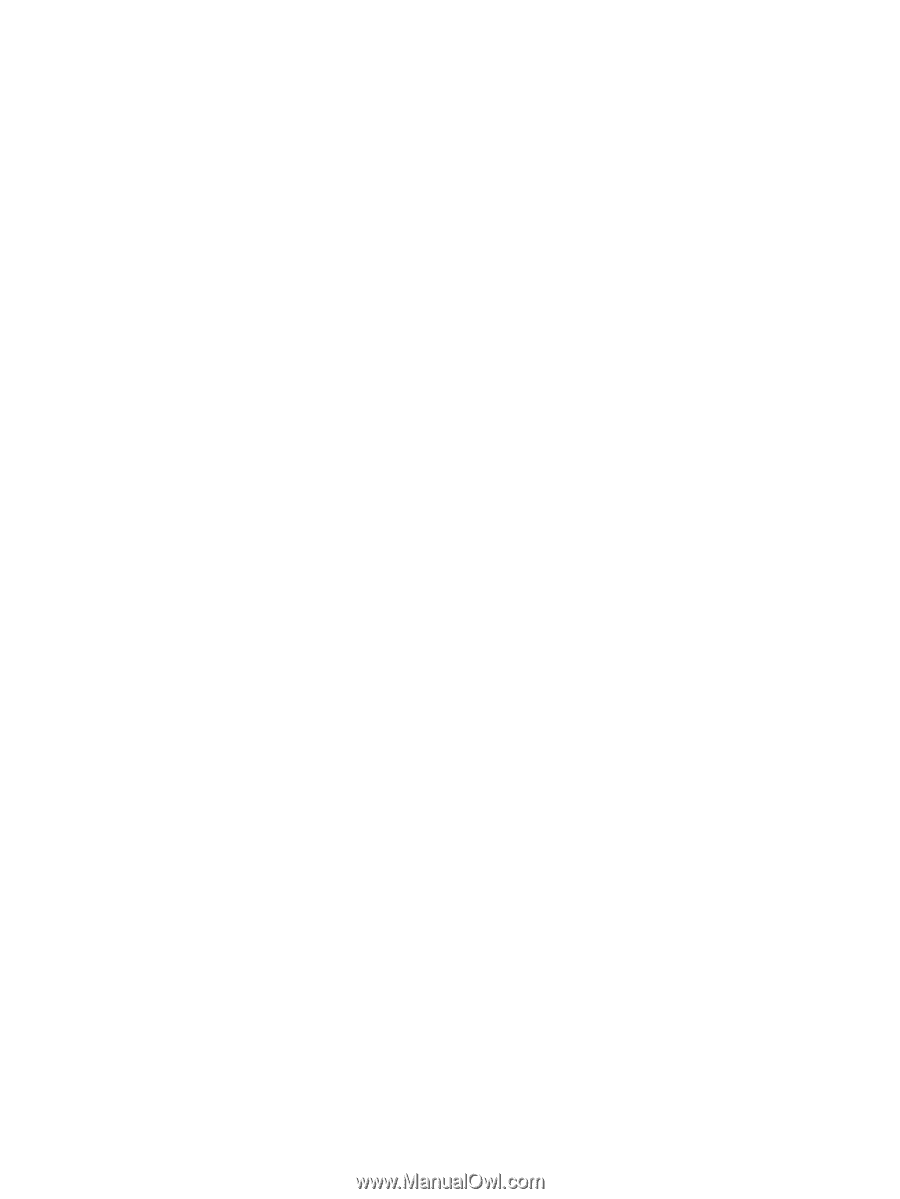
Notebook Tour
User Guide









