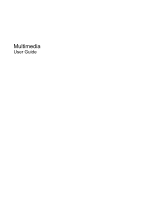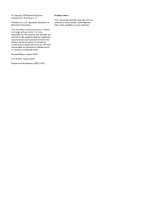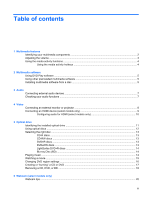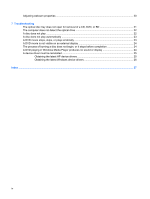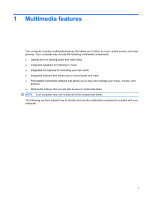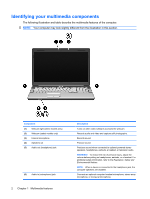HP Presario CQ61-400 Multimedia - Windows 7
HP Presario CQ61-400 - Notebook PC Manual
 |
View all HP Presario CQ61-400 manuals
Add to My Manuals
Save this manual to your list of manuals |
HP Presario CQ61-400 manual content summary:
- HP Presario CQ61-400 | Multimedia - Windows 7 - Page 1
Multimedia User Guide - HP Presario CQ61-400 | Multimedia - Windows 7 - Page 2
and services. Nothing herein should be construed as constituting an additional warranty. HP shall not be liable for technical or editorial errors or omissions contained herein. Second Edition: August 2009 First Edition: August 2009 Document Part Number: 539210-002 Product notice This user guide - HP Presario CQ61-400 | Multimedia - Windows 7 - Page 3
Table of contents 1 Multimedia features Identifying your multimedia components 2 Adjusting the volume ...3 Using the media activity functions ...4 Using the media activity hotkeys 4 2 Multimedia software Using DVD Play software ...5 Using other preinstalled multimedia software 5 Installing - HP Presario CQ61-400 | Multimedia - Windows 7 - Page 4
Adjusting webcam properties ...20 7 Troubleshooting The optical disc tray does not open for removal of a CD, DVD playing in Windows Media Player produces no sound or display 24 A device driver must be reinstalled ...25 Obtaining the latest HP device drivers 25 Obtaining the latest Windows device - HP Presario CQ61-400 | Multimedia - Windows 7 - Page 5
1 Multimedia features Your computer includes multimedia features that allow you to listen to music, watch movies, and view pictures. Your computer may include the following multimedia components: ● Optical drive for playing audio and video discs ● Integrated speakers for listening to music ● - HP Presario CQ61-400 | Multimedia - Windows 7 - Page 6
Identifying your multimedia components The following illustration and table describe the multimedia features of the computer. NOTE: Your computer may look slightly different from the illustration in this section. Component (1) Webcam light (select models only) (2) Webcam (select models only) (3) - HP Presario CQ61-400 | Multimedia - Windows 7 - Page 7
Adjusting the volume You can adjust the volume using the following controls: ● Hotkeys: ◦ To mute or restore speaker sound, press fn+asterisk. ◦ To decrease speaker sound, press fn+minus sign. Hold down the hotkey to decrease speaker sound incrementally. ◦ To increase speaker sound, press fn+plus - HP Presario CQ61-400 | Multimedia - Windows 7 - Page 8
Using the media activity functions The media activity hotkeys control the play of an audio CD, DVD, or BD (Blu-ray Disc) in the optical drive. Using the media activity hotkeys A media activity hotkey is a combination of the fn key (1) and a function key (2). ● When an audio CD, DVD, or BD is not - HP Presario CQ61-400 | Multimedia - Windows 7 - Page 9
and view pictures. The following sections provide details about HP DVD Play and other preinstalled multimedia software. Using DVD into the optical drive. 2. When the installation wizard opens, follow the on-screen instructions. 3. Restart the computer if you are prompted to do so. NOTE: For details - HP Presario CQ61-400 | Multimedia - Windows 7 - Page 10
music using your computer speakers and/or connected external speakers ● Record sound using the internal microphone or connect an external microphone ● Download music from the Internet ● Create multimedia presentations using audio and images ● Transmit sound and images with instant messaging programs - HP Presario CQ61-400 | Multimedia - Windows 7 - Page 11
Cable connectors are normally color-coded to match the corresponding jacks on the computer.) ● Be sure that you install any drivers required by the external device. NOTE: A driver is a required program that acts like a translator between the device and the programs that use the device. Checking your - HP Presario CQ61-400 | Multimedia - Windows 7 - Page 12
4 Video Your computer enables you to use a variety of video features: ● Watch movies ● Play games over the Internet ● Edit pictures and video to create presentations ● Connect external video devices Connecting an external monitor or projector The external monitor port connects an external display - HP Presario CQ61-400 | Multimedia - Windows 7 - Page 13
support one HDMI device connected to the HDMI port, while simultaneously supporting an image on the computer display or any other supported end of the cable to the video device, according to the device manufacturer's instructions. 3. Press fn+f4 on the computer to switch the image between the display - HP Presario CQ61-400 | Multimedia - Windows 7 - Page 14
Configuring audio for HDMI (select models only) To configure HDMI audio, first connect an audio or video device, such as a high-definition TV, to the HDMI port on your computer. Then configure the default audio playback device as follows: 1. Right-click the Speakers icon in the notification area, at - HP Presario CQ61-400 | Multimedia - Windows 7 - Page 15
drives: ● DVD±RW/R and CD-RW Combo Drive with Double-Layer (DL) support ● LightScribe DVD±RW/R and CD-RW Combo Drive with Double-Layer (DL) support ● Blu-ray Disc ROM Drive with SuperMulti DVD±R/RW Double-Layer (DL) support ● LightScribe Blu-ray Disc ROM Drive with SuperMulti DVD±R/RW Double-Layer - HP Presario CQ61-400 | Multimedia - Windows 7 - Page 16
ROM Drive, it can also read Blu-ray discs. NOTE: Some of the optical drives listed may not be supported by your computer. The listed drives are not necessarily all of the supported optical drives. Some optical drives can also write to optical discs as described in the following table. Optical drive - HP Presario CQ61-400 | Multimedia - Windows 7 - Page 17
purposes. DVDs are the same form factor as CDs but have 6 to 7 times the storage capacity. NOTE: The optical drive on your computer may not support all the types of optical discs discussed in this section. CD-R discs Use CD-R (write-once) discs to create permanent archives and to share files - HP Presario CQ61-400 | Multimedia - Windows 7 - Page 18
LightScribe DVD+R discs Use LightScribe DVD+R discs for sharing and storing data, home videos, and photos. These discs are read-compatible with most DVD-ROM drives and DVD video players. With a LightScribe-enabled drive and LightScribe software, you can write data to the disc and then add a designer - HP Presario CQ61-400 | Multimedia - Windows 7 - Page 19
6. Close the disc tray. 7. If you have not yet configured AutoPlay, the AutoPlay dialog box opens and asks how you want to use the media content. Choose DVD Play or Windows Media Player, both preinstalled on your computer. NOTE: After you insert a disc, a short pause is normal. If Sleep or - HP Presario CQ61-400 | Multimedia - Windows 7 - Page 20
. You may be prompted for your permission or password for tasks such as installing software, running utilities, or changing Windows settings. Refer to Help and Support for more information. 2. Click the arrow next to DVD/CD-ROM drives to expand the list to show all of the installed drives. 3. Right - HP Presario CQ61-400 | Multimedia - Windows 7 - Page 21
support all DVD formats. Refer to the user guide that came with your DVD player for a list of supported To burn a CD or DVD, follow these steps: 1. Download or copy the source files into a folder on your hard . For specific instructions, refer to the software manufacturer's instructions, which may - HP Presario CQ61-400 | Multimedia - Windows 7 - Page 22
Removing a CD, DVD, or BD 1. Press the release button (1) on the drive bezel to release the disc tray, and then gently pull out the tray (2) until it stops. 2. Remove the disc (3) from the tray by gently pressing down on the spindle while lifting the outer edges of the disc. Hold the disc by the - HP Presario CQ61-400 | Multimedia - Windows 7 - Page 23
succession. ● Connect-E-mail photos and video using the icon on the software interface. NOTE: For details about using webcam software, refer to the software manufacturer's instructions, which may be provided with the software, on disc, or on the manufacturer's Web site. 19 - HP Presario CQ61-400 | Multimedia - Windows 7 - Page 24
across some network firewalls. NOTE: If you are having trouble viewing or sending multimedia files to someone on another LAN and then reenable the firewall. To permanently resolve the problem, reconfigure the firewall as necessary, and adjust the and Support. 20 Chapter 6 Webcam (select models only) - HP Presario CQ61-400 | Multimedia - Windows 7 - Page 25
7 Troubleshooting The following sections describe several common issues and resolutions. The optical disc tray does not open for removal of a CD, DVD, or BD 1. Insert the - HP Presario CQ61-400 | Multimedia - Windows 7 - Page 26
to see if the device is working properly: -The Properties window provides details about the device to help you troubleshoot issues. -Click the Driver tab to update, disable, or uninstall drivers for this device. A disc does not play ● Save your work and close all open programs before playing a CD - HP Presario CQ61-400 | Multimedia - Windows 7 - Page 27
- or - ◦ The playback window in the multimedia program may close. To return to playing the disc, click the Play button in your multimedia program to restart the disc. In rare cases, you may need to exit the program and then restart it. ● Increase system resources: ◦ Turn off external devices such as - HP Presario CQ61-400 | Multimedia - Windows 7 - Page 28
get information about a multimedia question not covered in this guide, go to Start > Help and Support. The process of burning a disc does not begin, and then burn from your hard drive. ● Reinstall the disc-burning device driver located in the DVD/CD-ROM drives category in Device Manager. A DVD - HP Presario CQ61-400 | Multimedia - Windows 7 - Page 29
the problem, you may need to update your drivers using the procedures in the following sections. Obtaining the latest HP device drivers 1. Open your Internet browser, go to http://www.hp.com/support, and select your country or region. 2. Click the option for software and driver downloads, type - HP Presario CQ61-400 | Multimedia - Windows 7 - Page 30
You can obtain the latest Windows device drivers by using Windows Update. This feature can be set to automatically check for and install updates for to enter settings before you can check for updates. 2. Click Check for updates. 3. Follow the on-screen instructions. 26 Chapter 7 Troubleshooting - HP Presario CQ61-400 | Multimedia - Windows 7 - Page 31
8 HDMI 9 projector, connecting 8 R region codes, DVD 16 S software installing 5 multimedia 5 Windows Media Player 5 speakers 2 T troubleshooting disc burning 24 disc play 22, 23 DVD movie play 23 external display 24 HP device drivers 25 optical disc tray 21 optical drive detection 22 Windows device - HP Presario CQ61-400 | Multimedia - Windows 7 - Page 32
W webcam adjusting properties 20 tips 20 using 19 webcam light 2 28 Index - HP Presario CQ61-400 | Multimedia - Windows 7 - Page 33
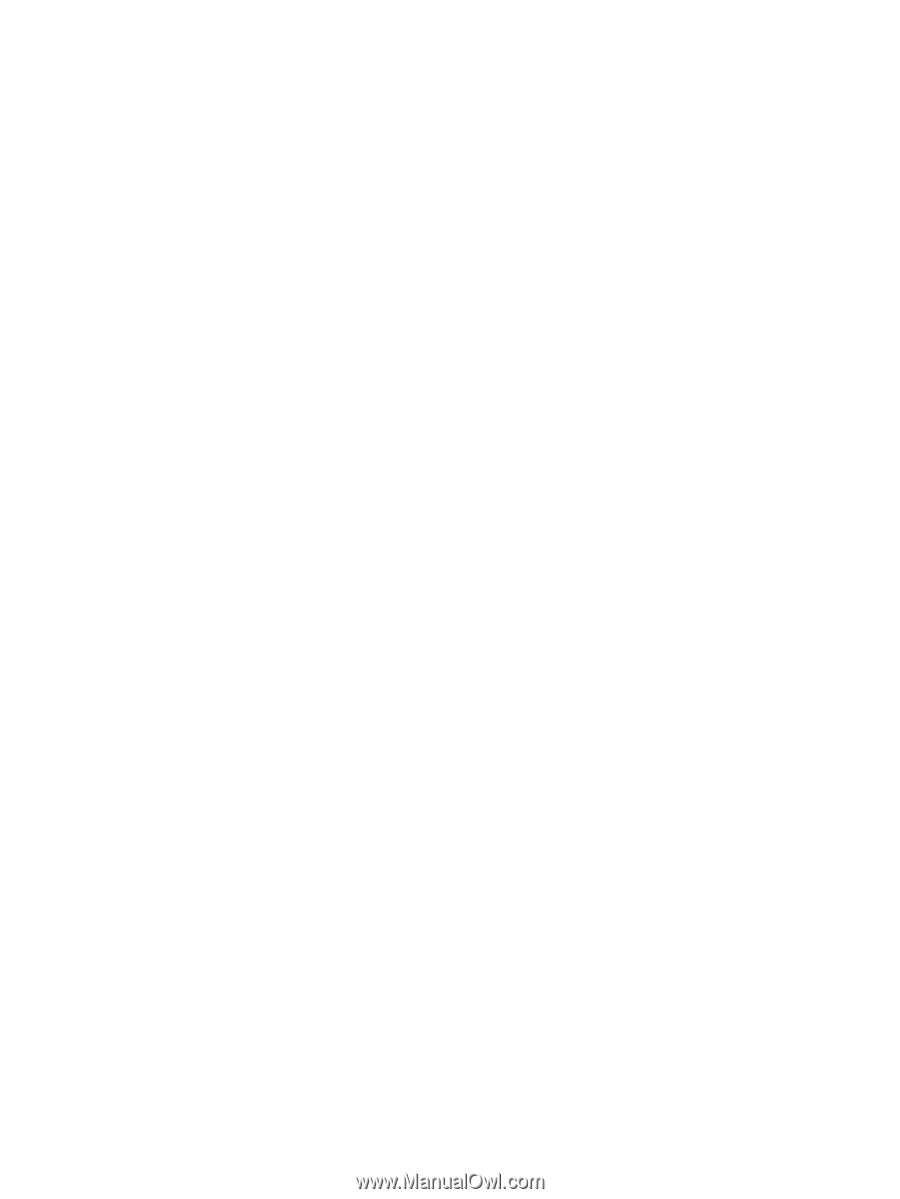
Multimedia
User Guide