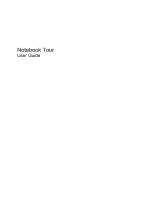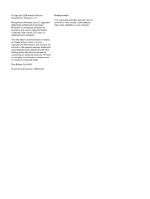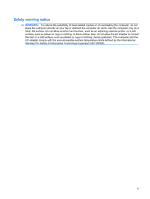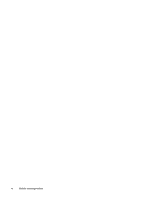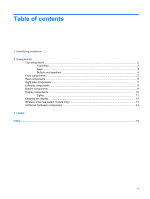HP Presario CQ70-100 Notebook Tour - Windows Vista
HP Presario CQ70-100 - Notebook PC Manual
 |
View all HP Presario CQ70-100 manuals
Add to My Manuals
Save this manual to your list of manuals |
HP Presario CQ70-100 manual content summary:
- HP Presario CQ70-100 | Notebook Tour - Windows Vista - Page 1
Notebook Tour User Guide - HP Presario CQ70-100 | Notebook Tour - Windows Vista - Page 2
Microsoft and Windows are U.S. services. Nothing herein should be construed as constituting an additional warranty. HP shall not be liable for technical or editorial errors or omissions contained herein. First Edition: July 2008 Document Part Number: 485463-001 Product notice This user guide - HP Presario CQ70-100 | Notebook Tour - Windows Vista - Page 3
the computer, do not place the computer directly on your lap or obstruct the computer air vents. Use the computer only on a hard, flat surface. Do not allow another hard surface, such as an adjoining optional printer, or a soft surface, such as pillows or rugs or clothing, to block airflow. Also, do - HP Presario CQ70-100 | Notebook Tour - Windows Vista - Page 4
iv Safety warning notice - HP Presario CQ70-100 | Notebook Tour - Windows Vista - Page 5
Table of contents 1 Identifying hardware 2 Components Top components ...2 TouchPad ...2 Keys ...3 Buttons and speakers ...4 Front components ...5 Rear components ...6 Right-side components ...7 Left-side components ...8 Bottom components ...9 Display components ...10 Lights ...11 Cleaning the - HP Presario CQ70-100 | Notebook Tour - Windows Vista - Page 6
vi - HP Presario CQ70-100 | Notebook Tour - Windows Vista - Page 7
> System properties. 2. In the left pane, click Device Manager. You can also add hardware or modify device configurations using Device Manager. NOTE: Windows® includes the User Account Control feature to improve the security of your computer. You may be prompted for your permission or password for - HP Presario CQ70-100 | Notebook Tour - Windows Vista - Page 8
(2) TouchPad* Moves the pointer and selects or activates items on the screen. (3) Left TouchPad button* Functions like the left button on an external on/off button Enables/disables the TouchPad. *This table describes factory settings. To view and change TouchPad preferences, select Start > - HP Presario CQ70-100 | Notebook Tour - Windows Vista - Page 9
combination with the fn key. Executes frequently used system functions when pressed in combination with a function key or the esc key. Displays the Windows Start menu. Execute frequently used system functions when pressed in combination with the fn key. Displays a shortcut menu for items beneath the - HP Presario CQ70-100 | Notebook Tour - Windows Vista - Page 10
briefly to exit Hibernation. If the computer has stopped responding and Windows® shutdown procedures are ineffective, press and hold the power button table describes factory settings. For information about changing factory settings, refer to the user guides located in Help and Support. 4 Chapter - HP Presario CQ70-100 | Notebook Tour - Windows Vista - Page 11
light stays off until the battery reaches a low battery level. (3) Drive light Blinking: The hard drive or optical drive is being accessed. (4) table describes factory settings. For information about changing factory settings, refer to the user guides located in Help and Support. Front components - HP Presario CQ70-100 | Notebook Tour - Windows Vista - Page 12
Rear components Component Vents (2) Description Enables airflow to cool internal components. NOTE: The computer fan starts up automatically to cool internal components and prevent overheating. It is normal for the internal fan to cycle on and off during routine operation. 6 Chapter 2 Components - HP Presario CQ70-100 | Notebook Tour - Windows Vista - Page 13
models only) (5) Security cable slot Description Reads optical discs and, on select models, also writes to optical discs. Blinking: The optical drive is being accessed. Connect optional USB devices. Connects a modem cable. Attaches an optional security cable to the computer. NOTE: The security - HP Presario CQ70-100 | Notebook Tour - Windows Vista - Page 14
television, or any compatible digital or audio component. Connect optional USB device. Supports the following optional digital card formats: ● Memory Stick (MS) ● Memory Stick Pro (MSP) ● MultiMediaCard (MMC) ● Secure Digital (SD) Memory Card ● xD-Picture Card (XD) ● xD-Picture Card (XD) Type H ● xD - HP Presario CQ70-100 | Notebook Tour - Windows Vista - Page 15
wireless devices in your country or region. If you replace the module and then receive a warning message, remove the module to restore computer functionality, and then contact technical support through Help and Support. Holds the hard drive. Enable airflow to cool internal components. NOTE: The - HP Presario CQ70-100 | Notebook Tour - Windows Vista - Page 16
Display components Component (1) Internal display switch (2) Integrated webcam light (select models only) (3) Integrated webcam (select models only) (4) Internal microphone Description Turns off the display and initiates Sleep if the display is closed while the power is on. On: The - HP Presario CQ70-100 | Notebook Tour - Windows Vista - Page 17
on or the integrated numeric keypad is enabled. ● On: A battery is charging. ● Blinking: A battery that is the only available power source has reached a low battery level. When the battery reaches a critical battery level, the battery light begins blinking rapidly. ● Off: If the computer is plugged - HP Presario CQ70-100 | Notebook Tour - Windows Vista - Page 18
Component Description (6) Drive light Blinking: The hard drive or optical drive is being accessed. (7) TouchPad light White: damp, lint-free cloth. If the screen requires additional cleaning, use premoistened antistatic wipes or an antistatic screen cleaner. CAUTION: To prevent permanent damage - HP Presario CQ70-100 | Notebook Tour - Windows Vista - Page 19
, refer to the section of the Regulatory, Safety and Environmental Notices that applies to your country or region. These notices are located in Help and Support. Wireless antennae (select models only) 13 - HP Presario CQ70-100 | Notebook Tour - Windows Vista - Page 20
(1) Power cord* Connects an AC adapter to an AC outlet. (2) AC adapter Converts AC power to DC power. (3) Battery* Powers the computer when the computer is not plugged into external power. *Batteries and power cords vary in appearance by region and country. 14 Chapter 2 Components - HP Presario CQ70-100 | Notebook Tour - Windows Vista - Page 21
this information available when you contact technical support. The service tag label is affixed to the bottom of the computer. ● Microsoft® Certificate of Authenticity: Contains the Windows® Product Key. You may need the Product Key to update or troubleshoot the operating system. This certificate is - HP Presario CQ70-100 | Notebook Tour - Windows Vista - Page 22
function 3 keypad 3 Windows applications 3 Windows logo 3 L labels Bluetooth 15 HP Broadband 15 Microsoft Certificate of Authenticity 15 modem approval 15 regulatory 15 service tag 15 SIM 15 wireless certification 15 WLAN 15 latches battery release 9 lights battery 5, 11 caps lock 11 drive 5, 12 num - HP Presario CQ70-100 | Notebook Tour - Windows Vista - Page 23
Certificate of Authenticity label 15 Product Key 15 optical drive, identifying 7 P ports external monitor 8 HDMI 6, 9 W webcam, identifying 10 Windows applications key, identifying 3 Windows logo key, number, computer 15 service tag 15 SIM label 15 slots Digital Media 8 memory module 9 security cable - HP Presario CQ70-100 | Notebook Tour - Windows Vista - Page 24
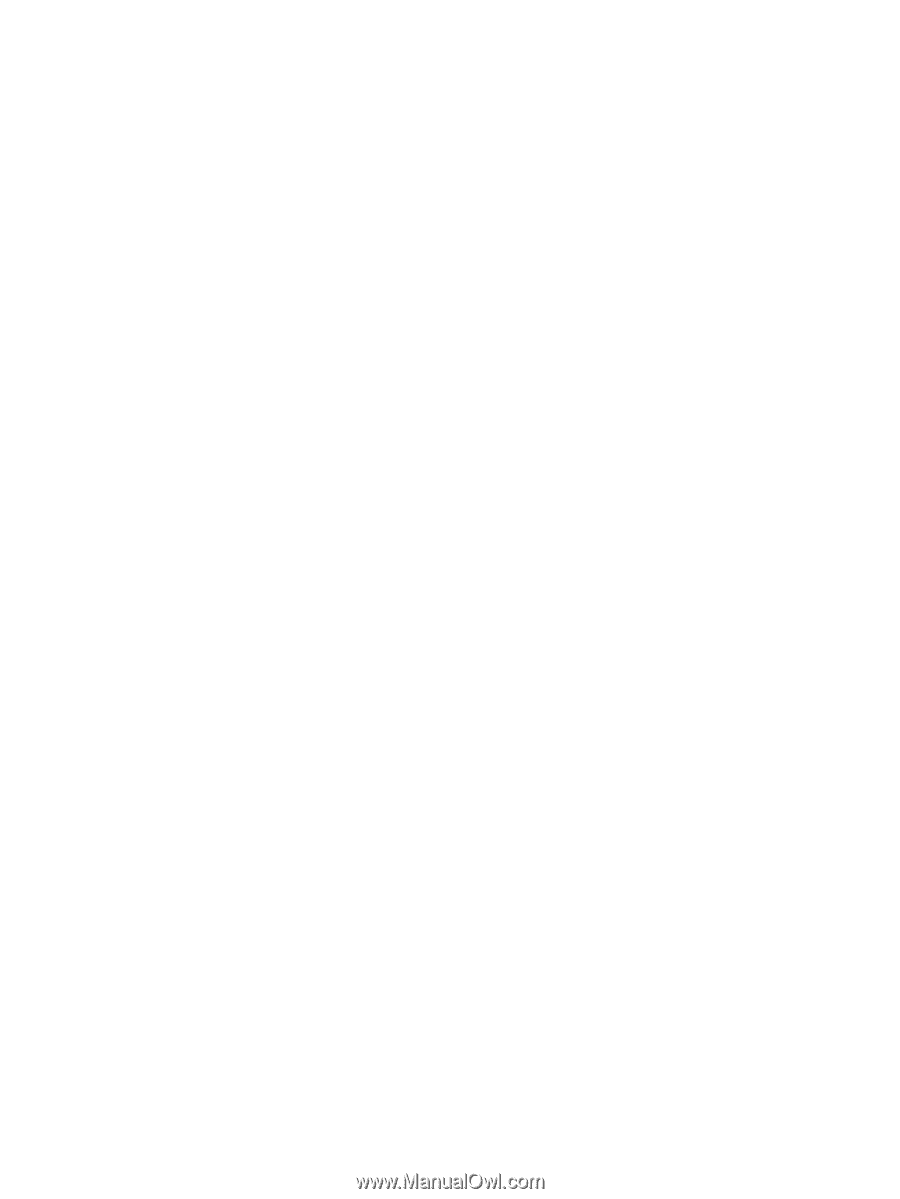
Notebook Tour
User Guide