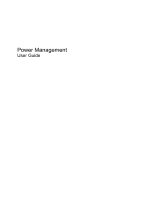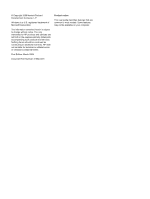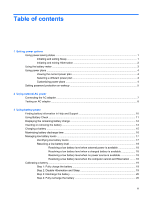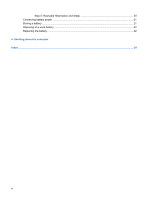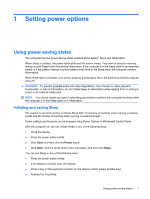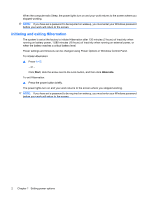HP Presario CQ71-200 Power Management - Windows Vista
HP Presario CQ71-200 - Notebook PC Manual
 |
View all HP Presario CQ71-200 manuals
Add to My Manuals
Save this manual to your list of manuals |
HP Presario CQ71-200 manual content summary:
- HP Presario CQ71-200 | Power Management - Windows Vista - Page 1
Power Management User Guide - HP Presario CQ71-200 | Power Management - Windows Vista - Page 2
such products and services. Nothing herein should be construed as constituting an additional warranty. HP shall not be liable for technical or editorial errors or omissions contained herein. First Edition: March 2009 Document Part Number: 515643-001 Product notice This user guide describes features - HP Presario CQ71-200 | Power Management - Windows Vista - Page 3
external AC power Connecting the AC adapter ...7 Testing an AC adapter ...8 3 Using battery power Finding battery information in Help and Support 10 Using Battery Check ...11 Displaying the remaining battery charge 12 Inserting or removing the battery ...13 Charging a battery ...15 Maximizing - HP Presario CQ71-200 | Power Management - Windows Vista - Page 4
Step 5: Reenable Hibernation and Sleep 20 Conserving battery power ...21 Storing a battery ...21 Disposing of a used battery ...22 Replacing the battery ...22 4 Shutting down the computer Index ...24 iv - HP Presario CQ71-200 | Power Management - Windows Vista - Page 5
1 Setting power options Using power-saving states The computer has two power-saving states enabled at the factory: Sleep and Hibernation. When Sleep is initiated, the power lights blink and the screen clears. Your work is saved to memory, letting you exit Sleep faster than exiting Hibernation. If - HP Presario CQ71-200 | Power Management - Windows Vista - Page 6
When the computer exits Sleep, the power lights turn on and your work returns to the screen where you stopped working. NOTE: If you have set a password to be required on wakeup, you must enter your Windows password before your work will return to the screen. Initiating and exiting Hibernation The - HP Presario CQ71-200 | Power Management - Windows Vista - Page 7
Using the battery meter The battery meter is located in the notification area, at the far right of the taskbar. The battery meter allows you to quickly access power settings, view remaining battery charge, and select a different power plan. ● To display the percentage of remaining battery charge and - HP Presario CQ71-200 | Power Management - Windows Vista - Page 8
Using power plans A power plan is a collection of system settings that manages how the computer uses power. Power plans can help you conserve power or maximize performance. You can change power plan settings or create your own power plan. Viewing the current power plan ▲ Move the pointer over the - HP Presario CQ71-200 | Power Management - Windows Vista - Page 9
Setting password protection on wakeup To set the computer to prompt for a password when the computer exits Sleep or Hibernation, follow these steps: 1. Select Start > Control Panel > System and Maintenance > Power Options. 2. In the left pane, click Require a password on wakeup. 3. Click Change - HP Presario CQ71-200 | Power Management - Windows Vista - Page 10
! To reduce potential safety issues, use only the AC adapter provided with the computer, a replacement AC adapter provided by HP, or a compatible AC adapter purchased from HP. ● Approved AC adapter ● Optional expansion product Connect the computer to external AC power under any of the following - HP Presario CQ71-200 | Power Management - Windows Vista - Page 11
Connecting the AC adapter WARNING! To reduce the risk of electric shock or damage to the equipment: Plug the power cord into an AC outlet that is easily accessible at all times. Disconnect power from the computer by unplugging the power cord from the AC outlet (not by unplugging the power cord from - HP Presario CQ71-200 | Power Management - Windows Vista - Page 12
on, the AC adapter is functioning properly. ● If the power light remains off, the AC adapter is not functioning and should be replaced. Contact technical support for information on obtaining a replacement AC power adapter. 8 Chapter 2 Using external AC power - HP Presario CQ71-200 | Power Management - Windows Vista - Page 13
! To reduce potential safety issues, use only the battery provided with the computer, a replacement battery provided by HP, or a compatible battery purchased from HP. Computer battery life varies, depending on power management settings, programs running on the computer, display brightness, external - HP Presario CQ71-200 | Power Management - Windows Vista - Page 14
power management, and proper care and storage to maximize battery life ● Information on battery types, specifications, life cycles, and capacity To access Battery information: ▲ Select Start > Help and Support > Learning Center > HP Power and Battery Learning Center. 10 Chapter 3 Using battery power - HP Presario CQ71-200 | Power Management - Windows Vista - Page 15
to the computer. NOTE: The computer must be connected to external power for Battery Check to function properly. 2. Select Start > Help and Support > Troubleshooting tools > Battery Check. Battery Check examines the battery and its cells to see if they are functioning properly, and then reports the - HP Presario CQ71-200 | Power Management - Windows Vista - Page 16
in Windows Mobility Center: ▲ Click the battery meter icon, and then click Windows Mobility Center. - or - Select Start > Control Panel > Mobile PC > Windows Mobility Center. The time shown indicates the approximate running time remaining on the battery if the battery continues to provide power at - HP Presario CQ71-200 | Power Management - Windows Vista - Page 17
Inserting or removing the battery CAUTION: Removing a battery that is the sole power source can cause loss of information. To prevent loss of information, initiate Hibernation or shut down the computer through Windows before removing the battery. To insert the battery: 1. Turn the computer upside - HP Presario CQ71-200 | Power Management - Windows Vista - Page 18
3. Pivot the battery (2) upward and remove the battery from the computer (3). 14 Chapter 3 Using battery power - HP Presario CQ71-200 | Power Management - Windows Vista - Page 19
the battery light turns off. NOTE: If the computer is on while the battery is charging, the battery meter in the notification area may show 100 percent charge before the battery is fully charged. ● Allow the battery to discharge below 5 percent of a full charge through normal use before charging it - HP Presario CQ71-200 | Power Management - Windows Vista - Page 20
Maximizing battery discharge time Battery discharge time varies depending on the features you use while on battery power. Maximum discharge time gradually shortens, as the battery storage capacity naturally degrades. Tips for maximizing battery discharge time: ● Lower the brightness on the display. - HP Presario CQ71-200 | Power Management - Windows Vista - Page 21
Managing low battery levels The information in this section describes the alerts and system responses set at the factory. Some lowbattery alerts and system responses can be changed using Power Options in Windows Control Panel. Preferences set using Power Options do not affect lights. Identifying low - HP Presario CQ71-200 | Power Management - Windows Vista - Page 22
Resolving a low battery level CAUTION: To reduce the risk of losing information when the computer reaches a critical battery level and has initiated Hibernation, do not restore power until the power lights turn off. Resolving a low battery level when external power is available ▲ Connect one of the - HP Presario CQ71-200 | Power Management - Windows Vista - Page 23
Calibrating a battery Calibrate a battery under the following conditions: ● When battery charge displays seem inaccurate ● When you observe a significant change in battery run time Even if a battery is heavily used, it should not need to be calibrated more than once a month. It is also not necessary - HP Presario CQ71-200 | Power Management - Windows Vista - Page 24
Maintenance > Power Options. 2. Under the current power plan, click Change plan settings. 3. Click Restore default settings for this plan, and then follow the on-screen instructions. 20 Chapter 3 Using battery power - HP Presario CQ71-200 | Power Management - Windows Vista - Page 25
Conserving battery power ● Select low power-use settings through Power Options in Windows Control Panel. ● Turn off wireless and local area network (LAN) connections and exit modem applications when you are not using them. ● Disconnect external devices that are not plugged into an - HP Presario CQ71-200 | Power Management - Windows Vista - Page 26
the battery storage capacity has reached a "weak" condition. A message refers you to the HP Web site for more information about ordering a replacement battery. If the battery is possibly covered by an HP warranty, instructions include a warranty ID. NOTE: To ensure that you always have battery power - HP Presario CQ71-200 | Power Management - Windows Vista - Page 27
4 Shutting down the computer CAUTION: Unsaved information will be lost when the computer is shut down. The Shut Down command closes all open programs, including the operating system, and then turns off the display and computer. Shut down the computer under any of the following conditions: ● When you - HP Presario CQ71-200 | Power Management - Windows Vista - Page 28
Index A AC adapter testing 8 AC adapter, connecting 7 B battery calibrating 19 charging 15, 19 conserving power 21 discharging 16 disposing 22 inserting 13 low battery levels 17 recharging 20 removing 13 replacing 22 storing 21 Battery Check 11 battery light 15, 17 battery power 9 battery release - HP Presario CQ71-200 | Power Management - Windows Vista - Page 29
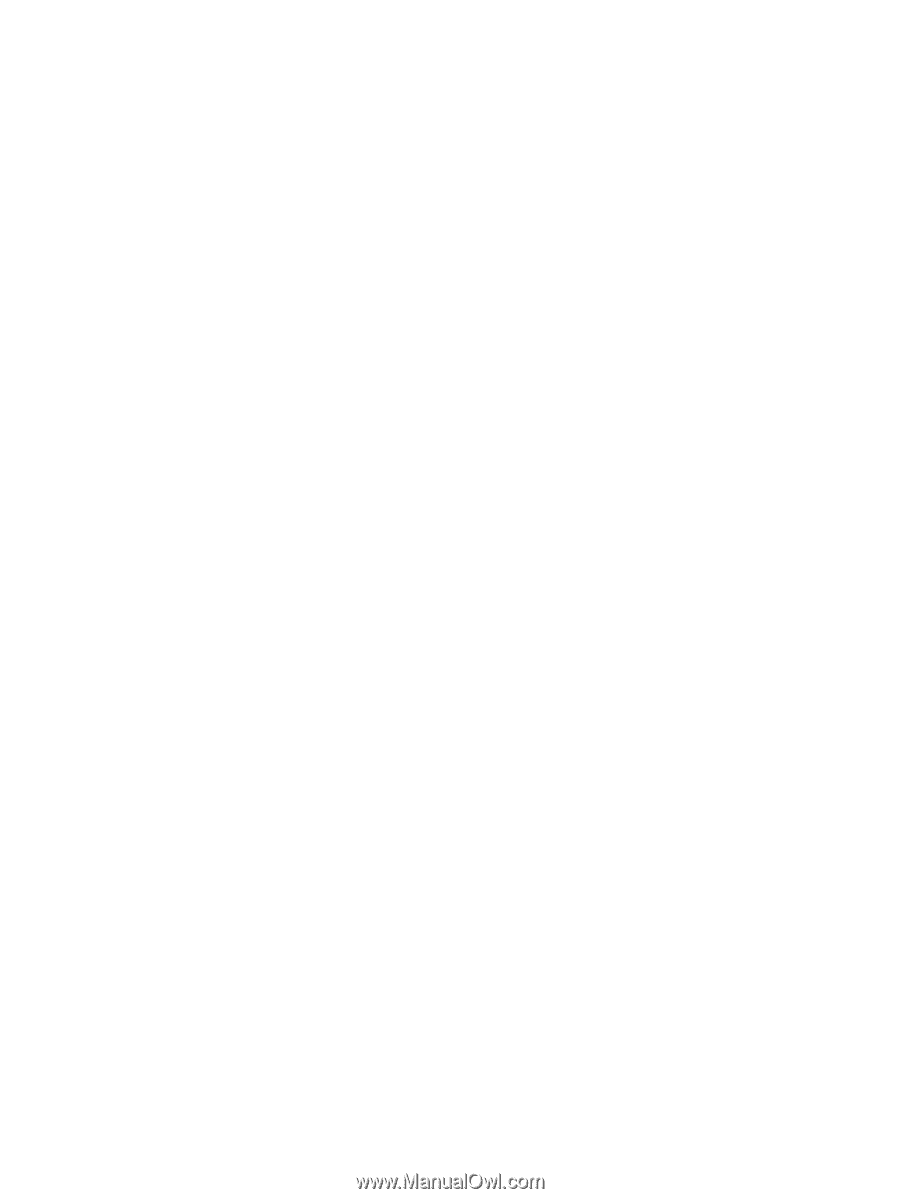
Power Management
User Guide