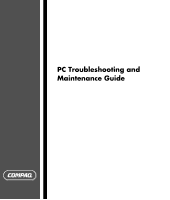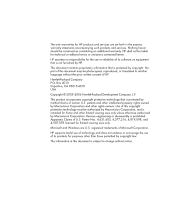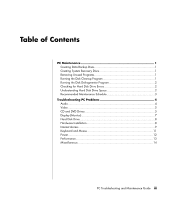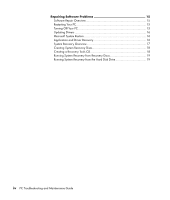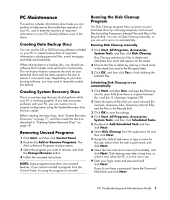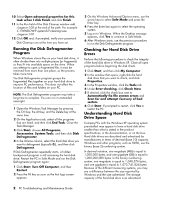HP Presario SR2000 PC Troubleshooting and Maintenance Guide
HP Presario SR2000 - Desktop PC Manual
 |
View all HP Presario SR2000 manuals
Add to My Manuals
Save this manual to your list of manuals |
HP Presario SR2000 manual content summary:
- HP Presario SR2000 | PC Troubleshooting and Maintenance Guide - Page 1
PC Troubleshooting and Maintenance Guide - HP Presario SR2000 | PC Troubleshooting and Maintenance Guide - Page 2
is not furnished by HP. This document contains proprietary information that is protected by copyright. No part of this document for limited viewing uses only. Microsoft and Windows are U.S. registered trademarks of Microsoft Corporation. HP supports lawful use of technology and does not endorse - HP Presario SR2000 | PC Troubleshooting and Maintenance Guide - Page 3
Maintenance Schedule 3 Troubleshooting PC Problems 4 Audio ...4 Video ...5 CD and DVD Drives 5 Display (Monitor 7 Hard Disk Drive 8 Hardware Installation 8 Internet Access 9 Keyboard and Mouse 11 Power...12 Performance 13 Miscellaneous 14 PC Troubleshooting and Maintenance Guide iii - HP Presario SR2000 | PC Troubleshooting and Maintenance Guide - Page 4
System Restore 16 Application and Driver Recovery 16 System Recovery Overview 17 Creating System Recovery Discs 18 Creating a Recovery Tools CD 18 Running System Recovery from Recovery Discs 19 Running System Recovery from the Hard Disk Drive 19 iv PC Troubleshooting and Maintenance Guide - HP Presario SR2000 | PC Troubleshooting and Maintenance Guide - Page 5
tasks you can perform to help ensure the trouble-free operation of your PC, and to ease the recovery of important information on your PC should problems arise in the future. Creating Data Backup Discs You can use the CD or DVD burning software included on your PC to create backup discs of important - HP Presario SR2000 | PC Troubleshooting and Maintenance Guide - Page 6
and attempt recovery of bad sectors. 6 Click Start. If prompted to restart, click Yes to restart the PC. Understanding Hard Disk Drive Space Compaq PCs with the Windows XP operating system preinstalled may appear to have a hard disk drive smaller than what is stated in the product specifications, in - HP Presario SR2000 | PC Troubleshooting and Maintenance Guide - Page 7
for Hard Disk Drive Errors" on page 2.) • Run Disk Defragmenter. (See "Running the Disk Defragmenter Program" page 2.) Review the Start menu • Set to launch only needed applications. Clean the PC, monitor, keyboard, and mouse • For detailed cleaning instructions, go to http://www.hp.com/ support - HP Presario SR2000 | PC Troubleshooting and Maintenance Guide - Page 8
the following order: • Audio • Video Audio • CD and DVD Drives • Display (Monitor) • Hard Disk Drive • Hardware Installation • Internet Access • Keyboard and Mouse • Power • Performance • Miscellaneous For additional information about monitor problems, or for problems relating specifically to your - HP Presario SR2000 | PC Troubleshooting and Maintenance Guide - Page 9
and updating drivers. Turn on your PC, and press the Eject button nearest the drive to open the tray. If you suspect a problem with the actual Eject button: 1 Click Start and then My Computer. 2 Right-click the CD or DVD drive you want to open. 3 Select Eject from the menu. PC Troubleshooting and - HP Presario SR2000 | PC Troubleshooting and Maintenance Guide - Page 10
a network drive to your hard disk drive first, and then record them to disc. Close all programs and windows and then restart your PC. I cannot add data to a DVD. Make sure you set the correct recording option (append or add data files) in your DVD burning software. I cannot play a music CD on - HP Presario SR2000 | PC Troubleshooting and Maintenance Guide - Page 11
too large or too small, or the images are fuzzy. Adjust the monitor resolution setting in Windows: 1 Right-click the desktop, and then select Properties. 2 Select the Settings tab. 3 Drag the Screen Resolution slider to adjust the resolution as needed. PC Troubleshooting and Maintenance Guide 7 - HP Presario SR2000 | PC Troubleshooting and Maintenance Guide - Page 12
driver from the CD provided with the device, or download and install the driver from the device manufacturer's Web site. You may need an updated driver for Windows XP. Contact the device vendor directly for an update. For HP peripherals, visit the HP Web site. Refer to the Warranty and Support Guide - HP Presario SR2000 | PC Troubleshooting and Maintenance Guide - Page 13
settings, or contact your Internet Service Provider (ISP) for assistance. Reconnect the modem, verifying connections. Note that your PC may also have an Ethernet network interface (also called a network interface card, or NIC) that connects to a local area network (LAN). Although it looks similar - HP Presario SR2000 | PC Troubleshooting and Maintenance Guide - Page 14
the Device usage area, verify the modem is enabled. 7 If there are further problems, click the Troubleshoot button, and follow the onscreen instructions. Note that Web pages do not always load as quickly as files stored on your PC. Web pages may also load slowly if there is a high demand for the Web - HP Presario SR2000 | PC Troubleshooting and Maintenance Guide - Page 15
the mouse, reconnect the keyboard to the back of your PC, and then turn on your PC. Press the Help ? button on the keyboard to open the Help and Support Center, or refer to the Warranty and Support Guide to contact Support for replacement details. Use the Print menu item in the program (typically - HP Presario SR2000 | PC Troubleshooting and Maintenance Guide - Page 16
or refer to the Warranty and Support Guide to contact Support for replacement details. Reseat drive power, data, and power supply cables. See the Upgrading and Servicing Guide for instructions. When drive activity stops, remove the disk and press the spacebar. The PC should start up. Press and hold - HP Presario SR2000 | PC Troubleshooting and Maintenance Guide - Page 17
, installed components and programs that you no longer use, and files in the Recycle Bin) from your hard disk drive: window opens. 3 Select the program you wish to remove and click the Change/Remove or the Remove button. Follow the onscreen instructions. PC Troubleshooting and Maintenance Guide - HP Presario SR2000 | PC Troubleshooting and Maintenance Guide - Page 18
inserted into the correct slot. Inspect the ends of the memory cards for dirt or material closing a hole or spoiling a metal contact. Clean the contacts with a lint-free cloth and small amounts of isopropyl alcohol. Replace the memory card if necessary. 14 PC Troubleshooting and Maintenance Guide - HP Presario SR2000 | PC Troubleshooting and Maintenance Guide - Page 19
HP Support to purchase a set of System Recovery discs. You should also make the HP PC Recovery Tools CD. This CD contains utilities that allow you to make changes to your hard disk drive. See "Creating a Recovery Tools CD" on page 18. NOTE: It is important that you perform the PC repair methods - HP Presario SR2000 | PC Troubleshooting and Maintenance Guide - Page 20
, DVD/CD-ROM drives). 4 Double-click the specific item (for example, DVD Writer 640b), and then click the Driver tab. 5 Click Update Driver or Rollback Driver, and follow the onscreen instructions. Microsoft System Restore Microsoft® Windows® XP includes a feature that allows you to restore your PC - HP Presario SR2000 | PC Troubleshooting and Maintenance Guide - Page 21
disk drive that cannot be used for data storage. • Recovery Discs - Run the recovery from a set of recovery discs (CDs or DVDs) that you create from files stored on your hard disk drive. To create recovery discs, perform the procedure in the next section. PC Troubleshooting and Maintenance Guide 17 - HP Presario SR2000 | PC Troubleshooting and Maintenance Guide - Page 22
. To create or start the Recovery Tools CD: 1 Click Start. 2 Choose All Programs. 3 Choose PC Help & Tools. 4 Click Compaq Recovery Tools CD. The tools window appears. 5 Follow the onscreen instructions. Store the Recovery Tools CD in a safe place. 18 PC Troubleshooting and Maintenance Guide - HP Presario SR2000 | PC Troubleshooting and Maintenance Guide - Page 23
Recovery from the Hard Disk Drive Choose one of the following procedures to reinstall the software from the recovery image on your hard disk drive: • Starting System Recovery if the PC is responding • Starting System Recovery if the PC is not responding PC Troubleshooting and Maintenance Guide - HP Presario SR2000 | PC Troubleshooting and Maintenance Guide - Page 24
off the PC. Remove the HP Personal Media Drive if your PC includes one. Disconnect all peripheral devices from the PC except the monitor, the keyboard, and the mouse. Turn on the PC. 2 Click Start on the taskbar, choose All Programs, choose PC Help & Tools, and then click Compaq System Recovery. You
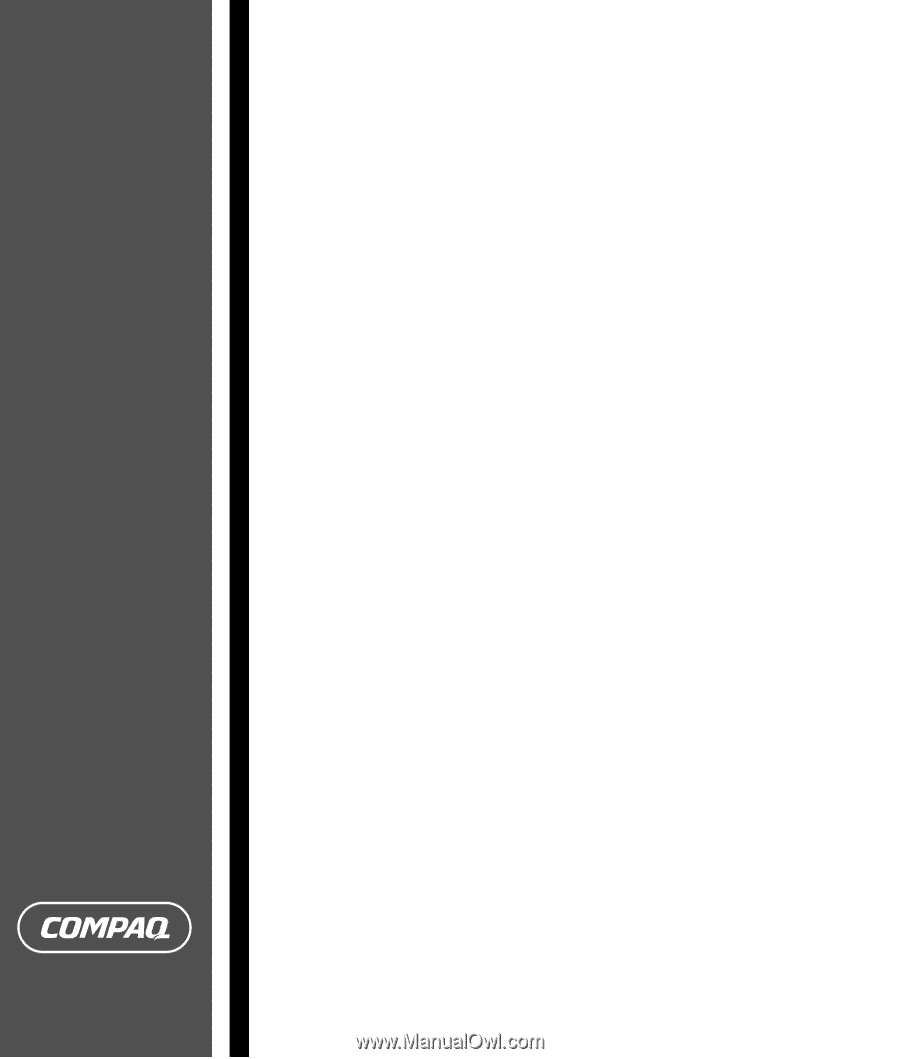
PC Troubleshooting and
Maintenance Guide