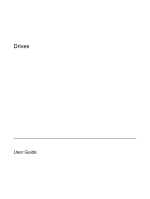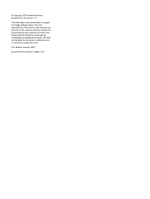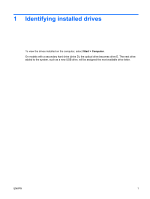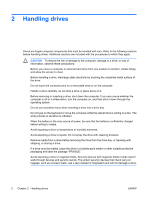HP Presario V6200 Drives - Windows Vista
HP Presario V6200 - Notebook PC Manual
 |
View all HP Presario V6200 manuals
Add to My Manuals
Save this manual to your list of manuals |
HP Presario V6200 manual content summary:
- HP Presario V6200 | Drives - Windows Vista - Page 1
Drives User Guide - HP Presario V6200 | Drives - Windows Vista - Page 2
in the express warranty statements accompanying such products and services. Nothing herein should be construed as constituting an additional warranty. HP shall not be liable for technical or editorial errors or omissions contained herein. First Edition: January 2007 Document Part Number: 435241-001 - HP Presario V6200 | Drives - Windows Vista - Page 3
of contents 1 Identifying installed drives 2 Handling drives 3 Using an optical drive Inserting an optical disc ...5 Removing an optical disc when running on battery or external power 6 Removing an optical disc when no computer power is available 7 4 Improving hard drive performance Using Disk - HP Presario V6200 | Drives - Windows Vista - Page 4
iv ENWW - HP Presario V6200 | Drives - Windows Vista - Page 5
Identifying installed drives To view the drives installed on the computer, select Start > Computer. On models with a secondary hard drive (drive D), the optical drive becomes drive E. The next drive added to the system, such as a new USB drive, will be assigned the next available drive letter. ENWW - HP Presario V6200 | Drives - Windows Vista - Page 6
a drive, or loss of information, observe these precautions: Before you move a computer or external hard drive from one drive into a drive bay. Do not type on the keyboard or move the computer while the optical drive is writing to a disc. The write process is sensitive to vibration. When the battery - HP Presario V6200 | Drives - Windows Vista - Page 7
No No No Yes Yes No Yes Yes Yes Yes Yes NOTE Some of the optical drives listed may not be supported by your computer. The listed drives are not necessarily all of the supported optical drives. CAUTION To prevent possible audio and video degradation, or loss of audio or video playback - HP Presario V6200 | Drives - Windows Vista - Page 8
If Sleep or Hibernation is initiated during playback of a disc, the computer will behave in one of the following ways: ● Your playback may be interrupted. ● You may see a warning message asking if you want to continue. If this message is displayed, click No. ● You may need to restart the CD or DVD - HP Presario V6200 | Drives - Windows Vista - Page 9
Inserting an optical disc 1. Turn on the computer. 2. Press the release button (1) on the drive bezel to release the media tray. 3. Pull out the tray (2). 4. Hold the disc by the edges to avoid touching the flat surfaces and position the - HP Presario V6200 | Drives - Windows Vista - Page 10
Removing an optical disc when running on battery or external power 1. Press the release button (1) on the drive bezel to release the media tray, and then gently pull out the tray (2) until it stops Close the media tray and place the disc in a protective case. 6 Chapter 3 Using an optical drive ENWW - HP Presario V6200 | Drives - Windows Vista - Page 11
an optical disc when no computer power is available 1. Insert the end of a paper clip (1) into the release access in the front bezel of the drive. 2. Press in gently on the paper clip until the tray is released, and then pull out the tray (2) until it stops. 3. Remove the disc (3) from - HP Presario V6200 | Drives - Windows Vista - Page 12
hard drive for unnecessary files that you can safely delete to free up disk space and help the computer to run more efficiently. To run Disk Cleanup: 1. Select Start > All Programs > Accessories > System Tools > Disk Cleanup. 2. Follow the on-screen instructions. 8 Chapter 4 Improving hard drive - HP Presario V6200 | Drives - Windows Vista - Page 13
the computer on by pressing the power button. Then shut down the computer through the operating system. To remove a hard drive: 1. Save your work. 2. Shut down the computer and close the display. If you are not sure whether the computer is off or in Hibernation, turn the computer on by pressing the - HP Presario V6200 | Drives - Windows Vista - Page 14
battery from the computer. 7. With the hard drive bay toward you, loosen the 2 hard drive cover screws (1). 8. Lift the hard drive cover away from the computer (2). 9. Pull the hard drive tab up, and then lift the hard drive away from the computer. To install a hard drive: 1. Insert the hard drive - HP Presario V6200 | Drives - Windows Vista - Page 15
2. Gently press the hard drive down until it snaps into place. 3. Align the tabs (1) on the hard drive cover with the notches on the computer. 4. Replace the cover (2). 5. Tighten the hard drive cover screws (3). ENWW 11 - HP Presario V6200 | Drives - Windows Vista - Page 16
software 8 Disk Defragmenter 8 Disk Defragmenter software 8 disk performance 8 drives caring for 2 hard 9, 10 optical 3 See also hard drive, optical drive DVD inserting 5 removing, with power 6 removing, without power 7 DVD drive 3 O optical disc inserting 5 removing, with power 6 removing, without - HP Presario V6200 | Drives - Windows Vista - Page 17
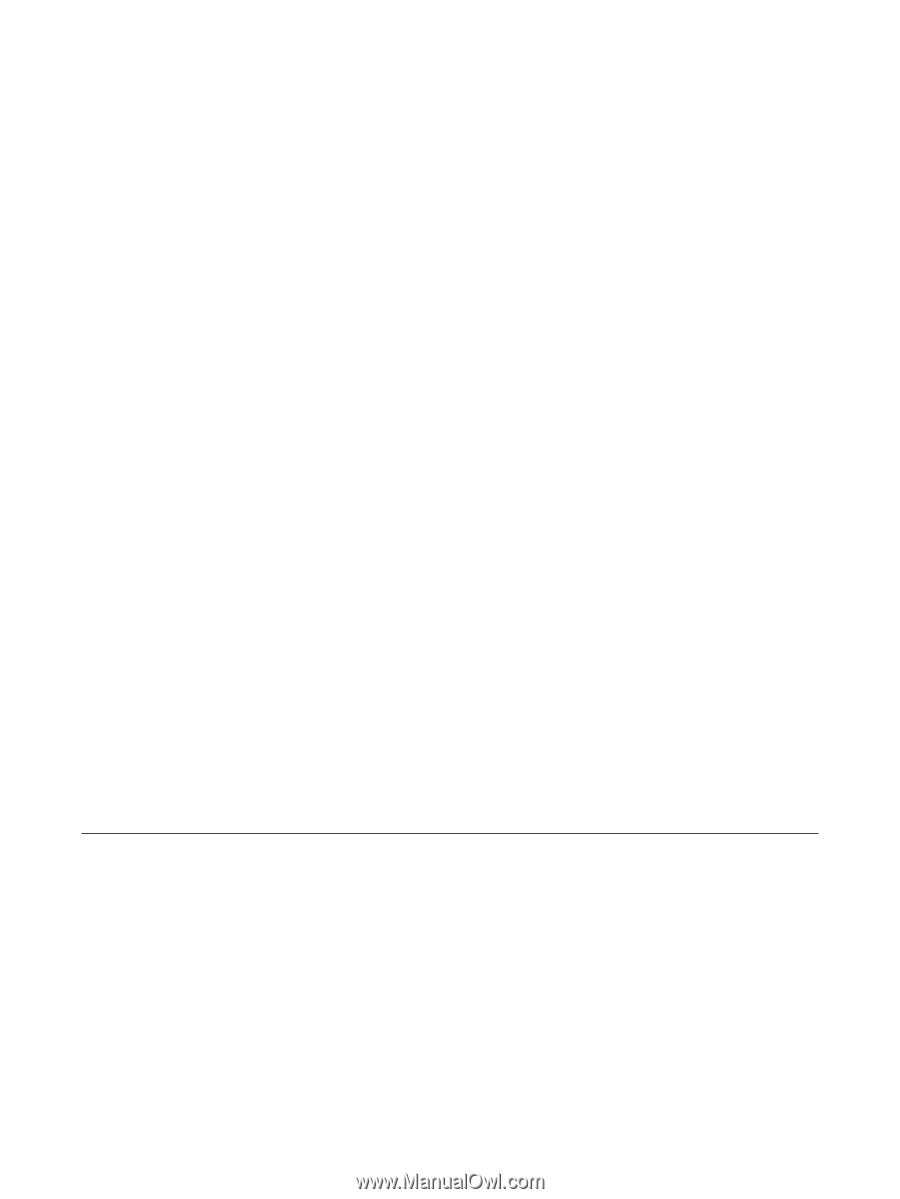
Drives
User Guide