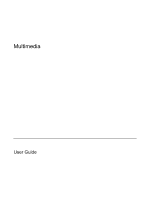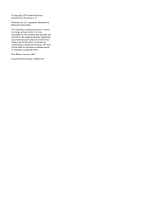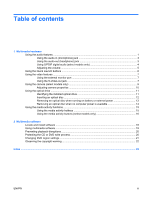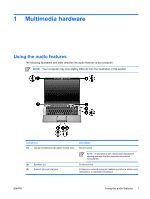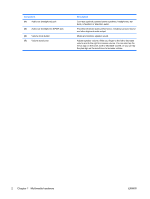HP Presario V6200 Multimedia - Windows Vista
HP Presario V6200 - Notebook PC Manual
 |
View all HP Presario V6200 manuals
Add to My Manuals
Save this manual to your list of manuals |
HP Presario V6200 manual content summary:
- HP Presario V6200 | Multimedia - Windows Vista - Page 1
Multimedia User Guide - HP Presario V6200 | Multimedia - Windows Vista - Page 2
in the express warranty statements accompanying such products and services. Nothing herein should be construed as constituting an additional warranty. HP shall not be liable for technical or editorial errors or omissions contained herein. First Edition: January 2007 Document Part Number: 430392-001 - HP Presario V6200 | Multimedia - Windows Vista - Page 3
the external monitor port 7 Using the S-Video-out jack 7 Using the camera (select models only 9 Adjusting camera properties 10 Using the optical drive ...11 Identifying the installed optical drive 11 Inserting an optical disc ...12 Removing an optical disc when running on battery or external - HP Presario V6200 | Multimedia - Windows Vista - Page 4
iv ENWW - HP Presario V6200 | Multimedia - Windows Vista - Page 5
1 Multimedia hardware Using the audio features The following illustration and table describe the audio features of the computer. NOTE Your computer may look slightly different from the illustration in this section. Component (1) Internal microphones (2) (select models only) (2) Speakers (2) (3) - HP Presario V6200 | Multimedia - Windows Vista - Page 6
Component (4) Audio-out (headphone) jack (5) Audio-out (headphone) S/PDIF jack (6) Volume mute button (7) Volume scroll zone Description Connects optional powered stereo speakers, headphones, ear buds, a headset, or television audio. Provides enhanced audio performance, including surround sound and - HP Presario V6200 | Multimedia - Windows Vista - Page 7
Using the audio-in (microphone) jack The computer is equipped with a stereo (dual-channel) microphone jack that supports a stereo array and monaural microphone. Using sound recording software with external microphones allows for stereo recordings and stereo playbacks. NOTE When connecting a - HP Presario V6200 | Multimedia - Windows Vista - Page 8
S/PDIF digital audio cable to the digital audio connector on your audio/video equipment. NOTE In order to use S/PDIF with the headphone jack, you will need an optional mini TOS link cable and/or adapter. 4 Chapter 1 Multimedia hardware ENWW - HP Presario V6200 | Multimedia - Windows Vista - Page 9
the factory. You can disable the sound in the Setup Utility (f10). ● Windows® volume control: a. Click the Volume icon in the notification area, at the the volume by clicking the Mute icon. If the Volume icon is not displayed in the notification area, follow these steps to add it: a. Right-click - HP Presario V6200 | Multimedia - Windows Vista - Page 10
of the QuickPlay program. NOTE If the computer has been set up to require a logon password, you may be asked to log on to Windows. QuickPlay or DVDPlay launches automatically after you log on. Refer to the QuickPlay or DVDPlay online Help for more information. 6 Chapter 1 Multimedia hardware ENWW - HP Presario V6200 | Multimedia - Windows Vista - Page 11
device, such as an external monitor or a projector, to the computer. To connect a display device, connect the device cable to the external monitor port. NOTE If a properly connected external display device does not display an image, press fn+f4 to transfer the image to the device. Using the S-Video - HP Presario V6200 | Multimedia - Windows Vista - Page 12
of the cable to the video device, according to the device manufacturer's instructions. 3. Press fn+f4 to switch the image between the display devices connected to the computer. NOTE If your computer is connected to an expansion product, and the S-Video-out jack is inaccessible, connect the S-Video - HP Presario V6200 | Multimedia - Windows Vista - Page 13
Select computer models include an integrated camera, located on the top of the display. The camera can be used with a variety of software for the following . ● Your integrated camera may not work properly across some network firewalls. If you are having trouble viewing or sending video to someone on - HP Presario V6200 | Multimedia - Windows Vista - Page 14
Adjusting camera properties You can adjust the following camera properties: ● Brightness-Controls the amount of light that is incorporated into the image. A higher brightness setting creates a brighter image; a lower brightness setting creates a darker image. ● Contrast-Controls the difference - HP Presario V6200 | Multimedia - Windows Vista - Page 15
Using the optical drive The optical drive allows you to play, copy, and create CDs or DVDs, depending on the type of optical drive and software installed in your computer. Identifying the installed optical drive ▲ Select Start > Computer. ENWW Using the optical drive 11 - HP Presario V6200 | Multimedia - Windows Vista - Page 16
Inserting an optical disc 1. Turn on the computer. 2. Press the release button (1) on the drive bezel to release the media tray. 3. Pull out the tray (2). 4. Hold the disc by the edges to avoid touching the flat surfaces and position the - HP Presario V6200 | Multimedia - Windows Vista - Page 17
Removing an optical disc when running on battery or external power 1. Press the release button (1) on the drive bezel to release the media tray, and then gently pull out the tray (2) until it stops. 2. 3. Close the media tray and place the disc in a protective case. ENWW Using the optical drive 13 - HP Presario V6200 | Multimedia - Windows Vista - Page 18
an optical disc when no computer power is available 1. Insert the end of a paper clip (1) into the release access in the front bezel of the drive. 2. Press in gently on the paper clip until the tray is released, and then pull out the tray (2) until it stops. 3. Remove the disc (3) from - HP Presario V6200 | Multimedia - Windows Vista - Page 19
activity hotkeys and the media activity buttons (select models only) control the play of an audio CD or a DVD that is inserted into the optical drive. Using the media activity hotkeys Media activity hotkeys are combinations of the fn key (1) and any of the 4 function keys: NOTE To control the play - HP Presario V6200 | Multimedia - Windows Vista - Page 20
buttons. Component (1) Previous/rewind button (2) Play/pause button (3) Next/fast forward button (4) Stop button Description When a disc is playing in the optical drive: ● Plays the previous track or chapter, when pressed once. ● Rewinds, when press with the fn key. When a disc is in the optical - HP Presario V6200 | Multimedia - Windows Vista - Page 21
with the computer, the following multimedia tasks may be supported: ● Playing digital media, including audio and video CDs editing, and burning a video or movie to a DVD or video CD NOTE For details about using software included with the computer, refer to the software manufacturer's instructions - HP Presario V6200 | Multimedia - Windows Vista - Page 22
includes a range of software that may be ● Preinstalled on your hard drive. To locate and install the ready-to-use software preinstalled on : a. Insert the disc into your optical drive. b. When the installation wizard opens, follow the on-screen instructions. c. Restart the computer if prompted to do - HP Presario V6200 | Multimedia - Windows Vista - Page 23
use. For example, if you want to use Windows Media Player to play an audio CD, click Windows Media Player. NOTE Some programs may be located in subfolders. 2. Insert the media disc, such as an audio CD, into the optical drive. 3. Follow the instructions on the screen. - or - 1. Insert the media disc - HP Presario V6200 | Multimedia - Windows Vista - Page 24
your work and if you want to continue. If this message is displayed, click No. After you click No: ● Playback drive to a destination disc. Instead, copy from a source disc or network drive to your hard drive, and then copy from your hard drive to the destination disc. Do not use the computer keyboard - HP Presario V6200 | Multimedia - Windows Vista - Page 25
drive is displayed in the Changes remaining box on the DVD Region tab. The number in the field includes the fifth and permanent change. To change settings through the operating system: 1. Select Start > Computer > System properties. 2. In the left pane, click Device Manager. NOTE Windows includes - HP Presario V6200 | Multimedia - Windows Vista - Page 26
Observing the copyright warning It is a criminal offense, under applicable copyright laws, to make unauthorized copies of copyrightprotected material, including computer programs, films, broadcasts, and sound recordings. Do not use this computer for such purposes. 22 Chapter 2 Multimedia software - HP Presario V6200 | Multimedia - Windows Vista - Page 27
microphone jack 1 microphones, supported 3 monitor, connecting 7 multimedia software described 17 using 19 mute button 2, 5 O optical disc inserting 12 removing, with power 13 removing, without power 14 writing to 20 optical drive playing 20 protecting 20 P ports external monitor 7 Previous/rewind - HP Presario V6200 | Multimedia - Windows Vista - Page 28
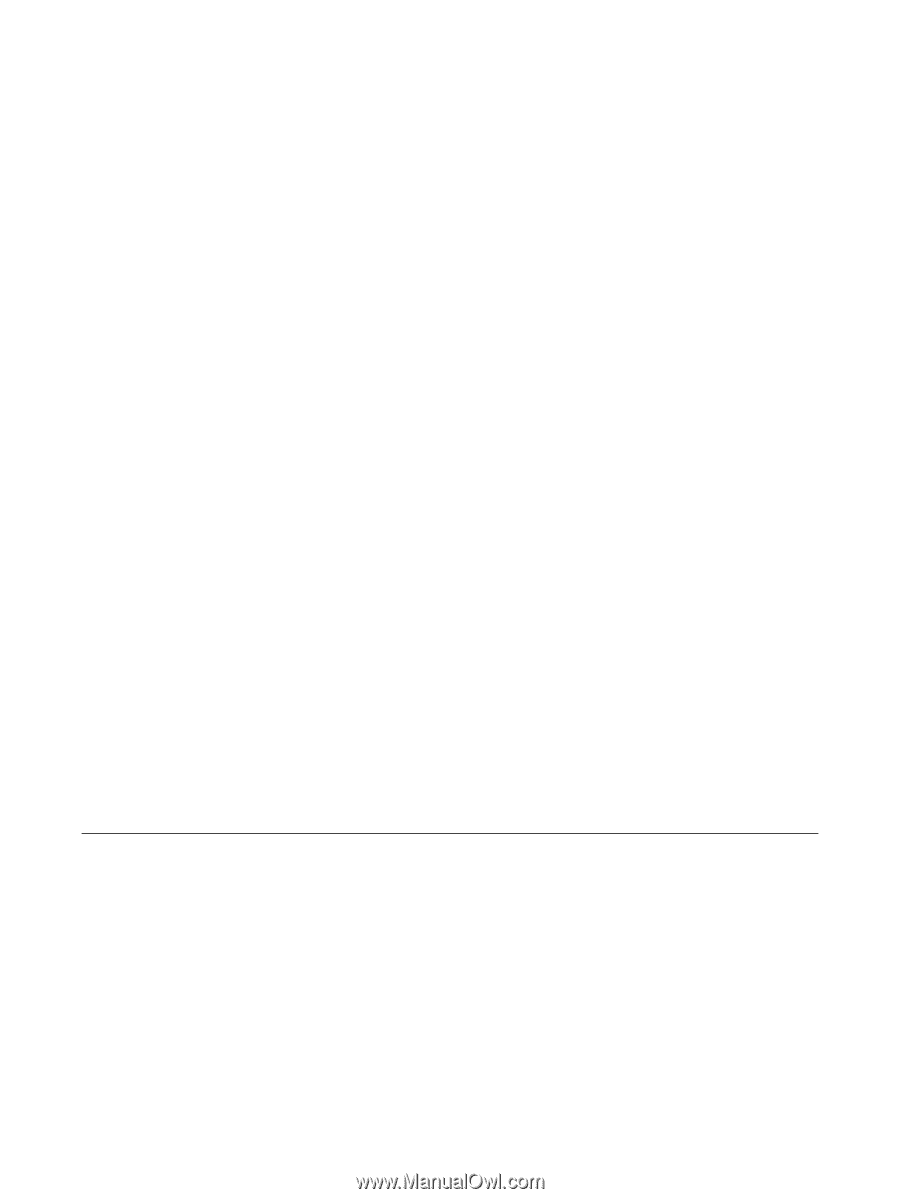
Multimedia
User Guide