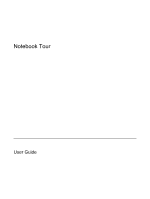HP Presario V6500 Notebook Tour - Windows Vista
HP Presario V6500 - Notebook PC Manual
 |
View all HP Presario V6500 manuals
Add to My Manuals
Save this manual to your list of manuals |
HP Presario V6500 manual content summary:
- HP Presario V6500 | Notebook Tour - Windows Vista - Page 1
Notebook Tour User Guide - HP Presario V6500 | Notebook Tour - Windows Vista - Page 2
Development Company, L.P. Microsoft and Windows are U.S. registered trademarks of services. Nothing herein should be construed as constituting an additional warranty. HP shall not be liable for technical or editorial errors or omissions contained herein. First Edition: January 2007 Document Part - HP Presario V6500 | Notebook Tour - Windows Vista - Page 3
Left-side components ...10 Bottom components ...11 Display components ...12 Wireless antennae (select models only 13 Additional hardware components ...14 Labels ...15 2 Specifications Operating environment ...16 Rated input power ...17 Expansion port input/output signals 18 Index ...19 ENWW iii - HP Presario V6500 | Notebook Tour - Windows Vista - Page 4
iv ENWW - HP Presario V6500 | Notebook Tour - Windows Vista - Page 5
1 Components This chapter explains the hardware features of the computer. To see a list of hardware installed in the computer: 1. Select Start > Computer > System properties. 2. In the left pane, click Device Manager. You can also add hardware or modify device configurations using Device Manager. - HP Presario V6500 | Notebook Tour - Windows Vista - Page 6
on/off button Enables/disables the TouchPad. *This table describes factory settings. To view and change pointing device preferences, select Start > Control Panel > Hardware and Sound > Mouse. 2 Chapter 1 Components ENWW - HP Presario V6500 | Notebook Tour - Windows Vista - Page 7
reaches a low battery level. (3) Drive light (4) Caps lock light (5) Media button light (6) Volume mute light Blinks when the hard drive or optical drive is being accessed. On: Caps lock is on. Blinks once when the media button has been pressed. Blue: Computer sound is turned on. (7) Volume - HP Presario V6500 | Notebook Tour - Windows Vista - Page 8
the computer. If the computer has stopped responding and Windows® shutdown procedures cannot be used, press and hold the (4) Volume mute button Mutes and restores speaker sound. (5) Volume scroll zone Adjusts speaker volume. Slide guides located in Help and Support. 4 Chapter 1 Components ENWW - HP Presario V6500 | Notebook Tour - Windows Vista - Page 9
information. Open Help and Support. Open the Print Options window. Open a Web browser. Alternate between computer display and external display. Initiate Hibernation. Initiate QuickLock. Decrease screen brightness. Increase screen brightness. Play, pause, or resume an audio - HP Presario V6500 | Notebook Tour - Windows Vista - Page 10
To perform this function Press Stop an audio CD or a DVD. fn+f10 Play the previous track or section on an audio CD or a DVD. fn+f11 Play the next track or section on an audio CD or a DVD. fn+12 6 Chapter 1 Components ENWW - HP Presario V6500 | Notebook Tour - Windows Vista - Page 11
Consumer infrared lens (select models only) (4) Audio-in (microphone) jack (5) Audio-out (headphone) jack Description Turns the wireless from the HP Remote Control. Connects an optional computer headset microphone, stereo array microphone, or monaural microphone. Produces sound when connected - HP Presario V6500 | Notebook Tour - Windows Vista - Page 12
Rear components Component Vent Description Enables airflow to cool internal components. CAUTION To prevent overheating, do not obstruct vents. Use the computer only on a hard, flat surface. Do not allow another hard surface, such as an adjoining optional printer, or a soft surface, such as pillows - HP Presario V6500 | Notebook Tour - Windows Vista - Page 13
models only) (5) Power connector (6) Security cable slot Description Supports optional ExpressCard/54 cards. Reads an optical disc. Blinking: The optical drive is being accessed. Connects an optional USB device. Connects an AC adapter. Attaches an optional security cable to the computer. NOTE The - HP Presario V6500 | Notebook Tour - Windows Vista - Page 14
, or any compatible digital or audio device. Connect optional USB devices. Connects an optional IEEE 1394 or 1394a device, such as a camcorder. On: A digital card is being accessed. Supports the following optional digital card formats: Secure Digital (SD) Memory Card, MultiMediaCard (MMC), Secure - HP Presario V6500 | Notebook Tour - Windows Vista - Page 15
Bottom components Component (1) Battery bay (2) Battery release latch (3) Vents (5) (4) Memory module compartment (5) Hard drive bay Description Holds the battery. Releases the battery from the battery bay. Enable airflow to cool internal components. CAUTION To prevent overheating, do not obstruct - HP Presario V6500 | Notebook Tour - Windows Vista - Page 16
Display components Component (1) Internal microphones (2) (select models only) (2) Internal display switch Description Record sound. NOTE If there is a microphone icon next to each microphone opening, your computer has internal microphones. Turns off the display and initiates Sleep if the - HP Presario V6500 | Notebook Tour - Windows Vista - Page 17
To see wireless regulatory notices, refer to your country's section of the Regulatory, Safety and Environmental Notices located in Help and Support. NOTE For optimal transmission, keep the areas immediately around the antennae free from obstructions. ENWW Wireless antennae (select models only) 13 - HP Presario V6500 | Notebook Tour - Windows Vista - Page 18
hardware components Component Description (1) Power cord* Connects an AC adapter to an AC outlet. (2) AC adapter Converts AC power to DC power. (3) Battery* Powers the computer when the computer is not plugged into external power. *Batteries and power cords vary in appearance by region and - HP Presario V6500 | Notebook Tour - Windows Vista - Page 19
when you troubleshoot system problems or travel internationally with the computer. ● Service tag- service tag label is affixed to the bottom of the computer. ● Microsoft Certificate of Authenticity-Contains the Microsoft® Windows® Product Key. You may need the Product Key to update or troubleshoot - HP Presario V6500 | Notebook Tour - Windows Vista - Page 20
2 Specifications Operating environment The operating environment information in the following table may be helpful if you plan to use or transport the computer in extreme U.S. 41°F to 95°F -4°F to 140°F 10% to 90% 5% to 95% -50 ft to 10,000 ft -50 ft to 40,000 ft 16 Chapter 2 Specifications ENWW - HP Presario V6500 | Notebook Tour - Windows Vista - Page 21
-alone DC power source, it should be powered only with an AC adapter or a DC power source supplied and approved by HP for the computer. The computer is capable of accepting DC power within the following specifications. Input power Operating voltage Operating current Rating 18.5 V dc - 19.0 V dc - HP Presario V6500 | Notebook Tour - Windows Vista - Page 22
only) Power inputs Composite TV S-Video TV Component TV S/PDIF audio DVI Headphone/speaker audio-out Microphone audio-in VGA Power button Volume control (up/down) Mute/unmute Support Yes Yes No Yes 65-W to 90-W maximum Yes Yes Yes Yes No Yes Yes Yes Yes Yes Yes 18 Chapter 2 Specifications ENWW - HP Presario V6500 | Notebook Tour - Windows Vista - Page 23
port, identifying 10 A AC adapter, identifying 14 altitude specifications 16 antennae 13 applications key, Windows 5 audio-in (microphone) jack, identifying 7 audio-out (headphone) jack, identifying 7 B battery bay 11, 15 battery light, identifying 3 battery pack identifying 14 battery release latch - HP Presario V6500 | Notebook Tour - Windows Vista - Page 24
, identifying 10 scrolling regions, TouchPad 2 security cable slot, identifying 9 serial number, computer 15 service tag 15 slots Digital Media Slot 10 ExpressCard 9 memory module 11 security cable 9 speakers, identifying 4 specifications operating environment 16 rated input power 17 T temperature - HP Presario V6500 | Notebook Tour - Windows Vista - Page 25

Notebook Tour
User Guide