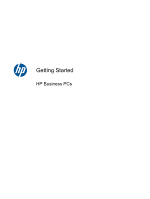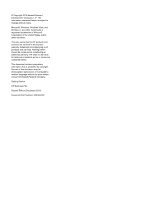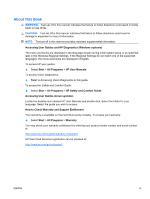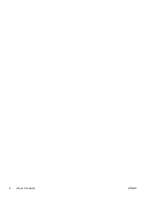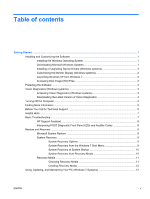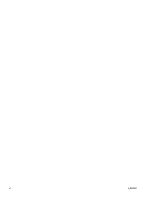HP Pro 3135 Getting Started Guide
HP Pro 3135 - Microtower PC Manual
 |
View all HP Pro 3135 manuals
Add to My Manuals
Save this manual to your list of manuals |
HP Pro 3135 manual content summary:
- HP Pro 3135 | Getting Started Guide - Page 1
Getting Started HP Business PCs - HP Pro 3135 | Getting Started Guide - Page 2
Windows, Windows Vista, and Windows 7 are either trademarks or registered trademarks of Microsoft Corporation in the United States and/or other countries. The only warranties for HP products and services . Getting Started HP Business PCs Second Edition (December 2010) Document Part Number: 625148 - HP Pro 3135 | Getting Started Guide - Page 3
Accessing User Guides and HP Diagnostics (Windows systems) HP Safety and Comfort Guide. Accessing User Guides (Linux systems) Locate the desktop icon labeled HP User Manuals and double-click. Select the folder for your language. Select the guide you wish to access. How to Check Warranty and Support - HP Pro 3135 | Getting Started Guide - Page 4
iv About This Book ENWW - HP Pro 3135 | Getting Started Guide - Page 5
3 Accessing Vision Diagnostics (Windows systems 3 Downloading the Latest Version of Vision Diagnostics 4 Turning Off the Computer ...4 Finding More Information ...5 Before You Call for Technical Support 5 Helpful Hints ...7 Basic Troubleshooting ...7 HP Support Assistant ...8 Interpreting POST - HP Pro 3135 | Getting Started Guide - Page 6
vi ENWW - HP Pro 3135 | Getting Started Guide - Page 7
the computer was shipped with Windows Vista or Windows 7 loaded, you will be prompted to register the computer with HP Total Care before installing the Downloading Microsoft Windows Updates 1. To set up your Internet connection, click Start > Internet Explorer and follow the instructions on - HP Pro 3135 | Getting Started Guide - Page 8
drivers. Obtain the latest support software, including support software for the operating system from http://www.hp.com/support. Select your country and language, select Download drivers installed Windows 7 desktop, click Start > Windows Virtual PC > Virtual Windows XP and follow the instructions on - HP Pro 3135 | Getting Started Guide - Page 9
instructions on making backup copies of your data files. If you cannot create system recovery CDs or DVDs, you can order a recovery disk set from the HP support center. To obtain the support center telephone number for your region see http://www.hp.com/support/contactHP. Vision Diagnostics (Windows - HP Pro 3135 | Getting Started Guide - Page 10
and Service Guide (English hp.com. 2. Click the Support & Drivers link. 3. Select Download drivers and software (and firmware). 4. Enter your product name in the text box and press the Enter key. 5. Select your specific Windows 7 and Windows XP Professional, click Start > Shut Down. In Windows XP - HP Pro 3135 | Getting Started Guide - Page 11
hardware, as well as instructions for upgrading this series of computers; includes information on RTC batteries, memory, and power supply. ● Maintenance and Service Guide (English only)-Provides information on parts removal and replacement, troubleshooting, Desktop Management, setup utilities - HP Pro 3135 | Getting Started Guide - Page 12
Service Guide (English only) for more detailed information. To assist you in resolving problems online, HP Instant Support Professional Edition provides you with self-solve diagnostics. If you need to contact HP support, use HP Instant Support Professional Edition's online chat feature. Access HP - HP Pro 3135 | Getting Started Guide - Page 13
problems device drivers have been installed. For example, if you are using a printer, you need a driver for Troubleshooting You can find troubleshooting information in the comprehensive Maintenance and Service Guide (English only) available under the reference library at http://www.hp.com/support - HP Pro 3135 | Getting Started Guide - Page 14
and resolve problems through automated updates and tune-ups, built-in diagnostics, and guided assistance. To access HP Support Assistant, double-click the HP Support Assistant icon on your desktop. NOTE: HP Support Assistant is pre-installed on all HP or Compaq computers with Microsoft Windows - HP Pro 3135 | Getting Started Guide - Page 15
system startup. 3. Through recovery media that you create. 4. Through recovery discs purchased from HP Support. To purchase recovery discs, visit http://www.hp.com/support. System Recovery from the Windows 7 Start Menu CAUTION: System Recovery deletes all data and programs you created or installed - HP Pro 3135 | Getting Started Guide - Page 16
9. Complete the registration process, and wait until you see the desktop. 10. Turn off the computer, reconnect all peripheral devices, company logo screen appear, repeatedly press the F11 key on your keyboard until the Windows is Loading Files... message appears on the screen. 5. Under I need help - HP Pro 3135 | Getting Started Guide - Page 17
be available on systems that are shipped without a version of Microsoft Windows. Choosing Recovery Media ● To create recovery discs, your computer must (typically 3-6 DVD discs). The Recovery Media Creation program tells you the specific number of blank discs needed to make the set. If you are using - HP Pro 3135 | Getting Started Guide - Page 18
instructions. Windows 7 provide a centralized location to easily manage your PC, including the following: ● View or change your computer name and other system settings ● Add a device or printer and change other system settings ● Get help and support for your specific model ● Install HP support - HP Pro 3135 | Getting Started Guide - Page 19
To access the centralized PC management location, click Start > Devices and Printers then doubleclick on the picture of your PC. ENWW Using, Updating, and Maintaining Your PC (Windows 7 Systems) 13
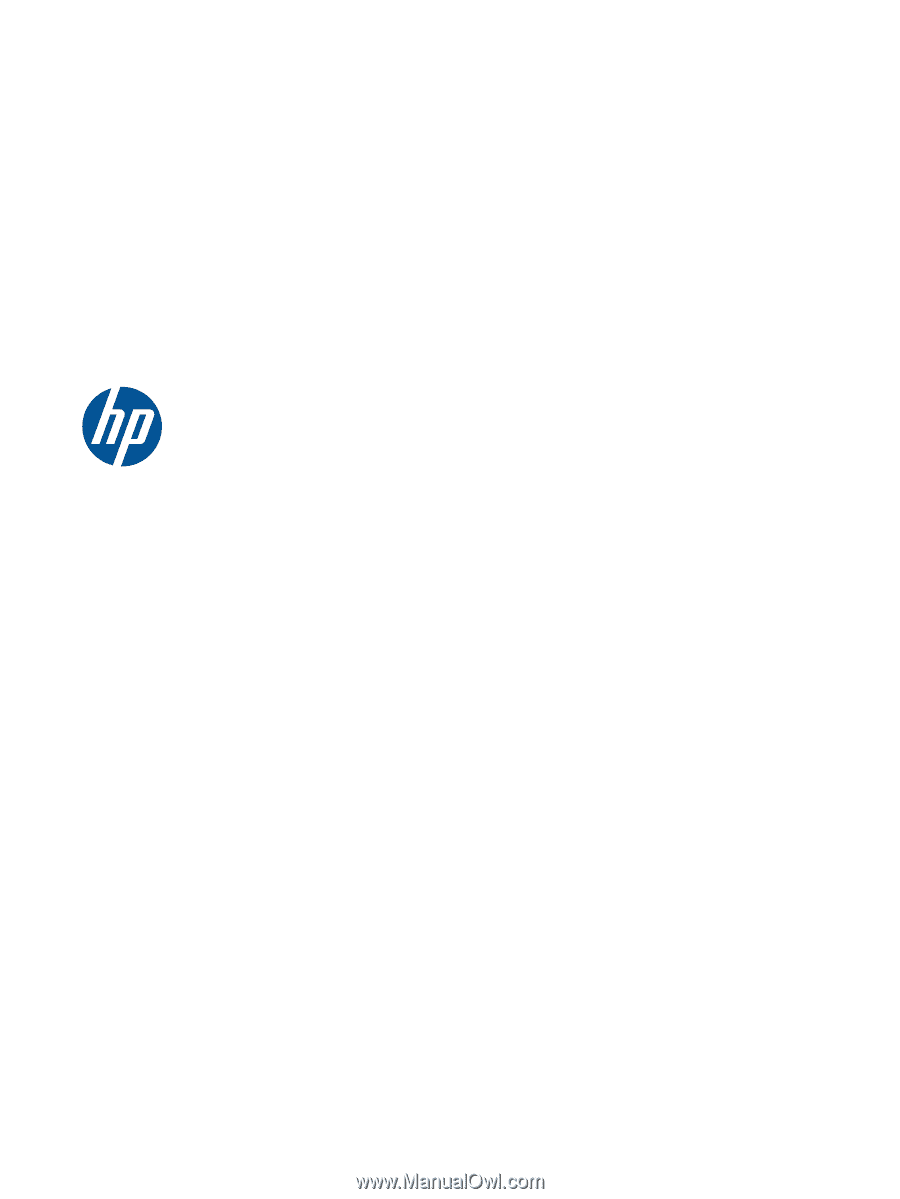
Getting Started
HP Business PCs