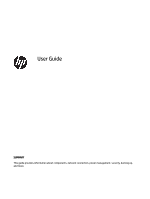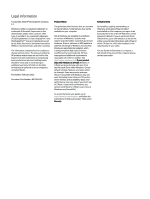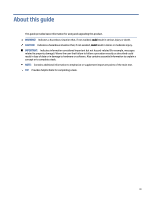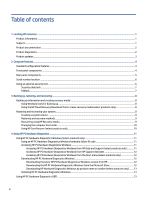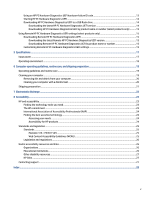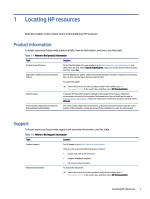HP Pro Mini 400 G9 Desktop PC User Guide
HP Pro Mini 400 G9 Desktop PC Manual
 |
View all HP Pro Mini 400 G9 Desktop PC manuals
Add to My Manuals
Save this manual to your list of manuals |
HP Pro Mini 400 G9 Desktop PC manual content summary:
- HP Pro Mini 400 G9 Desktop PC | User Guide - Page 1
User Guide SUMMARY This guide provides information about components, network connection, power management, security, backing up, and more. - HP Pro Mini 400 G9 Desktop PC | User Guide - Page 2
for HP products and services are set forth in the express warranty statements accompanying such products and services. Nothing herein should access the latest user guides, go to http://www.hp.com/support, and follow the instructions to find your product. Then select Manuals. Software terms By - HP Pro Mini 400 G9 Desktop PC | User Guide - Page 3
About this guide This guide provides basic information for using and upgrading this product. WARNING! Indicates a hazardous situation that, if not avoided, could result in serious injury or death. CAUTION: - HP Pro Mini 400 G9 Desktop PC | User Guide - Page 4
HP PC Hardware Diagnostics Windows 11 Accessing HP PC Hardware Diagnostics Windows from HP Help and Support (select products only 11 Accessing HP PC Hardware Diagnostics Windows from HP Support Assistant 12 Accessing HP PC Hardware Diagnostics Windows from the Start menu (select products only 12 - HP Pro Mini 400 G9 Desktop PC | User Guide - Page 5
(WCAG 25 Legislation and regulations ...26 Useful accessibility resources and links ...26 Organizations...26 Educational institutions...26 Other disability resources...27 HP links ...27 Contacting support ...27 Index ...28 v - HP Pro Mini 400 G9 Desktop PC | User Guide - Page 6
of the chassis. Additional information is located in the computer Maintenance and Service Guide on the web at http://www.hp.com/support. Follow the instructions to find your product, and then select Manuals. Serial number, Agency/Environmental, and operating system labels The serial number, Agency - HP Pro Mini 400 G9 Desktop PC | User Guide - Page 7
online documentation, go to http://www.hp.com/support and follow the instructions to find your product. Then select Manuals. The documentation includes this user guide and the Maintenance and Service Guide. Product notifications Technical specifications Bulletins and Notices Subscriber's Choice - HP Pro Mini 400 G9 Desktop PC | User Guide - Page 8
See the computer Maintenance and Service Guide at http://www.hp.com/support. Follow the instructions to find your product, and then select Manuals. POST error codes See the computer Maintenance and Service Guide at http://www.hp.com/support. Follow the instructions to find your product, and - HP Pro Mini 400 G9 Desktop PC | User Guide - Page 9
with an overview of your computer's features. Standard configuration features To identify a typical computer configuration, read this section. Features vary depending on the model. For support assistance and to learn more about the hardware and software installed on your computer model, run the HP - HP Pro Mini 400 G9 Desktop PC | User Guide - Page 10
external device such as a smartphone. NOTE: The combo jack supports headphones, line output devices, microphones, line input devices, or the computer displays a diagnostic code to indicate a problem. See the Maintenance and Service Guide to interpret the code. Rear panel components To identify - HP Pro Mini 400 G9 Desktop PC | User Guide - Page 11
unique serial number and a product ID number that are located on the exterior of the computer. Keep these numbers available when contacting customer service for assistance. Using an optional security lock You can use different types of locks (purchased separately) to secure the computer. 6 Chapter - HP Pro Mini 400 G9 Desktop PC | User Guide - Page 12
Security cable lock You can secure the computer with a security cable lock. Padlock You can secure the computer with a padlock. 1. Pull out on the padlock loop (1). 2. Insert a padlock into the padlock loop (2) and close the lock. Security cable lock 7 - HP Pro Mini 400 G9 Desktop PC | User Guide - Page 13
that you have. NOTE: If you cannot create recovery media yourself, contact support to obtain recovery discs. Go to http://www.hp.com/support, select your country or region, and then follow the on-screen instructions. IMPORTANT: HP recommends that you follow the Restoring and recovery methods on - HP Pro Mini 400 G9 Desktop PC | User Guide - Page 14
is available in Windows. The System Restore software can automatically or manually create restore points, or snapshots, of the system files and , contact support to obtain recovery discs. Go to http://www.hp.com/support, select your country or region, and then follow the on-screen instructions. To - HP Pro Mini 400 G9 Desktop PC | User Guide - Page 15
device drivers ● Software applications, in the case of a custom image To access the latest documentation for HP Sure Recover, go to http://www.hp.com/support. Follow the on-screen instructions to find your product and locate your documentation. 10 Chapter 3 Backing up, restoring, and recovering - HP Pro Mini 400 G9 Desktop PC | User Guide - Page 16
perform troubleshooting steps open the Event Automation Service (EAS) page, where support. Accessing HP PC Support, HP Support Assistant, or the Start menu. Accessing HP PC Hardware Diagnostics Windows from HP Help and Support Support. 1. Select the Start button, and then select HP Help and Support - HP Pro Mini 400 G9 Desktop PC | User Guide - Page 17
type support, and then select HP Support Assistant. - or - Select the question mark icon (select products only) in the taskbar. 2. Select Troubleshooting and fixes test that you want to run, and then follow the on-screen instructions. NOTE: To stop a diagnostic test, select Cancel. Downloading HP PC - HP Pro Mini 400 G9 Desktop PC | User Guide - Page 18
product name or number. 1. Go to http://www.hp.com/support. 2. Select Software and Drivers, select your type of product, select Download, and then follow the on-screen instructions to select the specific Windows diagnostics version to in solving the problem: Downloading HP Hardware Diagnostics Windows by - HP Pro Mini 400 G9 Desktop PC | User Guide - Page 19
scan the failure ID code that appears on the next screen. The HP Customer Support - Service Center page appears with your failure ID and product number automatically filled in. Follow the on-screen instructions. - or - Contact support, and provide the failure ID code. NOTE: To start diagnostics on - HP Pro Mini 400 G9 Desktop PC | User Guide - Page 20
the product name or number. 1. Go to http://www.hp.com/support. 2. Enter the product name or number, select your computer, and then select your operating system. 3. In the Diagnostics section, follow the on-screen instructions to select and download the specific UEFI Diagnostics version for your - HP Pro Mini 400 G9 Desktop PC | User Guide - Page 21
● Set a schedule for running diagnostics unattended. You can also start diagnostics immediately in interactive mode by selecting Execute Remote HP PC Hardware Diagnostics. ● Set the location for downloading the diagnostic tools. This feature provides access to the tools from the HP website or from a - HP Pro Mini 400 G9 Desktop PC | User Guide - Page 22
5 Specifications When you travel with or store your computer, the input power ratings and operating specifications provide helpful information. Input power The power information in this section might be helpful if you plan to travel internationally with the computer. The computer operates on DC - HP Pro Mini 400 G9 Desktop PC | User Guide - Page 23
NOTE: This product is designed for IT power systems in Norway with phase-to-phase voltage not exceeding 240 V rms. Operating environment Use the operating specifications for helpful information when you travel with or store your computer. Table 5-2 Operating environment specifications Factor - HP Pro Mini 400 G9 Desktop PC | User Guide - Page 24
6 Computer operating guidelines, routine care, and shipping preparation Follow these guidelines to ensure the best performance and useful life of your computer. Operating guidelines and routine care HP has developed guidelines to help you properly set up and care for the computer and monitor. ● Keep - HP Pro Mini 400 G9 Desktop PC | User Guide - Page 25
Removing dirt and debris from your computer Here are the recommended steps to clean dirt and debris from your computer. 1. Wear disposable gloves made of latex (or nitrile gloves, if you are latex-sensitive) when cleaning the surfaces. 2. Turn off your device and unplug the power cord and other - HP Pro Mini 400 G9 Desktop PC | User Guide - Page 26
3. Moisten a microfiber cloth with a mixture of 70% isopropyl alcohol and 30% water. The cloth should be moist, but not dripping wet. CAUTION: Do not use any of the following chemicals or any solutions that contain them, including spray-based surface cleaners: bleach, peroxides (including hydrogen - HP Pro Mini 400 G9 Desktop PC | User Guide - Page 27
IMPORTANT: To prevent damage to the computer, damage to a drive, or loss of information, observe these precautions: ● If removal or installation instructions direct you to unplug the computer, first be sure that it is properly grounded. ● Keep components in their electrostatic-safe containers until - HP Pro Mini 400 G9 Desktop PC | User Guide - Page 28
is committed to providing products and services that are accessible for people with disabilities. This commitment supports the company's diversity objectives and helps seven key objectives to guide HP actions. All HP managers and employees are expected to support these objectives and their - HP Pro Mini 400 G9 Desktop PC | User Guide - Page 29
, HP joined to participate with other organizations to advance the field of accessibility. This commitment supports HP's accessibility goal of designing, producing, and marketing products and services that people with disabilities can effectively use. IAAP will make the profession strong by globally - HP Pro Mini 400 G9 Desktop PC | User Guide - Page 30
disabilities. These regulations are historically applicable to telecommunications products and services, PCs and printers with certain communications and video playback features, their associated user documentation, and their customer support. Standards The US Access Board created Section 508 of the - HP Pro Mini 400 G9 Desktop PC | User Guide - Page 31
Legislation and regulations Accessibility of IT and information has become an area of increasing legislative importance. These links provide information about key legislation, regulations, and standards. ● United States ● Canada ● Europe ● Australia Useful accessibility resources and links These - HP Pro Mini 400 G9 Desktop PC | User Guide - Page 32
that relates to disabilities and age-related limitations. HP comfort and safety guide HP public sector sales Contacting support HP offers technical support and assistance with accessibility options for customers with disabilities. NOTE: Support is in English only. ● Customers who are deaf or hard of - HP Pro Mini 400 G9 Desktop PC | User Guide - Page 33
your computer 19 cleaning your computer 19 disinfecting 20 removing dirt and debris 20 computer operating guidelines 19 customer support, accessibility 27 D diagnostics 2 documentation 2 E electrostatic discharge 22 F front panel components 4 H HP Assistive Policy 23 HP PC Hardware Diagnostics UEFI
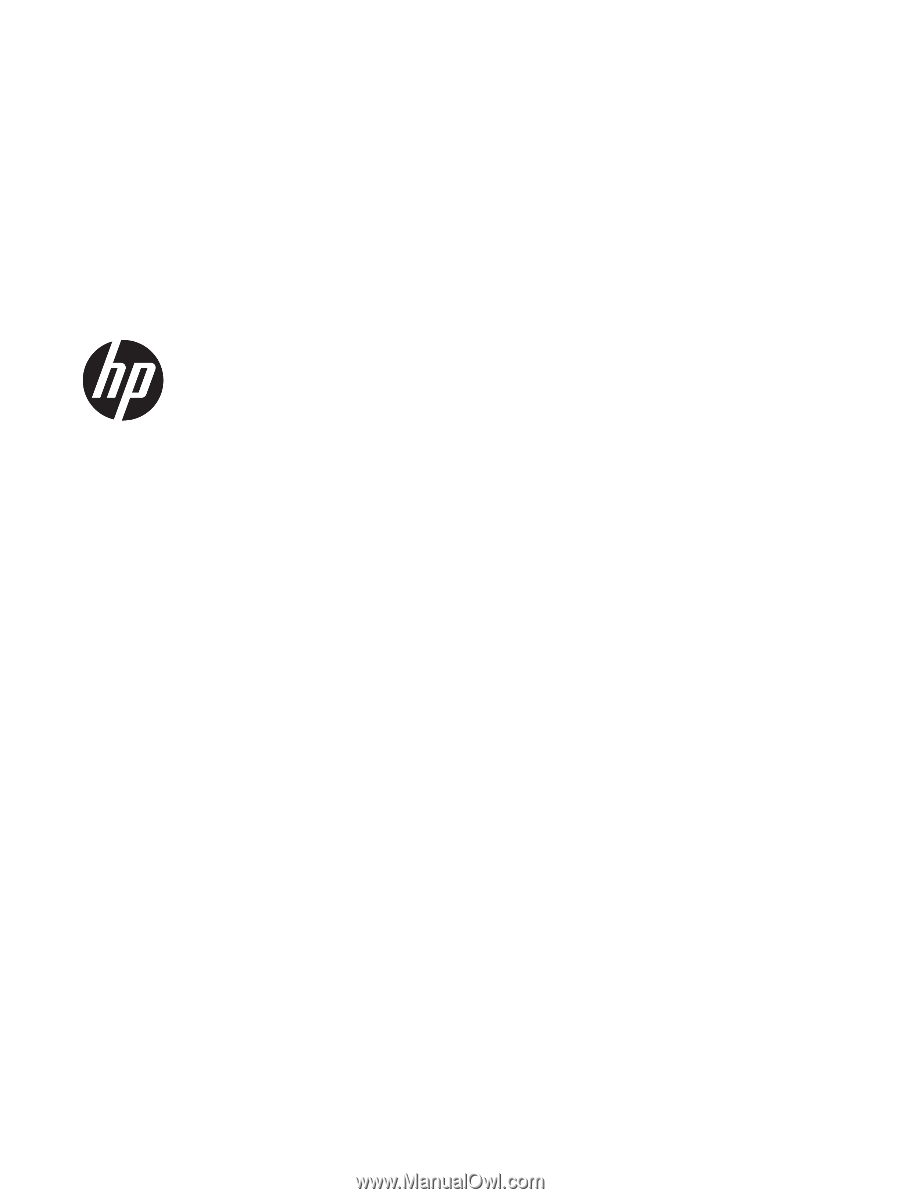
User Guide
SUMMARY
This guide provides information about components, network connection, power management, security, backing up,
and more.