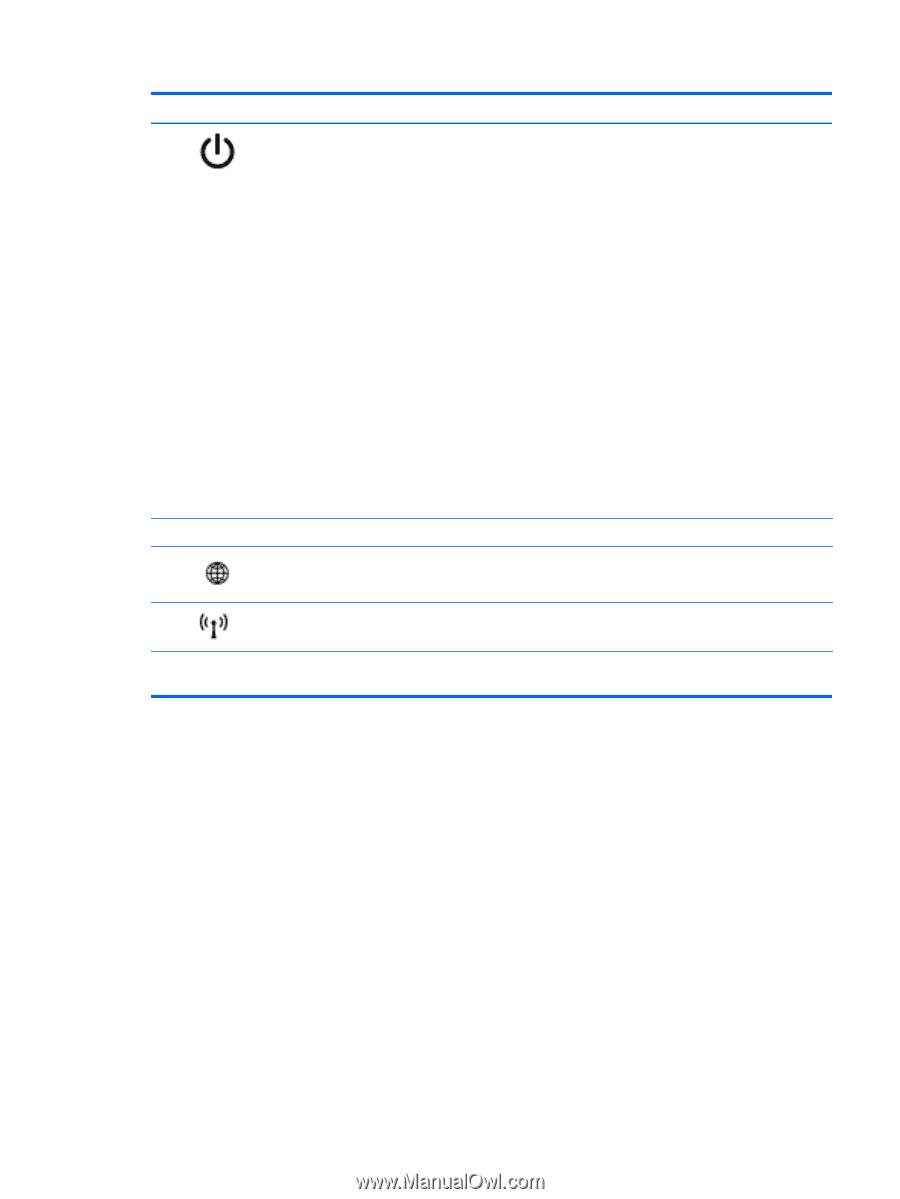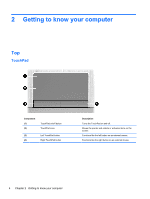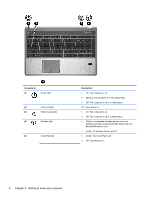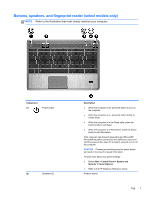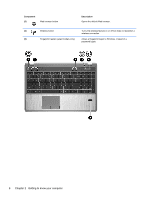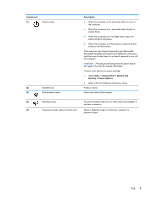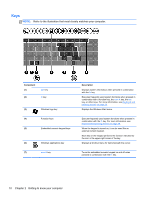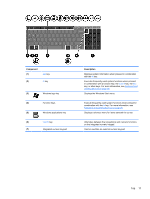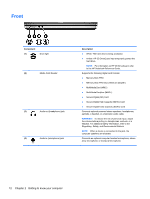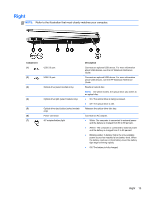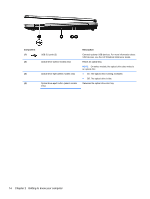HP ProBook 4341s Getting Started HP Notebook - Page 17
Component, Description, Start, Control Panel, System and, Security, Power Options
 |
View all HP ProBook 4341s manuals
Add to My Manuals
Save this manual to your list of manuals |
Page 17 highlights
Component (1) Power button (2) Speakers (2) (3) Web browser button Description ● When the computer is off, press the button to turn on the computer. ● When the computer is on, press the button briefly to initiate Sleep. ● When the computer is in the Sleep state, press the button briefly to exit Sleep. ● When the computer is in Hibernation, press the button briefly to exit Hibernation. If the computer has stopped responding and Microsoft® Windows® shutdown procedures are ineffective, press and hold the power button down for at least 5 seconds to turn off the computer. CAUTION: Pressing and holding down the power button will result in the loss of unsaved information. To learn more about your power settings: ● Select Start > Control Panel > System and Security > Power Options. ● Refer to the HP Notebook Reference Guide. Produce sound. Opens the default Web browser. (4) Wireless button Turns the wireless feature on or off but does not establish a wireless connection. (5) Fingerprint reader (select models only) Allows a fingerprint logon to Windows, instead of a password logon. Top 9