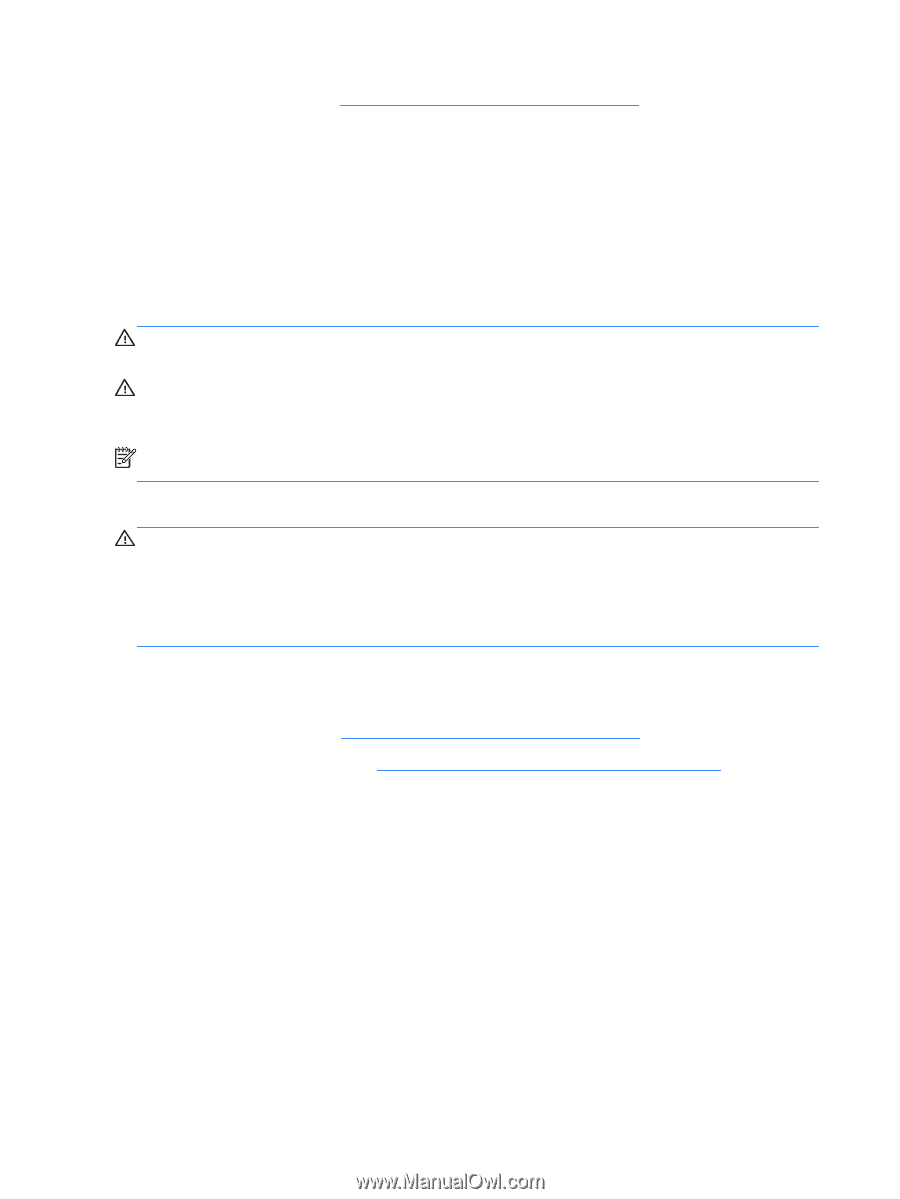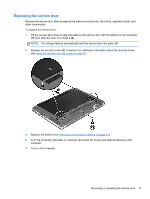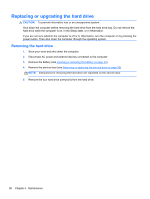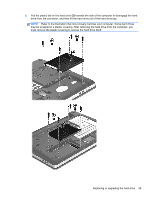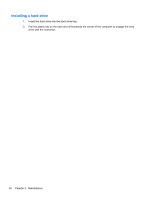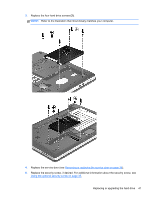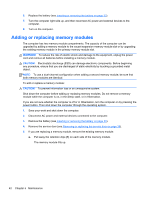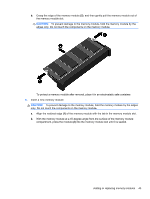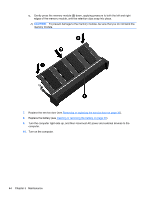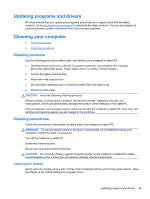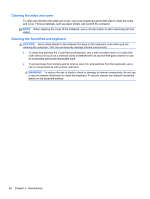HP ProBook 4341s Getting Started HP Notebook - Page 50
Adding or replacing memory modules, WARNING, CAUTION
 |
View all HP ProBook 4341s manuals
Add to My Manuals
Save this manual to your list of manuals |
Page 50 highlights
6. Replace the battery (see Inserting or removing the battery on page 33). 7. Turn the computer right-side up, and then reconnect AC power and external devices to the computer. 8. Turn on the computer. Adding or replacing memory modules The computer has two memory module compartments. The capacity of the computer can be upgraded by adding a memory module to the vacant expansion memory module slot or by upgrading the existing memory module in the primary memory module slot. WARNING! To reduce the risk of electric shock and damage to the equipment, unplug the power cord and remove all batteries before installing a memory module. CAUTION: Electrostatic discharge (ESD) can damage electronic components. Before beginning any procedure, ensure that you are discharged of static electricity by touching a grounded metal object. NOTE: To use a dual-channel configuration when adding a second memory module, be sure that both memory modules are identical. To add or replace a memory module: CAUTION: To prevent information loss or an unresponsive system: Shut down the computer before adding or replacing memory modules. Do not remove a memory module while the computer is on, in the Sleep state, or in Hibernation. If you are not sure whether the computer is off or in Hibernation, turn the computer on by pressing the power button. Then shut down the computer through the operating system. 1. Save your work and shut down the computer. 2. Disconnect AC power and external devices connected to the computer. 3. Remove the battery (see Inserting or removing the battery on page 33). 4. Remove the service door (see Removing or replacing the service door on page 36). 5. If you are replacing a memory module, remove the existing memory module: a. Pull away the retention clips (1) on each side of the memory module. The memory module tilts up. 42 Chapter 5 Maintenance