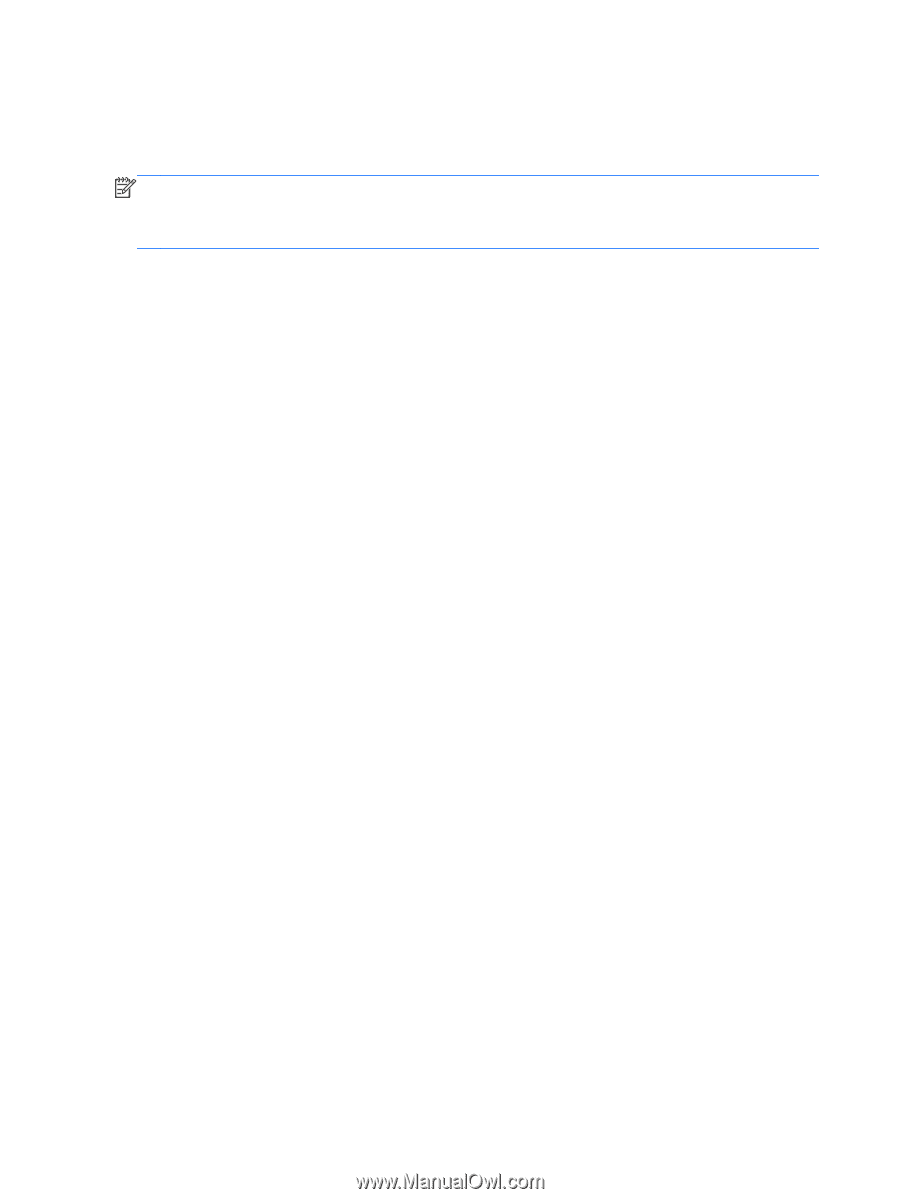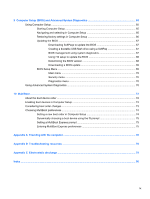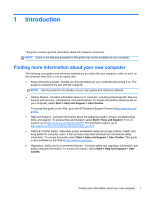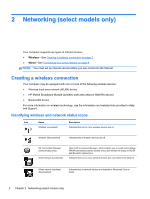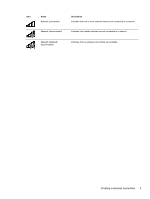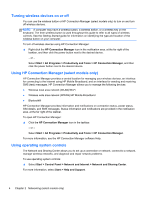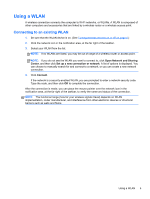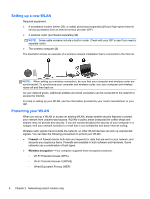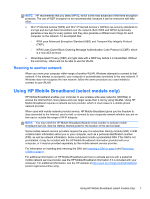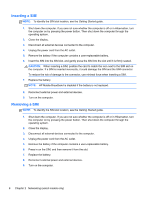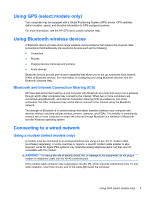HP ProBook 4440s HP Notebook Reference Guide - Page 14
Turning wireless devices on or off, Using HP Connection Manager (select models only) - network controller
 |
View all HP ProBook 4440s manuals
Add to My Manuals
Save this manual to your list of manuals |
Page 14 highlights
Turning wireless devices on or off You can use the wireless button or HP Connection Manager (select models only) to turn on and turn off wireless devices. NOTE: A computer may have a wireless button, a wireless switch, or a wireless key on the keyboard. The term wireless button is used throughout this guide to refer to all types of wireless controls. See the Getting Started guide for information on identifying the type and location of the wireless button on your computer. To turn off wireless devices using HP Connection Manager: ▲ Right-click the HP Connection Manager icon in the notification area, at the far right of the taskbar, and then click the power button next to the desired device. - or - Select Start > All Programs > Productivity and Tools > HP Connection Manager, and then click the power button next to the desired device. Using HP Connection Manager (select models only) HP Connection Manager provides a central location for managing your wireless devices, an interface for connecting to the Internet using HP Mobile Broadband, and an interface for sending and receiving SMS (text) messages. HP Connection Manager allows you to manage the following devices: ● Wireless local area network (WLAN)/Wi-Fi ● Wireless wide area network (WWAN)/HP Mobile Broadband ● Bluetooth® HP Connection Manager provides information and notifications on connection status, power status, SIM details, and SMS messages. Status information and notifications are provided in the notification area, at the far right of the taskbar. To open HP Connection Manager: ▲ Click the HP Connection Manager icon in the taskbar. - or - Select Start > All Programs > Productivity and Tools > HP Connection Manager. For more information, see the HP Connection Manager software Help. Using operating system controls The Network and Sharing Center allows you to set up a connection or network, connect to a network, manage wireless networks, and diagnose and repair network problems. To use operating system controls: ▲ Select Start > Control Panel > Network and Internet > Network and Sharing Center. For more information, select Start > Help and Support. 4 Chapter 2 Networking (select models only)