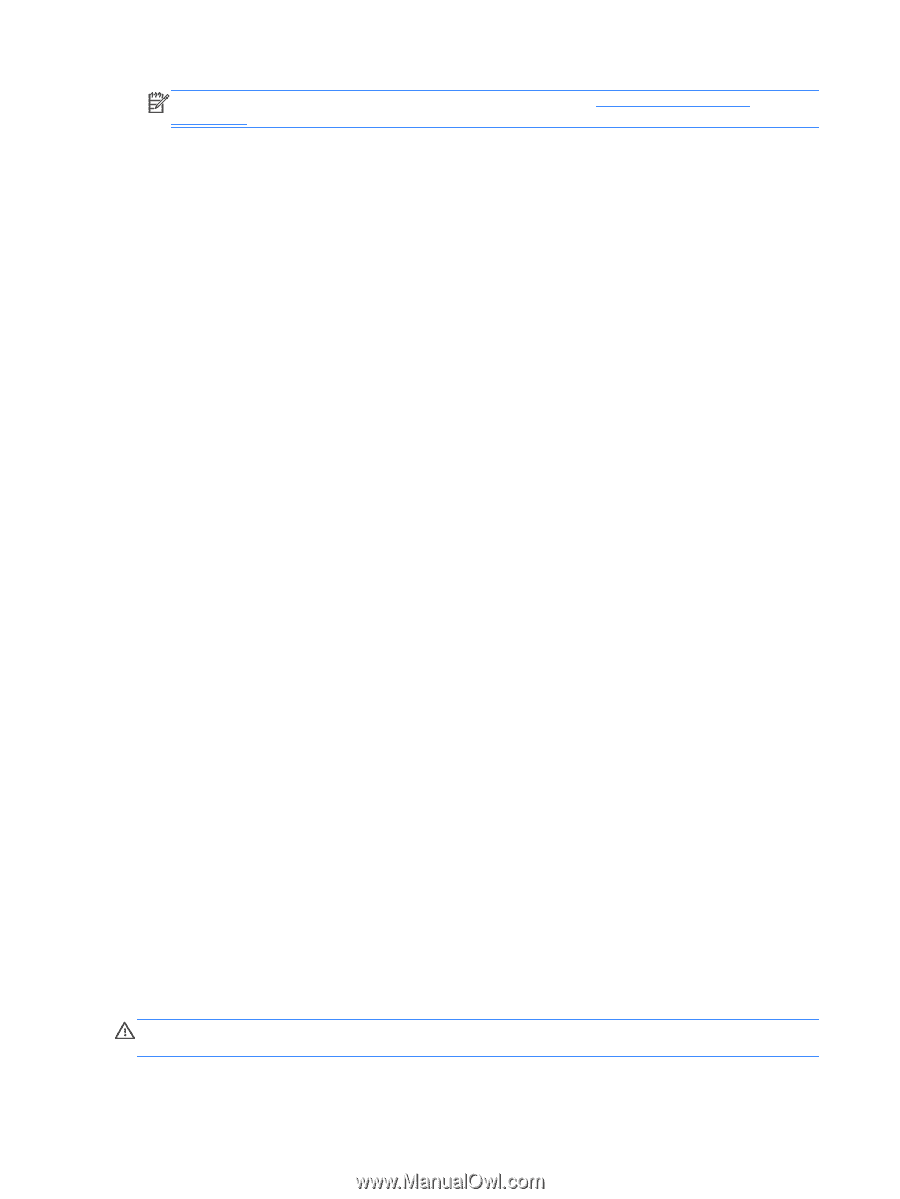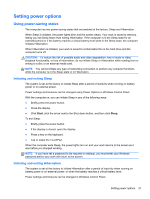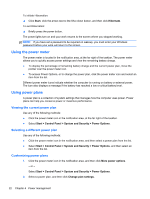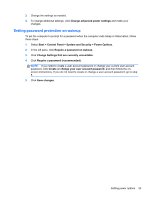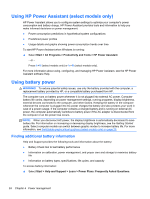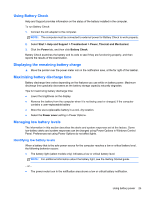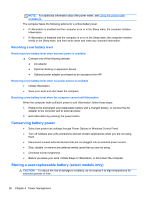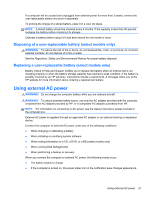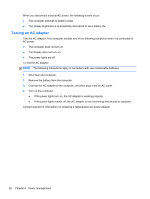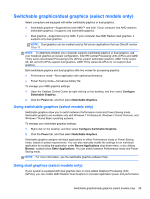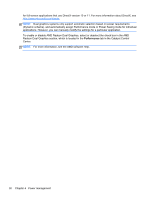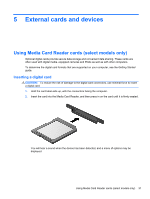HP ProBook 4440s HP Notebook Reference Guide - Page 36
Resolving a low battery level, Resolving a low battery level when external power is available - screen replacement
 |
View all HP ProBook 4440s manuals
Add to My Manuals
Save this manual to your list of manuals |
Page 36 highlights
NOTE: For additional information about the power meter, see Using the power meter on page 22. The computer takes the following actions for a critical battery level: ● If Hibernation is enabled and the computer is on or in the Sleep state, the computer initiates Hibernation. ● If Hibernation is disabled and the computer is on or in the Sleep state, the computer remains briefly in the Sleep state, and then shuts down and loses any unsaved information. Resolving a low battery level Resolving a low battery level when external power is available ▲ Connect one of the following devices: ● AC adapter ● Optional docking or expansion device ● Optional power adapter purchased as an accessory from HP Resolving a low battery level when no power source is available ● Initiate Hibernation. ● Save your work and shut down the computer. Resolving a low battery level when the computer cannot exit Hibernation When the computer lacks sufficient power to exit Hibernation, follow these steps: 1. Replace the discharged user-replaceable battery with a charged battery, or connect the AC adapter to the computer and to external power. 2. Exit Hibernation by pressing the power button. Conserving battery power ● Select low power-use settings through Power Options in Windows Control Panel. ● Turn off wireless and LAN connections and exit modem applications when you are not using them. ● Disconnect unused external devices that are not plugged into an external power source. ● Stop, disable, or remove any external media cards that you are not using. ● Decrease screen brightness. ● Before you leave your work, initiate Sleep or Hibernation, or shut down the computer. Storing a user-replaceable battery (select models only) CAUTION: To reduce the risk of damage to a battery, do not expose it to high temperatures for extended periods of time. 26 Chapter 4 Power management