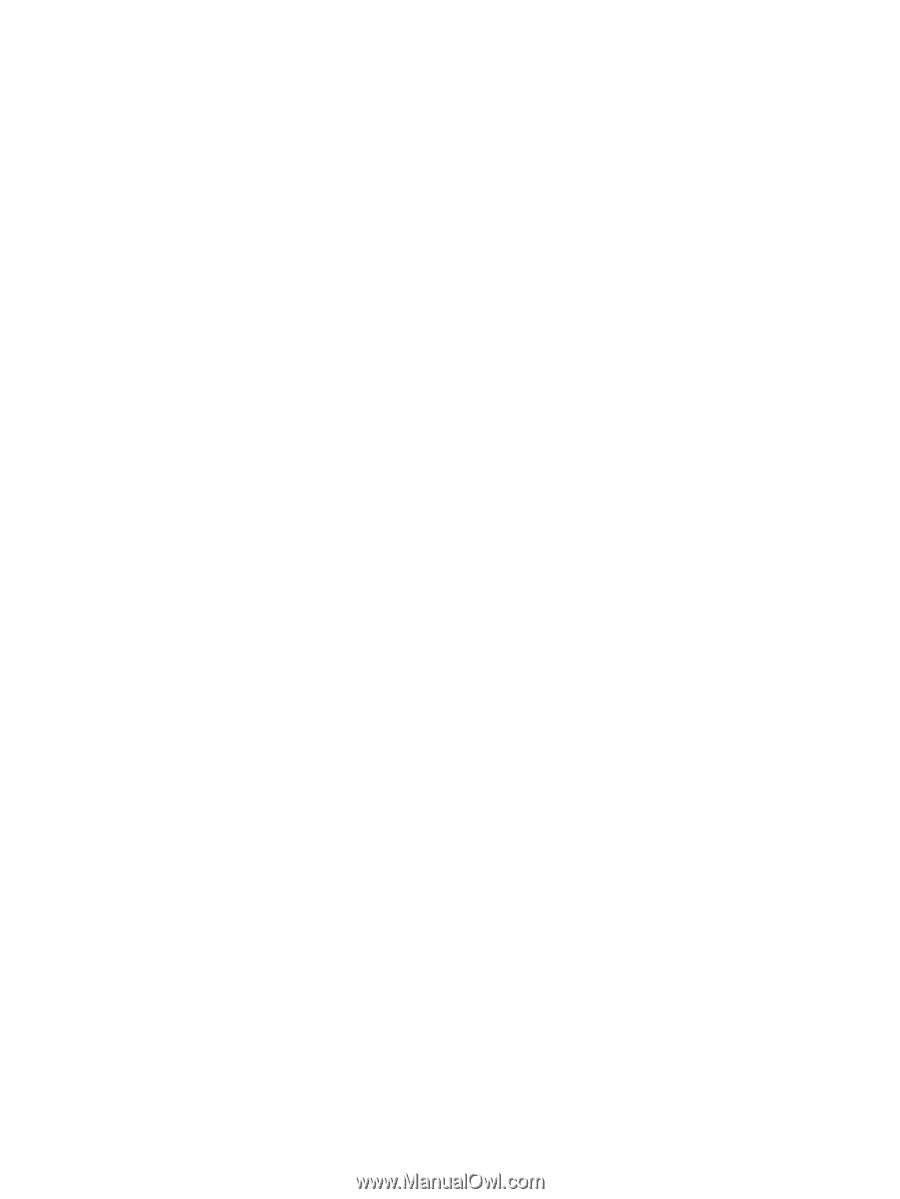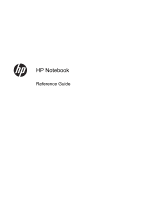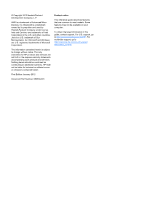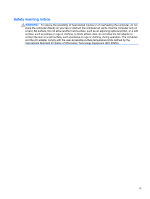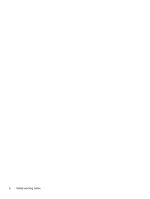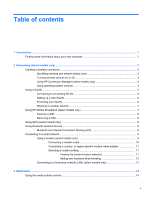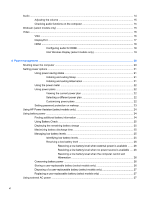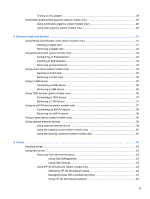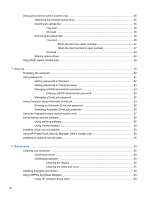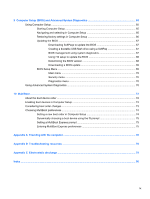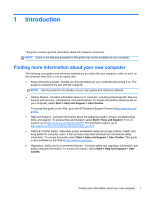Audio
..................................................................................................................................................
14
Adjusting the volume
.........................................................................................................
15
Checking audio functions on the computer
........................................................................
15
Webcam (select models only)
............................................................................................................
15
Video
..................................................................................................................................................
16
VGA
...................................................................................................................................
16
DisplayPort
........................................................................................................................
17
HDMI
..................................................................................................................................
18
Configuring audio for HDMI
...............................................................................
18
Intel Wireless Display (select models only)
.......................................................
19
4
Power management
......................................................................................................................................
20
Shutting down the computer
...............................................................................................................
20
Setting power options
.........................................................................................................................
21
Using power-saving states
.................................................................................................
21
Initiating and exiting Sleep
................................................................................
21
Initiating and exiting Hibernation
.......................................................................
21
Using the power meter
.......................................................................................................
22
Using power plans
.............................................................................................................
22
Viewing the current power plan
.........................................................................
22
Selecting a different power plan
........................................................................
22
Customizing power plans
..................................................................................
22
Setting password protection on wakeup
............................................................................
23
Using HP Power Assistant (select models only)
................................................................................
24
Using battery power
...........................................................................................................................
24
Finding additional battery information
................................................................................
24
Using Battery Check
..........................................................................................................
25
Displaying the remaining battery charge
...........................................................................
25
Maximizing battery discharge time
....................................................................................
25
Managing low battery levels
..............................................................................................
25
Identifying low battery levels
.............................................................................
25
Resolving a low battery level
.............................................................................
26
Resolving a low battery level when external power is available
.......
26
Resolving a low battery level when no power source is available
....
26
Resolving a low battery level when the computer cannot exit
Hibernation
.......................................................................................
26
Conserving battery power
..................................................................................................
26
Storing a user-replaceable battery (select models only)
....................................................
26
Disposing of a user-replaceable battery (select models only)
...........................................
27
Replacing a user-replaceable battery (select models only)
...............................................
27
Using external AC power
....................................................................................................................
27
vi