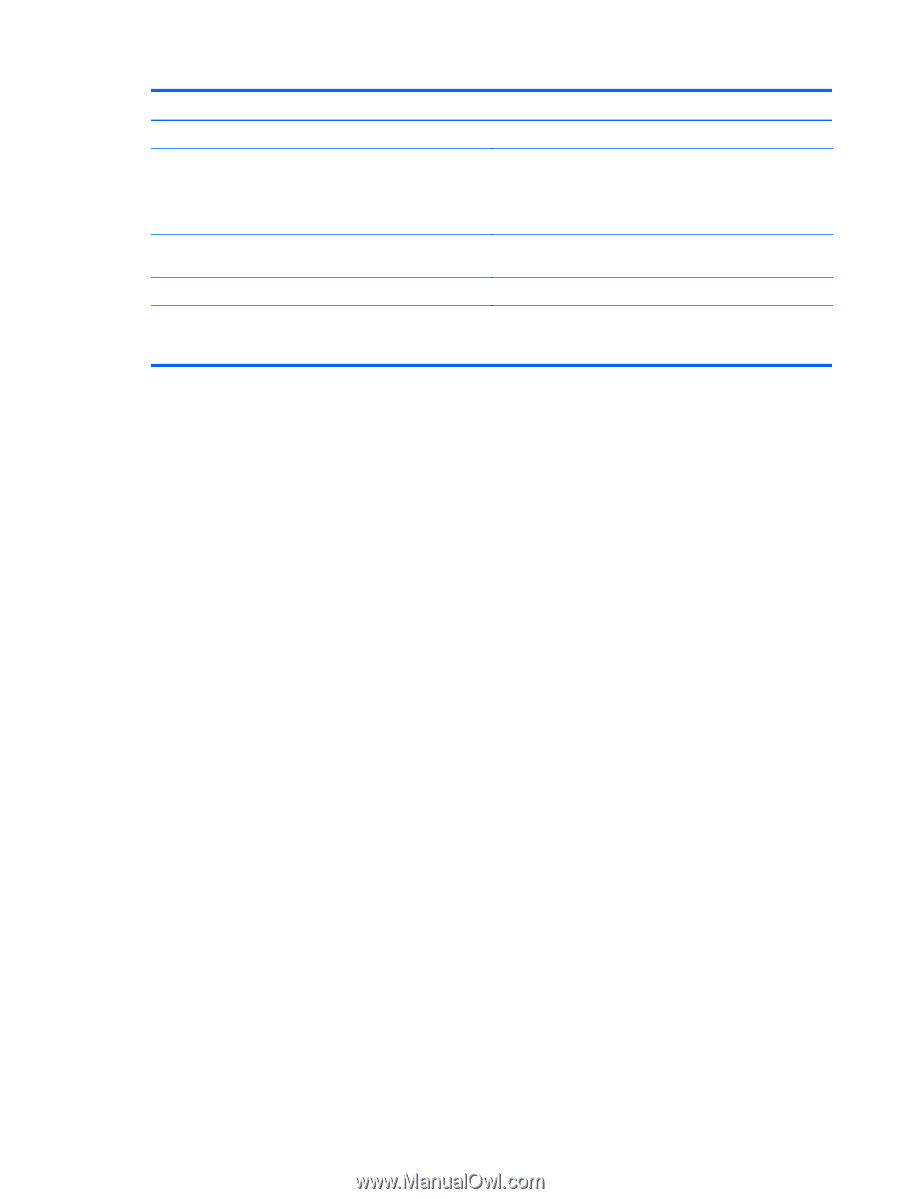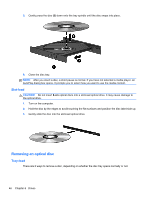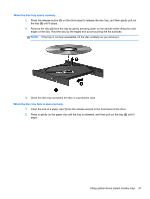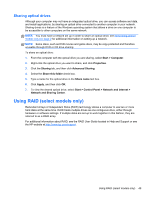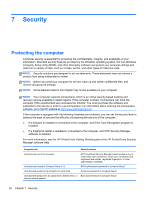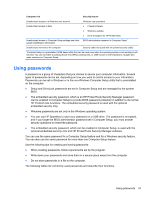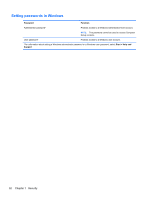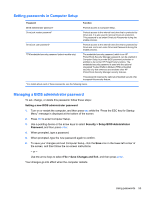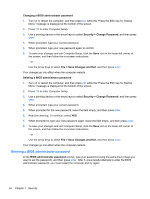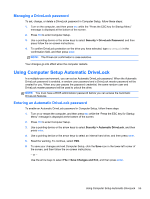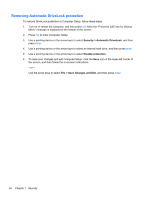HP ProBook 4440s HP Notebook Reference Guide - Page 61
Using passwords - bios update
 |
View all HP ProBook 4440s manuals
Add to My Manuals
Save this manual to your list of manuals |
Page 61 highlights
Computer risk Security feature Unauthorized access to a Windows user account Unauthorized access to data Windows user password ● Firewall software ● Windows updates ● Drive Encryption for HP ProtectTools Unauthorized access to Computer Setup settings and other BIOS administrator password in Computer Setup* system identification information Unauthorized removal of the computer Security cable slot (used with an optional security cable) *Computer Setup is a preinstalled, ROM-based utility that can be used even when the operating system is not working or will not load. You can use either a pointing device (TouchPad, pointing stick, or USB mouse) or the keyboard to navigate and make selections in Computer Setup. Using passwords A password is a group of characters that you choose to secure your computer information. Several types of passwords can be set, depending on how you want to control access to your information. Passwords can be set in Windows or in the non-Windows Computer Setup utility that is preinstalled on the computer. ● Setup and DriveLock passwords are set in Computer Setup and are managed by the system BIOS. ● The embedded security password, which is an HP ProtectTools Security Manager password, can be enabled in Computer Setup to provide BIOS password protection in addition to its normal HP ProtectTools functions. The embedded security password is used with the optional embedded security chip. ● Windows passwords are set only in the Windows operating system. ● You can use HP SpareKey to save your password on a USB drive. The password is encrypted, and if you forget the BIOS administrator password set in Computer Setup, you must answer security questions to reveal the password. ● The embedded security password, which can be enabled in Computer Setup, is used with the optional embedded security chip and HP ProtectTools Security Manager software. You can use the same password for a Computer Setup feature and for a Windows security feature. You can also use the same password for more than one Computer Setup feature. Use the following tips for creating and saving passwords: ● When creating passwords, follow requirements set by the program. ● Write down your passwords and store them in a secure place away from the computer. ● Do not store passwords in a file on the computer. The following tables list commonly used passwords and describe their functions. Using passwords 51