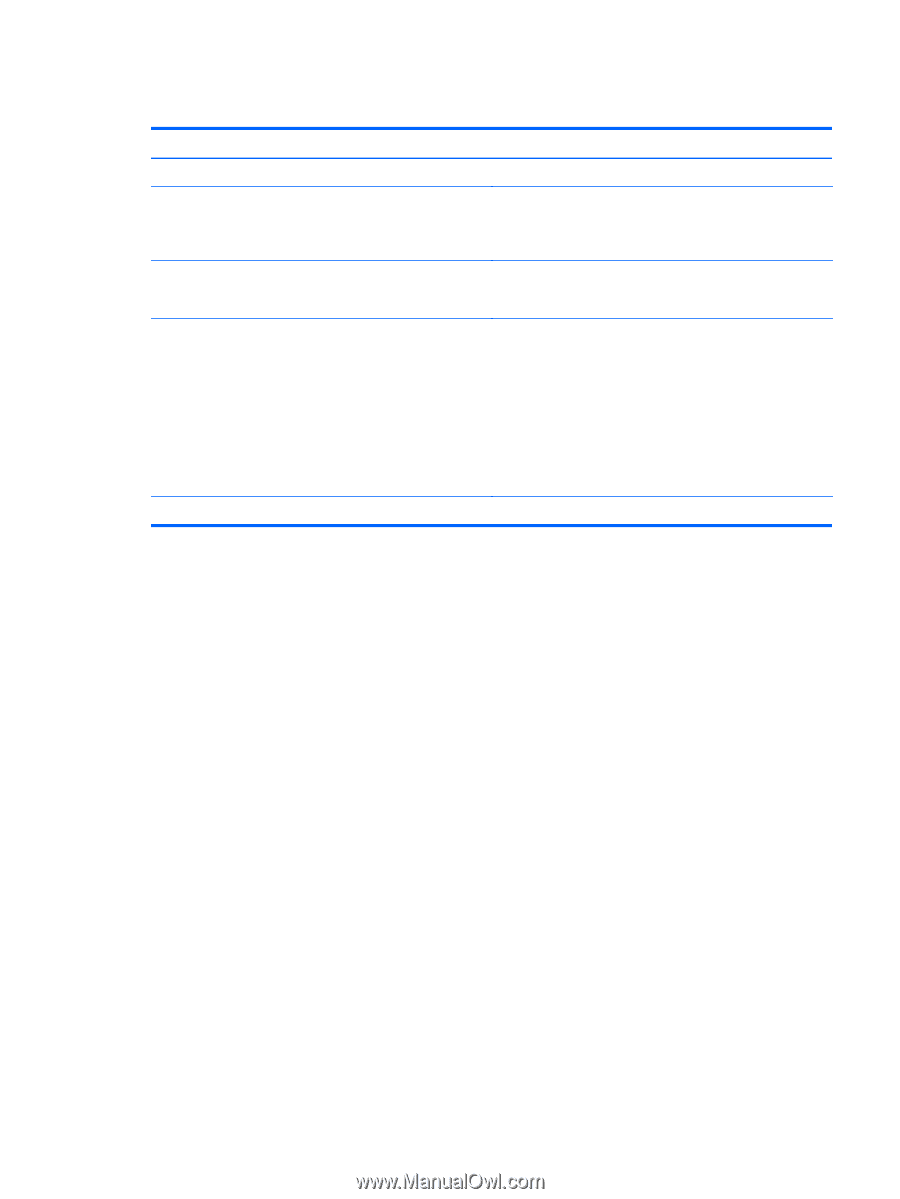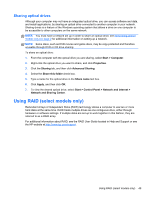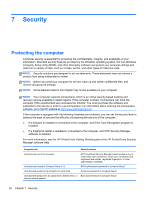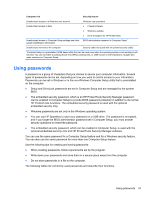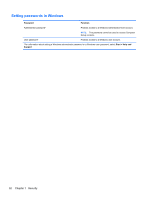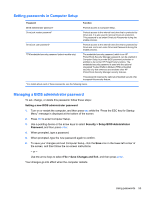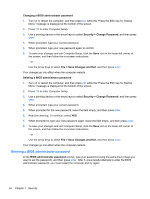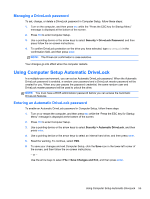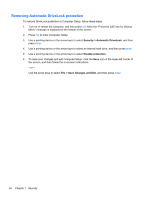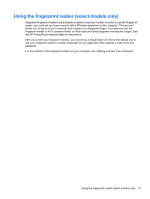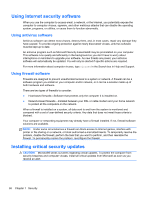HP ProBook 4440s HP Notebook Reference Guide - Page 63
Setting passwords in Computer Setup, Managing a BIOS administrator password, Security - function key
 |
View all HP ProBook 4440s manuals
Add to My Manuals
Save this manual to your list of manuals |
Page 63 highlights
Setting passwords in Computer Setup Password Function BIOS administrator password* Protects access to Computer Setup. DriveLock master password* Protects access to the internal hard drive that is protected by DriveLock. It is also used to remove DriveLock protection. This password is set under DriveLock Passwords during the enable process. DriveLock user password* Protects access to the internal hard drive that is protected by DriveLock, and is set under DriveLock Passwords during the enable process. TPM embedded security password (select models only) The embedded security password, which is an HP ProtectTools Security Manager password, can be enabled in Computer Setup to provide BIOS password protection in addition to its normal HP ProtectTools functions. The embedded security password is used with the optional integrated Trusted Platform Module (TPM) embedded security chip that enhances and enables other HP ProtectTools Security Manager security features. This password requires the optional embedded security chip to support this security feature. *For details about each of these passwords, see the following topics. Managing a BIOS administrator password To set, change, or delete this password, follow these steps: Setting a new BIOS administrator password 1. Turn on or restart the computer, and then press esc while the "Press the ESC key for Startup Menu" message is displayed at the bottom of the screen. 2. Press f10 to enter Computer Setup. 3. Use a pointing device or the arrow keys to select Security > Setup BIOS Administrator Password, and then press enter. 4. When prompted, type a password. 5. When prompted, type the new password again to confirm. 6. To save your changes and exit Computer Setup, click the Save icon in the lower-left corner of the screen, and then follow the on-screen instructions. - or - Use the arrow keys to select File > Save Changes and Exit, and then press enter. Your changes go into effect when the computer restarts. Using passwords 53