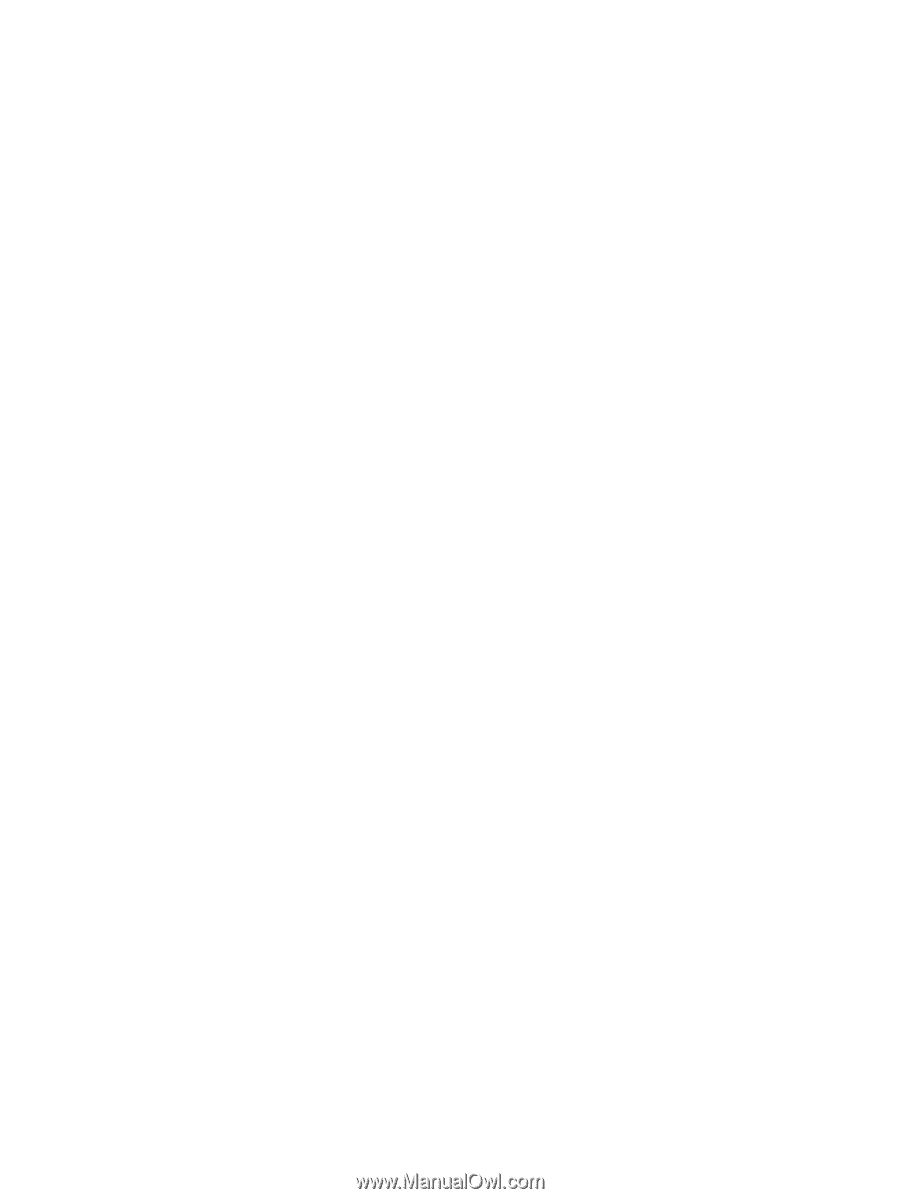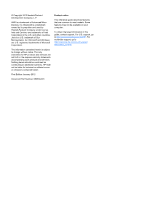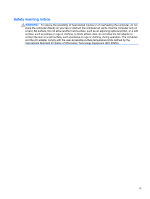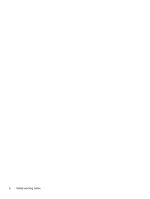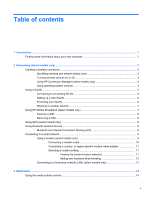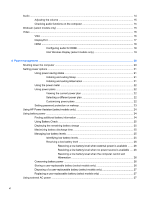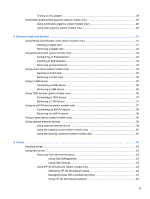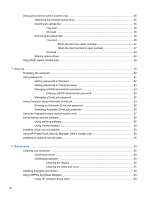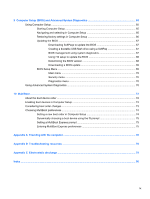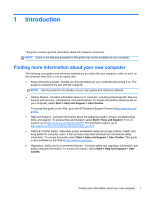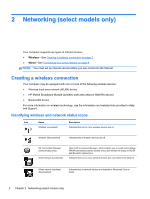Testing an AC adapter
.......................................................................................................
28
Switchable graphics/dual graphics (select models only)
....................................................................
29
Using switchable graphics (select models only)
................................................................
29
Using dual graphics (select models only)
..........................................................................
29
5
External cards and devices
..........................................................................................................................
31
Using Media Card Reader cards (select models only)
.......................................................................
31
Inserting a digital card
........................................................................................................
31
Removing a digital card
.....................................................................................................
32
Using ExpressCards (select models only)
..........................................................................................
32
Configuring an ExpressCard
..............................................................................................
32
Inserting an ExpressCard
..................................................................................................
33
Removing an ExpressCard
................................................................................................
34
Using smart cards (select models only)
.............................................................................................
34
Inserting a smart card
........................................................................................................
35
Removing a smart card
......................................................................................................
35
Using a USB device
...........................................................................................................................
35
Connecting a USB device
..................................................................................................
36
Removing a USB device
....................................................................................................
36
Using 1394 devices (select models only)
...........................................................................................
36
Connecting a 1394 device
.................................................................................................
37
Removing a 1394 device
...................................................................................................
37
Using an eSATA device (select models only)
....................................................................................
37
Connecting an eSATA device
............................................................................................
38
Removing an eSATA device
..............................................................................................
38
Using a serial device (select models only)
.........................................................................................
39
Using optional external devices
..........................................................................................................
39
Using optional external drives
............................................................................................
39
Using the expansion port (select models only)
..................................................................
40
Using the docking connector (select models only)
............................................................
40
6
Drives
.............................................................................................................................................................
42
Handling drives
...................................................................................................................................
42
Using hard drives
...............................................................................................................................
43
Improving hard drive performance
.....................................................................................
43
Using Disk Defragmenter
..................................................................................
43
Using Disk Cleanup
...........................................................................................
43
Using HP 3D DriveGuard (select models only)
..................................................................
44
Identifying HP 3D DriveGuard status
................................................................
44
Managing power with a parked hard drive
........................................................
44
Using HP 3D DriveGuard software
...................................................................
45
vii