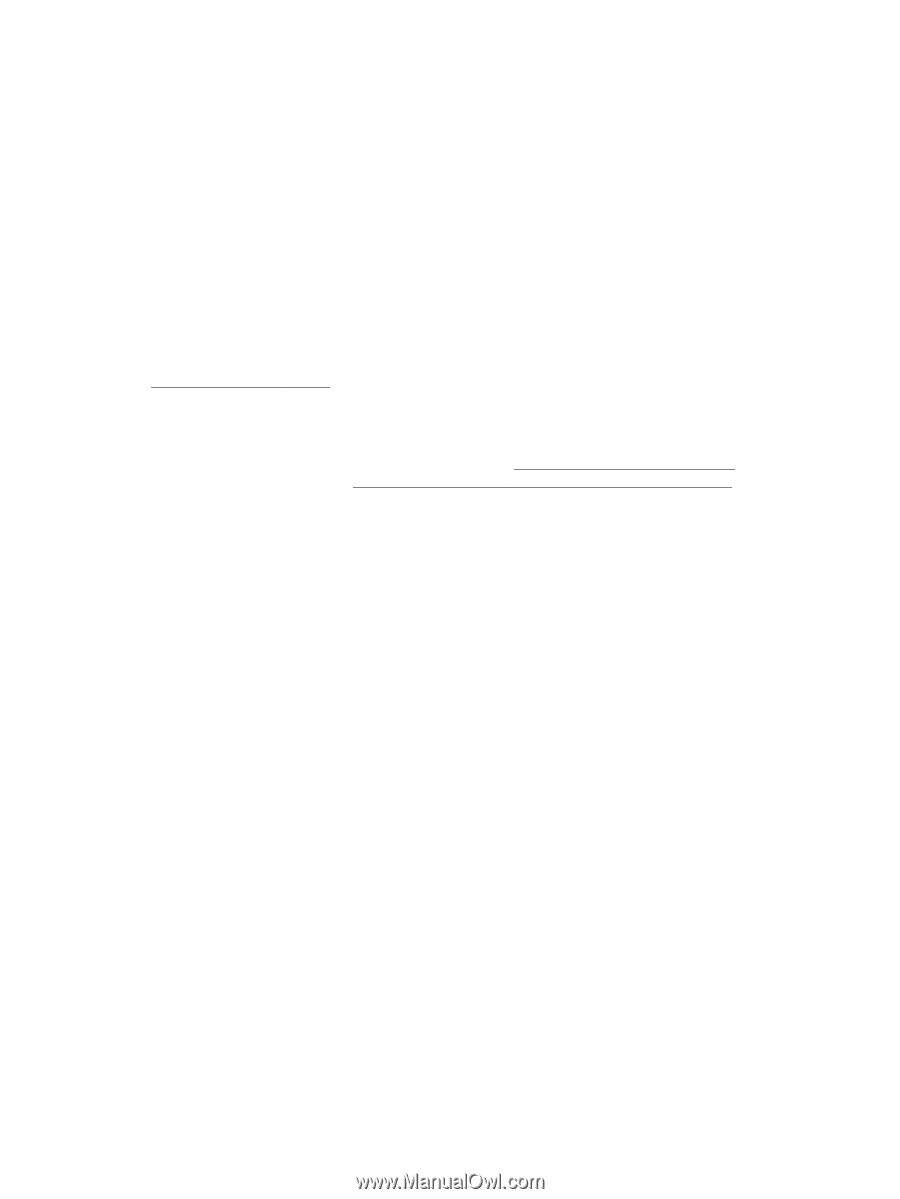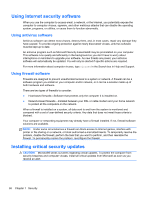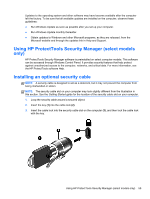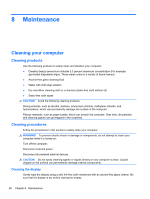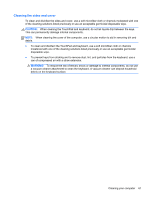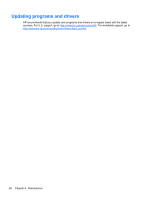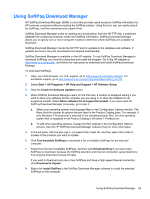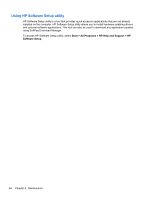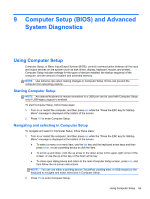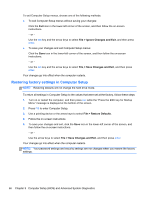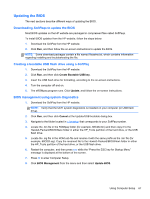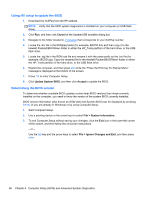HP ProBook 4440s HP Notebook Reference Guide - Page 73
Using SoftPaq Download Manager, HP Help and Support - support downloads
 |
View all HP ProBook 4440s manuals
Add to My Manuals
Save this manual to your list of manuals |
Page 73 highlights
Using SoftPaq Download Manager HP SoftPaq Download Manager (SDM) is a tool that provides quick access to SoftPaq information for HP business computers without requiring the SoftPaq number. Using this tool, you can easily search for SoftPaqs, and then download and unpack them. SoftPaq Download Manager works by reading and downloading, from the HP FTP site, a published database file containing computer model and SoftPaq information. SoftPaq Download Manager allows you to specify one or more computer models to determine which SoftPaqs are available for download. SoftPaq Download Manager checks the HP FTP site for updates to the database and software. If updates are found, they are downloaded and applied automatically. SoftPaq Download Manager is available on the HP website. To use SoftPaq Download Manager to download SoftPaqs, you must first download and install the program. Go to the HP website at http://www.hp.com/go/sdm, and follow the instructions to download and install SoftPaq Download Manager. To download SoftPaqs: 1. Open your Web browser. For U.S. support, go to http://www.hp.com/go/contactHP. For worldwide support, go to http://welcome.hp.com/country/us/en/wwcontact_us.html. 2. Select Start > All Programs > HP Help and Support > HP Software Setup. 3. Click the Check for Software Updates button. 4. When SoftPaq Download Manager opens for the first time, a window is displayed asking if you want to show only software for the computer you are using or to show the software for all supported models. Select Show software for all supported models. If you have used HP SoftPaq Download Manager previously, go to step 3. a. Select your operating system and language filters in the Configuration Options window. The filters limit the number of options that are listed in the Product Catalog pane. For example, if only Windows 7 Professional is selected in the operating system filter, the only operating system that is displayed in the Product Catalog is Windows 7 Professional. b. To add other operating systems, change the filter settings in the Configuration Options window. See the HP SoftPaq Download Manager software Help for more information. 5. In the left pane, click the plus sign (+) to expand the model list, and then select the model or models of the products you want to update. 6. Click Find Available SoftPaqs to download a list of available SoftPaqs for the selected computer. 7. Select from the list of available SoftPaqs, and then click Download Only if you have many SoftPaqs to download, because the SoftPaq selection and Internet connection speed determine how long the download process will take. If you want to download only one or two SoftPaqs and have a high-speed Internet connection, click Download & Unpack. 8. Right-click Install SoftPaq in the SoftPaq Download Manager software to install the selected SoftPaqs on the computer. Using SoftPaq Download Manager 63