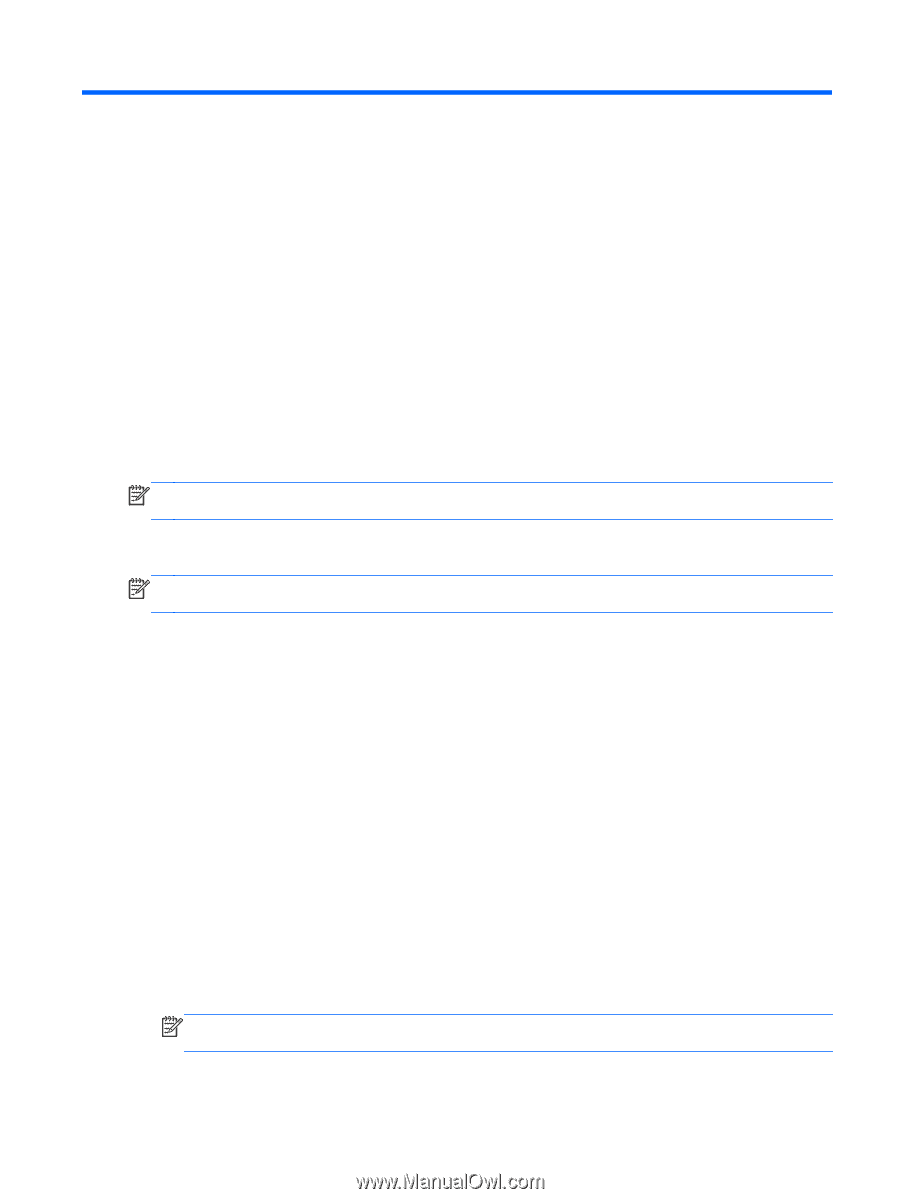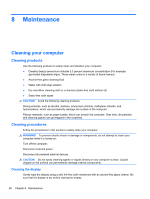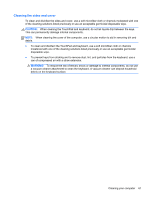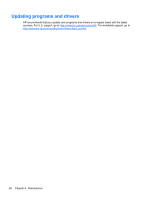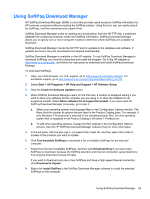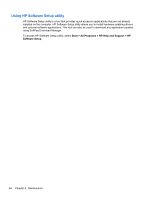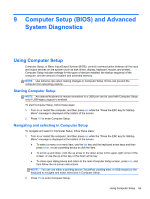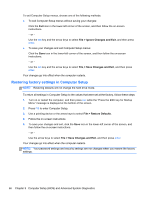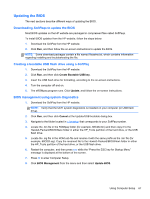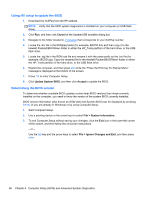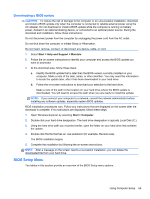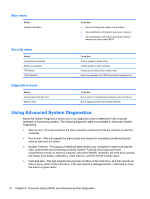HP ProBook 4440s HP Notebook Reference Guide - Page 75
Computer Setup (BIOS) and Advanced System Diagnostics, Using Computer Setup, Starting Computer Setup - scroll
 |
View all HP ProBook 4440s manuals
Add to My Manuals
Save this manual to your list of manuals |
Page 75 highlights
9 Computer Setup (BIOS) and Advanced System Diagnostics Using Computer Setup Computer Setup, or Basic Input/Output System (BIOS), controls communication between all the input and output devices on the system (such as disk drives, display, keyboard, mouse, and printer). Computer Setup includes settings for the types of devices installed, the startup sequence of the computer, and the amount of system and extended memory. NOTE: Use extreme care when making changes in Computer Setup. Errors can prevent the computer from operating properly. Starting Computer Setup NOTE: An external keyboard or mouse connected to a USB port can be used with Computer Setup only if USB legacy support is enabled. To start Computer Setup, follow these steps: 1. Turn on or restart the computer, and then press esc while the "Press the ESC key for Startup Menu" message is displayed at the bottom of the screen. 2. Press f10 to enter Computer Setup. Navigating and selecting in Computer Setup To navigate and select in Computer Setup, follow these steps: 1. Turn on or restart the computer, and then press esc while the "Press the ESC key for Startup Menu" message is displayed at the bottom of the screen. ● To select a menu or a menu item, use the tab key and the keyboard arrow keys and then press enter, or use a pointing device to click the item. ● To scroll up and down, click the up arrow or the down arrow in the upper-right corner of the screen, or use the up arrow key or the down arrow key. ● To close open dialog boxes and return to the main Computer Setup screen, press esc, and then follow the on-screen instructions. NOTE: You can use either a pointing device (TouchPad, pointing stick, or USB mouse) or the keyboard to navigate and make selections in Computer Setup. 2. Press f10 to enter Computer Setup. Using Computer Setup 65