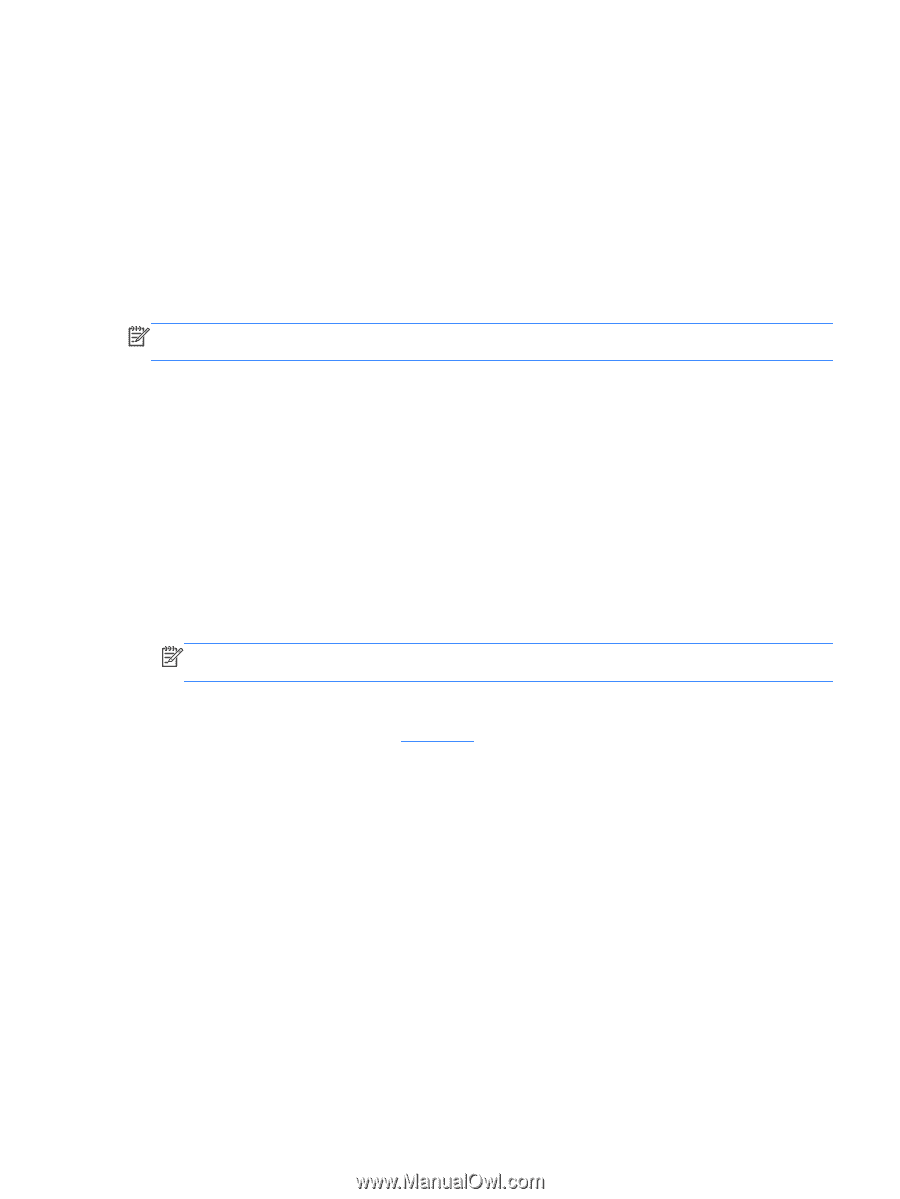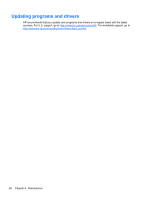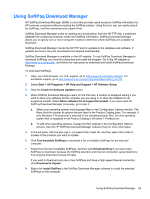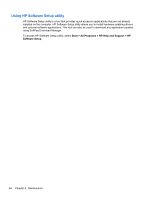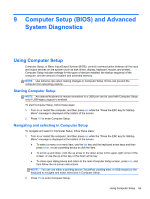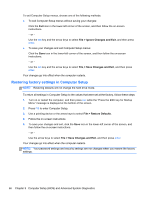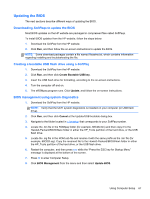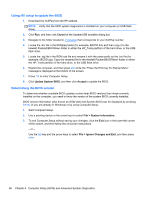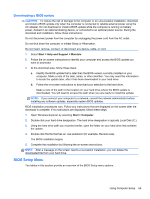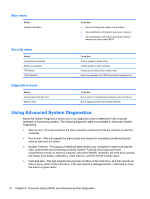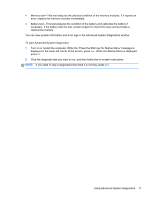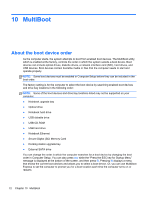HP ProBook 4440s HP Notebook Reference Guide - Page 77
Updating the BIOS, Downloading SoftPaqs to update the BIOS
 |
View all HP ProBook 4440s manuals
Add to My Manuals
Save this manual to your list of manuals |
Page 77 highlights
Updating the BIOS The next sections describe different ways of updating the BIOS. Downloading SoftPaqs to update the BIOS Most BIOS updates on the HP website are packaged in compressed files called SoftPaqs. To install BIOS updates from the HP website, follow the steps below: 1. Download the SoftPaq from the HP website. 2. Click Run, and then follow the on-screen instructions to update the BIOS. NOTE: Some download packages contain a file named Readme.txt, which contains information regarding installing and troubleshooting the file. Creating a bootable USB flash drive using a SoftPaq 1. Download the SoftPaq from the HP website. 2. Click Run, and then click Create Bootable USB key. 3. Insert the USB flash drive for formatting, according to the on-screen instructions. 4. Turn the computer off and on. 5. The eROMpaq program runs. Click Update, and follow the on-screen instructions. BIOS management using system diagnostics 1. Download the SoftPaq from the HP website. NOTE: Verify that the UEFI system diagnostics is installed on your computer (or USB flash drive). 2. Click Run, and then click Cancel at the Update/USB bootable dialog box. 3. Navigate to the folder located in c:\swsetup that corresponds to your SoftPaq number. 4. Locate the .bin file in the ROMpaq folder (for example, 68CDD.bin) and then copy it to the Hewlett-Packard\BIOS\New\ folder in either the HP_Tools partition of the hard drive, or the USB flash drive. 5. Locate the .sig file in the ROM.cab file and rename it with the same prefix as the .bin file (for example, 68CDD.sig). Copy the renamed file to the Hewlett-Packard\BIOS\New\ folder in either the HP_Tools partition of the hard drive, or the USB flash drive. 6. Restart the computer, and then press esc while the "Press the ESC key for Startup Menu" message is displayed at the bottom of the screen. 7. Press f2 to enter Computer Setup. 8. Click BIOS Management from the menu and then select Update BIOS. Using Computer Setup 67