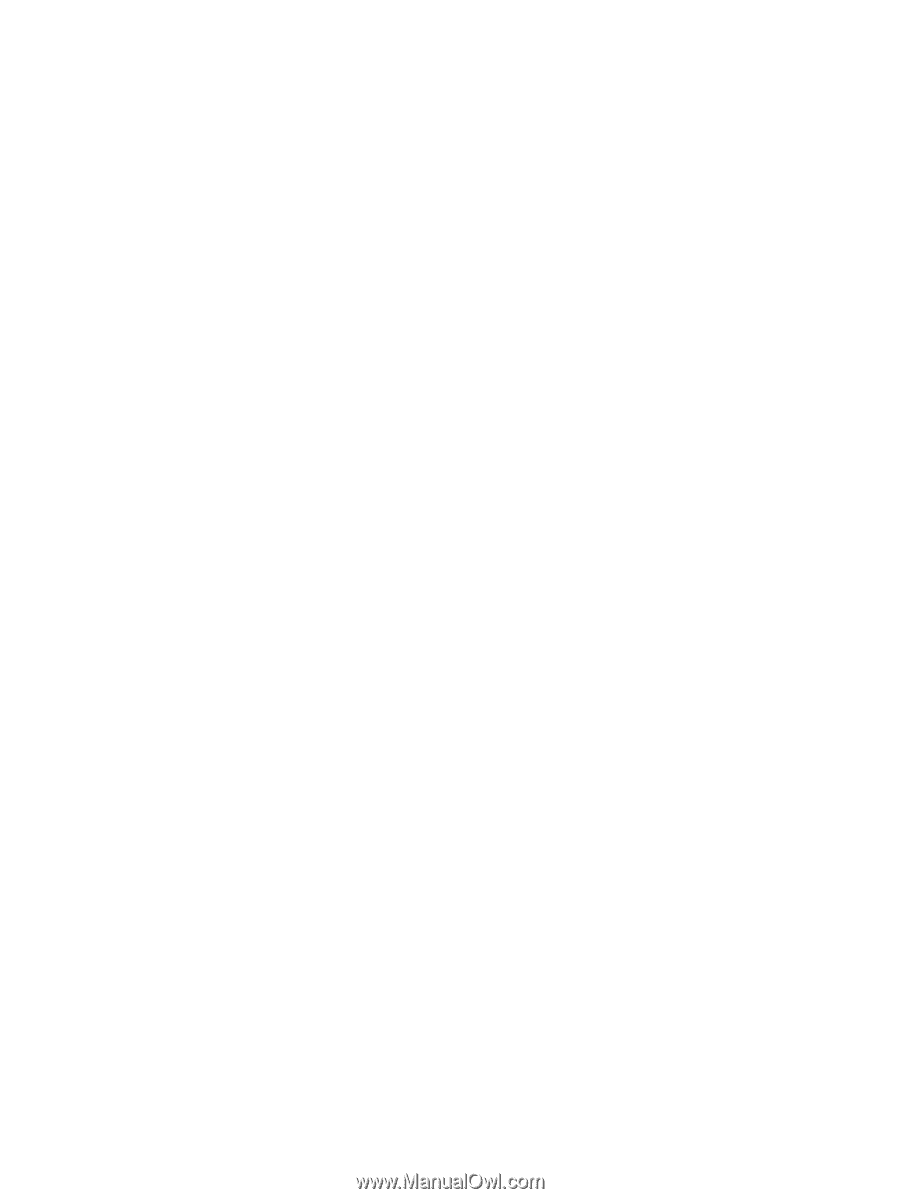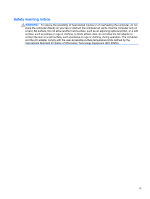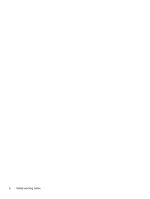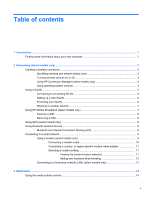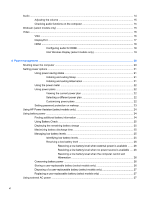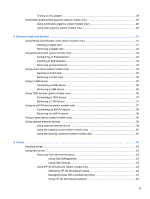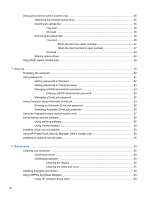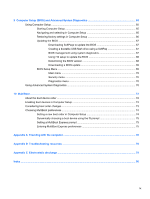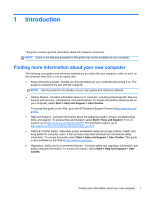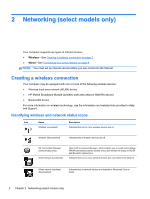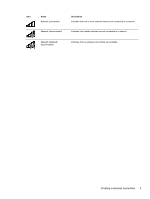Using optical drives (select models only)
...........................................................................................
45
Identifying the installed optical drive
..................................................................................
45
Inserting an optical disc
.....................................................................................................
45
Tray-load
...........................................................................................................
45
Slot-load
............................................................................................................
46
Removing an optical disc
...................................................................................................
46
Tray-load
...........................................................................................................
46
When the disc tray opens normally
..................................................
47
When the disc tray fails to open normally
.........................................
47
Slot-load
............................................................................................................
48
Sharing optical drives
........................................................................................................
49
Using RAID (select models only)
........................................................................................................
49
7
Security
..........................................................................................................................................................
50
Protecting the computer
.....................................................................................................................
50
Using passwords
................................................................................................................................
51
Setting passwords in Windows
..........................................................................................
52
Setting passwords in Computer Setup
..............................................................................
53
Managing a BIOS administrator password
........................................................................
53
Entering a BIOS administrator password
..........................................................
54
Managing a DriveLock password
.......................................................................................
55
Using Computer Setup Automatic DriveLock
.....................................................................................
55
Entering an Automatic DriveLock password
......................................................................
55
Removing Automatic DriveLock protection
........................................................................
56
Using the fingerprint reader (select models only)
...............................................................................
57
Using Internet security software
.........................................................................................................
58
Using antivirus software
.....................................................................................................
58
Using firewall software
.......................................................................................................
58
Installing critical security updates
.......................................................................................................
58
Using HP ProtectTools Security Manager (select models only)
.........................................................
59
Installing an optional security cable
....................................................................................................
59
8
Maintenance
..................................................................................................................................................
60
Cleaning your computer
.....................................................................................................................
60
Cleaning products
..............................................................................................................
60
Cleaning procedures
..........................................................................................................
60
Cleaning the display
..........................................................................................
60
Cleaning the sides and cover
............................................................................
61
Updating programs and drivers
..........................................................................................................
62
Using SoftPaq Download Manager
....................................................................................................
63
Using HP Software Setup utility
.........................................................................................
64
viii