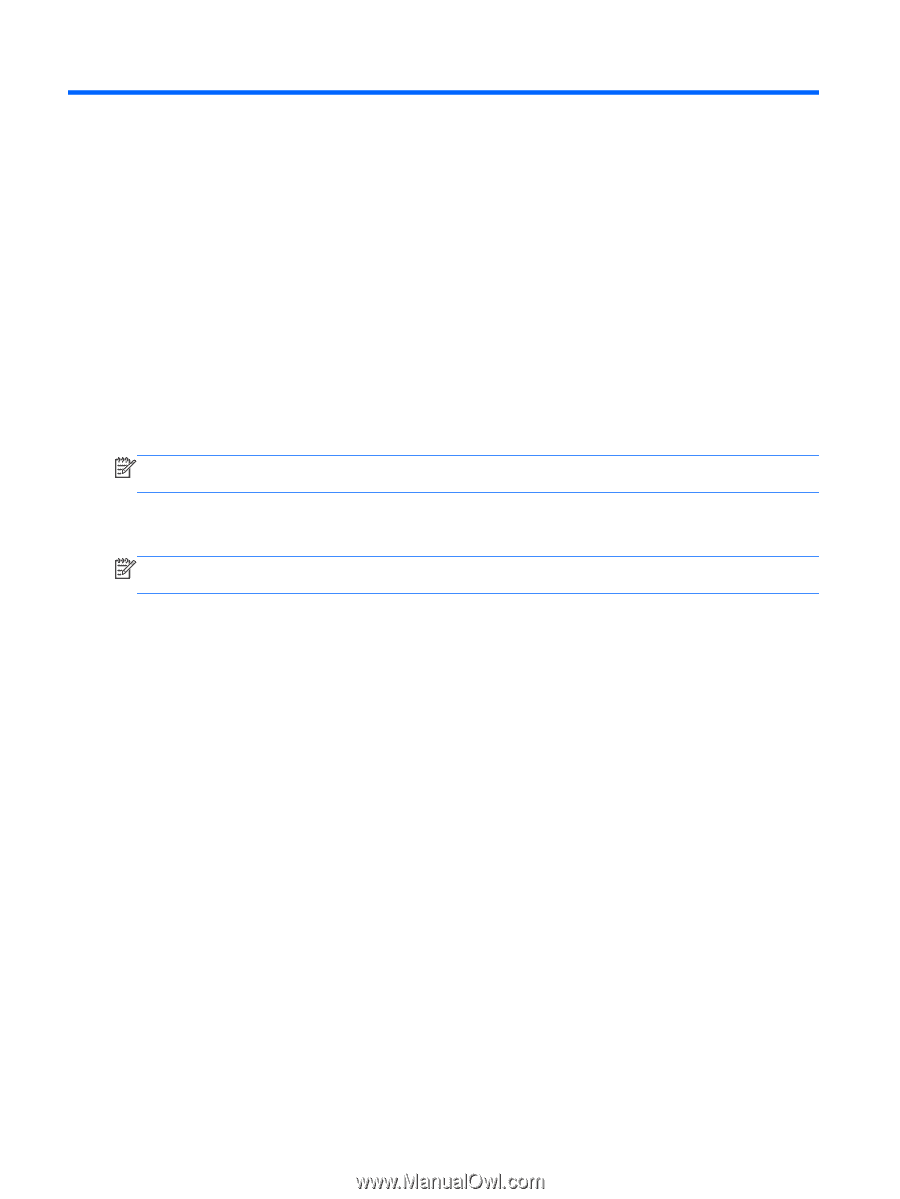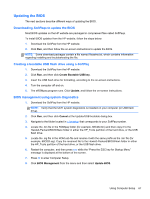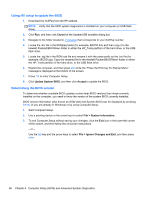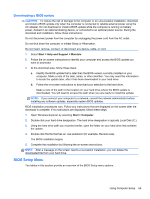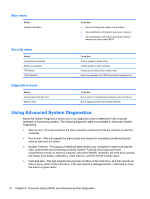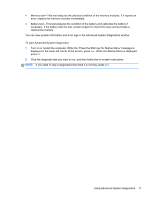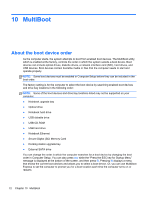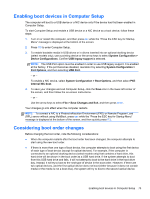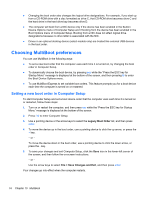HP ProBook 4440s HP Notebook Reference Guide - Page 82
MultiBoot, About the boot device order - docking station
 |
View all HP ProBook 4440s manuals
Add to My Manuals
Save this manual to your list of manuals |
Page 82 highlights
10 MultiBoot About the boot device order As the computer starts, the system attempts to boot from enabled boot devices. The MultiBoot utility, which is enabled at the factory, controls the order in which the system selects a boot device. Boot devices can include optical drives, diskette drives, a network interface card (NIC), hard drives, and USB devices. Boot devices contain bootable media or files that the computer needs to start and operate properly. NOTE: Some boot devices must be enabled in Computer Setup before they can be included in the boot order. The factory setting is for the computer to select the boot device by searching enabled boot devices and drive bay locations in the following order: NOTE: Some of the boot devices and drive bay locations listed may not be supported on your computer. ● Notebook upgrade bay ● Optical drive ● Notebook hard drive ● USB diskette drive ● USB CD-ROM ● USB hard drive ● Notebook Ethernet ● Secure Digital (SD) Memory Card ● Docking station upgrade bay ● External SATA drive You can change the order in which the computer searches for a boot device by changing the boot order in Computer Setup. You can also press esc while the "Press the ESC key for Startup Menu" message is displayed at the bottom of the screen, and then press f9. Pressing f9 displays a menu that shows the current boot devices and allows you to select a boot device. Or, you can use MultiBoot Express to set the computer to prompt you for a boot location each time the computer turns on or restarts. 72 Chapter 10 MultiBoot