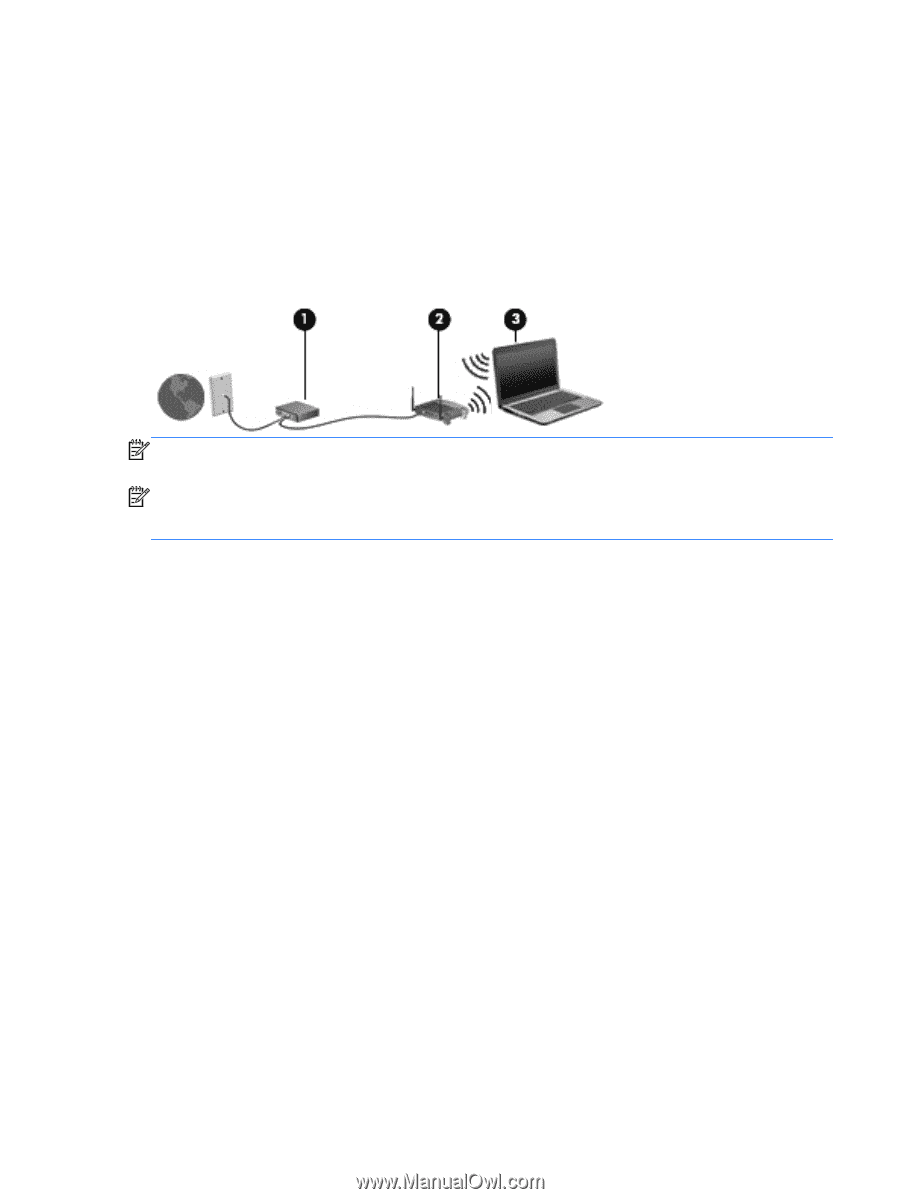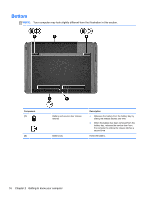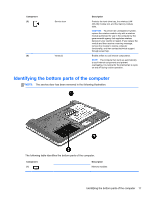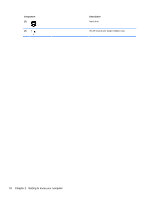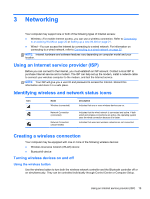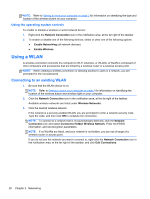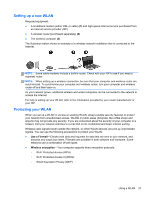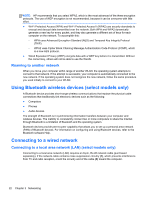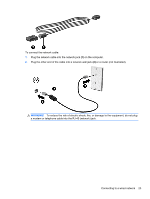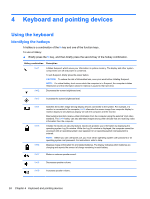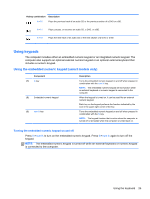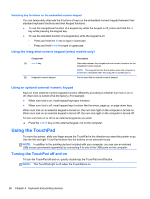HP ProBook 4545s HP Notebook User Guide - Linux - Page 31
Setting up a new WLAN, Protecting your WLAN, Use a Firewall, Wireless encryption
 |
View all HP ProBook 4545s manuals
Add to My Manuals
Save this manual to your list of manuals |
Page 31 highlights
Setting up a new WLAN Required equipment: ● A broadband modem (either DSL or cable) (1) and high-speed Internet service purchased from an Internet service provider (ISP) ● A wireless router (purchased separately) (2) ● The wireless computer (3) The illustration below shows an example of a wireless network installation that is connected to the Internet. NOTE: Some cable modems include a built-in router. Check with your ISP to see if you need a separate router. NOTE: When setting up a wireless connection, be sure that your computer and wireless router are synchronized. To synchronize your computer and wireless router, turn your computer and wireless router off and then back on. As your network grows, additional wireless and wired computers can be connected to the network to access the Internet. For help in setting up your WLAN, refer to the information provided by your router manufacturer or your ISP. Protecting your WLAN When you set up a WLAN or access an existing WLAN, always enable security features to protect your network from unauthorized access. WLANs in public areas (hotspots) like coffee shops and airports may not provide any security. If you are concerned about the security of your computer in a hotspot, limit your network activities to e-mail that is not confidential and basic Internet surfing. Wireless radio signals travel outside the network, so other WLAN devices can pick up unprotected signals. You can use the following precautions to protect your WLAN: ● Use a Firewall-Checks both data and requests for data that are sent to your network, and discards any suspicious items. Firewalls are available in both software and hardware. Some networks use a combination of both types. ● Wireless encryption-Your computer supports three encryption protocols: ◦ Wi-Fi Protected Access (WPA) ◦ Wi-Fi Protected Access II (WPA2) ◦ Wired Equivalent Privacy (WEP) Using a WLAN 21