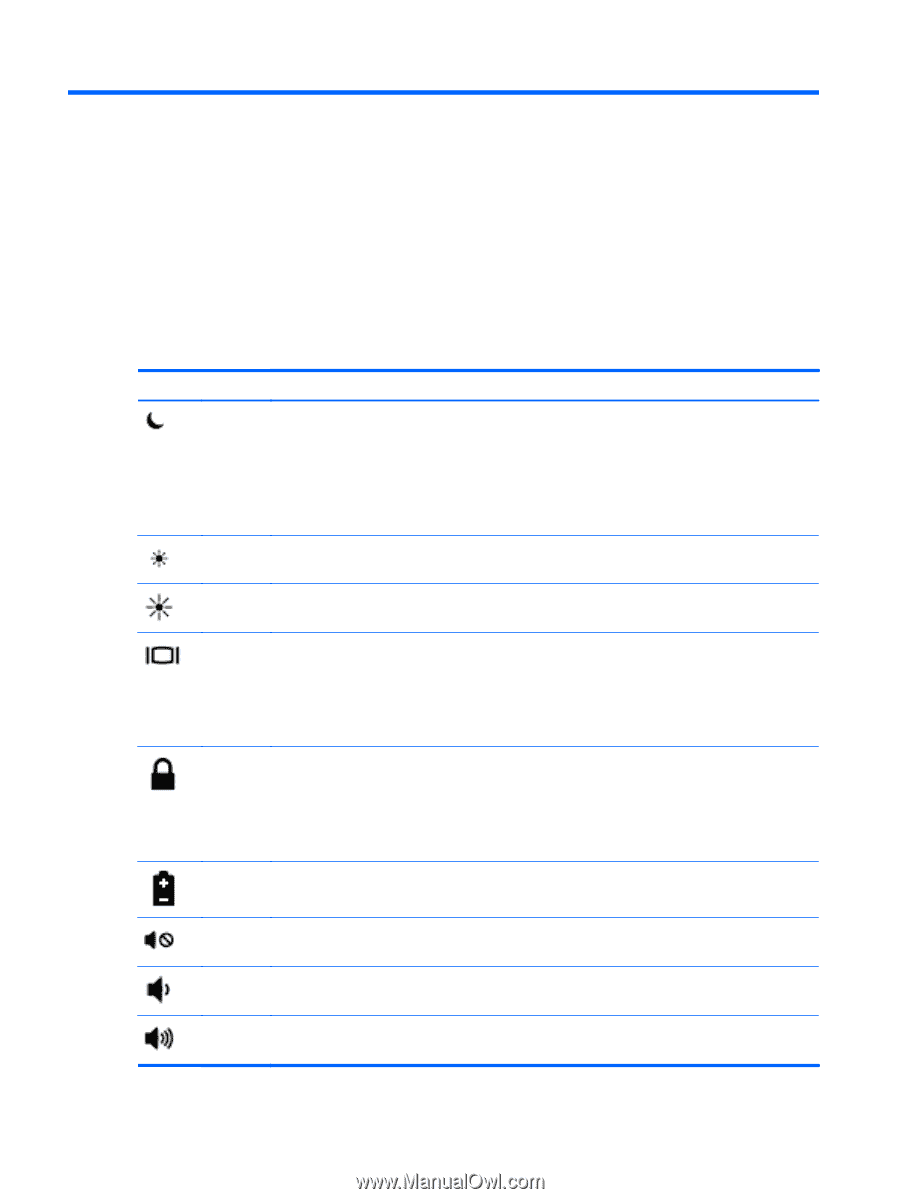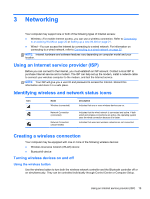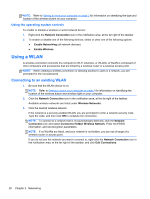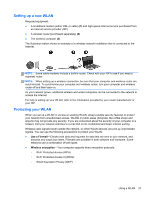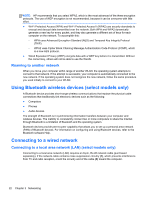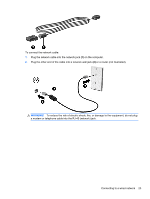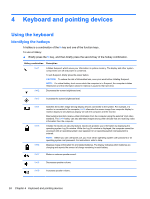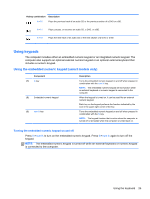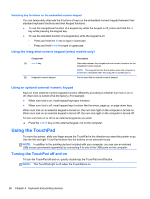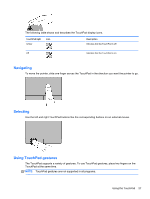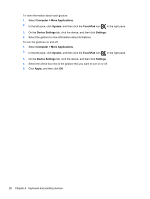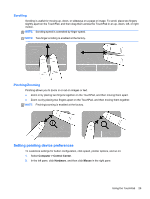HP ProBook 4545s HP Notebook User Guide - Linux - Page 34
Keyboard and pointing devices, Using the keyboard, Identifying the hotkeys
 |
View all HP ProBook 4545s manuals
Add to My Manuals
Save this manual to your list of manuals |
Page 34 highlights
4 Keyboard and pointing devices Using the keyboard Identifying the hotkeys A hotkey is a combination of the fn key and one of the function keys . To use a hotkey: ▲ Briefly press the fn key, and then briefly press the second key of the hotkey combination. Hotkey combination Description fn+f1 Initiates Suspend, which saves your information in system memory. The display and other system components turn off and power is conserved. To exit Suspend, briefly press the power button. CAUTION: To reduce the risk of information loss, save your work before initiating Suspend. NOTE: If a critical battery level occurs while the computer is in Suspend, the computer initiates Hibernation and the information stored in memory is saved to the hard drive. fn+f2 Decreases the screen brightness level. fn+f3 Increases the screen brightness level. fn+f4 fn+f5 fn+f6 fn+f7 Switches the screen image among display devices connected to the system. For example, if a monitor is connected to the computer, fn+f4 alternates the screen image from computer display to monitor display to simultaneous display on both the computer and the monitor. Most external monitors receive video information from the computer using the external VGA video standard. The fn+f4 hotkey can also alternate images among other devices that are receiving video information from the computer. Initiates the QuickLock security feature. QuickLock protects your information by displaying the operating system Log On window. While the Log On window is displayed, the computer cannot be accessed until an operating system user password or an operating system root password is entered. NOTE: Before you can use QuickLock, you must set an operating system user password or an operating system root password. For instructions, refer to Help. Displays charge information for all installed batteries. The display indicates which batteries are charging and reports the amount of charge remaining in each battery. Mutes or restores speaker sound. fn+f8 Decreases speaker volume. fn+f9 Increases speaker volume. 24 Chapter 4 Keyboard and pointing devices