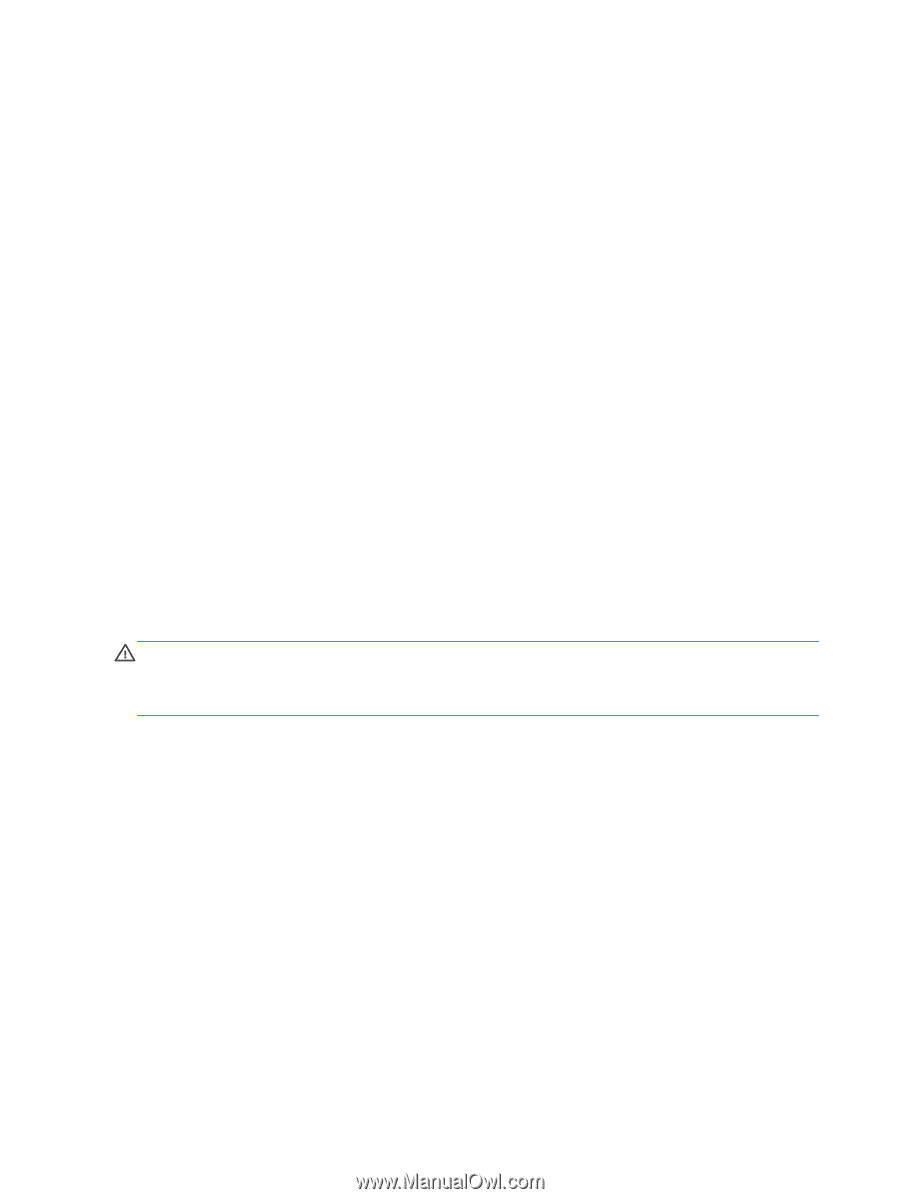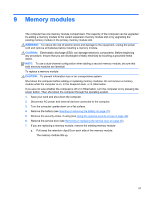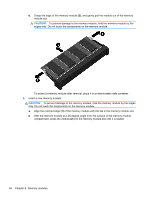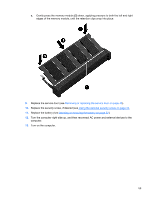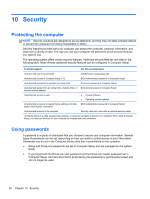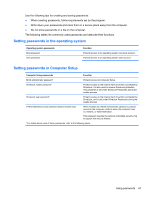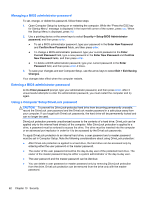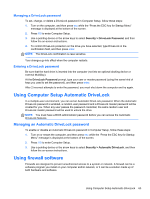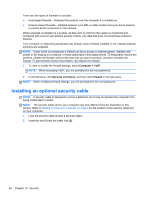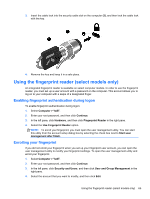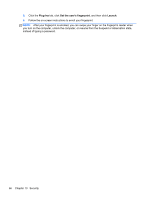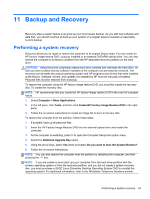HP ProBook 4545s HP Notebook User Guide - Linux - Page 72
Managing a BIOS administrator password, Using a Computer Setup DriveLock password
 |
View all HP ProBook 4545s manuals
Add to My Manuals
Save this manual to your list of manuals |
Page 72 highlights
Managing a BIOS administrator password To set, change, or delete this password, follow these steps: 1. Open Computer Setup by turning on or restarting the computer. While the "Press the ESC key for Startup Menu" message is displayed in the lower-left corner of the screen, press esc. When the Startup Menu is displayed, press f10. 2. Use a pointing device or the arrow keys to select Security > Setup BIOS Administrator password, and then press enter. ● To set a BIOS administrator password, type your password in the Enter New Password and Confirm New Password fields, and then press enter. ● To change a BIOS administrator password, type your current password in the Enter Current Password field, type a new password in the Enter New Password and Confirm New Password fields, and then press enter. ● To delete a BIOS administrator password, type your current password in the Enter Password field, and then press enter 4 times. 3. To save your changes and exit Computer Setup, use the arrow keys to select Exit > Exit Saving Changes. Your changes take effect when the computer restarts. Entering a BIOS administrator password At the Enter password prompt, type your administrator password, and then press enter. After 3 unsuccessful attempts to enter the administrator password, you must restart the computer and try again. Using a Computer Setup DriveLock password CAUTION: To prevent the DriveLock-protected hard drive from becoming permanently unusable, record the DriveLock user password and the DriveLock master password in a safe place away from your computer. If you forget both DriveLock passwords, the hard drive will be permanently locked and can no longer be used. DriveLock protection prevents unauthorized access to the contents of a hard drive. DriveLock can be applied only to the internal hard drive(s) of the computer. After DriveLock protection is applied to a drive, a password must be entered to access the drive. The drive must be inserted into the computer or an advanced port replicator in order for it to be accessed by the DriveLock passwords. To apply DriveLock protection to an internal hard drive, a user password and a master password must be set in Computer Setup. Note the following considerations about using DriveLock protection: ● After DriveLock protection is applied to a hard drive, the hard drive can be accessed only by entering either the user password or the master password. ● The owner of the user password should be the day-to-day user of the protected hard drive. The owner of the master password may be either a system administrator or the day-to-day user. ● The user password and the master password can be identical. ● You can delete a user password or master password only by removing DriveLock protection from the drive. DriveLock protection can be removed from the drive only with the master password. 62 Chapter 10 Security