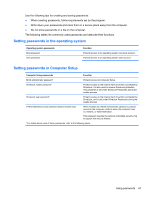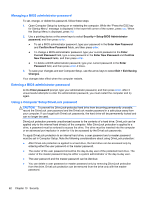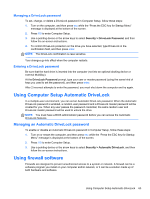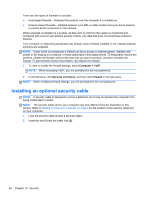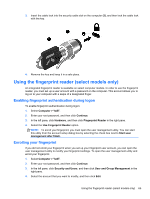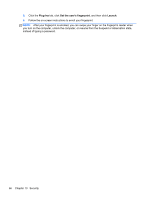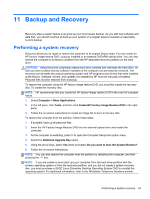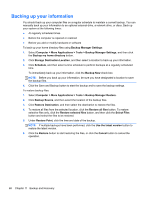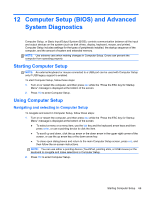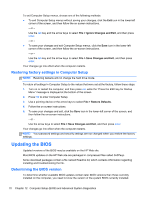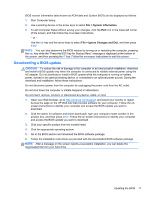HP ProBook 4545s HP Notebook User Guide - Linux - Page 76
Plug-Ins, Set the user's fingerprint, Launch, you turn on the computer, unlock the computer
 |
View all HP ProBook 4545s manuals
Add to My Manuals
Save this manual to your list of manuals |
Page 76 highlights
5. Click the Plug-Ins tab, click Set the user's fingerprint, and then click Launch. 6. Follow the on-screen instructions to enroll your fingerprint. NOTE: After your fingerprint is enrolled, you can swipe your finger on the fingerprint reader when you turn on the computer, unlock the computer, or resume from the Suspend or Hibernation state, instead of typing a password. 66 Chapter 10 Security
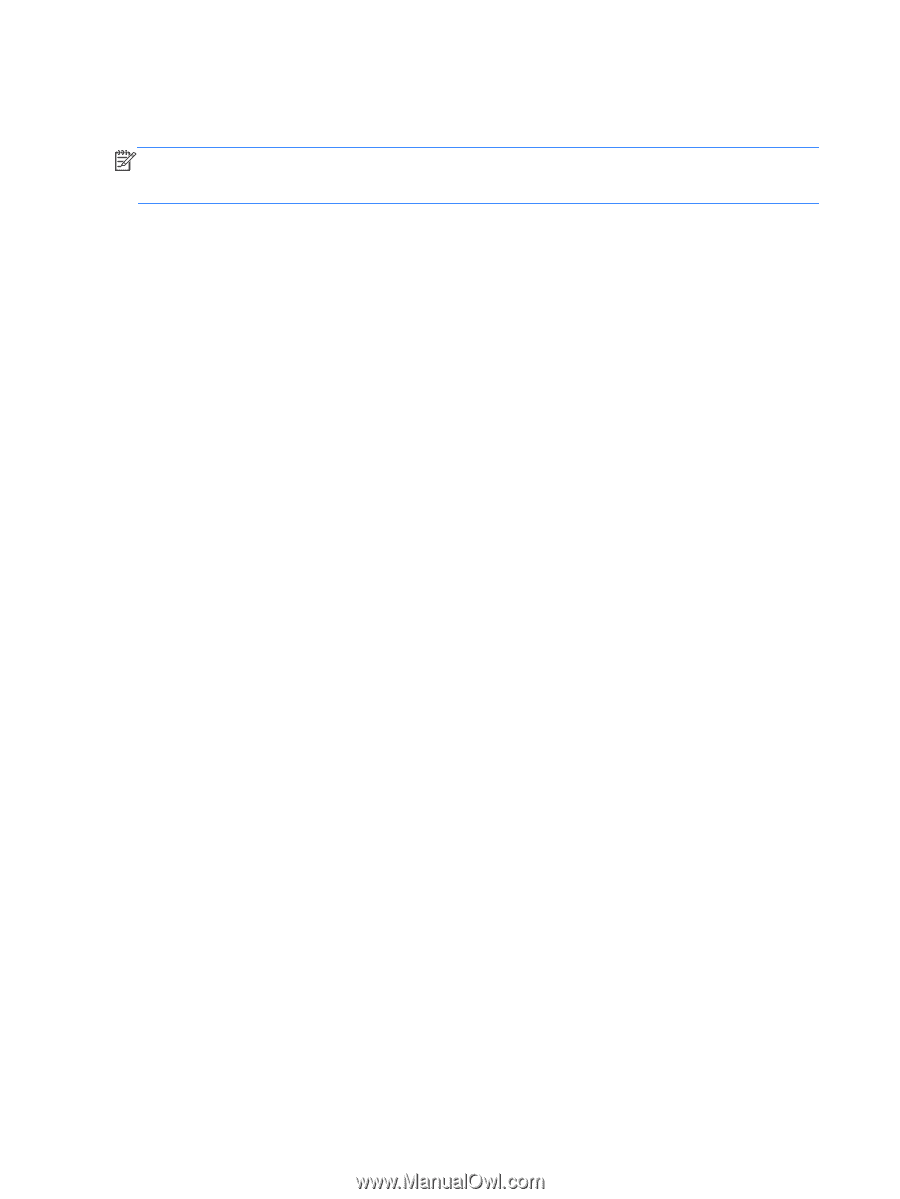
5.
Click the
Plug-Ins
tab, click
Set the user's fingerprint
, and then click
Launch
.
6.
Follow the on-screen instructions to enroll your fingerprint.
NOTE:
After your fingerprint is enrolled, you can swipe your finger on the fingerprint reader when
you turn on the computer, unlock the computer, or resume from the Suspend or Hibernation state,
instead of typing a password.
66
Chapter 10
Security