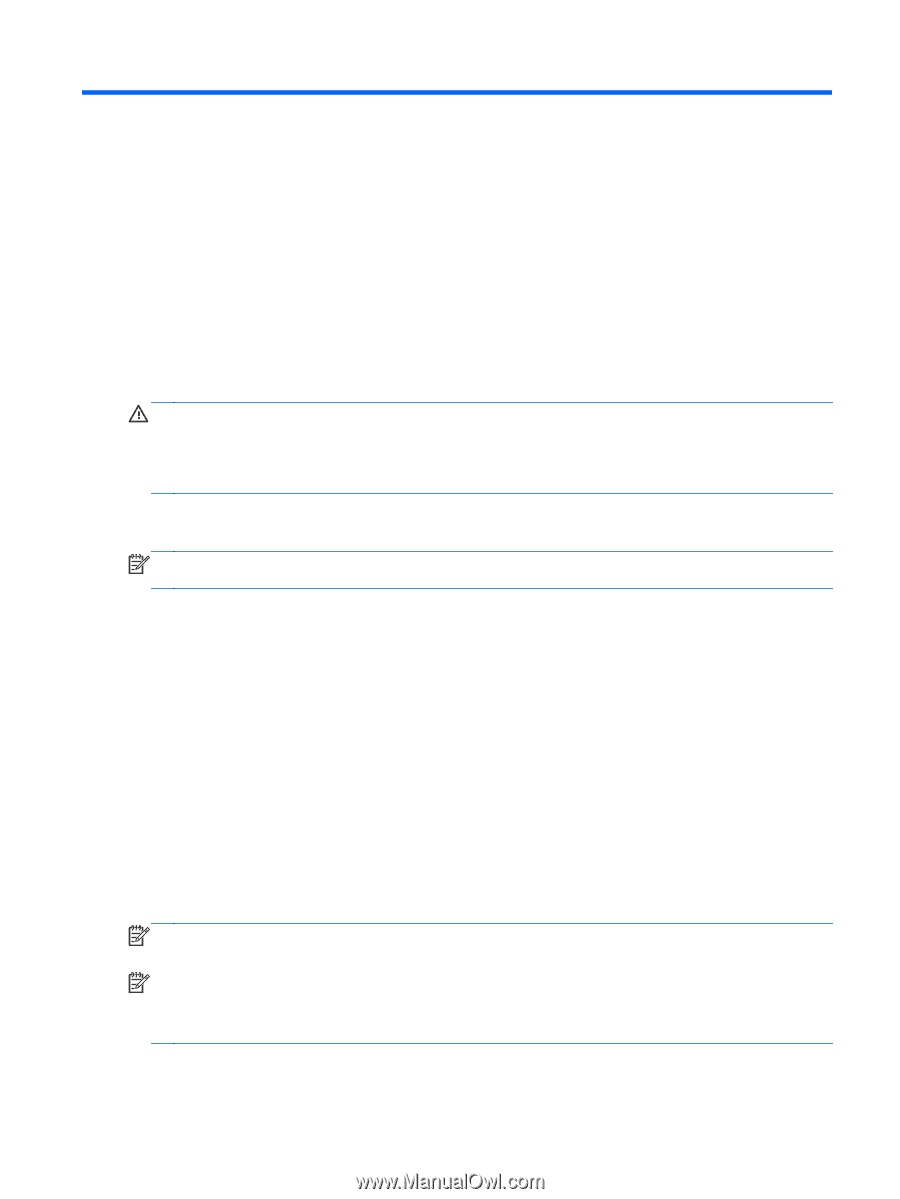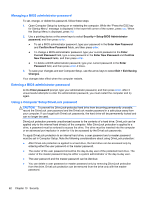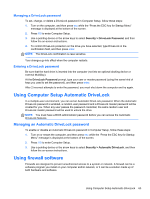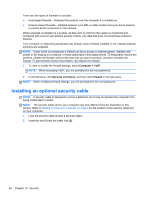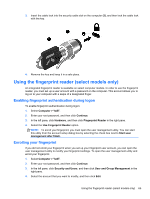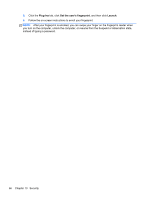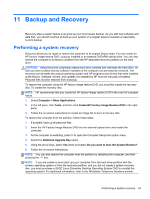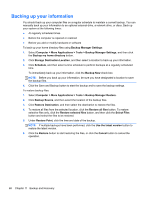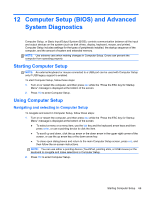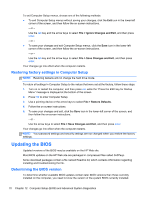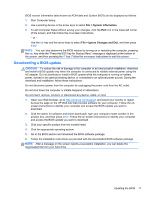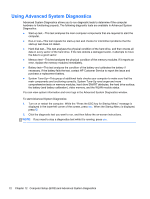HP ProBook 4545s HP Notebook User Guide - Linux - Page 77
Backup and Recovery, Performing a system recovery
 |
View all HP ProBook 4545s manuals
Add to My Manuals
Save this manual to your list of manuals |
Page 77 highlights
11 Backup and Recovery Recovery after a system failure is as good as your most recent backup. As you add new software and data files, you should continue to back up your system on a regular basis to maintain a reasonably current backup. Performing a system recovery Recovery allows you to repair or restore the computer to its original factory state. You can create an HP factory image restore DVD, using an installed or an external DVD±RW optical drive. You can also restore the computer to its factory condition from the HP dedicated recovery partition on the hard drive. CAUTION: Using Recovery completely erases hard drive contents and reformats the hard drive. All files you have created and any software installed on the computer are permanently removed. The recovery tool reinstalls the original operating system and HP programs and drivers that were installed at the factory. Software, drivers, and updates not installed by HP must be manually reinstalled. Personal files must be restored from a backup. To restore the computer using the HP factory image restore DVD, you must first create the recovery disc. To create the recovery disc: NOTE: HP recommends that you create the HP factory image restore DVD in the event of a system failure. 1. Select Computer > More Applications. 2. In the left pane, click Tools, and then click Create HP Factory Image Restore DVD in the right pane. 3. Follow the on-screen instructions to create an image file to burn a recovery disc. To restore the computer from the partition, follow these steps: 1. If possible, back up all personal files. 2. Insert the HP Factory Image Restore DVD into the external optical drive and restart the computer. 3. As the computer is restarting, press f9 to open the Computer Setup boot option menu. 4. Select the Notebook Upgrade Bay option. 5. Using the arrow keys, select Yes when prompted: Do you want to start the System-Restore? 6. Follow the on-screen instructions. NOTE: You can also restore the computer from the partition by restarting the computer, and then pressing the f11 key. NOTE: If you are unable to boot (start up) your computer from the hard drive partition with the primary operating system or from the recovery partition, and you did not create a system recovery disc, you must purchase a SUSE Linux Enterprise Desktop Operating System DVD to reinstall the operating system. For additional information, refer to the Worldwide Telephone Numbers booklet. Performing a system recovery 67