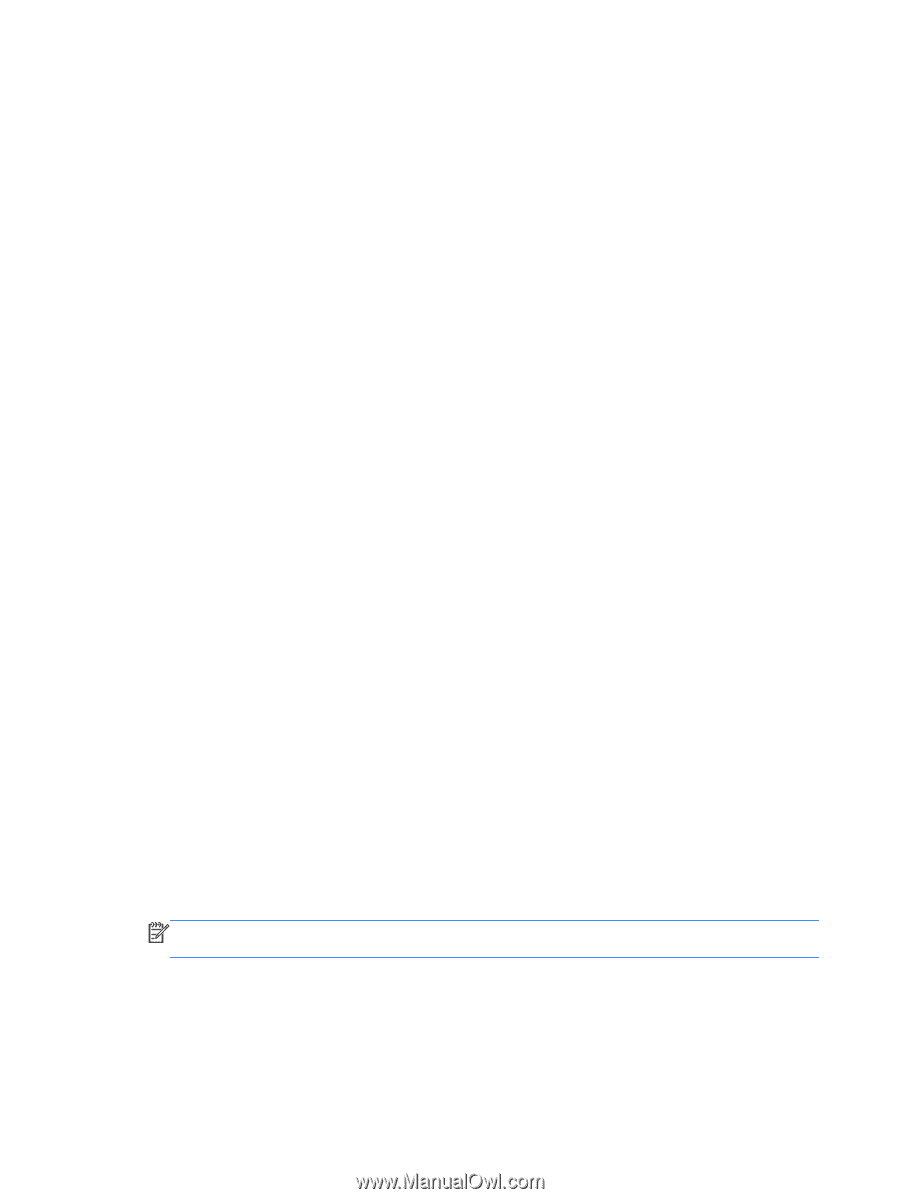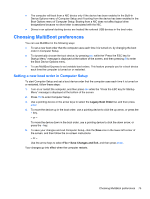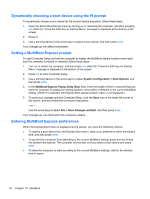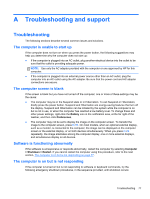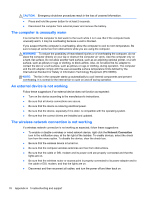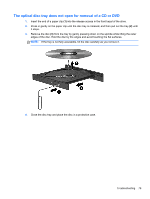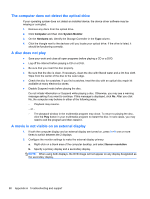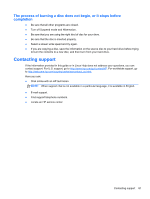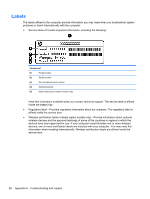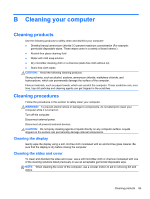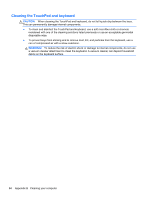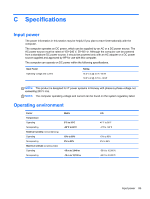HP ProBook 4545s HP Notebook User Guide - Linux - Page 90
The computer does not detect the optical drive, A disc does not play - drivers windows 7
 |
View all HP ProBook 4545s manuals
Add to My Manuals
Save this manual to your list of manuals |
Page 90 highlights
The computer does not detect the optical drive If your operating system does not detect an installed device, the device driver software may be missing or corrupted. 1. Remove any discs from the optical drive. 2. Click Computer and then click System Monitor. 3. On the Hardware tab, identify the Storage Controller in the Type column. 4. Click the triangle next to the devices until you locate your optical drive. If the drive is listed, it should be functioning correctly. A disc does not play ● Save your work and close all open programs before playing a CD or a DVD. ● Log off the Internet before playing a CD or a DVD. ● Be sure that you insert the disc properly. ● Be sure that the disc is clean. If necessary, clean the disc with filtered water and a lint-free cloth. Wipe from the center of the disc to the outer edge. ● Check the disc for scratches. If you find scratches, treat the disc with an optical disc repair kit available at many electronics stores. ● Disable Suspend mode before playing the disc. Do not initiate Hibernation or Suspend while playing a disc. Otherwise, you may see a warning message asking if you want to continue. If this message is displayed, click No. After you click No, the computer may behave in either of the following ways: ◦ Playback may resume. - or - ◦ The playback window in the multimedia program may close. To return to playing the disc, click the Play button in your multimedia program to restart the disc. In rare cases, you may need to exit the program and then restart it. A movie is not visible on an external display 1. If both the computer display and an external display are turned on, press fn+f4 one or more times to switch between the 2 displays. 2. Configure the monitor settings to make the external display primary: a. Right-click on a blank area of the computer desktop, and select Screen resolution. b. Specify a primary display and a secondary display. NOTE: When using both displays, the DVD image will not appear on any display designated as the secondary display. 80 Appendix A Troubleshooting and support