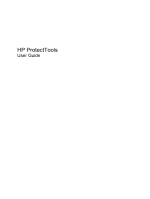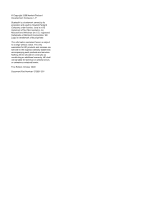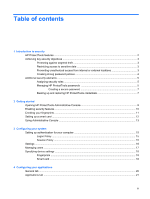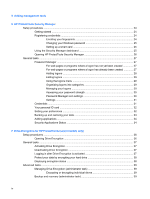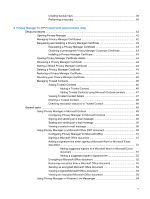HP ProBook 6440b ProtectTools (Select Models Only) - Vista
HP ProBook 6440b - Notebook PC Manual
 |
View all HP ProBook 6440b manuals
Add to My Manuals
Save this manual to your list of manuals |
HP ProBook 6440b manual content summary:
- HP ProBook 6440b | ProtectTools (Select Models Only) - Vista - Page 1
HP ProtectTools User Guide - HP ProBook 6440b | ProtectTools (Select Models Only) - Vista - Page 2
of Sun Microsystems, Inc. Microsoft and Windows are U.S. registered trademarks of Microsoft Corporation. SD Logo is a trademark of its proprietor. The information contained herein is subject to change without notice. The only warranties for HP products and services are set forth in the express - HP ProBook 6440b | ProtectTools (Select Models Only) - Vista - Page 3
secure password 7 Backing up and restoring HP ProtectTools credentials 7 2 Getting started Opening HP ProtectTools Administrative Console 9 Enabling security features ...10 Enrolling your fingerprints ...11 Setting up a smart card ...12 Using Administrative Console ...13 3 Configuring your system - HP ProBook 6440b | ProtectTools (Select Models Only) - Vista - Page 4
Assessing your password strength 30 Password Manager icon settings 30 Settings ...31 Credentials ...31 Your personal ID card ...32 Setting your preferences ...32 Backing up and restoring your data 33 Adding applications ...34 Security Applications Status 34 7 Drive Encryption for HP ProtectTools - HP ProBook 6440b | ProtectTools (Select Models Only) - Vista - Page 5
keys 39 Performing a recovery 40 8 Privacy Manager for HP ProtectTools (select models only) Setup procedures ...42 Opening Privacy Manager 42 Managing Privacy Manager Certificates 42 Requesting and installing Privacy Manager Certificate 44 Restoring a Privacy Manager Windows Live Messenger 54 v - HP ProBook 6440b | ProtectTools (Select Models Only) - Vista - Page 6
and Trusted Contacts 59 Restoring Privacy Manager Certificates Manually shredding one asset 68 Manually shredding all selected items 68 Manually activating free space bleaching 69 Aborting a shred or free space bleaching operation 69 Viewing the log files ...69 10 Device Access Manager for HP - HP ProBook 6440b | ProtectTools (Select Models Only) - Vista - Page 7
access to an existing group or user 79 Adding a new group or user 79 Removing group or user access 79 Related documentation 79 11 LoJack Pro for HP ProtectTools 12 Troubleshooting HP ProtectTools Security Manager ...81 Device Access Manager for HP ProtectTools 83 Miscellaneous ...85 Glossary - HP ProBook 6440b | ProtectTools (Select Models Only) - Vista - Page 8
viii - HP ProBook 6440b | ProtectTools (Select Models Only) - Vista - Page 9
HP ProtectTools software modules may be preinstalled, preloaded, or available for download from the HP Web site. For more information, visit http://www.hp.com. NOTE: The instructions in this guide are written with the assumption that you have already installed the applicable HP ProtectTools software - HP ProBook 6440b | ProtectTools (Select Models Only) - Vista - Page 10
computer and periodically bleach the hard drive. Device Access Manager for HP ProtectTools (select ● Device Access Manager allows IT managers to control access to models only) devices based on user profiles. ● Device Access Manager prevents unauthorized users from removing data using external - HP ProBook 6440b | ProtectTools (Select Models Only) - Vista - Page 11
pre-boot authentication feature, if enabled, helps prevent access to the operating system. See the following procedures: ◦ Password Manager ◦ Drive Encryption ● Password Manager helps ensure that an unauthorized user cannot get passwords or access to password-protected applications. Achieving key - HP ProBook 6440b | ProtectTools (Select Models Only) - Vista - Page 12
for HP ProtectTools allows IT managers to restrict access to writeable devices so sensitive information cannot be copied from the hard drive. ● DriveLock helps ensure that data cannot be accessed even if the hard drive is removed and installed into an unsecured system. Creating strong password - HP ProBook 6440b | ProtectTools (Select Models Only) - Vista - Page 13
officer has decided to deploy Java Cards, the IT administrator can enable Java Card BIOS security mode. ● User-Uses the security features. For example, if the security officer and IT administrator have enabled Java Cards for the system, the user can set the Java Card PIN and use the card for - HP ProBook 6440b | ProtectTools (Select Models Only) - Vista - Page 14
HP ProtectTools password Windows Logon password Set in this HP ProtectTools Function module Computer Setup utility and to the computer contents. Authenticates users of Drive Encryption, if the Java Card token is selected. Windows® Control Panel Can be used for manual logon or saved on the Java - HP ProBook 6440b | ProtectTools (Select Models Only) - Vista - Page 15
● Do not save the password in a file, such as an e-mail, on the computer. ● Do not share accounts or tell anyone your password. Backing up and restoring HP ProtectTools credentials You can use Drive Encryption for HP ProtectTools to select and back up HP ProtectTools credentials. Additional security - HP ProBook 6440b | ProtectTools (Select Models Only) - Vista - Page 16
fingerprint reader for the first time, the HP ProtectTools Setup Wizard will start automatically to guide you through the basic steps in configuring the program. A video tutorial on setting up your computer starts automatically. 3. Follow the on-screen instructions until setup is complete. If you do - HP ProBook 6440b | ProtectTools (Select Models Only) - Vista - Page 17
tasks, such as setting system policies or configuring software, open the console as follows: ▲ Click Start, click All Programs, click HP, and then click HP ProtectTools Administrative Console. - or - In the left panel of Security Manager, click Administration. For user tasks, such as registering - HP ProBook 6440b | ProtectTools (Select Models Only) - Vista - Page 18
to create one. A Windows password is required in order to protect your Windows account from access by unauthorized persons, and in order to use HP ProtectTools Security Manager features. The Setup Wizard will guide you through the process of enabling security features that apply to all users of the - HP ProBook 6440b | ProtectTools (Select Models Only) - Vista - Page 19
Enrolling your fingerprints If you have selected "Fingerprint" and if your computer has a fingerprint reader built in or connected, you will be guided through the process of setting up or "enrolling" your fingerprints: 1. An outline of two hands is displayed. Fingers that are already enrolled are - HP ProBook 6440b | ProtectTools (Select Models Only) - Vista - Page 20
Setting up a smart card If you have selected "Smart card" and if a smart card reader is built in or connected to your computer, the HP ProtectTools Setup Wizard will prompt you to set up a smart card PIN (personal identification number). To set up a smart card PIN: 1. On the "Set up - HP ProBook 6440b | ProtectTools (Select Models Only) - Vista - Page 21
security tasks to perform. ◦ System-Allows you to configure security features and authentication for users and devices. ◦ Applications-Displays general settings for HP ProtectTools Security Manager and for Security Manager applications. ◦ Data-Provides an expanding menu of links to Security Manager - HP ProBook 6440b | ProtectTools (Select Models Only) - Vista - Page 22
3 Configuring your system The System group is accessed from the Tools menu panel on the left side of the HP ProtectTools Administrative Console screen. You can use the applications in this group to manage the policies and settings for the computer, its users, and its devices. The following - HP ProBook 6440b | ProtectTools (Select Models Only) - Vista - Page 23
HP ProtectTools applications during a Windows session: 1. In the Tools menu, click Security, and then click Authentication. 2. On the Session Policy tab, click a category of user order to authenticate a user. You can also require no authentication to access HP ProtectTools software. 5. Click Apply. - HP ProBook 6440b | ProtectTools (Select Models Only) - Vista - Page 24
at the BIOS or encrypted disk level. ● Allow HP SpareKey authentication for Windows logon-Allows users of this computer to use the HP SpareKey feature to log on to Windows despite any other authentication policy required by Security Manager. To edit the settings: 1. Click to enable or disable - HP ProBook 6440b | ProtectTools (Select Models Only) - Vista - Page 25
, you can monitor and manage this computer's HP ProtectTools users. All HP ProtectTools users are listed and verified against the policies set through Security Manager and whether or not they have registered the appropriate credentials enabling them to meet those policies. To add additional - HP ProBook 6440b | ProtectTools (Select Models Only) - Vista - Page 26
for any built-in or attached security devices recognized by HP ProtectTools Security Manager. Fingerprints The Fingerprints page has three tabs: Enrollment, Sensitivity, and Advanced. Enrollment You can choose the minimum and maximum number of fingerprints that a user is allowed to enroll. You can - HP ProBook 6440b | ProtectTools (Select Models Only) - Vista - Page 27
. You can use Settings to customize the behavior of currently installed HP ProtectTools Security Manager applications. To edit your application settings: 1. In the Tools menu, from the Applications group, click Settings. 2. Click to enable or disable a specific setting. 3. Click Apply to save the - HP ProBook 6440b | ProtectTools (Select Models Only) - Vista - Page 28
Wizard for administrators-Select this option to prevent the wizard from automatically opening upon logon. ▲ Do not automatically launch the Getting Started wizard for users-Select this option to prevent user setup from automatically opening upon logon. 20 Chapter 4 Configuring your applications - HP ProBook 6440b | ProtectTools (Select Models Only) - Vista - Page 29
application for all users of the computer. ● Enable the Discover more button-Allows all users of this computer to add applications to HP ProtectTools Security Manager by clicking the [+] Discover more button. To return all applications to their factory settings, click the Restore Defaults button - HP ProBook 6440b | ProtectTools (Select Models Only) - Vista - Page 30
management tools, click [+] Management tools. You can access the DigitalPersona Web site to check for new applications, or you can set up a schedule for automatic updates. 22 Chapter 5 Adding management tools - HP ProBook 6440b | ProtectTools (Select Models Only) - Vista - Page 31
download from the Web: ● Manage your logon and passwords ● Easily change your Windows® operating system password ● Set program preferences ● Use fingerprints for extra security and convenience ● Set up a smart card for authentication ● Back up and restore your program data ● Add more applications 23 - HP ProBook 6440b | ProtectTools (Select Models Only) - Vista - Page 32
reader built in or connected, the HP ProtectTools Setup Wizard will guide you through the process of setting up or "enrolling" your fingerprints. 1. Read the "Welcome" screen, and then click Next. 2. Verify your identity, either by typing your Windows password if you do not have any enrolled - HP ProBook 6440b | ProtectTools (Select Models Only) - Vista - Page 33
and then click Password. 2. Enter your current password in the Current Windows password text box. 3. Type a new password in the New Windows password text box, the Windows user name and a selected picture identifying the logged on user account. ● Security Applications-Displays an expanding menu of - HP ProBook 6440b | ProtectTools (Select Models Only) - Vista - Page 34
. ● Right-click the HP ProtectTools icon, and click Open HP ProtectTools Security Manager. ● Click the Security Manager ID Card gadget on the Windows Sidebar. ● Press the hot key combination ctrl+alt+h to open the Security Manager Quick Links menu. 26 Chapter 6 HP ProtectTools Security Manager - HP ProBook 6440b | ProtectTools (Select Models Only) - Vista - Page 35
menu: ● Add [somedomain.com] to the Password Manager-Allows you to add a logon for the current logon screen. ● Open Password Manager-Launches Password Manager. ● Icon settings-Allows you to specify conditions in which the Password Manager icon is displayed. ● Help-Displays Password Manager software - HP ProBook 6440b | ProtectTools (Select Models Only) - Vista - Page 36
the website or program, or click a logon from the Logons menu to have Password Manager open the Web site or program and log you on. To add a logon: 1. Open the logon screen for a Web site or program. 2. Click the arrow on the Password Manager icon, and then click one of the following, depending on - HP ProBook 6440b | ProtectTools (Select Models Only) - Vista - Page 37
open the logon screen, and then fill in your logon data. When you create a logon, it is automatically added to your Password Manager Logons menu. To display the Logons menu: 1. Press the Password Manager hot key combination. ctrl+alt+h is the factory setting. To change the hot key combination, click - HP ProBook 6440b | ProtectTools (Select Models Only) - Vista - Page 38
website or program: 1. Open the logon screen for the Web site or program. 2. Click the Password manager icon to display its shortcut menu. 3. Click Add additional logon, and then follow the onscreen instructions. Assessing your password strength Using strong passwords for logon to your Web sites and - HP ProBook 6440b | ProtectTools (Select Models Only) - Vista - Page 39
check box beside Prompt to add logons for logon screens. 2. Open Password Manager with ctrl+alt+H-The default hot key that opens the Password Manager Quick Links menu is ctrl+alt+H. To change the hot key, click this option and enter a new key combination. Combinations may include one or more of the - HP ProBook 6440b | ProtectTools (Select Models Only) - Vista - Page 40
account in Windows. The system will display your Windows user name on taskbar To enable displaying the key while scanning your fingerprint. To assign a Quick Action to one of the listed keys: ● Click a (Key)+Fingerprint option, and then click one of the available tasks from the menu. 32 Chapter 6 HP - HP ProBook 6440b | ProtectTools (Select Models Only) - Vista - Page 41
fingerprint. ● Enable sound feedback- Sounds tab in the Windows Control Panel, or HP ProtectTools Security Manager must be installed on any computer that is to receive backed up data before the data can be restored password used to protect the file. 5. Select the modules whose data you want to restore. - HP ProBook 6440b | ProtectTools (Select Models Only) - Vista - Page 42
by the administrator of this computer. Security Applications Status The Security Manager Applications Status page displays the overall status of your installed security applications. It shows the applications that are set up and the setup status for each. The summary is displayed automatically - HP ProBook 6440b | ProtectTools (Select Models Only) - Vista - Page 43
computer hard drive. When Drive Encryption is activated, you must log in at the Drive Encryption login screen, which is displayed before the Windows® operating system starts up. The HP ProtectTools Setup Wizard allows Windows administrators to activate Drive Encryption, back up the encryption key - HP ProBook 6440b | ProtectTools (Select Models Only) - Vista - Page 44
Setup procedures Opening Drive Encryption 1. Click Start, click All Programs, click HP, and then click HP ProtectTools Administrative Console. 2. In the left pane, click Drive Encryption. 36 Chapter 7 Drive Encryption for HP ProtectTools (select models only) - HP ProBook 6440b | ProtectTools (Select Models Only) - Vista - Page 45
FAT32 format. 6. Under External storage device on which to save encryption key, select the check box for the storage device where the encryption key will be saved. 7. Click Apply. Drive encryption begins. Refer to the HP ProtectTools Security Manager software Help for more information. Deactivating - HP ProBook 6440b | ProtectTools (Select Models Only) - Vista - Page 46
OK. NOTE: If you use a recovery key to log in at the Drive Encryption login screen, you will also be prompted to select your Windows user name and type your password at the Windows login screen. Protect your data by encrypting your hard drive Use the HP ProtectTools Setup Wizard to protect your data - HP ProBook 6440b | ProtectTools (Select Models Only) - Vista - Page 47
the encryption status of all of the hard drives on the computer. ● If the status is Inactive, Drive Encryption has not yet been activated in HP ProtectTools Security Manager by the Windows administrator and is not protecting the hard drive. Use the HP ProtectTools Security Manager Setup Wizard to - HP ProBook 6440b | ProtectTools (Select Models Only) - Vista - Page 48
CAUTION: Be sure to keep the storage device containing the backup key in a safe place, because if you forget your password or lose your Java Card, this device provides your only access to your hard drive. 1. Open HP ProtectTools Administrative Console, click Drive Encryption, and then click Recovery - HP ProBook 6440b | ProtectTools (Select Models Only) - Vista - Page 49
authentication ● Windows® password ● HP ProtectTools Java™ Card You may use any of the above security login methods in Privacy Manager. Privacy Manager requires the following: ● HP ProtectTools Security Manager 5.00 or higher ● Windows® 7, Windows Vista® or Windows XP operating system ● Microsoft - HP ProBook 6440b | ProtectTools (Select Models Only) - Vista - Page 50
key infrastructure (PKI). PKI requires users to obtain cryptographic keys and a Privacy Manager Certificate issued by a certificate authority (CA). Unlike most data encryption and authentication software Manager Certificate (advanced) Requesting and installing a Privacy Manager Certificate Before you - HP ProBook 6440b | ProtectTools (Select Models Only) - Vista - Page 51
save the file to a location other than your hard drive and put it in a safe place. This file should be for your use only, and is required in case you need to restore your Privacy Manager Certificate and associated keys. 5. Enter and confirm a password, and then click Next. 6. Authenticate using your - HP ProBook 6440b | ProtectTools (Select Models Only) - Vista - Page 52
certificate. 3. Follow the on-screen instructions to purchase a new Privacy Manager Certificate. NOTE: The Privacy Manager Certificate renewal process does not replace your old Privacy Manager Certificate. You will need to purchase a new Privacy Manager Certificate and install it using the same - HP ProBook 6440b | ProtectTools (Select Models Only) - Vista - Page 53
opens, click Yes. 5. Authenticate using your chosen security login method. 6. Follow the on-screen instructions. Managing Trusted Contacts Trusted Contacts are users with whom you have exchanged Privacy Manager Certificates, enabling you to securely communicate with one another. Setup procedures 45 - HP ProBook 6440b | ProtectTools (Select Models Only) - Vista - Page 54
Contact request. Click OK to launch the Certificate Request Wizard. Refer to Requesting and installing a Privacy Manager Certificate on page 42 for more information. 7. Authenticate using your chosen confirmation dialog box opens. 46 Chapter 8 Privacy Manager for HP ProtectTools (select models only) - HP ProBook 6440b | ProtectTools (Select Models Only) - Vista - Page 55
Manager Certificate in order to send a Trusted Contact request. Click OK to launch the Certificate Request Wizard. Refer to Requesting and installing a Privacy Manager Certificate on page 42 for more information. 6. Authenticate using your chosen security login method. NOTE: When the e-mail is - HP ProBook 6440b | ProtectTools (Select Models Only) - Vista - Page 56
. 2. Click a Trusted Contact. 3. Click the Advanced button. The Advanced Trusted Contact Management dialog box opens. 4. Click Check Revocation. 5. Click Close. 48 Chapter 8 Privacy Manager for HP ProtectTools (select models only) - HP ProBook 6440b | ProtectTools (Select Models Only) - Vista - Page 57
Outlook ● Microsoft Office ● Windows Live Messenger Using Privacy Manager in Microsoft Outlook When Privacy Manager in installed, a Privacy button is Open the Privacy Manager software-Certificates, Trusted Contacts, and Settings options allow you to open the Privacy Manager software to add, view - HP ProBook 6440b | ProtectTools (Select Models Only) - Vista - Page 58
After you install your Privacy software to add, view, or change current settings. Refer to Managing Privacy Manager Certificates on page 42, Managing Trusted Contacts on page 45, or Configuring Privacy Manager for Microsoft Office on page 51 for more information. 50 Chapter 8 Privacy Manager for HP - HP ProBook 6440b | ProtectTools (Select Models Only) - Vista - Page 59
in the upper-left corner of the screen. 2. Click Prepare, and then click a document. 2. Click the Home menu. 3. Click the down arrow next By default, this option is enabled. 4. Click the down users at the bottom of the final page of the document with instructions to sign by a specific date - HP ProBook 6440b | ProtectTools (Select Models Only) - Vista - Page 60
create and save a document. 2. Click the Insert menu. 3. In the Text group on the toolbar, click Instructions to the signer, enter a message for this suggested signer. NOTE: This message will appear in place of a title, and is either deleted or replaced by the user HP ProtectTools (select models only) - HP ProBook 6440b | ProtectTools (Select Models Only) - Vista - Page 61
key 3. Click the Home menu. 4. Click the message on page 50 for further instructions. Viewing a signed Microsoft Office document window. 1. Click the Digital Signatures icon to toggle display of the Signatures dialog, which displays the name of all users who signed the document and the date each user - HP ProBook 6440b | ProtectTools (Select Models Only) - Vista - Page 62
an encrypted Microsoft Office document To view an encrypted Microsoft Office document from another computer, Privacy Manager must be installed on that computer. In addition, you must restore the Privacy Manager Certificate that was used to encrypt the file. A Trusted Contact wanting to view an - HP ProBook 6440b | ProtectTools (Select Models Only) - Vista - Page 63
HP ProtectTools, and then select Start Chat. b. In Live Messenger, click Actions: Start an Activity, and then select Privacy Manager Chat. NOTE: Each user must be online in Live Messenger, and the users must be displayed in each other's Live Messenger online window. Click to select an online user - HP ProBook 6440b | ProtectTools (Select Models Only) - Vista - Page 64
window, or by configuring automatic saving on the Chat tab in Privacy Manager. In the viewer, each session shows the (encrypted) Contact Screen far right of the taskbar, right-click the HP ProtectTools icon, click Privacy Manager: for HP ProtectTools, and then click Live Messenger History Viewer. - HP ProBook 6440b | ProtectTools (Select Models Only) - Vista - Page 65
. Search sessions for specific text You can only search for text in revealed (decrypted) sessions that are displayed in the viewer window. These are the sessions where the Contact Screen Name is shown in plain text. To search for text in chat history sessions: 1. In the Live Messenger History Viewer - HP ProBook 6440b | ProtectTools (Select Models Only) - Vista - Page 66
specific account ▲ In the Live Messenger History Viewer, select an account from the Display history for menu. Displaying sessions for a range of dates 1. In the Live Messenger History Viewer, click the for a folder. 4. Click OK. 58 Chapter 8 Privacy Manager for HP ProtectTools (select models only) - HP ProBook 6440b | ProtectTools (Select Models Only) - Vista - Page 67
to another computer, or back up your data for safekeeping. To do this, back up the data as a password-protected file to a network location or any removable storage device, and then restore the file to the new computer. Backing up Privacy Manager Certificates and Trusted Contacts To back up your - HP ProBook 6440b | ProtectTools (Select Models Only) - Vista - Page 68
of a centralized installation, that has been customized by your administrator. One or more of the following features may be either enabled or disabled: ● individually enabled or disabled in Microsoft Office or Outlook and in Windows Live Messenger. 60 Chapter 8 Privacy Manager for HP ProtectTools - HP ProBook 6440b | ProtectTools (Select Models Only) - Vista - Page 69
HP ProtectTools File Sanitizer is a tool that allows you to securely shred assets (personal information or files, historical or Web-related data, or other data components) on your computer and to periodically bleach your hard drive. NOTE: This version of File Sanitizer supports the system hard drive - HP ProBook 6440b | ProtectTools (Select Models Only) - Vista - Page 70
to retrieve the original asset. A Windows simple delete may leave the file (or asset) intact on the hard drive or in a state where forensic 64, Manually shredding one asset on page 68, or Manually shredding all selected items on page 68. NOTE: A .dll file is shredded and removed from the system only - HP ProBook 6440b | ProtectTools (Select Models Only) - Vista - Page 71
drive. Windows only deletes the reference to the asset. The content of the asset still remains on the hard drive until another asset overwrites that same area on the hard drive with new information. Free space bleaching allows you to securely write random data over deleted assets, preventing users - HP ProBook 6440b | ProtectTools (Select Models Only) - Vista - Page 72
sequence-Choose this option to initiate shredding using a key sequence. ● Scheduler-Select the Activate Scheduler check box, enter your Windows password, and then enter a day and time to shred selected assets. NOTE: A .dll file is shredded and removed from the system only if it has been moved to the - HP ProBook 6440b | ProtectTools (Select Models Only) - Vista - Page 73
schedule: 1. Open File Sanitizer, and click Free Space Bleaching. 2. Select the Activate Scheduler check box, enter your Windows password, and then enter a day and time to bleach your hard drive. 3. Click Apply, and then click OK. NOTE: The free space bleaching operation can take a long time. Even - HP ProBook 6440b | ProtectTools (Select Models Only) - Vista - Page 74
option, free space bleaching can be performed occasionally on the assets that have been deleted manually or by using the Windows Recycle Bin. To customize a simple delete profile: 1. Open File Sanitizer, click Settings, , click Apply, and then click OK. 66 Chapter 9 File Sanitizer for HP ProtectTools - HP ProBook 6440b | ProtectTools (Select Models Only) - Vista - Page 75
. For details, refer to Using a key sequence to initiate shredding on page 67. ● Use the File Sanitizer icon to initiate shredding-This feature is similar to the drag-and-drop feature in Windows. For details, refer to Using the File Sanitizer icon on page 68. ● Manually shred a specific asset or all - HP ProBook 6440b | ProtectTools (Select Models Only) - Vista - Page 76
, navigate to the asset you want to shred, and then click OK. 4. When the confirmation dialog box opens, click Yes. Manually shredding all selected items 1. Right-click the HP ProtectTools icon in the notification area, at the far right of the taskbar, click File Sanitizer, and then click Shred Now - HP ProBook 6440b | ProtectTools (Select Models Only) - Vista - Page 77
box opens, click Yes. Manually activating free space bleaching 1. Right-click the HP ProtectTools icon in the notification failures are generated. The log files are always updated according to the latest shred or free space bleaching files are located on the hard drive at: ● C:\Program Files\ - HP ProBook 6440b | ProtectTools (Select Models Only) - Vista - Page 78
ProtectTools (select models only) Windows® operating system administrators use Device Access Manager for HP ProtectTools to control access to the devices on a system and to protect against unauthorized access: ● Device profiles are created for each user to define the devices that they are allowed or - HP ProBook 6440b | ProtectTools (Select Models Only) - Vista - Page 79
to specify which users can view or modify the Simple Configuration and Device Class Configuration information. Device administrators group When Device Access Manager is installed, a Device Administrators group is created. The system administrator can implement a simple device access control policy - HP ProBook 6440b | ProtectTools (Select Models Only) - Vista - Page 80
"change" access in the User Access Settings view. ● All removable media (diskettes, USB flash drives, etc.) ● All DVD/CD-ROM drives ● All serial and parallel ports ● All Bluetooth® devices ● All infrared devices ● All modem devices ● All PCMCIA devices ● All 1394 devices To allow or deny access - HP ProBook 6440b | ProtectTools (Select Models Only) - Vista - Page 81
whether the background service is running, open a command prompt window, and then type sc query flcdlock. To determine whether the device driver is running, open a command prompt window, and then type sc query damdrv. Device Class Configuration Administrators and authorized users can view and - HP ProBook 6440b | ProtectTools (Select Models Only) - Vista - Page 82
the left pane of HP ProtectTools Administrative Console, click Device Access Manager, and then click Device Class Configuration. 2. In the device list, click the device class that you want to configure. ● Device class ● All devices ● Individual device 3. Under User/Groups, click the user or group to - HP ProBook 6440b | ProtectTools (Select Models Only) - Vista - Page 83
left pane of HP ProtectTools Administrative Console, click Device Access Manager, and then click Device Class Configuration. 2. In the device list, click the device class that you want to configure. ● Device class ● All devices ● Individual device 3. Under User/Groups, click the user or group you - HP ProBook 6440b | ProtectTools (Select Models Only) - Vista - Page 84
grant this user access. 11. Click the Save icon. Resetting the configuration CAUTION: Resetting the configuration discards all device configuration changes that have been made and returns all settings to the values set at the factory. 76 Chapter 10 Device Access Manager for HP ProtectTools (select - HP ProBook 6440b | ProtectTools (Select Models Only) - Vista - Page 85
the configuration settings to the factory values, follow these steps: 1. In the left pane of HP ProtectTools Administrative Console, click Device Access Manager, and then click Device Class Configuration. 2. Click the Reset button. 3. Click Yes to confirm. 4. Click the Save icon. Setup Procedures - HP ProBook 6440b | ProtectTools (Select Models Only) - Vista - Page 86
view or change the configuration settings, follow these steps: 1. In the left pane of HP ProtectTools Administrative Console, click Device Access Manager, and then click User Access Settings. 2. Click a group or user to be allowed access. 3. Under Permissions, click Allow for each type of permission - HP ProBook 6440b | ProtectTools (Select Models Only) - Vista - Page 87
view or change the configuration settings, follow these steps: 1. In the left pane of HP ProtectTools Administrative Console, click Device Access Manager, and then click User Access Settings. 2. Click a group or user to be denied access. 3. Under Permissions, click Deny for each type of permission - HP ProBook 6440b | ProtectTools (Select Models Only) - Vista - Page 88
Pro, powered by Absolute Software (purchased separately), addresses the growing problem of computers that are lost or stolen. Activating this software enables the Computrace agent, which remains active in your computer even if the hard drive is reformatted or replaced. LoJack Pro permits remote - HP ProBook 6440b | ProtectTools (Select Models Only) - Vista - Page 89
, the supporting software (drivers, PKCS#11 providers, etc.) must be installed prior to Security Manager installation. If you already have Security Manager installed do the following steps after installing smart card or token supporting software: Log on to Password Manager. In HP ProtectTools - HP ProBook 6440b | ProtectTools (Select Models Only) - Vista - Page 90
system to transition into hibernation and sleep mode, the Administrator or user is unable to log on to Password Manager and the Windows logon screen remains displayed no matter which logon credential (password, fingerprint, or Java Card) is selected. Update Windows to Service Pack 2 via Windows - HP ProBook 6440b | ProtectTools (Select Models Only) - Vista - Page 91
: ◦ Verify that the HP ProtectTools Device Locking service has started. ◦ As an administrative user, click Control Panel, and then click System and Maintenance. In the Administrative Tools window, click Services, and search for the HP ProtectTools Device Locking/Auditing service. Be sure that the - HP ProBook 6440b | ProtectTools (Select Models Only) - Vista - Page 92
-ROM Drives. ◦ An alternate workaround is to create specific Windows groups, one for allowing access to DVD/CD and one for denying access to DVD/CD. Specific users would then be added to the appropriate group. The Simple Configuration view has been used to define a device access control policy, but - HP ProBook 6440b | ProtectTools (Select Models Only) - Vista - Page 93
with unrestricted access to the client PC, including the following: ● Deletion of PSD ● Malicious modification of user settings ● Disabling of security policies and functions Allow Security Manager to complete the services loading message (seen at top of Security Manager window) and all plug-ins - HP ProBook 6440b | ProtectTools (Select Models Only) - Vista - Page 94
the HP ProtectTools Setup Wizard. Only an administrator can activate Drive Encryption. The activation process consists of activating the software, encrypting the drive, creating a user account, and creating the initial backup encryption key on a removable storage device. administrator See Windows - HP ProBook 6440b | ProtectTools (Select Models Only) - Vista - Page 95
at the Windows logon screen. DriveLock Security feature that links the hard drive to a user and requires the user to correctly type the DriveLock password when the computer starts up. emergency recovery archive Protected storage area that allows the reencryption of basic user keys from one platform - HP ProBook 6440b | ProtectTools (Select Models Only) - Vista - Page 96
certificate. The password is required when the user wants to revoke his or her digital certificate. This ensures that only the user may revoke the certificate. SATA device mode Data transfer mode between a computer and mass storage devices, such as hard drives and optical drives. seal for trusted - HP ProBook 6440b | ProtectTools (Select Models Only) - Vista - Page 97
like a Java Card and card reader. The token is saved either on the computer hard drive or in the Windows registry. When you log on with a virtual token, you are asked for a user PIN to complete the authentication. Windows administrator A user with full rights to modify permissions and manage other - HP ProBook 6440b | ProtectTools (Select Models Only) - Vista - Page 98
HP ProtectTools opening 71 troubleshooting 83 device class allowing access for a user 76 configuration 73 device settings fingerprint 18 smart card 18 specifying 18 device, allowing access for a user 76 digital certificate deleting 44 installing 43 receiving 43 renewing 44 requesting 43 restoring - HP ProBook 6440b | ProtectTools (Select Models Only) - Vista - Page 99
for HP ProtectTools, PIN 5 K key security objectives 3 key sequence 67 L logging in to the computer 37 logons adding 28 categories 29 editing 29 managing 30 menu 29 LoJack Pro for HP ProtectTools 80 M management tools, adding 22 managing credentials 31 passwords 21, 27 users 17 manually shredding - HP ProBook 6440b | ProtectTools (Select Models Only) - Vista - Page 100
53 group access 79 user access 79 requesting a digital certificate 43 resetting 76 restoring data 33 HP ProtectTools credentials 7 Privacy Manager Certificates and Trusted Contacts 59 restricting access to sensitive data 3 device access 70 S sealing 50 security key objectives 3 roles 5 summary 34 - HP ProBook 6440b | ProtectTools (Select Models Only) - Vista - Page 101

HP ProtectTools
User Guide