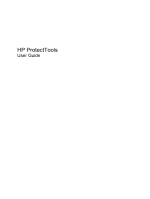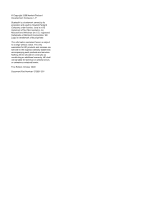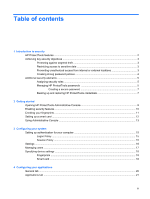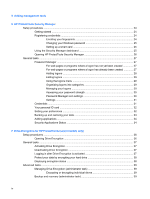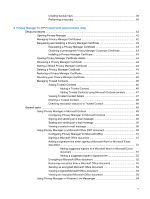HP ProBook 6540b ProtectTools (Select Models Only) - Vista
HP ProBook 6540b - Notebook PC Manual
 |
View all HP ProBook 6540b manuals
Add to My Manuals
Save this manual to your list of manuals |
HP ProBook 6540b manual content summary:
- HP ProBook 6540b | ProtectTools (Select Models Only) - Vista - Page 1
HP ProtectTools User Guide - HP ProBook 6540b | ProtectTools (Select Models Only) - Vista - Page 2
of Sun Microsystems, Inc. Microsoft and Windows are U.S. registered trademarks of Microsoft Corporation. SD Logo is a trademark of its proprietor. The information contained herein is subject to change without notice. The only warranties for HP products and services are set forth in the express - HP ProBook 6540b | ProtectTools (Select Models Only) - Vista - Page 3
secure password 7 Backing up and restoring HP ProtectTools credentials 7 2 Getting started Opening HP ProtectTools Administrative Console 9 Enabling security features ...10 Enrolling your fingerprints ...11 Setting up a smart card ...12 Using Administrative Console ...13 3 Configuring your system - HP ProBook 6540b | ProtectTools (Select Models Only) - Vista - Page 4
started ...24 Registering credentials ...24 Enrolling your fingerprints 24 Changing your Windows password 25 Setting up a smart card 25 Using the Security Manager dashboard 25 Opening HP ProtectTools Security Manager 26 General tasks ...27 Password Manager ...27 For web pages or programs where - HP ProBook 6540b | ProtectTools (Select Models Only) - Vista - Page 5
Creating backup keys 39 Performing a recovery 40 8 Privacy Manager for HP ProtectTools (select models only) Setup Manager Certificate 44 Deleting a Privacy Manager Certificate 44 Restoring a Privacy Manager Certificate 45 Revoking your Privacy Privacy Manager in Windows Live Messenger 54 v - HP ProBook 6540b | ProtectTools (Select Models Only) - Vista - Page 6
the File Sanitizer icon 68 Manually shredding one asset 68 Manually shredding all selected items 68 Manually activating free space bleaching 69 Aborting a shred or free space bleaching operation 69 Viewing the log files ...69 10 Device Access Manager for HP ProtectTools (select models only - HP ProBook 6540b | ProtectTools (Select Models Only) - Vista - Page 7
75 Removing access for a user or a group 75 Allowing access to a class of devices for one user of a group ......... 76 Allowing access to a specific device for one user of a group 76 Resetting the configuration 76 Advanced tasks ...78 Controlling access to the configuration settings 78 Granting - HP ProBook 6540b | ProtectTools (Select Models Only) - Vista - Page 8
viii - HP ProBook 6540b | ProtectTools (Select Models Only) - Vista - Page 9
device-specific parameters ● Configure installed Security Manager applications ● Add additional Security Manager applications The software modules available for your computer may vary depending on your model. HP ProtectTools software modules may be preinstalled, preloaded, or available for download - HP ProBook 6540b | ProtectTools (Select Models Only) - Vista - Page 10
only) devices based on user profiles. ● Device Access Manager prevents unauthorized users from removing data using external storage media and from introducing viruses into the system from external media. ● The administrator can disable access to writeable devices for specific individuals or - HP ProBook 6540b | ProtectTools (Select Models Only) - Vista - Page 11
been given computer access to review sensitive financial data; you do not want the auditor to be able to print the files or save them to a writeable device such as a CD. The following feature helps restrict access to data: ● Device Access Manager for HP ProtectTools allows IT managers to restrict - HP ProBook 6540b | ProtectTools (Select Models Only) - Vista - Page 12
for HP ProtectTools allows IT managers to restrict access to writeable devices so sensitive information cannot be copied from the hard drive. ● DriveLock helps ensure that data cannot be accessed even if the hard drive is removed and installed into an unsecured system. Creating strong password - HP ProBook 6540b | ProtectTools (Select Models Only) - Vista - Page 13
Manager recovery file password Java™ Card PIN Set in this HP ProtectTools Function module Security Manager Security Manager, by IT administrator Java Card Security This password offers 2 options: ● It can be used as a Security Manager logon to access Security Manager after logging on to Windows - HP ProBook 6540b | ProtectTools (Select Models Only) - Vista - Page 14
HP ProtectTools password Windows Logon password Set in this HP ProtectTools Function module Computer Setup utility and to the computer contents. Authenticates users of Drive Encryption, if the Java Card token is selected. Windows® Control Panel Can be used for manual logon or saved on the Java - HP ProBook 6540b | ProtectTools (Select Models Only) - Vista - Page 15
● Do not save the password in a file, such as an e-mail, on the computer. ● Do not share accounts or tell anyone your password. Backing up and restoring HP ProtectTools credentials You can use Drive Encryption for HP ProtectTools to select and back up HP ProtectTools credentials. Additional security - HP ProBook 6540b | ProtectTools (Select Models Only) - Vista - Page 16
a finger on the fingerprint reader for the first time, the HP ProtectTools Setup Wizard will start automatically to guide you through the basic steps in configuring the program. A video tutorial on setting up your computer starts automatically. 3. Follow the on-screen instructions until setup is - HP ProBook 6540b | ProtectTools (Select Models Only) - Vista - Page 17
ProtectTools Administrative Console For administrative tasks, such as setting system policies or configuring software, open the console as follows: ▲ Click Start, click All Programs, click HP, and then click HP ProtectTools Administrative Console. - or - In the left panel of Security Manager, click - HP ProBook 6540b | ProtectTools (Select Models Only) - Vista - Page 18
fingerprint reader. Click Next. If your Windows password is blank, you will be asked to create one. A Windows password is required in order to protect your Windows account from access by unauthorized persons, and in order to use HP ProtectTools Security Manager features. The Setup Wizard will guide - HP ProBook 6540b | ProtectTools (Select Models Only) - Vista - Page 19
If you have selected "Fingerprint" and if your computer has a fingerprint reader built in or connected, you will be guided through the process of setting up or "enrolling" your fingerprints: 1. An outline of two hands is displayed. Fingers that are already enrolled are highlighted in green - HP ProBook 6540b | ProtectTools (Select Models Only) - Vista - Page 20
Setting up a smart card If you have selected "Smart card" and if a smart card reader is built in or connected to your computer, the HP ProtectTools Setup Wizard will prompt you to set up a smart card PIN (personal identification number). To set up a smart card PIN: 1. On the "Set up - HP ProBook 6540b | ProtectTools (Select Models Only) - Vista - Page 21
you may add is provided within those applications. ◦ About-Displays information about HP ProtectTools Security Manager, such as the version number and copyright notice. ● Main area-Displays application-specific screens. To open HP ProtectTools Administrative Console, click Start, click All Programs - HP ProBook 6540b | ProtectTools (Select Models Only) - Vista - Page 22
on the left side of the HP ProtectTools Administrative Console screen. You can use the applications in this group to manage the policies and settings for the computer, its users, and its devices. The following applications are included in the System group: ● Security-Manage features, authentication - HP ProBook 6540b | ProtectTools (Select Models Only) - Vista - Page 23
class of user when logging into Windows or logging into Web sites authenticate a user when logging on to Windows: 1. In the Tools menu, click Security required to access HP ProtectTools applications during a Windows session: 1. HP ProtectTools software. 5. Click Apply. Setting up authentication for - HP ProBook 6540b | ProtectTools (Select Models Only) - Vista - Page 24
BIOS or encrypted disk level. ● Allow HP SpareKey authentication for Windows logon-Allows users of this computer to use the HP SpareKey feature to log on to Windows despite any other authentication policy required by Security Manager. To edit the settings: 1. Click to enable or disable a specific - HP ProBook 6540b | ProtectTools (Select Models Only) - Vista - Page 25
you can monitor and manage this computer's HP ProtectTools users. All HP ProtectTools users are listed and verified against click Delete. To enroll fingerprints or set up additional credentials for the user, click the user, and then click Enroll. To view the policies for a specific user, select the - HP ProBook 6540b | ProtectTools (Select Models Only) - Vista - Page 26
for any built-in or attached security devices recognized by HP ProtectTools Security Manager. Fingerprints The Fingerprints page has three tabs: Enrollment, Sensitivity, and Advanced. Enrollment You can choose the minimum and maximum number of fingerprints that a user is allowed to enroll. You - HP ProBook 6540b | ProtectTools (Select Models Only) - Vista - Page 27
use Settings to customize the behavior of currently installed HP ProtectTools Security Manager applications. To edit your application settings: 1. In the Tools menu, from the Applications group, click Settings. 2. Click to enable or disable a specific setting. 3. Click Apply to save the changes that - HP ProBook 6540b | ProtectTools (Select Models Only) - Vista - Page 28
General tab The following settings are available on the General tab: ▲ Do not automatically launch the Setup Wizard for administrators-Select this option to prevent the wizard from automatically opening upon logon. ▲ Do not automatically launch the Getting Started wizard for users-Select this option - HP ProBook 6540b | ProtectTools (Select Models Only) - Vista - Page 29
users of the computer. ● Enable the Discover more button-Allows all users of this computer to add applications to HP ProtectTools Security Manager by clicking the [+] Discover more button. To return all applications to their factory settings, click the Restore Defaults button. Applications tab 21 - HP ProBook 6540b | ProtectTools (Select Models Only) - Vista - Page 30
management tools, click [+] Management tools. You can access the DigitalPersona Web site to check for new applications, or you can set up a schedule for automatic updates. 22 Chapter 5 Adding management tools - HP ProBook 6540b | ProtectTools (Select Models Only) - Vista - Page 31
available for immediate download from the Web: ● Manage your logon and passwords ● Easily change your Windows® operating system password ● Set program preferences ● Use fingerprints for extra security and convenience ● Set up a smart card for authentication ● Back up and restore your program data - HP ProBook 6540b | ProtectTools (Select Models Only) - Vista - Page 32
reader built in or connected, the HP ProtectTools Setup Wizard will guide you through the process of setting up or "enrolling" your fingerprints. 1. Read the "Welcome" screen, and then click Next. 2. Verify your identity, either by typing your Windows password if you do not have any enrolled - HP ProBook 6540b | ProtectTools (Select Models Only) - Vista - Page 33
Data ◦ My Computer ● Discover more-Opens a page where you can find additional applications to enhance the security of your identity, data, and communications. ● Main area-Displays application-specific screens. Setup procedures 25 - HP ProBook 6540b | ProtectTools (Select Models Only) - Vista - Page 34
HP ProtectTools Administrative Console. ● Help button-Displays information about the current screen. ● Advanced-Allows you to access the following options: ◦ Preferences-Allows you to personalize Security Manager settings. ◦ Backup and Restore-Allows you to back up or restore data. ◦ About-Displays - HP ProBook 6540b | ProtectTools (Select Models Only) - Vista - Page 35
and programs by authenticating with your Windows password, your fingerprint, or a smart card. ● Credentials-Provides a means to easily change your Windows password, enroll your fingerprints, or set up a smart card. To add more applications, click the [+] Discover more button in the lower-left corner - HP ProBook 6540b | ProtectTools (Select Models Only) - Vista - Page 36
data. Logon fields on the screen, and their corresponding fields on the dialog box, are identified with a bold orange border. You can also display this dialog box by clicking Add Logon from the Password Manager Manage tab. Some options depend on the security devices connected to the computer; for - HP ProBook 6540b | ProtectTools (Select Models Only) - Vista - Page 37
Manager, to open the logon screen, and then fill in your logon data. When you create a logon, it is automatically added to your Password Manager Logons menu. To display the Logons menu: 1. Press the Password Manager hot key combination. ctrl+alt+h is the factory setting. To change the hot key - HP ProBook 6540b | ProtectTools (Select Models Only) - Vista - Page 38
attempts to identify logon screens for Web sites and programs. When it detects a logon screen for which you have not created a logon, Password Manager prompts you to add a logon for the screen by displaying the Password Manager icon with a "+" sign. 30 Chapter 6 HP ProtectTools Security Manager - HP ProBook 6540b | ProtectTools (Select Models Only) - Vista - Page 39
depending on the security devices built into or connected to this computer. Each supported credential will have an entry in the My Identity, Credentials group. Available credentials, requirements, and current status are listed, and may include the following: ● Fingerprints ● Password ● Smart card To - HP ProBook 6540b | ProtectTools (Select Models Only) - Vista - Page 40
the name you entered for your account in Windows. The system will display your Windows user name for this account. 3. To change this name, type the new name, and then click the Save button. To change the displayed picture: 1. From the Security Manager dashboard, click My Identity, and then - HP ProBook 6540b | ProtectTools (Select Models Only) - Vista - Page 41
audio feedback when a fingerprint has been scanned, playing different sounds for specific program events. You may assign new sounds to these events through the Sounds tab in the Windows 4. Enter the password used to protect the file. 5. Select the modules whose data you want to restore. In most cases - HP ProBook 6540b | ProtectTools (Select Models Only) - Vista - Page 42
overall status of your installed security applications. It shows the applications that are set up and the setup status for each. The summary is displayed automatically when you open the Security Manager dashboard, or when you click Security Applications. 34 Chapter 6 HP ProtectTools Security Manager - HP ProBook 6540b | ProtectTools (Select Models Only) - Vista - Page 43
recovery service. Reinstalling the Drive Encryption module will not enable you to access the encrypted drives. Drive Encryption for HP Drive Encryption login screen, which is displayed before the Windows® operating system starts up. The HP ProtectTools Setup Wizard allows Windows administrators to - HP ProBook 6540b | ProtectTools (Select Models Only) - Vista - Page 44
Setup procedures Opening Drive Encryption 1. Click Start, click All Programs, click HP, and then click HP ProtectTools Administrative Console. 2. In the left pane, click Drive Encryption. 36 Chapter 7 Drive Encryption for HP ProtectTools (select models only) - HP ProBook 6540b | ProtectTools (Select Models Only) - Vista - Page 45
storage device on which to save encryption key, select the check box for the storage device where the encryption key will be saved. 7. Click Apply. Drive encryption begins. Refer to the HP ProtectTools Security is enrolled, you must log in at the Drive Encryption login screen: General tasks 37 - HP ProBook 6540b | ProtectTools (Select Models Only) - Vista - Page 46
recovery key to log in at the Drive Encryption login screen, you will also be prompted to select your Windows user name and type your password at the Windows login screen the hard drive. Displaying encryption status Users can display encryption status from HP ProtectTools Security Manager. NOTE - HP ProBook 6540b | ProtectTools (Select Models Only) - Vista - Page 47
restarts, the Time Remaining display resets to the beginning, but the actual encryption resumes where it last stopped. The time remaining and progress display will change more quickly to reflect the previous progress. Backup and recovery (administrator task) The "Recovery" Page allows administrators - HP ProBook 6540b | ProtectTools (Select Models Only) - Vista - Page 48
a recovery if you forget your password, follow these steps: 1. Turn on the computer. 2. Insert the removable storage device that contains your backup key. 3. When the Drive Encryption for HP ProtectTools login dialog box opens, click Cancel. 4. Click Options in the lower-left corner of the screen - HP ProBook 6540b | ProtectTools (Select Models Only) - Vista - Page 49
● Fingerprint authentication ● Windows® password ● HP ProtectTools Java™ Card You may use any of the above security login methods in Privacy Manager. Privacy Manager requires the following: ● HP ProtectTools Security Manager 5.00 or higher ● Windows® 7, Windows Vista® or Windows XP operating system - HP ProBook 6540b | ProtectTools (Select Models Only) - Vista - Page 50
procedures Opening Privacy Manager To open Privacy Manager: 1. Click Start, click All Programs, click HP, and then click HP ProtectTools Security Manager. 2. Click Privacy Manager. - or - Right-click the HP ProtectTools icon in the notification area, at the far right of the taskbar, click Privacy - HP ProBook 6540b | ProtectTools (Select Models Only) - Vista - Page 51
open the e-mail and click the Setup button, in the lower-right corner of the you need to restore your Privacy Manager Certificate and associated keys. 5. Enter and confirm a password, and then click Contact invitation process, follow the on-screen instructions beginning with step 2 of the topic - HP ProBook 6540b | ProtectTools (Select Models Only) - Vista - Page 52
will be notified that you need to renew it: 1. Open Privacy Manager, and click Certificates. 2. Click Renew certificate. 3. Follow the on-screen instructions to purchase a new Privacy Manager Certificate. NOTE: The Privacy Manager Certificate renewal process does not replace your old Privacy Manager - HP ProBook 6540b | ProtectTools (Select Models Only) - Vista - Page 53
box opens, click Yes. 5. Click Close, and then click Apply. Restoring a Privacy Manager Certificate During installation of your Privacy Manager certificate, you your chosen security login method. 6. Follow the on-screen instructions. Managing Trusted Contacts Trusted Contacts are users with whom - HP ProBook 6540b | ProtectTools (Select Models Only) - Vista - Page 54
click Accept in the lower-right corner of the e-mail, and then click OK when the confirmation dialog box opens. 46 Chapter 8 Privacy Manager for HP ProtectTools (select models only) - HP ProBook 6540b | ProtectTools (Select Models Only) - Vista - Page 55
8. When you receive an e-mail response from a recipient accepting the invitation to become a Trusted Contact, click Accept in the lower-right corner of the e-mail. A dialog box opens, confirming that the recipient has been successfully added to your Trusted Contacts list. 9. Click OK. Adding Trusted - HP ProBook 6540b | ProtectTools (Select Models Only) - Vista - Page 56
Contact has revoked their Privacy Manager Certificate: 1. Open Privacy Manager, and click Trusted Contacts. 2. Click a Trusted Contact. 3. Click the Advanced button. The Advanced Trusted Contact Management dialog box opens. 4. Click Check Revocation. 5. Click Close. 48 Chapter 8 Privacy Manager for - HP ProBook 6540b | ProtectTools (Select Models Only) - Vista - Page 57
Microsoft products: ● Microsoft Outlook ● Microsoft Office ● Windows Live Messenger Using Privacy Manager in Microsoft Outlook When Privacy Manager in installed, a Privacy button is displayed on the Microsoft Outlook toolbar, and a Send Securely button is displayed on the toolbar of each Microsoft - HP ProBook 6540b | ProtectTools (Select Models Only) - Vista - Page 58
Office 2007 documents. After you install your Privacy Manager Certificate, a Sign and Encrypt button is displayed on the right side of the toolbar of all Microsoft Word, Microsoft Excel, and Microsoft page 51 for more information. 50 Chapter 8 Privacy Manager for HP ProtectTools (select models only) - HP ProBook 6540b | ProtectTools (Select Models Only) - Vista - Page 59
follow these steps: 1. Click the Office button in the upper-left corner of the screen. 2. Click Prepare, and then click Signature Line Before Signing. NOTE: A check mark is displayed next to Add Signature Line Before Signing when this option instructions to sign by a specific date. General tasks 51 - HP ProBook 6540b | ProtectTools (Select Models Only) - Vista - Page 60
enter the name of the suggested signer. 5. In the box under Instructions to the signer, enter a message for this suggested signer. NOTE: boxes are not selected, the suggested signer will not be able to display the date and/or title in the signature line even if the HP ProtectTools (select models only) - HP ProBook 6540b | ProtectTools (Select Models Only) - Vista - Page 61
Sealing and sending an e-mail message on page 50 for further instructions. Viewing a signed Microsoft Office document NOTE: You do not need displays in the status bar at the bottom of the document window. 1. Click the Digital Signatures icon to toggle display of the Signatures dialog, which displays - HP ProBook 6540b | ProtectTools (Select Models Only) - Vista - Page 62
installed on that computer. In addition, you must restore the Privacy Manager Certificate that was used to encrypt Manager Chat window. You can also send a message where the content is hidden. Authentication is required before the message is displayed. ● Secure HP ProtectTools (select models only) - HP ProBook 6540b | ProtectTools (Select Models Only) - Vista - Page 63
message header. ● Are you there?-Click this button to request authentication from your contact. ● Lock-Click this button to close the Privacy Manager Chat window and return to the Chat Entry window. To display the Secure Communications window again, click Resume the session, and then authenticate - HP ProBook 6540b | ProtectTools (Select Models Only) - Vista - Page 64
viewer, each session shows the (encrypted) Contact Screen Name, and the date and time the session began and ended. By default, sessions are shown for all e-mail accounts that you have set up. You can use the Display history for menu to select only specific accounts to view. The viewer allows you to - HP ProBook 6540b | ProtectTools (Select Models Only) - Vista - Page 65
security login method. The session content is decrypted. Search sessions for specific text You can only search for text in revealed (decrypted) sessions that are displayed in the viewer window. These are the sessions where the Contact Screen Name is shown in plain text. To search for text in chat - HP ProBook 6540b | ProtectTools (Select Models Only) - Vista - Page 66
default folder on page 58. Displaying sessions for a specific account ▲ In the Live Messenger History Viewer, select an account from the Display history for menu. Displaying sessions for a range of dates for a folder. 4. Click OK. 58 Chapter 8 Privacy Manager for HP ProtectTools (select models only) - HP ProBook 6540b | ProtectTools (Select Models Only) - Vista - Page 67
to another computer, or back up your data for safekeeping. To do this, back up the data as a password-protected file to a network location or any removable storage device, and then restore the file to the new computer. Backing up Privacy Manager Certificates and Trusted Contacts To back up your - HP ProBook 6540b | ProtectTools (Select Models Only) - Vista - Page 68
use digital certificates issued by other certificate authorities. ● Encryption policy-Encryption capabilities may be individually enabled or disabled in Microsoft Office or Outlook and in Windows Live Messenger. 60 Chapter 8 Privacy Manager for HP ProtectTools (select models only) - HP ProBook 6540b | ProtectTools (Select Models Only) - Vista - Page 69
for HP ProtectTools File Sanitizer is a tool that allows you to securely shred assets (personal information or files, historical or Web-related data, or other data components) on your computer and to periodically bleach your hard drive. NOTE: This version of File Sanitizer supports the system hard - HP ProBook 6540b | ProtectTools (Select Models Only) - Vista - Page 70
, which makes it virtually impossible to retrieve the original asset. A Windows simple delete may leave the file (or asset) intact on the hard , Manually shredding one asset on page 68, or Manually shredding all selected items on page 68. NOTE: A .dll file is shredded and removed from the system only - HP ProBook 6540b | ProtectTools (Select Models Only) - Vista - Page 71
that you delete using the Windows Recycle Bin or when you manually delete an asset. Free space bleaching provides no additional security to shredded assets. You can set an automatic free space bleaching schedule or you can manually activate free space bleaching using the HP ProtectTools icon in the - HP ProBook 6540b | ProtectTools (Select Models Only) - Vista - Page 72
box, enter your Windows password, and then enter a day and time to shred selected assets. NOTE: A .dll file is shredded and removed from the system only if it has been moved to the recycle bin. 3. Click Apply, and then click OK. Setting a free space bleaching schedule NOTE: Free space bleaching is - HP ProBook 6540b | ProtectTools (Select Models Only) - Vista - Page 73
Windows password, and then enter a day and time to bleach your hard drive. 3. Click Apply, and then click OK. NOTE: The free space bleaching operation can take a long time. Even though free automatically selected. You can click the View Details button to view the predefined list of assets that are - HP ProBook 6540b | ProtectTools (Select Models Only) - Vista - Page 74
delete option, free space bleaching can be performed occasionally on the assets that have been deleted manually or by using the Windows Recycle Bin. Remove. 4. Under Do not delete the following, click Add to select the specific assets that you want to exclude from shredding. NOTE: To remove an asset - HP ProBook 6540b | ProtectTools (Select Models Only) - Vista - Page 75
Windows. For details, refer to Using the File Sanitizer icon on page 68. ● Manually shred a specific asset or all selected assets-These features allows you to manually shred and free space bleaching log files, which contain any errors or failures from the last shred or free space bleaching operation - HP ProBook 6540b | ProtectTools (Select Models Only) - Vista - Page 76
- or - 1. Open File Sanitizer, and click Shred. 2. Click the Browse button. 3. When the Browse dialog box opens, navigate to the asset you want to the confirmation dialog box opens, click Yes. Manually shredding all selected items 1. Right-click the HP ProtectTools icon in the notification area, at - HP ProBook 6540b | ProtectTools (Select Models Only) - Vista - Page 77
the Shred now button. 3. When the confirmation dialog box opens, click Yes. Manually activating free space bleaching 1. Right-click the HP ProtectTools icon in are generated. The log files are always updated according to the latest shred or free space bleaching operation. NOTE: Files that are - HP ProBook 6540b | ProtectTools (Select Models Only) - Vista - Page 78
ProtectTools (select models only) Windows® operating system administrators use Device Access Manager for HP ProtectTools to control access to the devices on a system and to protect against unauthorized access: ● Device profiles are created for each user to define the devices that they are allowed or - HP ProBook 6540b | ProtectTools (Select Models Only) - Vista - Page 79
specific users or groups. ● The User Access Settings view is used to specify which users can view or modify the Simple Configuration and Device Class Configuration information. Device administrators group When Device Access Manager is installed, a Device Administrators group is created. The system - HP ProBook 6540b | ProtectTools (Select Models Only) - Vista - Page 80
like to start the HP ProtectTools Device Locking/Auditing background service. Click Yes. The background service starts and will thereafter start automatically whenever the system boots. NOTE: A device profile must be defined before the background service prompt is displayed. Administrators can also - HP ProBook 6540b | ProtectTools (Select Models Only) - Vista - Page 81
locking. Two components enforce device locking: ● Device Locking/Auditing service ● DAMDrv.sys driver Starting the service starts the device driver, but stopping the service does not stop the driver. To determine whether the background service is running, open a command prompt window, and then type - HP ProBook 6540b | ProtectTools (Select Models Only) - Vista - Page 82
steps: 1. In the left pane of HP ProtectTools Administrative Console, click Device Access Manager, and then click Device Class Configuration. 2. In the device list, click the device class that you want to configure. ● Device class ● All devices ● Individual device 3. Under User/Groups, click the - HP ProBook 6540b | ProtectTools (Select Models Only) - Vista - Page 83
steps: 1. In the left pane of HP ProtectTools Administrative Console, click Device Access Manager, and then click Device Class Configuration. 2. In the device list, click the device class that you want to configure. ● Device class ● All devices ● Individual device 3. Under User/Groups, click the - HP ProBook 6540b | ProtectTools (Select Models Only) - Vista - Page 84
to a specific device while denying access to all other members of that user's group for all devices in the class: 1. In the left pane of HP ProtectTools Administrative Console, click Device Access Manager, and then click Device Class Configuration. 2. In the device list, click the device class that - HP ProBook 6540b | ProtectTools (Select Models Only) - Vista - Page 85
the configuration settings to the factory values, follow these steps: 1. In the left pane of HP ProtectTools Administrative Console, click Device Access Manager, and then click Device Class Configuration. 2. Click the Reset button. 3. Click Yes to confirm. 4. Click the Save icon. Setup Procedures - HP ProBook 6540b | ProtectTools (Select Models Only) - Vista - Page 86
for an existing group or user to view or change the configuration settings, follow these steps: 1. In the left pane of HP ProtectTools Administrative Console, click Device Access Manager, and then click User Access Settings. 2. Click a group or user to be allowed access. 3. Under Permissions, click - HP ProBook 6540b | ProtectTools (Select Models Only) - Vista - Page 87
an existing group or user to view or change the configuration settings, follow these steps: 1. In the left pane of HP ProtectTools Administrative Console, click Device Access Manager, and then click User Access Settings. 2. Click a group or user to be denied access. 3. Under Permissions, click Deny - HP ProBook 6540b | ProtectTools (Select Models Only) - Vista - Page 88
11 LoJack Pro for HP ProtectTools Computrace LoJack Pro, powered by Absolute Software (purchased separately), addresses the growing problem of computers that are computer should be lost or stolen, Absolute's Recovery Team will assist in its recovery.* NOTE: *This feature is dependent upon geographic - HP ProBook 6540b | ProtectTools (Select Models Only) - Vista - Page 89
Security Manager software Help files. If a specific Single Sign On cannot be disabled for a given application, call HP technical support and request 3rd-level support through your HP Service contact. The option to Browse for Virtual Token is not displayed during the logon process. The user cannot - HP ProBook 6540b | ProtectTools (Select Models Only) - Vista - Page 90
is unable to log on to Password Manager and the Windows logon screen remains displayed no matter which logon credential (password, fingerprint, or Java Card) is selected. Update Windows to Service Pack 2 via Windows Update. Refer to Microsoft knowledge base article 813301 at http://www.microsoft - HP ProBook 6540b | ProtectTools (Select Models Only) - Vista - Page 91
. ◦ As an administrative user, click Control Panel, and then click System and Maintenance. In the Administrative Tools window, click Services, and search for the HP ProtectTools Device Locking/Auditing service. Be sure that the service is started and that the startup type is Automatic A user has - HP ProBook 6540b | ProtectTools (Select Models Only) - Vista - Page 92
An alternate workaround is to create specific Windows groups, one for allowing access to DVD/CD and one for denying access to DVD/CD. Specific users would then be added to the appropriate group. The Simple Configuration view has been used to define a device access control policy, but administrative - HP ProBook 6540b | ProtectTools (Select Models Only) - Vista - Page 93
instances), an error is created by using the close button in the upper right of the screen to close Security Manager before all plug-in applications have finished loading. This is related to a timing dependency on plug-in services load time when closing and restarting Security Manager. Since PTHOST - HP ProBook 6540b | ProtectTools (Select Models Only) - Vista - Page 94
outside the program. It can then be used for restoring the information at a later date to the same computer or another one. background service The HP ProtectTools Device Locking/Auditing background service, which must be running for device access control policies to be applied. It can be viewed - HP ProBook 6540b | ProtectTools (Select Models Only) - Vista - Page 95
. free space bleaching The secure writing of random data over deleted assets to distort the contents of the deleted asset. group A group of users that have the same level of access or denial to a device class or a specific device. HP SpareKey Backup copy of drive encryption key. ID card A Windows - HP ProBook 6540b | ProtectTools (Select Models Only) - Vista - Page 96
user to decrypt one or more chat history sessions, displaying the Contact Screen Name(s) in plain text and making the session available for viewing. revocation password A password that is created when a user requests a digital certificate. The password is required when the user wants to revoke his - HP ProBook 6540b | ProtectTools (Select Models Only) - Vista - Page 97
free space bleaching. Single Sign On Feature that stores authentication information and allows you to use the Security Manager to access Internet and Windows applications that require password TXT Trusted Execution Technology. USB token Security device that stores identifying information about a user - HP ProBook 6540b | ProtectTools (Select Models Only) - Vista - Page 98
card 18 specifying 18 device, allowing access for a user 76 digital certificate deleting 44 installing 43 receiving 43 renewing 44 requesting 43 restoring 45 revoking 45 setting a default 44 viewing details 44 Drive Encryption for HP ProtectTools activating 37 backup and recovery 39 deactivating 37 - HP ProBook 6540b | ProtectTools (Select Models Only) - Vista - Page 99
access 75 denying access 74 removing 75 H HP ProtectTools Administrative Console configuring 14 opening 9 using 13 HP ProtectTools features 2 HP ProtectTools Security Manager opening 26 recovery file password 5 setup procedures 24 Setup Wizard 8 troubleshooting 81 I ID card 32 J Java Card Security - HP ProBook 6540b | ProtectTools (Select Models Only) - Vista - Page 100
42 system requirements 41 protecting assets from automatic shredding 66 R recovery, performing 40 registering credentials 24 removing encryption from a Microsoft Office document 53 group access 79 user access 79 requesting a digital certificate 43 resetting 76 restoring data 33 HP ProtectTools - HP ProBook 6540b | ProtectTools (Select Models Only) - Vista - Page 101

HP ProtectTools
User Guide