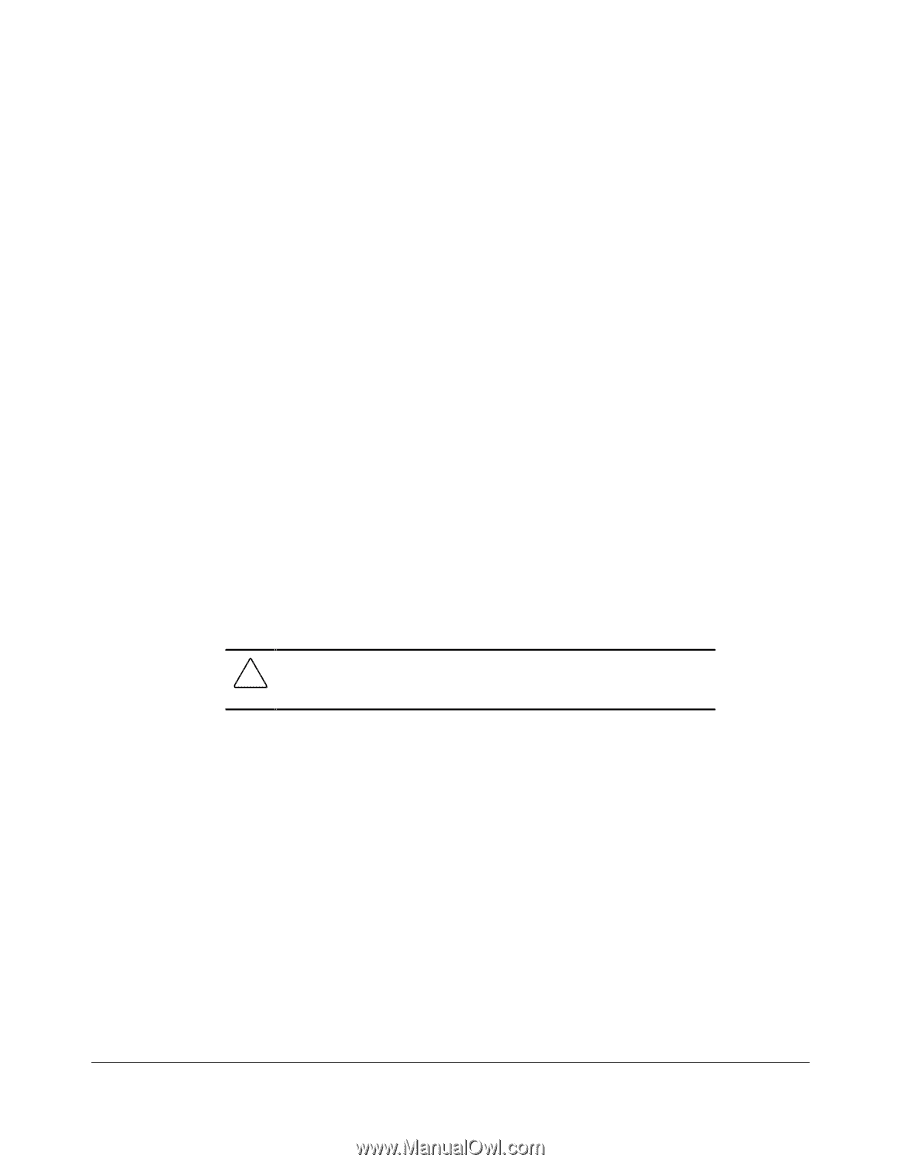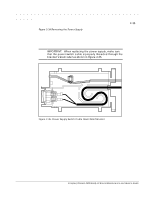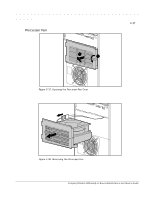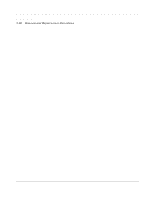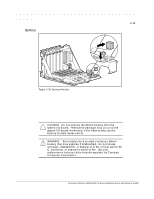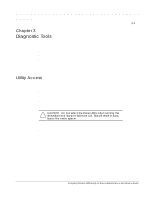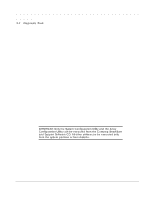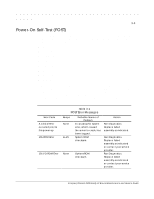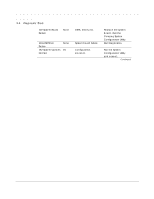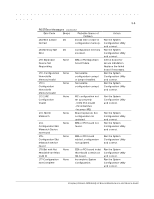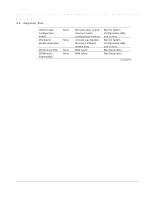HP ProLiant 2500 Compaq ProLiant 2500 Family of Servers Maintenance and Servic - Page 53
Ch 3 Diagnostic Tools, Utility Access
 |
View all HP ProLiant 2500 manuals
Add to My Manuals
Save this manual to your list of manuals |
Page 53 highlights
3-1 Chapter 3 Diagnostic Tools This chapter describes software and firmware diagnostic tools available for the Compaq Server products. These include: s Power-On Self-Test (POST) s Diagnostics (DIAGS) s Drive Array Advanced Diagnostics (DAAD) s Automatic Server Recovery s ROMPaq utilities to upgrade flash ROMs Utility Access The Compaq SmartStart and Support Software CD contains the SmartStart program and many of the Compaq utilities needed to maintain your system, including: s System Configuration Utility s Array Configuration Utility s Drive Array Advanced Diagnostics Utility s ROMPaq Firmware Upgrade Utilities CAUTION: Do not select the Erase Utility when running the SmartStart and Support Software CD. This will result in data loss to the entire system. There are several ways to access these utilities: s Run the Utilities on the System Partition. If the system was installed using the SmartStart utility, the Compaq utilities will automatically be available on the system partition. The system partition could also have been created during a manual system installation. To run the utilities on the system partition, boot the system and press F10 when the cursor moves to the upper right corner of the screen. (If the cursor does not move to the upper right corner of the screen, the system partition does not exist.) Then select the utilities from the menu. t The System Configuration Utility is available under System Configuration menu. t The Array Configuration Utility is available under the System Configuration menu. Compaq ProLiant 2500 Family of Servers Maintenance and Service Guide