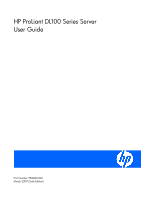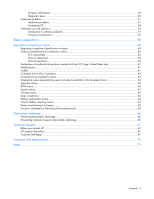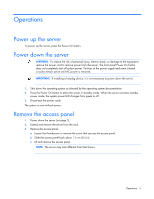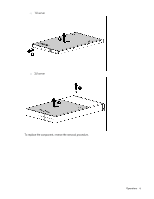HP ProLiant DL140 ProLiant DL100 Series Servers User Guide
HP ProLiant DL140 - G2 Server Manual
 |
View all HP ProLiant DL140 manuals
Add to My Manuals
Save this manual to your list of manuals |
HP ProLiant DL140 manual content summary:
- HP ProLiant DL140 | ProLiant DL100 Series Servers User Guide - Page 1
HP ProLiant DL100 Series Server User Guide Part Number 384049-006 March 2009 (Sixth Edition) - HP ProLiant DL140 | ProLiant DL100 Series Servers User Guide - Page 2
of Microsoft Corporation. Intended audience This document is for the person who installs, administers, and troubleshoots servers and storage systems. HP assumes you are qualified in the servicing of computer equipment and trained in recognizing hazards in products with hazardous energy levels. - HP ProLiant DL140 | ProLiant DL100 Series Servers User Guide - Page 3
...16 Lights-Out 100i Remote Management ...16 HP Insight Diagnostics...16 Drivers ...16 Updating firmware ...16 Troubleshooting ...17 Common problem resolution ...17 Loose connections...17 Service notifications ...17 Problem diagnosis ...17 Important safety information...18 Preparing the server for - HP ProLiant DL140 | ProLiant DL100 Series Servers User Guide - Page 4
...65 Power cord statement for Japan...65 Acoustics statement for Germany (Geräuschemission 65 Electrostatic discharge ...66 Preventing electrostatic discharge ...66 Grounding methods to prevent electrostatic discharge 66 Technical support...67 Before you contact HP...67 HP contact information - HP ProLiant DL140 | ProLiant DL100 Series Servers User Guide - Page 5
Operations Power up the server To power up the server, press the Power On button. Power down the server WARNING: To reduce the risk of personal injury, electric shock, or damage to the equipment, remove the power cord to remove power from the server. The front panel Power On button does not - HP ProLiant DL140 | ProLiant DL100 Series Servers User Guide - Page 6
o 1U server o 2U server To replace the component, reverse the removal procedure. Operations 6 - HP ProLiant DL140 | ProLiant DL100 Series Servers User Guide - Page 7
by experienced, certified engineers, HP Care Pack services help you keep your servers up and running with support packages tailored specifically for HP ProLiant systems. HP Care Packs let you integrate both hardware and software support into a single package. A number of service level options are - HP ProLiant DL140 | ProLiant DL100 Series Servers User Guide - Page 8
HP servers server or rack component, the gaps between servers server cooling from flow-through perforations in the front and rear doors that provide 64 required 64 controlled environment. The maximum recommended ambient operating temperature (TMRA) for most server server or to increase the internal rack - HP ProLiant DL140 | ProLiant DL100 Series Servers User Guide - Page 9
receptacles, are listed or certified grounding-type devices. Because of the high ground-leakage currents associated with multiple servers connected to the same power source, HP recommends the use of a PDU that is either permanently wired to the building's branch circuit or includes a nondetachable - HP ProLiant DL140 | ProLiant DL100 Series Servers User Guide - Page 10
shipped with the server or the CD that shipped with the option. Any drivers that require a diskette for installation will require an optional USB diskette drive. The drivers may have updates that are available on the HP website (http://www.hp.com/support). Follow the on-screen instructions to begin - HP ProLiant DL140 | ProLiant DL100 Series Servers User Guide - Page 11
Registering the server To register the server, refer to the HP Registration website (http://register.hp.com). Setup 11 - HP ProLiant DL140 | ProLiant DL100 Series Servers User Guide - Page 12
instructions for all the hardware options and identify similar steps to streamline the installation process. For HP-supported options, refer to the Quickspecs on the HP website (http://www.hp.com/servers/proliant). WARNING: To reduce the risk of personal injury from hot surfaces, allow the drives - HP ProLiant DL140 | ProLiant DL100 Series Servers User Guide - Page 13
the server. Hard drive backplane options For server-specific hard drive backplane installation instructions, see the installation sheet included with the server. Power supply options For server-specific power supply installation instructions, see the installation sheet included with the server. HP - HP ProLiant DL140 | ProLiant DL100 Series Servers User Guide - Page 14
reduce the risk of personal injury from hot surfaces, allow the drives and the internal system components to cool before touching them. 1. Power down the server. 2. Remove the server from the rack, if necessary. 3. Place the server on a flat, level work surface. 4. Remove the access panel (on page - HP ProLiant DL140 | ProLiant DL100 Series Servers User Guide - Page 15
Do not save the recovery key/password on the encrypted hard drive. Enabling the Trusted Platform Module Press the F10 key to access BIOS Setup. See the BIOS setup information for the specific procedure to enable the TPM on a ProLiant 100 Series server. CAUTION: When a TPM is installed and enabled on - HP ProLiant DL140 | ProLiant DL100 Series Servers User Guide - Page 16
com/go/support). Lights-Out 100i Remote Management The server supports Lights-Out 100i Remote Management functionality. For more information, see the server-specific information on the HP website (http://www.hp.com/servers/proliant). HP Insight Diagnostics The HP Insight Diagnostics utility displays - HP ProLiant DL140 | ProLiant DL100 Series Servers User Guide - Page 17
Troubleshooting Common problem resolution Loose connections (on page 17) Service notifications (on page 17) Loose connections Action: • Be sure all power cords are securely connected. • Be sure all cables are properly aligned and securely connected for all external and internal components. • Remove - HP ProLiant DL140 | ProLiant DL100 Series Servers User Guide - Page 18
server you are troubleshooting. Refer to the server documentation for information on procedures, hardware options, software tools, and operating systems supported by the server. WARNING: To avoid potential problems or field serviceable parts. receptacle indicates a network interface connection. - HP ProLiant DL140 | ProLiant DL100 Series Servers User Guide - Page 19
rails. • When mounting the server in a rack, remove the power supplies and any other removable module to reduce the overall weight of the product. CAUTION: To properly ventilate the system, you must provide at least 7.6 cm (3.0 in) of clearance at the front and back of the server. Troubleshooting - HP ProLiant DL140 | ProLiant DL100 Series Servers User Guide - Page 20
the survey page to view the current configuration or to compare it to previous configurations. • Refer to your hardware and software records for information. • Refer to server LEDs and their statuses. Diagnostic steps To effectively troubleshoot a problem, HP recommends that you start with the first - HP ProLiant DL140 | ProLiant DL100 Series Servers User Guide - Page 21
(on page 26) • OS boot problems flowchart (on page 28) • Server fault indications flowchart (on page 29) The number contained in parentheses in the flowchart boxes corresponds to a table with references to other detailed documents or troubleshooting instructions. Start diagnosis flowchart Use the - HP ProLiant DL140 | ProLiant DL100 Series Servers User Guide - Page 22
server or option firmware is available on the following websites: • HP Support website (http://www.hp.com/support) • HP ROM-BIOS/Firmware Updates website (http://h18023.www1.hp.com/support/files/server/u s/romflash.html) "General memory problems are occurring (on page 39)" Troubleshooting - HP ProLiant DL140 | ProLiant DL100 Series Servers User Guide - Page 23
CD or the HP website (http://www.hp.com/products/servers/platforms) • "Hardware problems (on page 31, on page 31)" • Server maintenance and service guide, located on the Support CD or the HP website (http://www.hp.com/products/servers/platforms) • Server maintenance and service guide, located on the - HP ProLiant DL140 | ProLiant DL100 Series Servers User Guide - Page 24
Power-on problems flowchart Symptoms: • The server does not power on. • The system power LED is off or amber. NOTE: For the location of server LEDs and information on their statuses, refer to the server documentation. Troubleshooting 24 - HP ProLiant DL140 | ProLiant DL100 Series Servers User Guide - Page 25
(on page 17)" "Power source problems (on page 31)" • "Power supply problems (on page 31)" • Server maintenance and service guide, located on the Support CD or the HP website (http://www.hp.com/products/servers/platforms) "System open circuits and short circuits (on page 41)" Troubleshooting 25 - HP ProLiant DL140 | ProLiant DL100 Series Servers User Guide - Page 26
Symptoms: • Server does not complete POST NOTE: The server has completed POST when the system attempts to access the boot device. • Server completes POST with errors Possible problems: • Improperly seated or faulty internal component • Faulty KVM device • Faulty video device Troubleshooting 26 - HP ProLiant DL140 | ProLiant DL100 Series Servers User Guide - Page 27
Server maintenance and service guide, located on the Support CD or the HP website (http://www.hp.com/products/servers/platforms) "Loose connections (on page 17)" "General memory problems are occurring (on page 39)" • "Hardware problems (on page 31, on page 31)" • Server maintenance and service guide - HP ProLiant DL140 | ProLiant DL100 Series Servers User Guide - Page 28
: Server does not boot a previously installed operating system. Possible causes: • Corrupted operating system • Hard drive subsystem problem Item 1 2 See "HP Insight Diagnostics (on page 16)" • "Operating system problems (on page 53)" • "HP contact information (on page 67)" Troubleshooting 28 - HP ProLiant DL140 | ProLiant DL100 Series Servers User Guide - Page 29
on page 39)" • "Hardware problems (on page 31, on page 31)" • Server maintenance and service guide, located on the Support CD or the HP website (http://www.hp.com/products/servers/platforms) "General diagnosis flowchart (on page 22)" Server fault indications flowchart Symptom: Server boots, but the - HP ProLiant DL140 | ProLiant DL100 Series Servers User Guide - Page 30
flowchart (on page 24)" "HP Insight Diagnostics (on page 16)" • "Hardware problems (on page 31, on page 31)" • Server maintenance and service guide, located on the Support CD or the HP website (http://www.hp.com/products/servers/platforms) "HP contact information (on page 67)" Troubleshooting 30 - HP ProLiant DL140 | ProLiant DL100 Series Servers User Guide - Page 31
LEDs indicate a problem with a power supply, replace the power supply. 3. Be sure the system has enough power, particularly if you recently added hardware, such as hard drives. Additional power supplies may be required. Use the server documentation for productspecific information. Troubleshooting 31 - HP ProLiant DL140 | ProLiant DL100 Series Servers User Guide - Page 32
documentation for instructions regarding the specific LED to determine the cause of the error. Unknown problem Action: 1. Disconnect power to the server. 2. Following the guidelines and cautionary information in the server documentation, strip the server to its most basic configuration by removing - HP ProLiant DL140 | ProLiant DL100 Series Servers User Guide - Page 33
, refer to the HP support website (http://www.hp.com/support). 3. Be sure the new hardware is installed properly. Refer to the device, server, and operating system documentation to be sure all requirements are met. Common problems include: o Incomplete population of a memory bank o Installation of - HP ProLiant DL140 | ProLiant DL100 Series Servers User Guide - Page 34
the device. 14. Uninstall the new hardware. Third-party device problems Action: 1. Refer to the server and operating system documentation to be sure the server and operating system support the device. 2. Be sure the latest device drivers are installed. 3. Refer to the device documentation to be sure - HP ProLiant DL140 | ProLiant DL100 Series Servers User Guide - Page 35
were faulty. 4. Be sure the correct, current driver is installed. DAT drive problems Sense error codes are displayed Action: Refer to the Troubleshooting DAT Drives white paper for information on DAT drive sense error codes. Search for it on the HP website (http://www.hp.com). Troubleshooting 35 - HP ProLiant DL140 | ProLiant DL100 Series Servers User Guide - Page 36
Action: Replace the drive. DLT drive problems Server cannot write to tape Action: • If the drive cleaning light is on, clean the drive. NOTE: DLT tape drive documentation to be sure the type of tape being used is supported by the drive. • Check each tape cartridge that has been used in the drive to - HP ProLiant DL140 | ProLiant DL100 Series Servers User Guide - Page 37
be sure the type of tape being used is supported by the drive. Server cannot find the DLT drive Action: • Be sure a device conflict does not exist. Check for duplicate SCSI IDs in use and refer to the documentation of the DLT drive and the array controller to be sure they are compatible. • Be sure - HP ProLiant DL140 | ProLiant DL100 Series Servers User Guide - Page 38
to the server documentation or the HP website for information on hard drive LEDs. 2. Be sure no loose connections (on page 17) exist. 3. Remove the hard drive and be sure the configuration jumpers are set properly. 4. If using an array controller, be sure the hard drive is configured in an array - HP ProLiant DL140 | ProLiant DL100 Series Servers User Guide - Page 39
15 percent free space. No hard drives are recognized Action: Be sure no power problems (on page 31) exist. A new hard drive is not recognized Action: 1. Be sure the drive is supported. To determine drive support, see the server documentation or the HP website (http://www.docs.hp.com). 2. Be sure the - HP ProLiant DL140 | ProLiant DL100 Series Servers User Guide - Page 40
installed correctly in a supported configuration. See the server documentation. 3. Be sure the memory modules are seated properly. 4. Be sure no operating system errors are indicated. 5. Restart the server and check to see if the error message is still displayed. 6. Run HP Insight Diagnostics (on - HP ProLiant DL140 | ProLiant DL100 Series Servers User Guide - Page 41
the problem. For LED information, refer to the server documentation. 2. Remove all power sources to the server. 3. Be sure no loose connections (on page 17) exist in the area. 4. Be sure each component in the area is working. Refer to the section for each component in this guide. Troubleshooting 41 - HP ProLiant DL140 | ProLiant DL100 Series Servers User Guide - Page 42
(on page 43) Diagnostic adapter problems (on page 44) Modem problems (on page 44) Network controller problems (on page 46) Video problems Screen is blank for more than 60 seconds after you power up the server Action: 1. Power up the monitor and be sure the monitor light is on, indicating that the - HP ProLiant DL140 | ProLiant DL100 Series Servers User Guide - Page 43
speaker is connected. Refer to the server documentation. Printer problems Printer does not print Action: 1. Be sure the printer is powered up and online. 2. Be sure no loose connections (on page 17) exist. 3. Be sure the correct printer drivers are installed. Printer output is garbled Action: Be - HP ProLiant DL140 | ProLiant DL100 Series Servers User Guide - Page 44
Connect the diagnostic adapter before booting the server, or switch to USB devices (if supported) to use the diagnostic adapter hot-plug functionality. Modem problems No dial tone exists -DOS mode. 5. Refer to the HP website (http://www.hp.com) for a complete list of AT commands. Troubleshooting 44 - HP ProLiant DL140 | ProLiant DL100 Series Servers User Guide - Page 45
displayed as garbled characters after the connection is established Action: 1. Be sure both modems have the same settings, including speed, data, parity, and stop bits server, and then reattempt the connection. Modem disconnects while online Action: 1. Be sure no loose connections (on page 17 control - HP ProLiant DL140 | ProLiant DL100 Series Servers User Guide - Page 46
in the BIOS Setup Utility. 7. Check the PCI Hot Plug power LED to be sure the PCI slot is receiving power, if applicable. 8. Be sure the server ROM is up to date. 9. Be sure the controller drivers are up to date. 10. Be sure a valid IP address is assigned to the controller and that the configuration - HP ProLiant DL140 | ProLiant DL100 Series Servers User Guide - Page 47
page 17) exist. 2. Be sure the server and operating system support the controller. Refer to the server and operating system documentation. 3. Be sure the new expansion board has not changed the server configuration, requiring reinstallation of the network driver. a. Uninstall the network controller - HP ProLiant DL140 | ProLiant DL100 Series Servers User Guide - Page 48
Contacting HP Contacting HP technical support or an authorized reseller Before contacting HP, always attempt to resolve problems by completing the procedures in this guide. IMPORTANT: Collect the appropriate server information ("Server information you need" on page 48) and operating system - HP ProLiant DL140 | ProLiant DL100 Series Servers User Guide - Page 49
Windows® 2000 systems) o Boot.ini o Memory.dmp o Event logs o Dr. Watson log (drwtsn32.log) if a user mode application, such as the Insight Agents, is having a problem o IRQ and I/O address information in text format • An updated Emergency Repair Diskette • If HP drivers are installed: o Version of - HP ProLiant DL140 | ProLiant DL100 Series Servers User Guide - Page 50
settings • A list of the drivers and NLM files used on the server, including the names, versions, dates HP drivers are installed: o Version of the PSP used o List of drivers from the PSP • Printouts or electronic copies (to e-mail to a support technician) of: o SYS:SYSTEM\SYS$LOG.ERR Troubleshooting - HP ProLiant DL140 | ProLiant DL100 Series Servers User Guide - Page 51
/cf.d/stune o /etc/conf/cf.d/config.h o /etc/conf/cf.d/sdevice o /var/adm/messages (if PANIC messages are displayed) • If HP drivers are installed: o Version of the EFS used o List of drivers from the EFS • If management agents are installed, version number of the agents • System dumps, if they can - HP ProLiant DL140 | ProLiant DL100 Series Servers User Guide - Page 52
Driver use • The drive subsystem and file system information: o Number and size of partitions and logical drives o File system on each logical drive • Warp Server version used and: o Whether Entry, Advanced, Advanced with SMP, or e-Business o All services running at the time the problem occurred - HP ProLiant DL140 | ProLiant DL100 Series Servers User Guide - Page 53
the update and have problems, refer to the Software and Drivers Download website (http://h18007.www1.hp.com/support/files/server) to find files to correct the problems. Operating system problems Operating system locks up Action: Scan for viruses with an updated virus scan utility. Troubleshooting 53 - HP ProLiant DL140 | ProLiant DL100 Series Servers User Guide - Page 54
and reinstalling the problem software. 2. Be sure the server has adequate resources (processor speed, hard drive space, and memory) for the software. 3. Be sure the server ROM is current and the configuration is correct. 4. Be sure you have printed records of all troubleshooting information you have - HP ProLiant DL140 | ProLiant DL100 Series Servers User Guide - Page 55
documentation for information. Linux operating systems For troubleshooting information specific to Linux operating systems, refer to the Linux for ProLiant website (http://h18000.www1.hp.com/products/servers/linux). Application software problems Software locks up Action: 1. Check the application - HP ProLiant DL140 | ProLiant DL100 Series Servers User Guide - Page 56
controller ROMs • Integrated Lights-Out (iLO) ROMs • Hard drive ROMs Flashing ROM The process of upgrading system and option ROMs is referred to as flashing the ROM. A ROM flash uses software to replace the current system ROM on a target server with a new ROM image. Flash the ROM to: Troubleshooting - HP ProLiant DL140 | ProLiant DL100 Series Servers User Guide - Page 57
• Support new features • Correct problems in a previous ROM version ROMPaq utility The ROMPaq utility enables you to upgrade the system firmware (BIOS) or Lights-Out 100 firmware. To upgrade the firmware, insert a ROMPaq diskette into the diskette drive or ROMPaq USB Key into an available USB port - HP ProLiant DL140 | ProLiant DL100 Series Servers User Guide - Page 58
Battery replacement If the server no longer automatically displays the correct date and time, you may need to replace the battery that provides power to the real-time clock. Under normal use, battery life is 5 to 10 years. WARNING: The computer contains an internal lithium manganese dioxide, a - HP ProLiant DL140 | ProLiant DL100 Series Servers User Guide - Page 59
5. Remove the battery. To replace the component, reverse the removal procedure. For more information about battery replacement or proper disposal, contact an authorized reseller or an authorized service provider. Battery replacement 59 - HP ProLiant DL140 | ProLiant DL100 Series Servers User Guide - Page 60
interference when the equipment is operated in a commercial environment. This equipment generates, uses, and can radiate radio frequency energy and, if not installed and used in accordance with the instructions, may cause harmful interference to radio communications. Operation of this equipment in - HP ProLiant DL140 | ProLiant DL100 Series Servers User Guide - Page 61
if not installed and used in accordance with the instructions, may cause harmful interference to radio communications. However, Company P. O. Box 692000, Mail Stop 530113 Houston, Texas 77269-2000 • 1-800-HP-INVENT (1-800-474-6836). (For continuous quality improvement, calls may be recorded or - HP ProLiant DL140 | ProLiant DL100 Series Servers User Guide - Page 62
Canadian notice (Avis Canadien) Class A equipment This Class A digital apparatus meets all requirements of the Canadian Interference-Causing Equipment Regulations. Cet appareil numérique de la classe A respecte toutes les exigences du Règlement sur le matériel brouilleur du Canada. Class B equipment - HP ProLiant DL140 | ProLiant DL100 Series Servers User Guide - Page 63
more information about where you can drop off your waste equipment for recycling, please contact your local city office, your household waste disposal service or the shop where you purchased the product. Japanese notice BSMI notice Korean notice Class A equipment Regulatory compliance notices 63 - HP ProLiant DL140 | ProLiant DL100 Series Servers User Guide - Page 64
with an optical storage device (that is, CD or DVD drive) and/or fiber optic transceiver. Each of these devices serviceable components inside. • Do not operate controls, make adjustments, or perform procedures to the laser device other than those specified herein. • Allow only HP Authorized Service - HP ProLiant DL140 | ProLiant DL100 Series Servers User Guide - Page 65
authorized HP Partner, or their agents. For more information about battery replacement or proper disposal, contact an authorized reseller or an authorized service provider. Taiwan battery recycling notice The Taiwan EPA requires dry battery manufacturing or importing firms in accordance with Article - HP ProLiant DL140 | ProLiant DL100 Series Servers User Guide - Page 66
strap snug against the skin. • Use heel straps, toe straps, or boot straps at standing workstations. Wear the straps on both feet when standing on or dissipating floor mats. • Use conductive field service tools. • Use a portable field service kit with a folding static-dissipating work mat. - HP ProLiant DL140 | ProLiant DL100 Series Servers User Guide - Page 67
/us/en/wwcontact.html). For HP technical support: • In the United States, for contact options see the Contact HP United States webpage (http://welcome.hp.com/country/us/en/contact_us.html). To contact HP by phone: o Call 1-800-HP-INVENT (1-800-474-6836). This service is available 24 hours a day - HP ProLiant DL140 | ProLiant DL100 Series Servers User Guide - Page 68
required, you can call the HP Technical Support Center and a technician will help you over the telephone. HP specifies in the materials shipped est obligatoire. Si vous demandez à HP de remplacer ces pièces, les coûts de déplacement et main d'œuvre du service vous seront facturés. • Facultatif - - HP ProLiant DL140 | ProLiant DL100 Series Servers User Guide - Page 69
Web HP (http://www.hp.com prodotti HP sono affida la riparazione ad HP, deve sostenere le HP. Nel caso di riparazione da parte del cliente, HP HP (http://www.hp.com/go/selfrepair). Customer Self Repair HP HP (oder ein HP HP vornehmen lassen, werden Ihnen die Anfahrt- und Arbeitskosten für diesen Service - HP ProLiant DL140 | ProLiant DL100 Series Servers User Guide - Page 70
Lieferung am selben Tag oder innerhalb von vier Stunden gegen einen Aufpreis verfügbar. Wenn Sie Hilfe benötigen, können Sie das HP technische Support Center anrufen und sich von einem Mitarbeiter per Telefon helfen lassen. Den Materialien, die mit einem CSRErsatzteil geliefert werden, können Sie - HP ProLiant DL140 | ProLiant DL100 Series Servers User Guide - Page 71
propio cliente de HP, póngase en HP siguiente (http://www.hp.com/go/selfrepair). Customer Self Repair Veel onderdelen in HP HP (of een HP Service HP Service HP Service Partner om via de telefoon technische ondersteuning te ontvangen. HP stico, a HP (ou fornecedores/parceiros de serviço da HP) concluir - HP ProLiant DL140 | ProLiant DL100 Series Servers User Guide - Page 72
entanto, se desejar que a HP as substitua, pode haver ou HP não são projetadas para o reparo feito pelo cliente. A fim de cumprir a garantia do cliente, a HP HP para que um técnico o ajude por telefone. A HP especifica HP. Nos casos em que isso for necessário, é preciso enviar a peça com defeito à HP - HP ProLiant DL140 | ProLiant DL100 Series Servers User Guide - Page 73
Technical support 73 - HP ProLiant DL140 | ProLiant DL100 Series Servers User Guide - Page 74
Technical support 74 - HP ProLiant DL140 | ProLiant DL100 Series Servers User Guide - Page 75
and Power Interface ACU Array Configuration Utility ASR Automatic Server Recovery BIOS Basic Input/Output System BMC baseboard management controller CCITT International Telegraph and Telephone Consultative Committee CS cable select DDR double data rate DIMM dual inline memory module DU driver update - HP ProLiant DL140 | ProLiant DL100 Series Servers User Guide - Page 76
IRQ interrupt request ISP Internet service provider KVM keyboard, video, and mouse LED light-emitting diode NEC National Electrical Code NEMA National Electrical Manufacturers Association NFPA National Fire Protection Association NIC network interface controller NLM NetWare Loadable Module Acronyms - HP ProLiant DL140 | ProLiant DL100 Series Servers User Guide - Page 77
Peripheral Component Interconnect Express PCI-X peripheral component interconnect extended PDU power distribution unit POST Power-On Self Test PPM processor power module PSP ProLiant Support Pack RBSU ROM-Based Setup Utility ROM read-only memory SAS serial attached SCSI SATA serial ATA Acronyms and - HP ProLiant DL140 | ProLiant DL100 Series Servers User Guide - Page 78
form-factor SIM Systems Insight Manager SSD support software diskette TCP/IP Transmission Control Protocol/Internet Protocol TMRA recommended ambient operating temperature TPM trusted platform module UID unit identification UPS uninterruptible power system USB universal serial bus VGA video graphics - HP ProLiant DL140 | ProLiant DL100 Series Servers User Guide - Page 79
56 G grounding methods 66 grounding requirements 9 H hard drive backplane 13 hard drives 13 hardware options 12 hardware options installation 10, 12 hardware problems 33 hardware troubleshooting 32 help resources 67 hotfixes 53 HP Insight Diagnostics 16 HP technical support 67 HP website 67 Index 79 - HP ProLiant DL140 | ProLiant DL100 Series Servers User Guide - Page 80
64 LEDs 32 LEDs, troubleshooting 17, 20 Lights-Out 100i Remote Management 16 Linux 49, 55 loose connections 17 M memory count error 39, 40 memory not recognized 40 memory problems 39 Microsoft operating systems 49 modems 44, 45 monitor 43 mouse 43 mouse problems 43 N network controllers 46 NIC - HP ProLiant DL140 | ProLiant DL100 Series Servers User Guide - Page 81
technical support 67 telephone numbers 67 temperature requirements 8 third-party devices 34 troubleshooting 17 troubleshooting sequence 20 Trusted Platform Module (TPM) 14 U unknown problem 32 updating drivers 16 updating the operating system 53 updating the system ROM 56 UPS (uninterruptible power

HP ProLiant DL100 Series Server
User Guide
Part Number 384049-006
March 2009 (Sixth Edition)