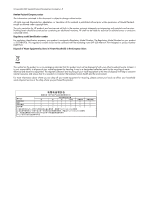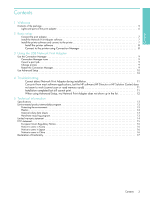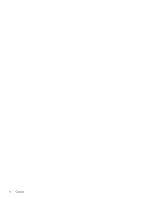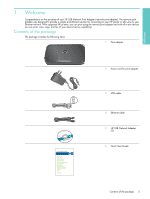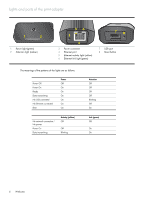HP Q6275A User Guide
HP Q6275A - USB Network Print Adapter Server Manual
 |
UPC - 883585158706
View all HP Q6275A manuals
Add to My Manuals
Save this manual to your list of manuals |
HP Q6275A manual content summary:
- HP Q6275A | User Guide - Page 1
HP USB Network Print Adapter User Guide - HP Q6275A | User Guide - Page 2
HP products and services are set forth in the express warranty statements accompanying such products and services. Nothing herein should be construed as constituting an additional warranty. HP the marketing name (HP USB Network Print Adapter) or product number (Q6275A). Disposal of Waste Equipment - HP Q6275A | User Guide - Page 3
the USB Network Print Adapter Use the Connection Manager 9 Connection Manager icons 9 Cancel a print job 9 Change printers 9 Restart the Connection Manager 9 Use Advanced Setup 10 10 4 Troubleshooting Cannot detect Network Print Adapter during installation 11 Can print from most software - HP Q6275A | User Guide - Page 4
4 Contents - HP Q6275A | User Guide - Page 5
of your HP USB Network Print Adapter (network print adapter). The network print adapter was designed to provide a simple and efficient solution for connecting to your HP printer or all-in-one to your Ethernet network. With supported HP printers, you can print using the network print adapter and with - HP Q6275A | User Guide - Page 6
Lights and ports of the print adapter 1 2 1 Power light (green) 2 Attention light (amber) 56 3 78 4 3 Power connector 4 Ethernet port 5 Ethernet activity light (yellow) 6 Ethernet link light (green) 7 USB port 8 Reset button The meanings of the patterns of the lights are as follows. Power - HP Q6275A | User Guide - Page 7
Quick Start Guide, you can use these instructions to initially set up your Network Print Adapter. Connect the print adapter 1. Turn off the HP printer. 2. Use the USB cable to attach the print adapter to the USB port on the BACK of your HP printer. IMPORTANT: If your printer has a USB port on the - HP Q6275A | User Guide - Page 8
Install the printer software Leave your printer attached to the USB Network Printer Adapter. 1. Insert the printer software CD or start the downloaded driver installation. 2. When the software asks you to plug in the USB cable, do the following: a. Right-click the Connection Manager icon in the - HP Q6275A | User Guide - Page 9
icon and select Select Printer... 2. Select a different printer and click Select. Restart the Connection Manager If the icon does not appear in the system tray, you need to restart the Connection Manager. S Go to Start --> All Programs --> HP USB Network Print Adapter--> Restart connection manager - HP Q6275A | User Guide - Page 10
your IP and Mac addresses and, if necessary for your network, manually change the IP address. 1 Go to Start --> All Programs --> HP USB Network Print Adapter--> Advanced Setup The IP and MAC addresses of all network print adapters on your network will display. 2 Select the adapter and click Next - HP Q6275A | User Guide - Page 11
in the HP software. Check the online help for the HP Director or the HP Solution center for instructions on selecting the printer. Cause This is a known problem with some older HP drivers for All-in-Ones. Solution If you are not having problems printing, we recommend that you use Windows or - HP Q6275A | User Guide - Page 12
to Start --> All Programs --> HP USB Network Print Adapter-->Restart connection manager. Cause Printer software is very old or not completely installed. Solution 1. Verify that you can print using a USB cable. 2. Download the latest printer driver from www.hp.com/support and install all components - HP Q6275A | User Guide - Page 13
information about your USB Network Print Adapter. Specifications General • Ethernet • Print Adapter: USB 2.0 Power Consumption HP products, please visit: www.hp.com/recycle. For assistance, call 1-800-HP-INVENT (North America only) or go to the Customer Care website at www.hp.com/ support - HP Q6275A | User Guide - Page 14
Limited warranty statement 14 Technical information - HP Q6275A | User Guide - Page 15
installation. This equipment generates, uses and can radiate radio frequency energy and, if not installed and used in accordance with the instructions, may cause harmful interference to radio communications. However, there is no guarantee that interference will not occur in a particular installation - HP Q6275A | User Guide - Page 16
/23/EEC • EMC Directive 89/336/EEC CE compliance of this product is valid only if powered with the correct CE-marked AC adapter provided by HP. If this product has telecommunications functionality, it also complies with the essential requirements of the following EU Directive: • R&TTE Directive 1999 - HP Q6275A | User Guide - Page 17
#: SDCAB-0706-1 Hewlett-Packard Company 8000 Foothills Blvd. Roseville, CA declares, that the product Product Name and Model: HP USB Network Print Adapter, Q6275A Regulatory Model Number: 1) SDCAB-0706 Product Options: All conforms to the following Product Specifications and Regulations: EMC - HP Q6275A | User Guide - Page 18
18 Technical information

HP USB Network Print Adapter
User Guide