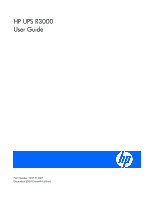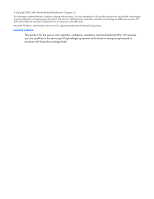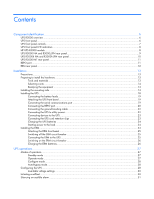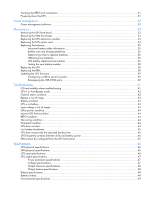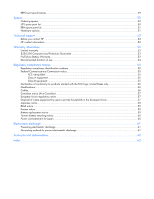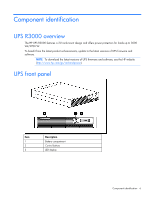HP R12000XR HP UPS R3000 User Guide
HP R12000XR Manual
 |
View all HP R12000XR manuals
Add to My Manuals
Save this manual to your list of manuals |
HP R12000XR manual content summary:
- HP R12000XR | HP UPS R3000 User Guide - Page 1
HP UPS R3000 User Guide Part Number 192131-007 December 2009 (Seventh Edition) - HP R12000XR | HP UPS R3000 User Guide - Page 2
Windows Server are U.S. registered trademarks of Microsoft Corporation. Intended audience This guide is for the person who operates, configures, maintains, and troubleshoots UPSs. HP assumes you are qualified in the servicing of high-voltage equipment and trained in recognizing hazards in products - HP R12000XR | HP UPS R3000 User Guide - Page 3
panel ...6 UPS front panel controls ...7 UPS front panel LED indicators...8 HP UPS R3000 models ...8 UPS R3000 NA and R3000j JPN rear panel 9 UPS ...23 Connecting the UPS cord retention clips 23 Charging the UPS batteries ...24 Starting power to the load...24 Installing the ERM...24 Attaching the - HP R12000XR | HP UPS R3000 User Guide - Page 4
replace batteries 36 Obtaining new batteries ...36 UPS battery replacement procedure 36 Testing the new battery module...38 Replacing the UPS ...38 Replacing the ERM ...38 Updating the UPS firmware ...39 Configuring a USB to serial converter 39 Reassigning the USB COM ports...40 Troubleshooting - HP R12000XR | HP UPS R3000 User Guide - Page 5
parts list ...51 Hardware options ...51 Technical support...52 Before you contact HP ...52 HP contact information...52 Warranty information...53 Limited warranty 58 BSMI notice ...59 Korean notice ...59 Battery replacement notice ...59 Taiwan battery recycling notice ...60 Power cord statement for - HP R12000XR | HP UPS R3000 User Guide - Page 6
update to the latest versions of UPS firmware and software. NOTE: To download the latest versions of UPS firmware and software, see the HP website (http://www.hp.com/go/rackandpower). UPS front panel Item 1 2 3 Description Battery compartment Control buttons LED display Component identification 6 - HP R12000XR | HP UPS R3000 User Guide - Page 7
UPS front panel controls The front panel is shown with the bezel removed. Item Description Function 1 On button Powers up the UPS ("Starting power to the load" on page 24) 2 Standby button Places the UPS in Standby mode (on page 27) 3 Test/Alarm Reset button Silences UPS alarms (" - HP R12000XR | HP UPS R3000 User Guide - Page 8
On 2 General Alarm 3 On Battery 4 Battery Fault 5 Site Wiring Fault 6 Utility 7 Overload 8 76% to 100% load 9 51% to 75% load 10 26% to 50% load 11 0% to 25% load For more information, see "LED and audible alarm troubleshooting (on page 41)" . HP UPS R3000 models UPS model - HP R12000XR | HP UPS R3000 User Guide - Page 9
UPS model R3000j JPN ("UPS R3000 NA and R3000j JPN rear panel" on page 9) R3000h NA ("UPS R3000h NA and R3000h JPN rear panel" on page 10) R3000h JPN ("UPS R3000h NA and R3000h JPN rear panel" on page 10) R3000 INT ("UPS R3000 INT rear panel" on page 11) Description • Japanese • Low-voltage • - HP R12000XR | HP UPS R3000 User Guide - Page 10
Item 8 9 10 11 Description PDU output (NEMA L5-30) receptacle (load segment 1) Cord retention clip attachment locations Ground bonding screw Power cord with L5-30 plug UPS R3000h NA and R3000h JPN rear panel Item 1 2 3 4 5 6 7 8 9 10 11 Description REPO port ERM connector Serial communications - HP R12000XR | HP UPS R3000 User Guide - Page 11
and does not utilize the orderly shutdown procedure initiated by power management software. • The REPO feature shuts down UPS units operating under either utility or battery power. Component identification 11 - HP R12000XR | HP UPS R3000 User Guide - Page 12
NOTE: If the UPS was operating on battery power when the remote switch was closed, no power is available to the load devices until utility power is restored and the UPS has been manually powered up. To restore power to the load devices after the REPO feature is activated, press the On button - HP R12000XR | HP UPS R3000 User Guide - Page 13
instructions that should be followed during installation, operation, and maintenance of the UPS and batteries. WARNING: A risk of personal injury from electric shock and hazardous energy levels exists. The installation of options and routine maintenance and service guidelines for manual material - HP R12000XR | HP UPS R3000 User Guide - Page 14
is affixed to the shipping carton. IMPORTANT: Do not use the battery if the recharge date has passed. If the date on the battery recharge date label has passed without the battery being recharged, contact an HP authorized service representative for directions. 2. Transport the packaged unit to its - HP R12000XR | HP UPS R3000 User Guide - Page 15
rack may become unstable if more than one component is extended for any reason. NOTE: If preparing the rails for integrated shipping, follow the same instructions as in "Installing the UPS (on page 18)." NOTE: Mounting hardware for square- and round-holed racks is included in the UPS kit. 1. Loosen - HP R12000XR | HP UPS R3000 User Guide - Page 16
2. Insert screws through the rack into the mounting rail and the front of each mounting bracket. 3. Install cage nuts or clip nuts into the rear of the rack. Installation 16 - HP R12000XR | HP UPS R3000 User Guide - Page 17
4. Insert screws through the mounting rail into the cage nuts or clip nuts. 5. Tighten the wing nuts or hex nuts. Installation 17 - HP R12000XR | HP UPS R3000 User Guide - Page 18
hex nuts. Wait until the unit is installed and the brackets are adjusted before tightening the nuts. Installing the UPS Before installing the unit, review and adhere to all warnings provided in "Precautions (on page 13)." WARNING: A risk of personal injury or damage to the equipment exists. Uneven - HP R12000XR | HP UPS R3000 User Guide - Page 19
Connecting the battery leads Attaching the UPS front bezel Connecting the serial communications port CAUTION: Use only the computer interface cable supplied with the UPS to connect the - HP R12000XR | HP UPS R3000 User Guide - Page 20
Connecting the REPO port WARNING: The pins on the REPO port are polarity sensitive. Be sure to verify polarity while connecting the REPO port. WARNING: To meet the requirements stated in NEC (NFPA 70) Articles 645-10 and 645-11, a UPS installed in a computer equipment room must be connected to a - HP R12000XR | HP UPS R3000 User Guide - Page 21
, nonshielded wire (AWG #22 - #18, or equivalent). Separate wire pairs are attached to a single, normally-open contact in a parallel connection. HP recommends using different colors for the positive and negative wires. If a connector becomes disconnected and is reconnected with reversed polarity - HP R12000XR | HP UPS R3000 User Guide - Page 22
Connecting the ground bonding cable NOTE: UPS appearance might vary depending on the specific unit installed. The ground bonding screw is provided as an attachment point for conductors. Use a ground bonding cable if the rack contains any conductors for the purpose of functional grounding or bonding - HP R12000XR | HP UPS R3000 User Guide - Page 23
. Connect the UPS to a grounded utility power outlet. When the UPS is plugged in, it automatically enters Standby mode and begins charging the batteries. Connecting devices to the UPS CAUTION: Do not plug laser printers into the UPS output receptacles. The instantaneous current drawn by this type of - HP R12000XR | HP UPS R3000 User Guide - Page 24
putting the UPS into service. IMPORTANT: Charge the batteries for at least 24 hours before supplying backup power to devices. The batteries charge to: • time the UPS is started. Installing the ERM Before installing the unit, review and adhere to all warnings provided in "Precautions (on page 13)." - HP R12000XR | HP UPS R3000 User Guide - Page 25
Attaching the ERM front bezel Switching off the ERM circuit breaker WARNING: To prevent personal injury from electric shock or damage to the equipment, verify that the circuit breaker is in the Off position. Connecting the ERM to the UPS NOTE: Before connecting an ERM to a UPS, remove the label from - HP R12000XR | HP UPS R3000 User Guide - Page 26
socket at the rear of the first ERM. Up to two ERM units can be connected. Switching on the ERM circuit breaker Charging the ERM batteries Connect the UPS to a grounded utility power outlet. When the UPS is plugged in, the unit automatically enters Standby mode and begins charging the ERM - HP R12000XR | HP UPS R3000 User Guide - Page 27
Power to the load ceases. IMPORTANT: While in Standby mode, the UPS maintains the charge on the batteries, but no power is available at the output receptacles. The UPS remains in Standby mode until an the UPS output receptacles. The UPS acknowledges compliance with a short beep. UPS operations 27 - HP R12000XR | HP UPS R3000 User Guide - Page 28
), press the On button to start the UPS on battery power. For the location of buttons, see "UPS UPS firmware version is 2.00 or later, follow the instructions in "Configuring the UPS." If the UPS firmware ERM configurator tool, see the HP website (http://www.hp.com/go/rackandpower). After the ERMs - HP R12000XR | HP UPS R3000 User Guide - Page 29
/240 Nom Wiring fault 0 ERMs 1 ERM 2 ERMs Associated LED General Alarm (red) On Battery (red) Battery Fault (red) Site Wiring Fault (red) Utility (green) 0% to 25% load (green at 208 V, the Site Wiring Fault function must be manually disabled. To change the UPS configuration parameters: 1. Place - HP R12000XR | HP UPS R3000 User Guide - Page 30
initiated if the batteries are less than 90 percent charged. If the UPS detects a problem, the appropriate LED ("UPS front panel LED indicators" on page 8) illuminates and an audible alarm may sound. For information on what to do if the self-test detects a problem, see "Troubleshooting (on page 41 - HP R12000XR | HP UPS R3000 User Guide - Page 31
Alarm LED illuminates red), the alarm silences after power is restored. For information about audible alarm conditions, see "LED and audible alarm troubleshooting (on page 41)." Verifying the REPO port connection NOTE: While testing, operate connected equipment in a safe test mode so the effects do - HP R12000XR | HP UPS R3000 User Guide - Page 32
Power management Power management software HP Power Manager software ensures maximum power reliability of computer systems software, see the software user guide. The software user guide is available for download from the HP website (http://www.hp.com/go/rackandpower). HP Power Manager: • Does not - HP R12000XR | HP UPS R3000 User Guide - Page 33
Maintenance Removing the UPS front bezel Removing the ERM front bezel Replacing the UPS electronics module This component is hot-swappable and can be replaced without powering down the UPS. Maintenance 33 - HP R12000XR | HP UPS R3000 User Guide - Page 34
button. Do not release the button until the electronics module is firmly seated in the connector, and the Load Bar LED is illuminated. 7. Replace the screw. 8. Replace the option card. 9. Reconnect the external cable to the card. 10. Verify that the UPS is configured to the proper voltage and number - HP R12000XR | HP UPS R3000 User Guide - Page 35
restarted or reconfigured. Replacing the batteries To replace the batteries: 1. Read and observe the requirements in "Important battery safety information (on page 35)" and "Battery care and storage guidelines (on page 36)." 2. Follow the instructions in "UPS battery replacement procedure (on page - HP R12000XR | HP UPS R3000 User Guide - Page 36
to replace batteries When the Battery Fault LED illuminates, batteries might need to be replaced within 30 to 60 days. When a battery alarm sounds, initiate a UPS battery self-test to verify that battery replacement is required. If the Battery Fault LED remains illuminated, replace the batteries as - HP R12000XR | HP UPS R3000 User Guide - Page 37
("Removing the UPS front bezel" on page 33). 3. Disconnect the battery leads. 4. Remove the UPS battery bracket. 5. Remove the UPS battery modules. To replace the components, reverse the removal procedure. IMPORTANT: Charge the batteries for at least 24 hours before supplying backup power to devices - HP R12000XR | HP UPS R3000 User Guide - Page 38
Fault LED illuminates. If this occurs, repeat the UPS battery replacement procedure (on page 36), and check the battery terminal connections. If the Battery Fault LED is still illuminated, see "LED and audible alarm troubleshooting (on page 41)." For the location of buttons, see "UPS front panel - HP R12000XR | HP UPS R3000 User Guide - Page 39
. 5. Disconnect the battery leads. 6. Remove the screws securing the ERM to the rack. 7. Remove the ERM from the rack. To replace the component, reverse the removal procedure. Updating the UPS firmware To update the UPS firmware, see the HP website (http://www.hp.com/go/rackandpower). Configuring - HP R12000XR | HP UPS R3000 User Guide - Page 40
OK to close the Advanced screen. 14. Click OK to close the Device Manager screen. 15. Run the firmware Flash batch file program. Follow the instructions provided with the program. Reassigning the USB COM ports To reassign a device from COM 1 to another port: 1. From the open Device Manager screen - HP R12000XR | HP UPS R3000 User Guide - Page 41
page 43) Yes Battery test failure ("Battery condition" on page 43) No Low battery (no utility power) ("UPS is on battery" on page 43) Yes Batteries are disconnected ("Battery condition" on page 43) Yes On battery-No utility power ("UPS is on battery" on page 43) Troubleshooting 41 - HP R12000XR | HP UPS R3000 User Guide - Page 42
condition, see the HP Power Manager user guide available for download from the HP website (http://www.hp.com/go/rackandpower). 2. Check the batteries: a. Allow the UPS batteries to charge for 24 hours. b. If the Battery Fault LED is red, replace the batteries ("UPS battery replacement procedure" on - HP R12000XR | HP UPS R3000 User Guide - Page 43
to charge for 24 hours. 3. If the LED does not turn off, replace the batteries ("UPS battery replacement procedure" on page 36). 4. If the condition persists, contact an HP authorized service representative. UPS is on battery Action: 1. Save files and shut down connected equipment. 2. Allow the UPS - HP R12000XR | HP UPS R3000 User Guide - Page 44
the UPS ("Powering down the UPS" on page 31). 2. If the condition persists, contact an HP authorized service representative. REPO condition Action: • If the remote switch is closed, then open the switch to verify that the load devices are not defective. UPS does not start Action: Troubleshooting 44 - HP R12000XR | HP UPS R3000 User Guide - Page 45
in a low battery condition. 2. Allow the UPS batteries to charge for 24 hours. 3. If the Battery Fault LED is red, replace the batteries ("UPS battery replacement procedure" on front panel Action: See the HP website (http://www.hp.com/go/rackandpower) to update the UPS firmware. Troubleshooting 45 - HP R12000XR | HP UPS R3000 User Guide - Page 46
Specifications UPS physical specifications Parameter Height Depth Width Weight Value 8.9 cm (3.5 in) 62.2 cm (25 in) 44.1 cm (17.5 in) 37 kg (82 lb) ERM physical specifications Parameter Height Depth Width Weight Value 8.9 cm (3.5 in) 34.3 cm (13.5 in) 44.5 cm (17.5 in) 45 kg (100 lb) UPS - HP R12000XR | HP UPS R3000 User Guide - Page 47
1The output voltage is 204 for this setting. UPS output specifications UPS model R3000 NA R3000j JPN R3000h NA/JPN R3000 INTL Load segment 1 2 3 1 2 3 1 2 3 1 2 3 Output receptacles 2 x 5-15R 1 x L5-30R 2 x 5-15R 2 x 5-15R 2 x 5-15R 1 x L5-30R 2 x 5-15R 2 x 5-15R 3 x IEC-320-C13 1 x L6-20R 3 x - HP R12000XR | HP UPS R3000 User Guide - Page 48
Type Voltage Charging Specification 12 V, 5 AH, sealed, maintenance-free, rechargeable, valve regulated lead-acid batteries with a 3-5 year service life at 25°C (77°F). The battery modules have a battery string voltage of 120 V. Complete charge takes no more than 24 hours. After approximately - HP R12000XR | HP UPS R3000 User Guide - Page 49
2,000 m (6,600 ft) above sea level 15,000 m (49,212 ft) above sea level Less than 45 dBA, normal operation Less than 50 dBA, on battery power REPO port specifications The REPO port meets the requirements of NFPA Articles 645-10 and 645-11 for a Disconnecting Means. Specifications 49 - HP R12000XR | HP UPS R3000 User Guide - Page 50
Spares Ordering spares To order a spare, visit the HP website (http://www.hp.com/buy/parts). To replace parts under warranty, contact an HP authorized service representative. UPS spare parts list Item 1 * * * * 2 3 * 4 * * * * Description UPS unit NA UPS unit JPN UPS unit HV NA UPS unit HV JPN UPS - HP R12000XR | HP UPS R3000 User Guide - Page 51
Description Battery modules (2) ERM unit ERM to UPS cable UPS/ERM mounting brackets Mounting rails with screws Spare part number 407407-001 407398-001 407410-001 407408-001 419181-001 * not shown Hardware options For information on the supported hardware options, see the HP website (http://www.hp - HP R12000XR | HP UPS R3000 User Guide - Page 52
/us/en/wwcontact.html). For HP technical support: • In the United States, for contact options see the Contact HP United States webpage (http://welcome.hp.com/country/us/en/contact_us.html). To contact HP by phone: o Call 1-800-HP-INVENT (1-800-474-6836). This service is available 24 hours a day - HP R12000XR | HP UPS R3000 User Guide - Page 53
used under normal operating conditions and users comply with all instructions and labels. • The UPS is not damaged by battery spares are not available for a particular UPS model, the entire UPS, including its battery, is replaced. A Pre-Failure Battery warning is given 30 days before a battery - HP R12000XR | HP UPS R3000 User Guide - Page 54
no noticeable performance issues with UPSs for significant time periods after expiration of the 3-year limited warranty, we strongly recommend considering replacing UPSs after a maximum of 5 to 6 years of use to assure full functionality and a safe operating environment. This recommendation does not - HP R12000XR | HP UPS R3000 User Guide - Page 55
computers). The FCC requires devices in both classes to bear a label indicating the interference potential of the device as well as additional operating instructions for the user. FCC rating label The FCC rating label on the device shows the classification (A or B) of the equipment. Class B devices - HP R12000XR | HP UPS R3000 User Guide - Page 56
this product, contact us by mail or telephone: • Hewlett-Packard Company P. O. Box 692000, Mail Stop 530113 Houston, Texas 77269-2000 • 1-800-HP-INVENT (1-800-474-6836). (For continuous quality improvement, calls may be recorded or monitored.) For questions regarding this FCC declaration, contact us - HP R12000XR | HP UPS R3000 User Guide - Page 57
-TRE, Herrenberger Strasse 140, 71034 Boeblingen, Germany The official EU CE declaration of conformity for this device can be found on the HP website (http://www.hp.com/go/certificates). Disposal of waste equipment by users in private households in the European Union Regulatory compliance notices 57 - HP R12000XR | HP UPS R3000 User Guide - Page 58
environment. For more information about where you can drop off your waste equipment for recycling, please contact your local city office, your household waste disposal service or the shop where you purchased the product. Japanese notice Regulatory compliance notices 58 - HP R12000XR | HP UPS R3000 User Guide - Page 59
to recycling or proper disposal, use the public collection system or return them to HP, an authorized HP Partner, or their agents. For more information about battery replacement or proper disposal, contact an authorized reseller or an authorized service provider. Regulatory compliance notices 59 - HP R12000XR | HP UPS R3000 User Guide - Page 60
or importing firms in accordance with Article 15 of the Waste Disposal Act to indicate the recovery marks on the batteries used in sales, giveaway or promotion. Contact a qualified Taiwanese recycler for proper battery disposal. Power cord statement for Japan Regulatory compliance notices 60 - HP R12000XR | HP UPS R3000 User Guide - Page 61
workstations. Wear the straps on both feet when standing on conductive floors or dissipating floor mats. • Use conductive field service tools. • Use a portable field service kit with a folding static-dissipating work mat. If you do not have any of the suggested equipment for proper grounding - HP R12000XR | HP UPS R3000 User Guide - Page 62
Acronyms and abbreviations ERM extended runtime module IEC International Electrotechnical Commission LED light-emitting diode NEC National Electrical Code NEMA National Electrical Manufacturers Association NFPA National Fire Protection Association PDU power distribution unit PFC power factor - HP R12000XR | HP UPS R3000 User Guide - Page 63
batteries, obtaining 36 batteries, replacing 35, 36 batteries, runtime 48 batteries, specifications 48 batteries, testing 38 battery bracket 36 battery cables, connecting 19 battery condition 43 Battery Fault LED, location 8 Battery Fault LED, troubleshooting 41 battery replacement notice 59 battery - HP R12000XR | HP UPS R3000 User Guide - Page 64
, location 9, 10, 11 high-current output receptacle, specifications 47 HP Power Manager 32 HP technical support 52 I input specifications 46 input voltage is out of range 43 installation instructions 13, 18, 24 installing the batteries 36 installing the ERM 24 installing the rails 14 installing the - HP R12000XR | HP UPS R3000 User Guide - Page 65
batteries 36 support 52 supported hardware 51 supported software 32 system configuration settings 28 T Taiwan battery recycling notice 60 technical support UPS is on battery 43 UPS operations 27 UPS, installing 13, 18 UPS, replacing 38 Utility LED, location 8 Utility LED, troubleshooting 41 utility

HP UPS R3000
User Guide
Part Number 192131-007
December 2009 (Seventh Edition)