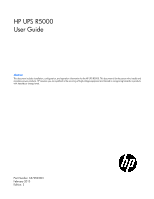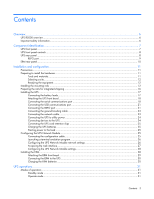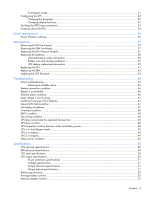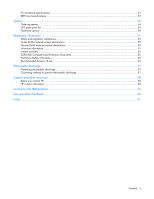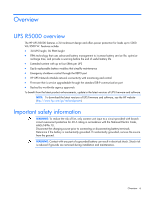HP R12000XR HP UPS R5000 User Guide
HP R12000XR Manual
 |
View all HP R12000XR manuals
Add to My Manuals
Save this manual to your list of manuals |
HP R12000XR manual content summary:
- HP R12000XR | HP UPS R5000 User Guide - Page 1
HP UPS R5000 User Guide Abstract This document includes installation, configuration, and operation information for the HP UPS R5000. This document is for the person who installs and maintains power products. HP assumes you are qualified in the servicing of high-voltage equipment and trained in - HP R12000XR | HP UPS R5000 User Guide - Page 2
to change without notice. The only warranties for HP products and services are set forth in the express warranty statements accompanying such products and services. Nothing herein should be construed as constituting an additional warranty. HP shall not be liable for technical or editorial errors - HP R12000XR | HP UPS R5000 User Guide - Page 3
Tools and materials...11 Selecting a site...12 Readying the equipment ...12 Installing the mounting rails ...12 Preparing the rails for integrated shipping 16 Installing the UPS ...17 Connecting the battery leads...17 Attaching the UPS front bezel ...18 Connecting the serial communications port 18 - HP R12000XR | HP UPS R5000 User Guide - Page 4
bezel...37 Replacing the UPS Network Module ...37 Replacing the batteries ...38 Important battery safety information 38 Battery care and storage guidelines 39 UPS battery replacement procedure 39 Replacing the UPS ...41 Replacing the ERM ...43 Updating the UPS firmware ...43 Troubleshooting ...44 - HP R12000XR | HP UPS R5000 User Guide - Page 5
Guarantee 55 Pre-Failure Battery Warranty ...56 Recommended duration of use ...56 Electrostatic discharge ...57 Preventing electrostatic discharge ...57 Grounding methods to prevent electrostatic discharge 57 Support and other resources ...58 Before you contact HP...58 HP contact information ...58 - HP R12000XR | HP UPS R5000 User Guide - Page 6
with up to four ERMs per UPS • Easily replaceable battery modules that simplify maintenance • Emergency shutdown control through the REPO port • HP UPS Network Module network connectivity with monitoring and control • Firmware that is service upgradeable through the standard DB-9 communication port - HP R12000XR | HP UPS R5000 User Guide - Page 7
Component identification UPS front panel Item 1 2 3 Description LCD display Control buttons Battery compartment Component identification 7 - HP R12000XR | HP UPS R5000 User Guide - Page 8
UPS front panel controls Item 1 2 3 4 5 Component ESC button Up arrow Down arrow Enter/select button Power on/off button Description Cancel/return to the previous menu Scroll through the menu structure Scroll through the menu structure Select an option • Green-operating • Flashing green-on/off/ - HP R12000XR | HP UPS R5000 User Guide - Page 9
communications port HP UPS Network Module Ground bonding screw Input power line cord with NEMA L6-30 plug (NA/JPN) or IEC-309-32A plug (INTL) Load management software. • The REPO feature shuts down UPS units operating under either utility or battery power. NOTE: If the UPS was operating on battery - HP R12000XR | HP UPS R5000 User Guide - Page 10
ERM rear panel Item 1 2 3 4 Description ERM input connector for the small plug on the split ERM cable of another ERM output ERM input connector for the large plug on the split ERM cable of another ERM output Split ERM cable with two output connectors that attach to the UPS or another ERM Ground - HP R12000XR | HP UPS R5000 User Guide - Page 11
instructions that should be followed during installation, operation, and maintenance of the UPS and batteries. WARNING: A risk of personal injury from electric shock and hazardous energy levels exists. The installation of options and routine maintenance and service guidelines for manual material - HP R12000XR | HP UPS R5000 User Guide - Page 12
power strips. • Electrical requirements-All models require a dedicated (unshared) branch battery if the recharge date has passed. If the date on the battery recharge date label has passed without the battery being recharged, contact an HP authorized service rails Installation and configuration 12 - HP R12000XR | HP UPS R5000 User Guide - Page 13
unstable if more than one component is extended for any reason. NOTE: Mounting hardware for square- and round-holed racks is included in the UPS kit. 1. Loosen the wing nuts or hex nuts, and then extend the brackets to the appropriate length. 2. Insert screws through the rack into the mounting - HP R12000XR | HP UPS R5000 User Guide - Page 14
3. Install clip nuts into the rear of the rack. 4. Insert screws through the mounting rail into the clip nuts. Installation and configuration 14 - HP R12000XR | HP UPS R5000 User Guide - Page 15
5. Install the rail reinforcement plates and tighten using hex nuts with captive washers included in the kit, instead of the nuts included with the rail. 6. Tighten the wing nuts or hex nuts. Installation and configuration 15 - HP R12000XR | HP UPS R5000 User Guide - Page 16
If the unit is to be shipped in an HP 9000 or 10000 series rack: 1. Remove the hex nuts, flat washers, and lock washers from the mounting rail. 2. Install the rail reinforcement plates and tighten using the hex nuts with captive washers included in the kit, instead of the nuts included with the - HP R12000XR | HP UPS R5000 User Guide - Page 17
level and slide the chassis on the mounting rails. Be sure that the cleat brackets slide into the channels on the rear stabilization brackets. 5. Attach the chassis to the rack using the supplied screws. Connecting the battery leads WARNING: To prevent personal injury from electric shock or damage - HP R12000XR | HP UPS R5000 User Guide - Page 18
to the host computer. IMPORTANT: Power protector software requires the communications port to be appropriately cabled to the host computer. NOTE: This port is only used for firmware upgrades. For additional information, see "Updating the UPS firmware (on page 43)." Installation and configuration 18 - HP R12000XR | HP UPS R5000 User Guide - Page 19
was tested on the Windows® XP Professional, Windows Server® 2003, and Windows® Vista Enterprise operating systems using the HP USB to serial converter (part number 304098-001). Depending on your system configuration, a driver download might be required to successfully install the converter. The - HP R12000XR | HP UPS R5000 User Guide - Page 20
close the Device Manager screen. 15. Run the firmware Flash batch file program. Follow the instructions provided with the program. Reassigning the USB COM ports Settings screen appears. 5. Select an available USB port number from the COM Port Number drop down menu. 6. Click OK to close the Advanced - HP R12000XR | HP UPS R5000 User Guide - Page 21
refresh the screen and display the changes. Connecting the USB communications port NOTE: This port is only used for firmware upgrades. For additional information, see "Updating the UPS firmware (on page 43)." Connecting the REPO port WARNING: The pins on the REPO port are polarity sensitive. Be sure - HP R12000XR | HP UPS R5000 User Guide - Page 22
, nonshielded wire (AWG #22 - #18, or equivalent). Separate wire pairs are attached to a single, normally-open contact in a parallel connection. HP recommends using different colors for the positive and negative wires. If a connector becomes disconnected and is reconnected with reversed polarity - HP R12000XR | HP UPS R5000 User Guide - Page 23
Connecting the ground bonding cable The ground bonding screw is provided as an attachment point for conductors. Use a ground bonding cable if the rack contains any conductors for the purpose of functional grounding or bonding of ungrounded metal parts. The ground bonding cable is not included. - HP R12000XR | HP UPS R5000 User Guide - Page 24
When the UPS is plugged in, it automatically enters Standby mode and begins charging the batteries. Connecting devices to the UPS CAUTION: Do not plug laser printers into the UPS off and on using power management software ("Power Protector software" on page 35). Installation and configuration 24 - HP R12000XR | HP UPS R5000 User Guide - Page 25
batteries With the UPS in Standby mode, allow the batteries to charge before putting the UPS into service. IMPORTANT: Charge the batteries for at least 24 hours before supplying backup power to devices. The batteries Module, see the HP Infrastructure Management Pack software CD and documentation for - HP R12000XR | HP UPS R5000 User Guide - Page 26
2. Connect the RJ-45 connector on the DB-9 to RJ-45 cable to the Settings/AUX connector on the UPS Network Module. This connection is used to access and configure the UPS Network Module network settings locally through a terminal emulation program. Launching a terminal emulation program NOTE: - HP R12000XR | HP UPS R5000 User Guide - Page 27
HP UPS Network Module Configuration Menu appears. Use the HP network settings. c. Follow the on-screen instructions to enter the static IP parameters. A On a network computer, launch a supported browser. The browser window appears. Enter the user name in the User Name field. The default user name is - HP R12000XR | HP UPS R5000 User Guide - Page 28
For more information, see the HP UPS Network Module User Guide on the HP website (http://www.hp.com/support/HPNM_Manuals). Installing the ERM Before the rack from the bottom to the top. 1. Install the mounting rails ("Installing the mounting rails" on page 12). 2. With one person on each side of the - HP R12000XR | HP UPS R5000 User Guide - Page 29
the mounting ears on the chassis using the screws provided. 4. With one person on each side, lift the chassis to rail level and slide the chassis on the mounting rails. Be sure that the cleat brackets slide into the channels on the rear stabilization brackets. 5. Attach the chassis to the rack - HP R12000XR | HP UPS R5000 User Guide - Page 30
enters Standby mode and begins charging the ERM batteries. With the UPS in Standby mode, allow the ERM batteries to charge for at least 24 hours before putting the UPS into service. IMPORTANT: To verify the attached ERMs are recognized, confirm the number of installed ERMs using the UPS front panel - HP R12000XR | HP UPS R5000 User Guide - Page 31
of buttons, see "UPS front panel controls (on page 8)." Operate mode In Operate mode: • Power is available at the UPS receptacles. • The UPS charges the batteries as necessary. The UPS can be placed in Operate mode if either of the following conditions apply: • The UPS is powered on and in Standby - HP R12000XR | HP UPS R5000 User Guide - Page 32
previous menu. Menu map for display functions Main menu UPS Status Submenu - - Alarm status Display information or menu function Load percentage graph, System Status, Estimated Battery Runtime, Battery Charge, Output Voltage and Output Frequency Displays active alarms UPS operations 32 - HP R12000XR | HP UPS R5000 User Guide - Page 33
Disabled Battery low alarm Sets battery low alarm. Default: 3 minutes. Automatic battery test Enables or disables battery test. Default: Disabled LCD contrast Change LCD contrast. Default: +0 - UPS Type / Part Number / Serial Number / NMC Firmware / Comm Firmware / UPS Firmware Verifying - HP R12000XR | HP UPS R5000 User Guide - Page 34
1. Initiate a REPO by closing the REPO contact. CAUTION: If the polarity is reversed while connecting the REPO port, the UPS powers up normally. 2. Verify proper connection of the REPO port: a. Power up the UPS by pressing the Power button. b. Disconnect the REPO port. c. Reconnect the REPO port. If - HP R12000XR | HP UPS R5000 User Guide - Page 35
HP Power Protector software, see the HP website (http://www.hp.com/go/rackandpower). NOTE: To install and configure the software, see the software user guide. The software user guide is available for download from the HP website (http://www.hp.com/go/rackandpower). HP Network Module supports either a - HP R12000XR | HP UPS R5000 User Guide - Page 36
• Delays reboot by load segment after a power outage to sequence the startup of system components. Power management 36 - HP R12000XR | HP UPS R5000 User Guide - Page 37
Maintenance Removing the UPS front bezel Removing the ERM front bezel Replacing the UPS Network Module This component is hot-swappable and can be replaced without powering down the UPS. Maintenance 37 - HP R12000XR | HP UPS R5000 User Guide - Page 38
software to be restarted or reconfigured. Replacing the batteries To replace the batteries: 1. Read and observe the requirements in "Important battery safety information (on page 38)" and "Battery care and storage guidelines (on page 39)." 2. Follow the instructions in "UPS battery replacement - HP R12000XR | HP UPS R5000 User Guide - Page 39
to remain in Standby mode. c. Allow the UPS to charge the batteries for at least 24 hours. d. Update the battery recharge date label. UPS battery replacement procedure The battery modules are hot-swappable and can be replaced without powering down the UPS. IMPORTANT: The UPS continues to run while - HP R12000XR | HP UPS R5000 User Guide - Page 40
2. Disconnect the battery leads. 3. Remove the UPS battery bracket. 4. Remove the UPS battery modules. IMPORTANT: Do not pull the battery leads when removing or installing the batteries. Maintenance 40 - HP R12000XR | HP UPS R5000 User Guide - Page 41
, reverse the removal procedure. IMPORTANT: Charge the batteries for at least 24 hours before supplying backup power to devices. The batteries charge to: • 80 percent of their capacity within 3 hours • 100 percent of their capacity within 48 hours Replacing the UPS To remove the UPS: 1. Power - HP R12000XR | HP UPS R5000 User Guide - Page 42
6. Disconnect the battery leads. 7. Remove the UPS battery bracket. Maintenance 42 - HP R12000XR | HP UPS R5000 User Guide - Page 43
on the ERM that is being replaced. 3. Remove the screws securing the ERM to the rack. 4. Remove the ERM from the rack. To replace the component, reverse the removal procedure. Updating the UPS firmware To update the UPS firmware, see the HP website (http://www.hp.com/go/rackandpower). Maintenance 43 - HP R12000XR | HP UPS R5000 User Guide - Page 44
of a possible condition. The following table describes typical alarms and conditions. If an alarm appears with a service code, contact HP technical support ("Support and other resources" on page 58, "HP contact information" on page 58). To check the Event Log for a list of active alarms: 1. Press - HP R12000XR | HP UPS R5000 User Guide - Page 45
Mode is received Event from software. The UPS is manually commanded to switch to bypass Notice and will remain in bypass until commanded out of bypass. A faulted battery string is detected, and the battery Alarm charger has been disabled until it is replaced. Load levels are greater than - HP R12000XR | HP UPS R5000 User Guide - Page 46
alarm condition, see the HP Power Manager user guide available for download from the HP website (http://www.hp.com/go/rackandpower). 2. Check the batteries: a. Allow the UPS batteries to charge for 48 hours. b. If a Battery Fault occurs, replace the batteries. 3. Reduce the load: Troubleshooting 46 - HP R12000XR | HP UPS R5000 User Guide - Page 47
is in a low battery condition. Action: 1. Verify that the power management software is not delaying the shutdown of attached servers when the UPS is in a low battery condition. 2. Allow the UPS batteries to charge for 48 hours. 3. If a Battery Fault occurs, replace the batteries. Troubleshooting 47 - HP R12000XR | HP UPS R5000 User Guide - Page 48
, contact an HP authorized service representative. UPS does not start Action: 1. Be sure that the power cord is plugged in to a utility power receptacle. 2. Check the power source at the utility power receptacle. UPS frequently switches between utility and battery power Action: Troubleshooting 48 - HP R12000XR | HP UPS R5000 User Guide - Page 49
software is being used, check the log files to obtain specific error information to help identify the problem. For more information about the causes of a general fault condition, see the HP Power Manager user guide available for download from the HP website (http://www.hp Battery Troubleshooting 49 - HP R12000XR | HP UPS R5000 User Guide - Page 50
.3 in) 43.8 cm (17.24 in) 63 kg (139 lb) UPS input specifications NOTE: An asterisk (*) indicates the default setting. UPS model R5000 NA/JPN R5000 INTL Utility voltage frequency (Hz) 50/60 50/60 Available settings utility voltage (VAC) Dedicated branch circuit rating (A) 200/208*/220/230/ 30 - HP R12000XR | HP UPS R5000 User Guide - Page 51
current for the extension bar is 12 A. Power protection specifications UPS model R5000 NA/JPN R5000 INTL VA 5000 5000 Nominal power rating (W) 4500 4500 Nominal voltage setting specifications Source of power Utility power (nominal range) Battery power Regulation -10% to +6% of nominal output - HP R12000XR | HP UPS R5000 User Guide - Page 52
specifications Feature Type Voltage Charging Specification Each model contains maintenance-free, sealed, valve regulated lead-acid batteries with an 8-year minimum float service life at 25°C (77°F). The battery modules have a battery string voltage of 216 V. Complete charge takes no more than - HP R12000XR | HP UPS R5000 User Guide - Page 53
2,000 m (6,600 ft) above sea level 15,000 m (49,212 ft) above sea level Less than 45 dBA, normal operation Less than 50 dBA, on battery power REPO port specifications The REPO port meets the requirements of NFPA Articles 645-10 and 645-11 for a Disconnecting Means. Specifications 53 - HP R12000XR | HP UPS R5000 User Guide - Page 54
/parts). To replace parts under warranty, contact an HP authorized service representative. UPS spare parts list Item Description 1 UPS unit NA/JPN 2 UPS unit INTL 3 UPS Network Module 4 UPS battery module 5 ERM unit 6 UPS/ERM mounting hardware 7 Mounting rail 8 Computer interface - HP R12000XR | HP UPS R5000 User Guide - Page 55
and Options (http://www.hp.com/support/ProLiantServers-Warranties) HP Enterprise Servers (http://www.hp.com/support/EnterpriseServers-Warranties) HP Storage Products (http://www.hp.com/support/Storage-Warranties) HP Networking Products (http://www.hp.com/support/Networking-Warranties) Limited - HP R12000XR | HP UPS R5000 User Guide - Page 56
power protector software. The battery warranty coverage is 3 years for parts. The warranty for the first year of ownership includes parts and labor. If battery spares are not available for a particular UPS model, the entire UPS, including its battery, is replaced. A Pre-Failure Battery warning is - HP R12000XR | HP UPS R5000 User Guide - Page 57
workstations. Wear the straps on both feet when standing on conductive floors or dissipating floor mats. • Use conductive field service tools. • Use a portable field service kit with a folding static-dissipating work mat. If you do not have any of the suggested equipment for proper grounding - HP R12000XR | HP UPS R5000 User Guide - Page 58
quality improvement, calls may be recorded or monitored. • If you have purchased a Care Pack (service upgrade), see the Support & Drivers website (http://www8.hp.com/us/en/support-drivers.html). If the problem cannot be resolved at the website, call 1-800-633-3600. For more information about Care - HP R12000XR | HP UPS R5000 User Guide - Page 59
Acronyms and abbreviations ERM extended runtime module IEC International Electrotechnical Commission PDU power distribution unit PFC power factor corrected REPO remote emergency power off RMS root-mean-square UPS uninterruptible power system Acronyms and abbreviations 59 - HP R12000XR | HP UPS R5000 User Guide - Page 60
documentation that meets your needs. To help us improve the documentation, send any errors, suggestions, or comments to Documentation Feedback (mailto:[email protected]). Include the document title and part number, version number, or the URL when submitting your feedback. Documentation feedback 60 - HP R12000XR | HP UPS R5000 User Guide - Page 61
24 high-current output receptacle, location 8 HP technical support 58 I input voltage is out of range 47 installing the ERM 28 insufficient backup time 48 internal UPS fault condition 47 J Japanese notice 55 L LCD panel 7 LEDs, troubleshooting 44 limited warranty 55 load protection guarantee 55 - HP R12000XR | HP UPS R5000 User Guide - Page 62
55 technical support 58 telephone numbers 58 temperature ranges (environmental) 53 tools 11 troubleshooting 44 U unpacking the components 12 updating the firmware 43 UPS does not start 48 UPS firmware, updating 43 UPS is on battery 49 UPS Network Module 6, 25, 28 UPS operations 31 UPS, replacing 41

HP UPS R5000
User Guide
Abstract
This document includes installation, configuration, and operation information for the HP UPS R5000. This document is for the person who installs and
maintains power products. HP assumes you are qualified in the servicing of high-voltage equipment and trained in recognizing hazards in products
with hazardous energy levels.
Part Number: 637909-003
February 2013
Edition: 3