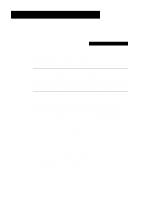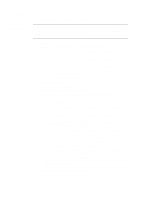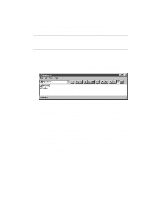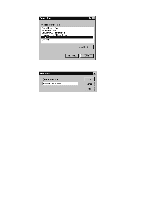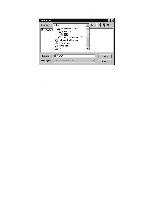HP R80xi HP OfficeJet R Series All-in-One - (English) Sharing HP OfficeJet on
HP R80xi - Officejet Color Inkjet Manual
 |
UPC - 088698680193
View all HP R80xi manuals
Add to My Manuals
Save this manual to your list of manuals |
HP R80xi manual content summary:
- HP R80xi | HP OfficeJet R Series All-in-One - (English) Sharing HP OfficeJet on - Page 1
For purposes of discussion in this guide, point-and-print network refers to an environment where two or more computers (Windows 95/98 or NT 4.0) equally share a single resource, such as the HP OfficeJet, and the server computer automatically downloads the required software to the client computer. If - HP R80xi | HP OfficeJet R Series All-in-One - (English) Sharing HP OfficeJet on - Page 2
the following steps before continuing. a Click Alternate drivers, and then click Windows 95. b After the message instructing you to insert the floppy disk appears, click OK and insert the HP OfficeJet R Series CD-ROM. c In the Printer Drivers for Windows 95 dialog box, click Browse, open the - HP R80xi | HP OfficeJet R Series All-in-One - (English) Sharing HP OfficeJet on - Page 3
After connecting to the shared HP OfficeJet, the HP OfficeJet R Series window appears. Setting Up a Peer-to-Peer Client (95/98 server to NT 4.0 client) If you are using a configuration that includes a 95/98 server with an NT 4.0 client, follow these steps to install the printing software on each NT - HP R80xi | HP OfficeJet R Series All-in-One - (English) Sharing HP OfficeJet on - Page 4
and then click Close on the Printer Ports dialog box. 7 In the Available ports list, verify that the newly created port exists, and then click Next. 8 Click Have Disk, and insert the HP OfficeJet R Series software CD. 9 If the HP OfficeJet R Series software installation menu appears, click Quit. 10 - HP R80xi | HP OfficeJet R Series All-in-One - (English) Sharing HP OfficeJet on - Page 5
hpmntwa.inf file. 12 In the Install From Disk dialog box, click OK. 13 If another message appears, point to the same location on the CD, and click OK. 14 Select HP OfficeJet R Series, click Next, and click Next again. 15 To set the HP OfficeJet as your default printer, click Yes and then click Next - HP R80xi | HP OfficeJet R Series All-in-One - (English) Sharing HP OfficeJet on - Page 6
2-6 Sharing HP OfficeJet on a Network
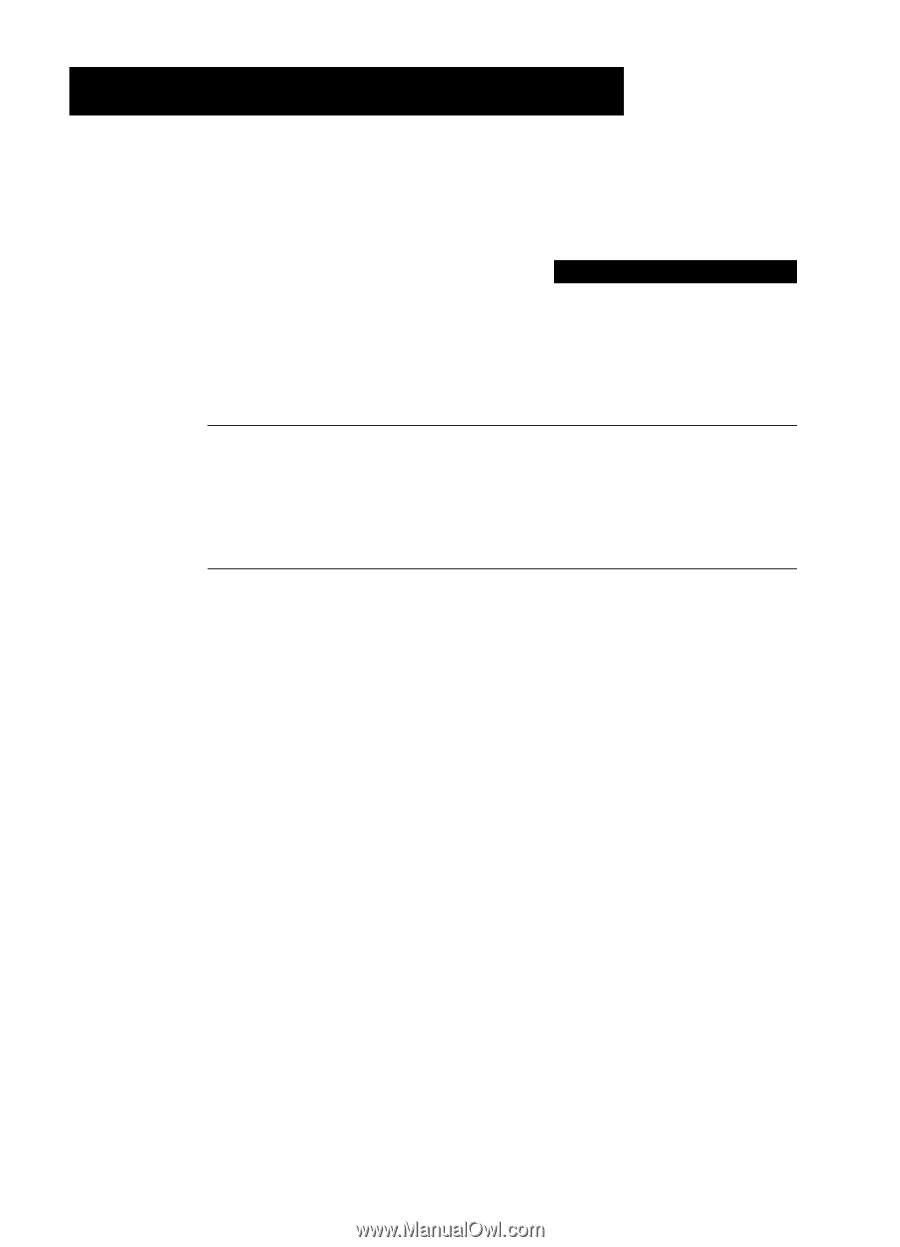
HP OfficeJet R Series Setup Guide
2-1
Sharing HP OfficeJet
on a Network
2
This chapter explains how to set up the HP OfficeJet and your computers for
network printing using Windows 95/98 or NT 4.0 or a combination of the two
on a point-and-print or peer-to-peer network.
NOTE
Your computers must already be networked to use this procedure. HP does not
provide support for networks. See your Windows Help system for assistance.
HP OfficeJet does not support scanning over a network. The Jet Direct 170X Print
Server may or may not provide network printing and limited scanning capabilities. For
more information, see the HP Web site at: http://www.hp.com/go/all-in-one.
Understanding Point-and-Print and Peer-to-Peer Networks
For purposes of discussion in this guide,
point-and-print
network
refers to an
environment where two or more computers (Windows 95/98 or NT 4.0)
equally share a single resource, such as the HP OfficeJet, and the server
computer automatically downloads the required software to the client
computer. If your network uses a Windows 95/98 computer as the server with
Windows NT 4.0 clients, you must use a
peer-to-peer
network configuration
instead. A
peer-to-peer network is the same except that the software must be
manually installed on each Windows NT 4.0 client.
Local Area Network (LAN) Access
Before you can set up printer sharing, a network must already exist.
Minimum System Requirements
Each computer must meet the minimum system requirements for connection
to a LAN. A computer that meets these requirements is one that:
◆
Contains a properly configured network card.
◆
Is a client or server for Microsoft networks.
◆
Has basic network services and protocols.
◆
Has the proper network adapter.
◆
Has LAN access.