HP RF823AA HP Bluetooth Noise Canceling Stereo Headphones - Quick Start Guide
HP RF823AA - Premium Stereo Headset Manual
 |
UPC - 882780728981
View all HP RF823AA manuals
Add to My Manuals
Save this manual to your list of manuals |
HP RF823AA manual content summary:
- HP RF823AA | HP Bluetooth Noise Canceling Stereo Headphones - Quick Start Guide - Page 1
computer audio. For instructions on using the headphones this way, see the Chapter 4, "Using the headphones with the audio line-in cable." NOTE: For safety and regulatory information, refer to the Regulatory, Safety and Environmental Notices. © Copyright 2007 Hewlett-Packard Development Company
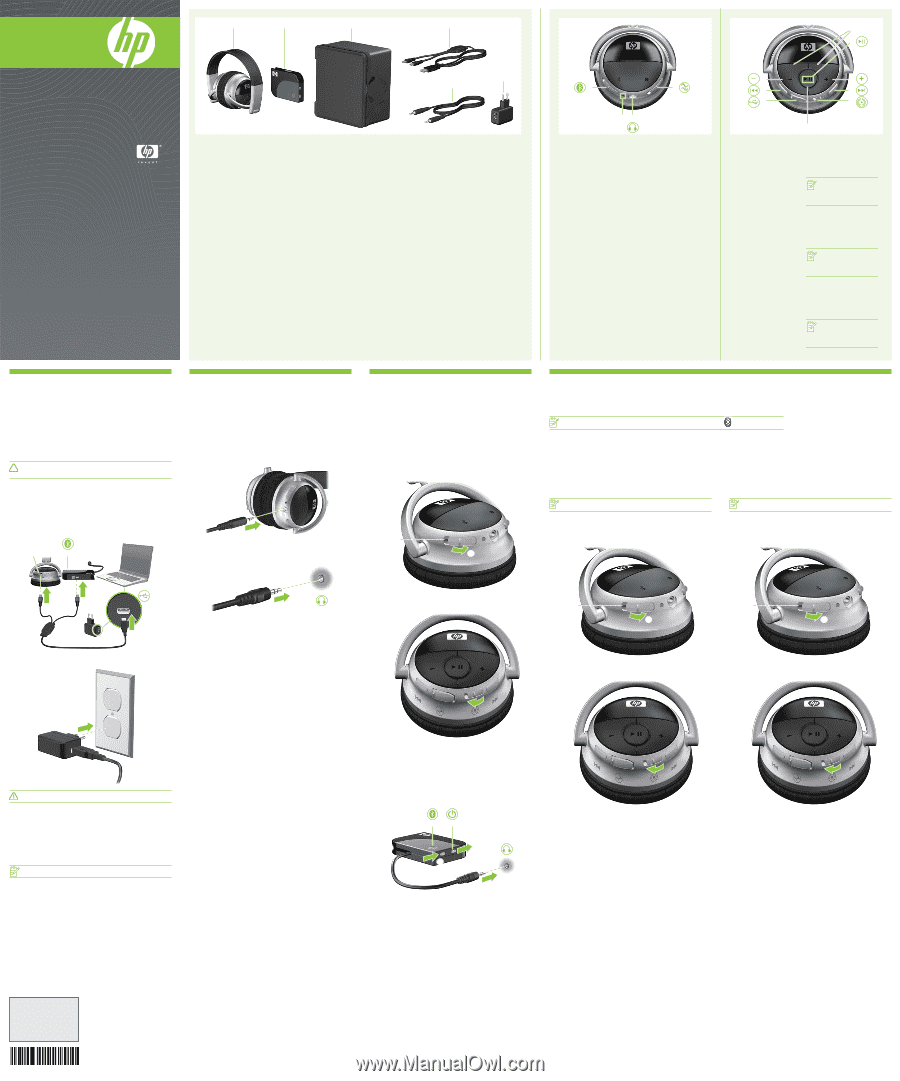
2
1
4
3
5
2
1
5
2
1
4
3
2
1
2
1
1
2
3
4
5
6
1
3
2
4
1
2
3
4
7
6
5
9
8
HP Bluetooth Active Noise
Cancellation Stereo
Headphones
Quick Setup
HP Bluetooth Active Noise Cancellation
Stereo Headphones
Quick Setup
HP Bluetooth Active Noise Cancellation
Stereo Headphones
Quick Setup
Identifying accessory kit contents
In addition to the documentation CD, which contains this guide, the
following items are included in the headphone accessory kit:
1
Headphones
2
HP Bluetooth adapter (provided with select models only)
3
Travel pouch
4
Dual-head USB charging cable
5
Audio line-in cable
6
AC adapter (provided with select models only)
Identifying accessory kit contents
In addition to the documentation CD, which contains this guide, the
following items are included in the headphone accessory kit:
1
Headphones
2
HP Bluetooth adapter (provided with select models only)
3
Travel pouch
4
Dual-head USB charging cable
5
Audio line-in cable
6
AC adapter (provided with select models only)
Step 1
Charging the headphones and
Bluetooth adapter (select models only)
Before you can use the headphones with the provided Bluetooth adapter (select
models only), you must charge both the headphones and the Bluetooth adapter.
The headphones can be charged from the USB port on your computer or the
provided AC adapter ( select models only).
To charge the headphones, complete the following steps:
CAUTION:
When removing the USB charging cable from a device, prevent damage to
cable connectors by grasping each connector and then pulling gently. Do not pull on
the cable to remove it from the device.
1. Be sure that the Bluetooth switch and the noise cancellation switch are in the off
position, with no red indicator visible at the open end of the switch.
2. Plug one of the two Mini-USB connectors into the Mini-USB port on the
headphones
1
. The charging light
2
will turn on while the headphones are
charging.
3. Plug the other Mini-USB connector into the Mini-USB port on the Bluetooth
adapter
3
. The Bluetooth light
4
will turn on while the adapter is charging.
4. Plug the USB connector into the USB port on the AC adapter or computer
5
.
5. If you are using the AC adapter, plug the AC adapter into an AC outlet.
WARNING!
To reduce the risk of electric shock or damage to the equipment, plug the
AC adapter into an AC outlet that is easily accessible at all times.
The charging light on the left ear cup and on the Bluetooth adapter will turn on
while the devices are charging and will turn off upon full charge. After the charging
lights turn off, the headphones and Bluetooth adapter are fully charged and ready
to use.
While the headphones and Bluetooth adapter are charging through the USB port
on your computer, you can use the audio line-in cable with the headphones to listen
to computer audio.
For instructions on using the headphones this way, see the Chapter 4, “Using the
headphones with the audio line-in cable.”
NOTE:
For safety and regulatory information, refer to the
Regulatory, Safety and
Environmental Notices
.
Step 4
Using the headphones with a Bluetoothenabled computer
NOTE
:
To determine whether your computer is Bluetooth-enabled, look for the Bluetooth icon
in the notification area at the
far right of the taskbar on the computer screen.
Before using the headphones, be sure that the following conditions are met:
• The headphones are charged.
• Your computer battery is fully charged.
• Your computer is turned on.
• Your computer is a Bluetooth-enabled device.
Before you can use the headphones, you must establish a Bluetooth wireless connection with your
computer, a process called
pairing
. Choose one of the following two sections, depending on the
operating system on your computer, and follow the steps.
Pairing using Windows Vista
NOTE
:
Be sure that the computer Bluetooth device is on and enabled. For more
information, select
Start > Help and Support > User Guides
.
To pair the headphones using Windows Vista
®
, follow these steps:
1. Slide the Bluetooth switch located on the left ear cup to turn on the headphones
and activate Bluetooth. A red indicator is visible
2
indicating that the
headphones are on.
\
2. Slide the pairing switch on the right ear cup of the headphones to make the
headphones discoverable by your computer.
3. Select
Start > Control Panel > Hardware and Sound > Bluetooth Devices
. The
Add Bluetooth Device Wizard opens.
4. On the
Devices
tab, click
Add
.
5. Click
My device is set up and ready to be found
, and then click
Next
.
6. When the headphones icon is displayed on the screen, click
HP Bluetooth Audio
Enthusiast Headphone
, and then click
Next
.
7. Click
Don’t use a passkey
, and then click
Next
.
8. When the Add Bluetooth Device Wizard completes connecting the headphones,
click
Finish
to close the wizard.
The headphones are now ready for use
.
Step 2
Using the headphones with the
audioline-in cable
To use the headphones with the audio line-in cable, follow these steps:
1. Make sure that the Bluetooth switch and the noise cancellation switch are in the
off position, with no red indicator visible at the open end of the switch.
2. Plug one end of the audio line-in cable into the audio-out (headphone) jack on
the left ear cup.
3. Plug the other end of the audio line-in cable into the audio-out (headphone) jack
on your audio device, such as a computer, mobile phone, or MP3 player.
4. Open your media player software, if necessary. You can begin listening to
music or watching a video.
© Copyright 2007 Hewlett-Packard Development Company, L.P.
Windows and Windows Vista are either trademarks or registered trademarks of Microsoft Corporation in
the United States and/or other countries.
The information contained herein is subject to change without notice. HP shall not be liable for technical or
editorial errors or omissions contained herein.
For more information about HP products and services, see the HP Web site at http://www.hp.com.
First Edition: November 2007
459159-001
Replace this box with PI statement as per spec.
Replace this box with PI statement as per spec.
Replace this box with PI statement as per spec.
Replace this box with PI statement as per spec.
Replace this box with PI statement as per spec.
Replace this box with PI statement as per spec.
Step 3
Using the headphones with the
enclosed Bluetooth adapter (provided
with select models only)
Before using the headphones, be sure that the headphones and provided Bluetooth
adapter (select models only) are charged.
To use the headphones with the Bluetooth adapter, follow these steps:
1. Slide the Bluetooth switch located on the left ear cup
1
to turn on the
headphones and activate Bluetooth. A red indicator
2
is visible, indicating that
the headphones are turned on.
2. When the headphones and Bluetooth adapter are being used for the first time,
slide the pairing switch to turn on pairing. In subsequent uses, pairing does not
need to be turned on.
3. Plug the Bluetooth adapter into the audio-out (headphone) jack of your audio
device, such as a computer, mobile phone, or MP3 player
1
.
4. Slide the power switch to turn on the Bluetooth adapter
2
. A red indicator is
visible
3
when the Bluetooth adapter is turned on.
4. Slide the Pairing switch
4
to make the adapter discoverable by your
headphones. The Bluetooth light
5
turns on to indicate that the adapter is in
Pairing mode.
5. Slide the Pairing switch
4
to make the adapter discoverable by your
headphones. The Bluetooth light
5
turns on to indicate that the adapter is in
Pairing mode.
You are now ready to use the headphones. Open your media
player softwa-re and begin listening to music, or watching a
video
.
Pairing using Windows XP
NOTE
:
Be sure that the computer Bluetooth device is on and enabled. For more
information, select
Start > Help and Support > User Guides
.
To pair the headphones using Windows
®
XP, follow these steps:
1. Slide the Bluetooth switch located on the left ear cup to turn on the headphones
and activate Bluetooth. A red indicator is visible
2
, indicating that the
headphones are on.
2. Slide the pairing switch on the right ear cup of the headphones to make the
headphones discoverable by your computer.
3. Open the Bluetooth Devices dialog box by completing either of the following
steps:
• Double-click the Bluetooth icon in the notification area, at the far right of the
taskbar on the computer screen.
–or–
• Select
Start > Control Panel > Bluetooth Devices
.
4. Under
Bluetooth Places
, click
View Devices in Range
in the Bluetooth Tasks
section.
5. Right-click the
HP Bluetooth Audio Enthusiast Headphone
icon.
6. Click
Pair
to pair the device.
7. Type
0000
as the code to pair the device.
8. Right-click the
HP Bluetooth Audio Enthusiast Headphone
icon.
9. Click
Connect
.
The headphones are now ready for use
.
Right-side components
1
Volume down button
2
Previous/rewind button
3
Mini-USB port
4
Headphone status light
5
Pairing switch
6
Next/fast forward button
7
Volume up button
8
Play/pause button
9
SRS WOW Audio Technology
on/off buttons
NOTE:
SRS WOW Audio
Technology is available only
when theheadphones are used
with a wireless Bluetooth
connection.
Right-side components
1
Volume down button
2
Previous/rewind button
3
Mini-USB port
4
Headphone status light
5
Pairing switch
6
Next/fast forward button
7
Volume up button
8
Play/pause button
9
SRS WOW Audio Technology
on/off buttons
NOTE:
SRS WOW Audio
Technology is available only
when theheadphones are used
with a wireless Bluetooth
connection.
Right-side components
1
Volume down button
2
Previous/rewind button
3
Mini-USB port
4
Headphone status light
5
Pairing switch
6
Next/fast forward button
7
Volume up button
8
Play/pause button
9
SRS WOW Audio Technology
on/off buttons
NOTE:
SRS WOW Audio
Technology is available only
when theheadphones are used
with a wireless Bluetooth
connection.
Left-side components
1
Bluetooth switch
2
Charging light
3
Audio-out (headphone) jack
4
Active Noise cancellation
switch
Left-side components
1
Bluetooth switch
2
Charging light
3
Audio-out (headphone) jack
4
Active Noise cancellation
switch
Left-side components
1
Bluetooth switch
2
Charging light
3
Audio-out (headphone) jack
4
Active Noise cancellation
switch
Identifying accessory kit contents
In addition to the documentation CD, which contains this guide, the
following items are included in the headphone accessory kit:
1
Headphones
2
HP Bluetooth adapter (provided with select models only)
3
Travel pouch
4
Dual-head USB charging cable
5
Audio line-in cable
6
AC adapter (provided with select models only)
IS
FR
IS
FR
IS
FR
IS
FR



