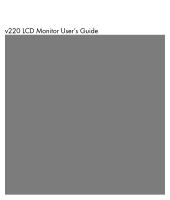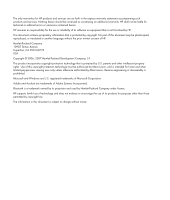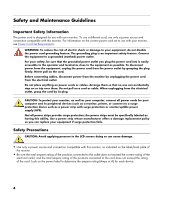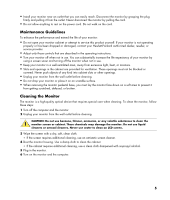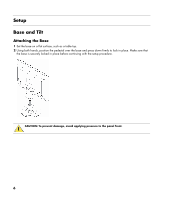HP RG556AA HP v220 LCD Monitor User's Guide
HP RG556AA - Pavilion W22 - 22" LCD Monitor Manual
 |
UPC - 882780704558
View all HP RG556AA manuals
Add to My Manuals
Save this manual to your list of manuals |
HP RG556AA manual content summary:
- HP RG556AA | HP v220 LCD Monitor User's Guide - Page 1
v220 LCD Monitor User's Guide - HP RG556AA | HP v220 LCD Monitor User's Guide - Page 2
warranty statements accompanying such products and services. Nothing herein should be construed as constituting an additional warranty. HP shall not be liable for technical or editorial errors or omissions contained herein. HP engineering or disassembly is prohibited. Microsoft and Windows are U.S. - HP RG556AA | HP v220 LCD Monitor User's Guide - Page 3
the Monitor • Installing Drivers and Using the Auto-Adjustment Feature • Technical Support FAQs • Specifications • LCD Monitor Quality helps you make better use of your monitor. CAUTION: A CAUTION indicates either potential damage to hardware or loss of data, and tells you how to avoid the problem - HP RG556AA | HP v220 LCD Monitor User's Guide - Page 4
if surge protection fails. Safety Precautions CAUTION: Avoid applying pressure to the LCD screen; doing so can cause damage. • Use only a power source and connection compatible with this monitor, as indicated on the label/back plate of the monitor. • Be sure the total ampere rating of the products - HP RG556AA | HP v220 LCD Monitor User's Guide - Page 5
or damaged, contact your Hewlett-Packard authorized dealer, reseller, or service provider. • Adjust only those controls that are described in the operating instructions. • Turn your monitor off when not in use. You can substantially increase the life expectancy of your monitor by using a screen - HP RG556AA | HP v220 LCD Monitor User's Guide - Page 6
a flat surface, such as a table top. 2 Using both hands, position the pedestal over the base and press down firmly to lock in place. Make sure that the base is securely locked in place before continuing with the setup procedure. CAUTION: To prevent damage, avoid applying pressure to the panel front - HP RG556AA | HP v220 LCD Monitor User's Guide - Page 7
the lock. 3 Remove the base from the pedestal. CAUTION: To prevent damage, avoid applying pressure to the panel front. Adjusting the Tilt For optimal viewing, adjust the screen tilt to your own preference, as follows: 1 Face the front of the monitor and hold the stand so that you do not topple the - HP RG556AA | HP v220 LCD Monitor User's Guide - Page 8
1 Turn off your computer. 2 Connect the built-in monitor speakers to the computer, using the audio cable (green connector). 3 If you are attaching a VGA cable, connect one end of the 15-pin D-Sub VGA cable (blue connector) to the back of the monitor and connect the other end to the computer VGA - HP RG556AA | HP v220 LCD Monitor User's Guide - Page 9
4 Connect one end of the power cord to the back of the monitor and plug the other end into a grounded outlet. 5 Turn on your monitor and computer. If your monitor displays an image, installation is complete. If it does not display an image, see Technical Support FAQs and Using the Monitor. 9 - HP RG556AA | HP v220 LCD Monitor User's Guide - Page 10
disassembling the monitor, turn off the monitor power, and disconnect all power, video, and audio cables. 1 Disconnect the cables from the monitor. 2 With the panel face-down on a protected surface, remove the screws and the pedestal/base attachment. 3 Follow the manufacturer's instructions to - HP RG556AA | HP v220 LCD Monitor User's Guide - Page 11
lights up when the monitor is on. • The monitor must be turned on for the other control buttons to work. • Set the resolution (Setting the Optimal Resolution) and adjust the volume (Adjusting the Volume). • Adjust the onscreen display (OSD) settings (Adjusting On-screen Display Settings). 11 - HP RG556AA | HP v220 LCD Monitor User's Guide - Page 12
levels. If the OSD menu is inactive, activates the Volume increase. Opens, selects, or exits the OSD menu. Turns sound on or off. Automatically fine-tunes the image quality. Turns the monitor on or off. Fully powered = green Sleep mode = amber Sleep timer mode = flashing amber See Technical - HP RG556AA | HP v220 LCD Monitor User's Guide - Page 13
Windows Start Button®, and then click Control Panel. 2 Under Appearance and Personalization, click Adjust Screen Resolution. 3 Set the resolution slide bar to 1680 x 1050. NOTE: If 1680 x 1050 is not shown, download the monitor driver from the Web. See Using the Monitor for instructions. Adjusting - HP RG556AA | HP v220 LCD Monitor User's Guide - Page 14
Settings Use the OSD menu to adjust the screen image and change settings. To access the OSD menu: 1 If the monitor is not already on, press the Power button to turn the monitor on. 2 Press the Menu button to activate the OSD menu. 3 Press the - (minus) and + (plus) buttons to navigate through - HP RG556AA | HP v220 LCD Monitor User's Guide - Page 15
and Return 9300 K 6500 K Custom Color sRGB Reset Cancel Save and Return Level 3 "Adjusting" Message Adjustment Scale Adjustment Scale Fill to Screen Fill to Aspect Ratio Adjustment Scale Adjustment Scale Custom Color Adjustment Reset Cancel Save and Return Factory Preset Y Y Y Y Y Y Y Y Y 15 - HP RG556AA | HP v220 LCD Monitor User's Guide - Page 16
Français Management Italiano Nederlands Cancel Save and Return Power Saver Power On Recall Mode Display Power-On Status Display DDC/CI Support Sleep Timer Cancel Save and Return OSD Control Horizontal OSD Position Vertical OSD Position OSD Timeout Information Factory Reset Cancel Save - HP RG556AA | HP v220 LCD Monitor User's Guide - Page 17
http://www.hp.com/support 2 Select your country/region. 3 Select Download Drivers and Software. 4 Enter the model number of your monitor. The software download pages for your monitor will be displayed. 5 Download and install the driver and software files using the instructions in the download pages - HP RG556AA | HP v220 LCD Monitor User's Guide - Page 18
sure the HP monitor drivers are installed (HP monitor drivers are available at: http://www.hp.com/support) • Adjust the contrast and brightness controls. • Make sure you are not using an extension cable or switch box. We recommend plugging the monitor directly into the video card output connector on - HP RG556AA | HP v220 LCD Monitor User's Guide - Page 19
sure the monitor's video cable is properly connected to the computer. • Adjust horizontal and vertical screen position. • For VGA input, the auto-adjustment function may fix this problem. • Adjust RGB color or select color temperature. Unable to set the monitor to the optimal resolution. • Make - HP RG556AA | HP v220 LCD Monitor User's Guide - Page 20
Frequency Vertical Refresh Rate Audio Power Output Speaker (R/L) Power Consumption Input Terminal Environmental Requirements Temperature: Operating Non-operating Relative Humidity Power Source Altitude: Operating Non-operating 22 inches, TFT LCD 22-inch diagonal -5° to 20° Antiglare - HP RG556AA | HP v220 LCD Monitor User's Guide - Page 21
37.50 31.47 37.88 46.88 49.72 48.36 60.02 44.86 68.68 61.80 47.396 60.00 63.98 79.98 55.94 61.648 65.29 Vertical Frequency (Hz) 59.94 75.00 70.08 60.32 75.00 74.55 60.00 75 - HP RG556AA | HP v220 LCD Monitor User's Guide - Page 22
cord or wall plug) received with the monitor meets the requirements for use in the country of power cord to use, contact your HP-authorized service provider. A power cord should be routed Side of the Signal Cable Video-Red Video-Green Video-Blue Ground Detect Cable GND-R GND-G GND-B +5V Ground - HP RG556AA | HP v220 LCD Monitor User's Guide - Page 23
high standards, to help guarantee trouble-free performance. Nevertheless, the display may have cosmetic imperfections that appear as small bright or dark spots. This is common to all LCD displays used in products supplied by all vendors and is not specific to the HP LCD Monitor. These imperfections - HP RG556AA | HP v220 LCD Monitor User's Guide - Page 24
the equipment. Cables Connections to this device must be made with shielded cables with metallic RFI/EMI connector hoods to maintain compliance with FCC rules and regulations. Declaration of Conformity for Products Marked with FCC Logo, United States Only This device complies with Part 15 of the - HP RG556AA | HP v220 LCD Monitor User's Guide - Page 25
European Union Regulatory Notice This product complies with the following EU directives: • Low Voltage Directive 2006/95/EC • EMC Directive 2004/108/EC Compliance with these directives implies conformity to applicable harmonized European standards (European Norms) which are listed on the EU - HP RG556AA | HP v220 LCD Monitor User's Guide - Page 26
The separate collection and recycling of your waste equipment at the time of disposal will help to conserve natural resources and ensure that it is recycled in a manner that your local city office, your household waste disposal service or the shop where you purchased the product. Japanese Notice 26 - HP RG556AA | HP v220 LCD Monitor User's Guide - Page 27
Content Declaration A Japanese regulatory requirement, defined by Specification JIS C 0950, 2005, mandates that manufacturers product, visit www.hp.com/go/jisc0950. Korean Notice Materials Disposal This HP product contains Mercury in the fluorescent lamp in the display LCD that might require special - HP RG556AA | HP v220 LCD Monitor User's Guide - Page 28
http://www.hp.com/recycle EPA ENERGY STAR® Compliance Products marked with the ENERGY STAR® logo on the packaging box qualify with the U.S. Environmental Protection Agency's ENERGY STAR® guidelines for energy efficiency. Products with the ENERGY STAR® label are designed to use less energy, help you - HP RG556AA | HP v220 LCD Monitor User's Guide - Page 29
29 - HP RG556AA | HP v220 LCD Monitor User's Guide - Page 30
Part number: 460090-001
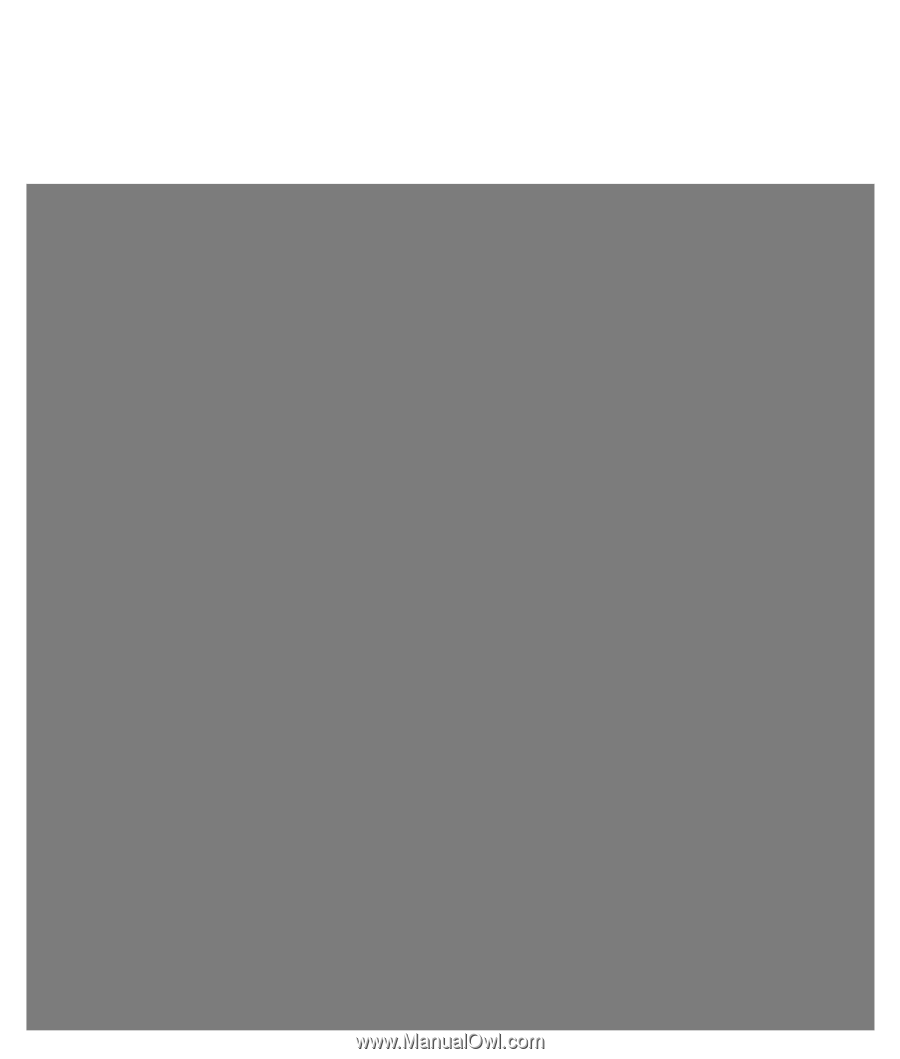
v220 LCD Monitor User’s Guide