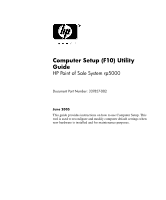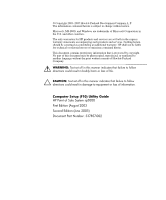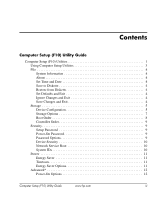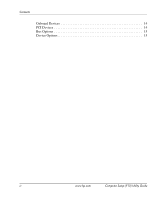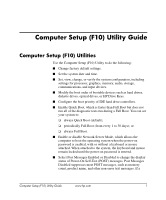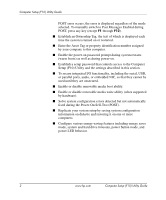HP Rp5000 Computer Setup (F10) Utility Guide (2nd Edition)
HP Rp5000 - Point of Sale System Manual
 |
UPC - 808736747592
View all HP Rp5000 manuals
Add to My Manuals
Save this manual to your list of manuals |
HP Rp5000 manual content summary:
- HP Rp5000 | Computer Setup (F10) Utility Guide (2nd Edition) - Page 1
Computer Setup (F10) Utility Guide HP Point of Sale System rp5000 Document Part Number: 337857-002 June 2005 This guide provides instructions on how to use Computer Setup. This tool is used to reconfigure and modify computer default settings when new hardware is installed and for maintenance - HP Rp5000 | Computer Setup (F10) Utility Guide (2nd Edition) - Page 2
. Ä CAUTION: Text set off in this manner indicates that failure to follow directions could result in damage to equipment or loss of information. Computer Setup (F10) Utility Guide HP Point of Sale System rp5000 First Edition (August 2003 Second Edition (June 2005) Document Part Number: 337857-002 - HP Rp5000 | Computer Setup (F10) Utility Guide (2nd Edition) - Page 3
8 Controller Order 9 Security 9 Setup Password 9 Power-On Password 9 Password Options 9 Device Security 10 Network Service Boot 10 System IDs 10 Power 11 Energy Saver 11 Timeouts 11 Energy Saver Options 11 Advanced 12 Power-On Options 12 Computer Setup (F10) Utility Guide www.hp.com - HP Rp5000 | Computer Setup (F10) Utility Guide (2nd Edition) - Page 4
Contents Onboard Devices 14 PCI Devices 14 Bus Options 15 Device Options 15 iv www.hp.com Computer Setup (F10) Utility Guide - HP Rp5000 | Computer Setup (F10) Utility Guide (2nd Edition) - Page 5
factory default settings. ■ Set the system date and time. ■ Set, view, change, or verify the system configuration, including settings for processor, graphics, memory, audio, storage, communications, and input devices. ■ Modify the boot order of bootable devices such as hard drives, diskette drives - HP Rp5000 | Computer Setup (F10) Utility Guide (2nd Edition) - Page 6
by saving system configuration information on diskette and restoring it on one or more computers. ■ Configure various energy-saving features including energy saver mode, system and hard drive timeouts, power button mode, and power LED behavior. 2 www.hp.com Computer Setup (F10) Utility Guide - HP Rp5000 | Computer Setup (F10) Utility Guide (2nd Edition) - Page 7
that you do not want applied, select Ignore Changes and Exit. ❏ To reset to factory settings, select Set Defaults and Exit. This option will restore the original factory system defaults. Ä CAUTION: Do NOT turn the computer power OFF while the ROM is saving your F10 Computer Setup changes because the - HP Rp5000 | Computer Setup (F10) Utility Guide (2nd Edition) - Page 8
• Asset tracking number About Displays copyright notice. Set Time and Date Allows you to set system time and date. Save to Diskette Saves system configuration, including CMOS, to a formatted 1.44-MB diskette in file CPQsetup.txt. Save/Restore for the HP Drive Key is supported. Restore from - HP Rp5000 | Computer Setup (F10) Utility Guide (2nd Edition) - Page 9
(treated as hard drive). IDE Devices Drive Type Emulation Options Hard Disk No emulation options available. Diskette No emulation options available. ✎ Support for specific Computer Setup options may vary depending on your hardware configuration. Computer Setup (F10) Utility Guide www.hp.com - HP Rp5000 | Computer Setup (F10) Utility Guide (2nd Edition) - Page 10
be used for the device. This enables the BIOS to access disks partitioned and formatted on other systems and may be necessary for users of older versions Support for specific Computer Setup options may vary depending on your hardware configuration. 6 www.hp.com Computer Setup (F10) Utility Guide - HP Rp5000 | Computer Setup (F10) Utility Guide (2nd Edition) - Page 11
, and IDE PD-optical drives. ✎ After saving changes to Removable Media Write, the computer will restart. Turn the computer off, then on, manually. ✎ Support for specific Computer Setup options may vary depending on your hardware configuration. Computer Setup (F10) Utility Guide www.hp.com 7 - HP Rp5000 | Computer Setup (F10) Utility Guide (2nd Edition) - Page 12
BIOS use of DMA (direct memory access) for IDE data transfers. IDE DPS Self-test Allows you to select on which drive to run a DPS self-test. Boot Order Allows you to specify the order in which attached peripheral devices (such as a diskette drive, hard drive, optical drive, or network interface - HP Rp5000 | Computer Setup (F10) Utility Guide (2nd Edition) - Page 13
Setup options, flash the ROM, and make changes to certain plug and play settings under Windows. Also, this password must be set in order to use some HP remote security tools. See the Troubleshooting Guide on the Documentation CD for more information. Power-On Password Allows you to set and enable - HP Rp5000 | Computer Setup (F10) Utility Guide (2nd Edition) - Page 14
available on NIC models only; the network controller must reside on the PCI bus or be embedded on the system board. System IDs Allows you to set: • Asset tag (16-byte identifier) • Ownership tag (80-byte identifier displayed during POST) ✎ See the Desktop Management Guide on the Documentation - HP Rp5000 | Computer Setup (F10) Utility Guide (2nd Edition) - Page 15
saver mode setting, the hard drive and system do not go into energy saver mode, but the setting allows you to press the power button to suspend the system. This option does not affect power management for the ACPI-enabled operating systems. Timeouts Allows you to disable or manually select timeout - HP Rp5000 | Computer Setup (F10) Utility Guide (2nd Edition) - Page 16
Service Boot" during POST. Disabling this feature prevents the text from being displayed. However, pressing the F12 key will still force the system to attempt booting from the network. ✎ Support for specific Computer Setup options may vary depending on your hardware configuration. 12 www.hp - HP Rp5000 | Computer Setup (F10) Utility Guide (2nd Edition) - Page 17
Allows you to set: (continued) • Option ROM prompt (enable/disable). Enabling this feature will cause the system to display a message before loading options ROMs. (This feature is supported on some models only.) • Remote wakeup boot source (remote server/local hard drive). • After power loss (off/on - HP Rp5000 | Computer Setup (F10) Utility Guide (2nd Edition) - Page 18
, or diskette controller). PCI Devices • Lists currently installed PCI devices and their IRQ settings. • Allows you to reconfigure IRQ settings for these devices or to disable them entirely. These settings have no effect under an APIC-based operating system. ✎ Support for specific Computer Setup - HP Rp5000 | Computer Setup (F10) Utility Guide (2nd Edition) - Page 19
feature is supported on some models only. • ACPI S3 Video REPOST (enable/disable). This feature reruns the video option ROM on a boot from the S3 state. ✎ Support for specific Computer Setup options may vary depending on your hardware configuration. Computer Setup (F10) Utility Guide www.hp.com - HP Rp5000 | Computer Setup (F10) Utility Guide (2nd Edition) - Page 20
Reset (enable/disable). Resets the hard disk on a boot from the S3 sleep state. • ACPI S3 PS2 Mouse Wakeup (enable/disable). Allows the mouse to wake the system from the S3 sleep state. • Monitor Tracking (enable/disable). Allows ROM to save monitor asset information. • NIC PXE Option ROM Download
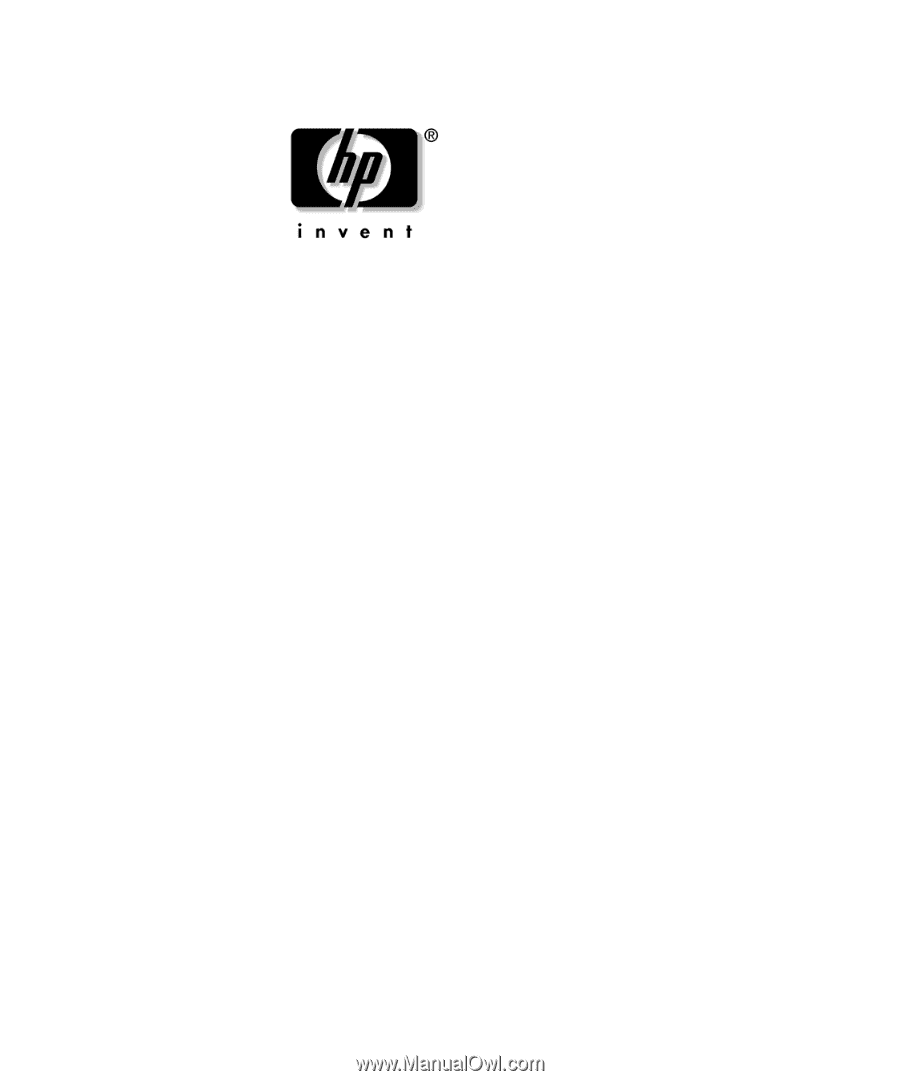
Computer Setup (F10) Utility
Guide
HP Point of Sale System rp5000
Document Part Number: 337857-002
June 2005
This guide provides instructions on how to use Computer Setup. This
tool is used to reconfigure and modify computer default settings when
new hardware is installed and for maintenance purposes.