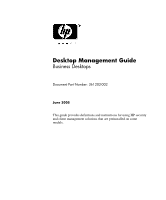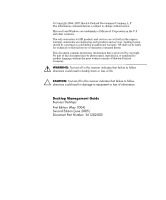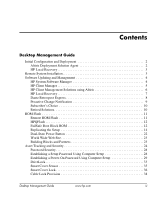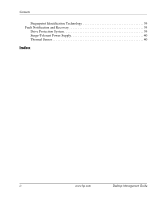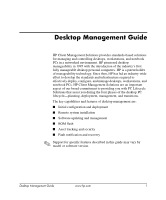HP Rp5000 Desktop Management Guide (2nd Edition)
HP Rp5000 - Point of Sale System Manual
 |
UPC - 808736747592
View all HP Rp5000 manuals
Add to My Manuals
Save this manual to your list of manuals |
HP Rp5000 manual content summary:
- HP Rp5000 | Desktop Management Guide (2nd Edition) - Page 1
Desktop Management Guide Business Desktops Document Part Number: 361202-002 June 2005 This guide provides definitions and instructions for using HP security and client management solutions that are preinstalled on some models. - HP Rp5000 | Desktop Management Guide (2nd Edition) - Page 2
Microsoft and Windows are trademarks of Microsoft Corporation in the U.S. and other countries. The only warranties for HP products and services are set to equipment or loss of information. Desktop Management Guide Business Desktops First Edition (May 2004) Second Edition (June 2005) Document Part - HP Rp5000 | Desktop Management Guide (2nd Edition) - Page 3
Desktop Management Guide Initial Configuration and Deployment 2 Altiris Deployment Solution Agent 2 HP Local Recovery 3 Remote System Installation 3 Software Updating and Management 4 HP System Software Manager 4 HP Client Manager 5 HP Client Management Solutions using Altiris 6 HP Local - HP Rp5000 | Desktop Management Guide (2nd Edition) - Page 4
Contents Fingerprint Identification Technology 39 Fault Notification and Recovery 39 Drive Protection System 39 Surge-Tolerant Power Supply 40 Thermal Sensor 40 Index iv www.hp.com Desktop Management Guide - HP Rp5000 | Desktop Management Guide (2nd Edition) - Page 5
and deployment ■ Remote system installation ■ Software updating and management ■ ROM flash ■ Asset tracking and security ■ Fault notification and recovery ✎ Support for specific features described in this guide may vary by model or software version. Desktop Management Guide www.hp.com 1 - HP Rp5000 | Desktop Management Guide (2nd Edition) - Page 6
system software, configuration management and troubleshooting, and power management. Altiris Deployment Solution Agent If the computer is running Windows® 3. Click Software Setup. 4. Click Next. 5. Scroll down and click on the link to install Altiris AClient. 2 www.hp.com Desktop Management Guide - HP Rp5000 | Desktop Management Guide (2nd Edition) - Page 7
ROM ("Remote ROM Flash" on page 11) ■ Configuring the system BIOS settings To initiate Remote System Installation, press F12 when the F12 = Network Service Boot message appears in the lower-right corner of the HP logo screen. Follow the instructions on the screen to continue the process. The default - HP Rp5000 | Desktop Management Guide (2nd Edition) - Page 8
Recovery ■ Dantz Backup and Recovery ■ HP Proactive Change Notification ■ HP Subscriber's Choice HP System Software Manager HP System Software Manager (SSM) is a free utility that automates remote deployment of device drivers and BIOS updates for your networked HP business PCs. When SSM runs, it - HP Rp5000 | Desktop Management Guide (2nd Edition) - Page 9
of HP client systems. Use HP Client Manager to: ■ Get valuable hardware information such as CPU, memory, video, and security settings ■ Monitor system health to fix problems before they occur ■ Automatically collect and remotely distribute SoftPaqs that will update the hardware's BIOS, drivers, and - HP Rp5000 | Desktop Management Guide (2nd Edition) - Page 10
alliance that extends beyond sales and marketing to include joint development and technology sharing that spans HP Client, Server, OpenView, and Services groups to provide best-of-breed solutions for HP partners and customers. Starting in 1999, Compaq personal systems group and Altiris entered - HP Rp5000 | Desktop Management Guide (2nd Edition) - Page 11
HP Systems Insight Manager console. HP leads the market by offering a single management solution and console for deploying and configuring PCs, handhelds, thin clients, and Windows and Linux servers plus rich integration with HP enterprise management tools. HP offers extensive training and services - HP Rp5000 | Desktop Management Guide (2nd Edition) - Page 12
Recovery, visit www.hp.com/go/easydeploy. Dantz Retrospect Express Dantz Retrospect Express protects a single Windows desktop or notebook computer. Retrospect Express allows recovery from data loss due to viruses, newly installed software, user error, damaged hardware, hardware upgrades, hackers - HP Rp5000 | Desktop Management Guide (2nd Edition) - Page 13
Guide restored by using Windows Explorer system files and settings, device drivers, and applications and their settings. Restore points are captured quickly and they provide 100% accurate restores to any point in time that a backup was performed-exceeding the capability of other backup software - HP Rp5000 | Desktop Management Guide (2nd Edition) - Page 14
Desktop Management Guide Subscriber's Choice Subscriber's Choice is a client-based service from HP. Based on your profile, HP will supply you with personalized product tips, feature articles, and/or driver and support alerts/notifications. Subscriber's Choice Driver and Support Alerts/Notifications - HP Rp5000 | Desktop Management Guide (2nd Edition) - Page 15
the latest ROMPaq images from HP driver and support page, http://www.hp.com/support/files. Ä CAUTION: For maximum ROM protection, be sure to establish a setup password. The setup password prevents unauthorized ROM upgrades. System Software Manager allows the system administrator to set the setup - HP Rp5000 | Desktop Management Guide (2nd Edition) - Page 16
Guide HPQFlash The HPQFlash utility is used to locally update or restore the system ROM on individual PCs through a Windows operating system. For more information on HPQFlash, visit http://www.hp.com/support displayed on the screen (some models). To recover the system after it enters Boot Block - HP Rp5000 | Desktop Management Guide (2nd Edition) - Page 17
on and you will be prompted to enter the password. 4. Enter the setup password. If the system successfully starts from the diskette and successfully reprograms the ROM, then the three keyboard lights will turn Diagnostic lights do not flash on USB keyboards. Desktop Management Guide www.hp.com 13 - HP Rp5000 | Desktop Management Guide (2nd Edition) - Page 18
same model. This allows for faster, more consistent configuration of multiple computers. ✎ Both procedures require a diskette drive or a supported USB flash media device, such as an HP Drive Key. ✎ To collect and replicate BIOS settings on multiple computers, use System Software Manager or HP Client - HP Rp5000 | Desktop Management Guide (2nd Edition) - Page 19
Guide instructions on the screen. 11. Restart the computer when the configuration is complete. Copying to Multiple Computers Ä CAUTION: A setup configuration is model-specific. File system flash media device. If Windows XP is not available "Supported USB Flash Media Device" on page 17, "Supported USB - HP Rp5000 | Desktop Management Guide (2nd Edition) - Page 20
Guide , a bootable diskette must be used. Some Systems allow the boot device to be selected during instructions when prompted. 2. Select a setup configuration to copy. Turn off the computer. If you are in Windows, go to http://welcome.hp.com/support/files and enter the model number of the computer - HP Rp5000 | Desktop Management Guide (2nd Edition) - Page 21
Desktop Management Guide Creating a Bootable Device Supported USB Flash Media Device Supported devices, such as an HP Drive Key or a DiskOnKey, have a preinstalled image to simplify the process of making them bootable. If the USB flash media device being used does not - HP Rp5000 | Desktop Management Guide (2nd Edition) - Page 22
Guide 5. Enter Choice [5] to display the drives in the system found, either the system does not support the USB flash flash media device. After the system files have been transferred, SYS another drive (for example, the system's internal hard drive). 10. At system files, and ask for a Volume - HP Rp5000 | Desktop Management Guide (2nd Edition) - Page 23
Desktop Management Guide 12. Copy any files you saved in step 9 back to your USB flash can be changed in the Computer Setup (F10) Utility. If you have used a DOS version from Windows 9x, you may see a brief Windows logo screen. If you do not want this screen, add a zero-length file named LOGO.SYS to - HP Rp5000 | Desktop Management Guide (2nd Edition) - Page 24
flash media device. Otherwise, a bootable diskette must be used. 1. If there are any PCI cards in the system that have SCSI, ATA RAID or SATA drives attached, turn off the computer and unplug the power cord. Ä light turns green to access the utility. 20 www.hp.com Desktop Management Guide - HP Rp5000 | Desktop Management Guide (2nd Edition) - Page 25
the A:\ prompt, type FORMAT C: /S and press Enter. Format will format the USB flash media device, add the system files, and ask for a Volume Label. 11. Press Enter for no label or enter one if desired. 12. will boot to the USB flash media device as drive C. Desktop Management Guide www.hp.com 21 - HP Rp5000 | Desktop Management Guide (2nd Edition) - Page 26
, and it can be changed in the Computer Setup (F10) Utility. Refer to the Computer Setup Guide on the Documentation CD for instructions. If you have used a DOS version from Windows 9x, you may see a brief Windows logo screen. If you do not want this screen, add a zero-length file named LOGO.SYS - HP Rp5000 | Desktop Management Guide (2nd Edition) - Page 27
, and installing the latest support software easier. You can download the software from http://www.hp.com/support. The Web site contains the latest device drivers, utilities, and flashable ROM images needed to run the latest Microsoft Windows operating system on the HP computer. Building Blocks and - HP Rp5000 | Desktop Management Guide (2nd Edition) - Page 28
See the Computer Setup (F10) Utility Guide on the Documentation CD included with the computer for additional information and instructions on using the Computer Setup Utilities. ■ Remotely, using HP Client Manager or System Software Manager. This software enables the secure, consistent deployment and - HP Rp5000 | Desktop Management Guide (2nd Edition) - Page 29
Guide under Windows. See the Troubleshooting Guide on See the Troubleshooting Guide on the Smart Cover (available on some models) Allows you to: • supported on some models only. ✎ For more information about Computer Setup, see the Computer Setup (F10) Utility Guide on the Documentation CD. Support - HP Rp5000 | Desktop Management Guide (2nd Edition) - Page 30
This feature is supported on some models only. See the HP ProtectTools Security Manager Guide at www.hp.com for more information. Device Security Enables/disables serial ports, parallel port, front USB ports, system audio, network controllers (some models), MultiBay devices (some models), and SCSI - HP Rp5000 | Desktop Management Guide (2nd Edition) - Page 31
the DriveLock feature is attached to the system. ✎ For more information about Computer Setup, see the Computer Setup (F10) Utility Guide on the Documentation CD. Support for security features may vary depending on the specific computer configuration. Desktop Management Guide www.hp.com 27 - HP Rp5000 | Desktop Management Guide (2nd Edition) - Page 32
-wide setup password can be established to enable the system administrator to log in to all network systems to perform maintenance without having to know the power-on password. ✎ System Software Manger and HP Client Manger Software allow remote management of Setup Passwords and other BIOS settings - HP Rp5000 | Desktop Management Guide (2nd Edition) - Page 33
is rebooted. 1. Turn on or restart the computer. If you are in Windows, click Start > Shut Down > Restart. 2. As soon as the computer utility. 3. Select Security, then Power-On Password and follow the instructions on the screen. 4. Before exiting, click File > Save Changes and Guide www.hp.com 29 - HP Rp5000 | Desktop Management Guide (2nd Edition) - Page 34
embedded security device, refer to the HP ProtectTools Security Manager Guide at www.hp.com. If a setup password has been established on the computer, you will be prompted to enter it each time you run Computer Setup. 1. Turn on or restart the computer. If you are in Windows, click Start > Shut Down - HP Rp5000 | Desktop Management Guide (2nd Edition) - Page 35
Changing a Power-On or Setup Password If the system is equipped with an embedded security device, refer to the HP ProtectTools Security Manager Guide at www.hp.com. 1. Turn on or restart the computer. If you are in Windows, click Start > Shut Down > Restart the Computer. 2. As soon as the computer - HP Rp5000 | Desktop Management Guide (2nd Edition) - Page 36
Deleting a Power-On or Setup Password If the system is equipped with an embedded security device, refer to the HP ProtectTools Security Manager Guide at www.hp.com. 1. Turn on or restart the computer. If you are in Windows, click Start > Shut Down > Restart the Computer. 2. As soon as the computer - HP Rp5000 | Desktop Management Guide (2nd Edition) - Page 37
computer. Refer to the Troubleshooting Guide on the Documentation CD for instructions on clearing passwords. If the system is equiped with an embedded security device, refer to the HP ProtectTools Security Manager Guide at www.hp.com. DriveLock DriveLock, available on some models, is an industry - HP Rp5000 | Desktop Management Guide (2nd Edition) - Page 38
Desktop Management Guide In the event that both DriveLock passwords are lost, the hard be used to reset the user password and regain access to the hard drive. HP recommends that corporate system administrators who choose to enable DriveLock also establish a corporate policy for setting and maintaing - HP Rp5000 | Desktop Management Guide (2nd Edition) - Page 39
, by not setting a master password, system administrators may find themselves locked out of a hard drive and unable to perform routine checks for unauthorized software, other asset control functions, and support. For users with less stringent security requirements, HP does not recommend enabling - HP Rp5000 | Desktop Management Guide (2nd Edition) - Page 40
Guide Setting the Smart Cover Sensor Protection Level To set the Smart Cover Sensor protection level, complete the following steps: 1. Turn on or restart the computer. If you are in Windows software-controllable cover lock featured on some HP systems. 36 www.hp.com Desktop Management Guide - HP Rp5000 | Desktop Management Guide (2nd Edition) - Page 41
Desktop Management Guide Locking the Smart Cover Lock To activate and lock the Smart Cover Lock, complete the following steps: 1. Turn on or restart the computer. If you are in Windows, click Start > Shut 4. Before exiting, click File > Save Changes and Exit. Desktop Management Guide www.hp.com 37 - HP Rp5000 | Desktop Management Guide (2nd Edition) - Page 42
do any one of the following: ■ Contact an authorized HP reseller or service provider. ■ Call the appropriate number listed in the warranty. For more information about using the Smart Cover FailSafe Key, consult the Hardware Reference Guide on the Documentation CD. Cable Lock Provision The rear panel - HP Rp5000 | Desktop Management Guide (2nd Edition) - Page 43
is run, test results are written to the hard drive. The service provider can use this information to help diagnose conditions that caused you to run the DPS software. Refer to the Troubleshooting Guide on the Documentation CD for instructions on using DPS. Desktop Management Guide www.hp.com 39 - HP Rp5000 | Desktop Management Guide (2nd Edition) - Page 44
is a hardware and software feature that tracks the internal temperature of the computer. This feature displays a warning message when the normal range is exceeded, which gives you time to take action before internal components are damaged or data is lost. 40 www.hp.com Desktop Management Guide - HP Rp5000 | Desktop Management Guide (2nd Edition) - Page 45
notification 9 changing operating systems, important information 23 changing password 31 clearing password 33 cloning tools, software 2 Computer Setup Utilities H hard drives, diagnostic tool 39 HP Client Management Solutions 6 HP Client Manager 5 Desktop Management Guide www.hp.com Index-1 - HP Rp5000 | Desktop Management Guide (2nd Edition) - Page 46
17 to 22 HP Lifecycle solutions 2 HP Local Recovery 7 HP System Software Manager 4 I initial configuration 2 internal temperature of computer 40 Internet addresses, See Web sites invalid system ROM 12 K 24 Smart Cover Lock 36 to 38 Smart Cover Sensor 35 Index-2 www.hp.com Desktop Management Guide - HP Rp5000 | Desktop Management Guide (2nd Edition) - Page 47
Solutions 2 HP Local Recovery 8 HPQFlash 12 PC deployment 2 Proactive Change Notification 9 remote management 28 Remote ROM Flash 11 replicating setup 14, 16, 17 ROM Flash 11 ROMPaq images 11 software support 23 Subscriber's Choice 10 System Software Manager 4 Desktop Management Guide www.hp.com
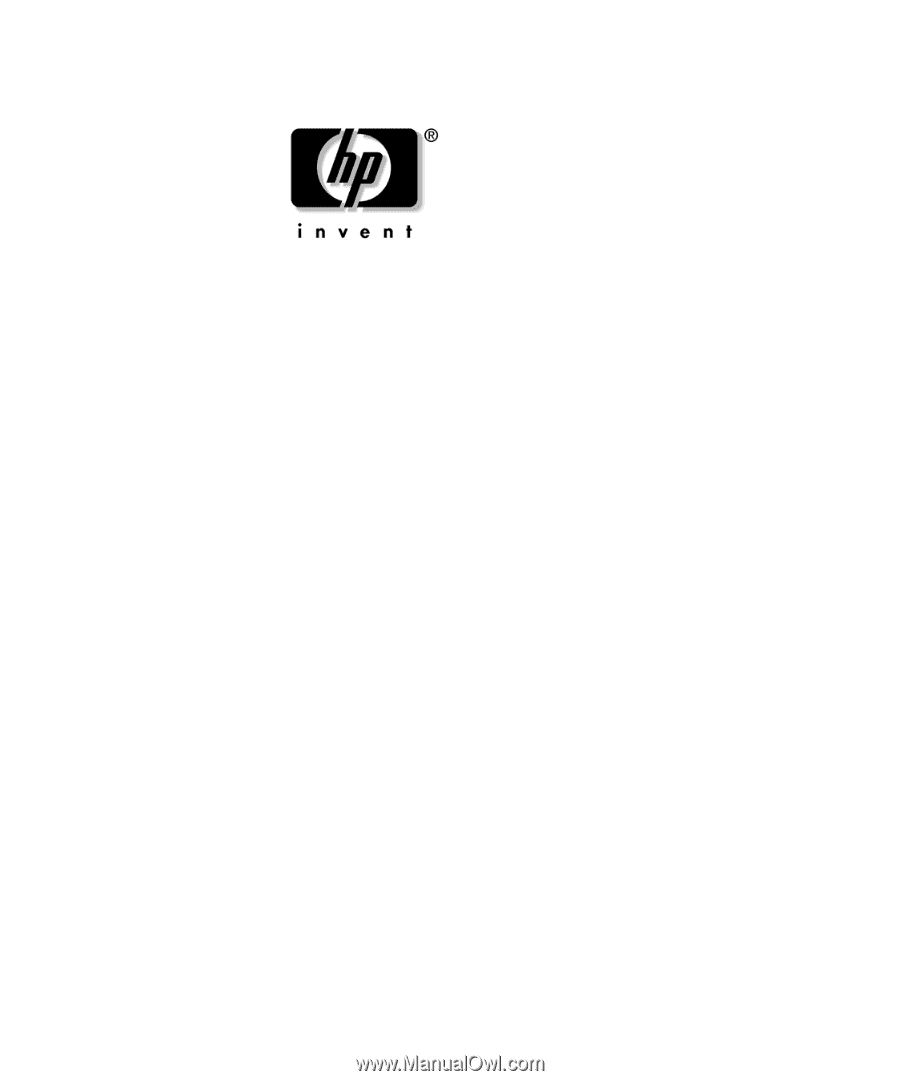
Desktop Management Guide
Business Desktops
Document Part Number: 361202-002
June 2005
This guide provides definitions and instructions for using HP security
and client management solutions that are preinstalled on some
models.