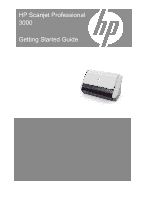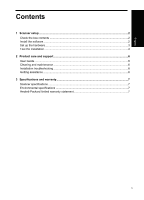HP ScanJet Professional 3000 Getting Started Guide
HP ScanJet Professional 3000 Manual
 |
View all HP ScanJet Professional 3000 manuals
Add to My Manuals
Save this manual to your list of manuals |
HP ScanJet Professional 3000 manual content summary:
- HP ScanJet Professional 3000 | Getting Started Guide - Page 1
HP Scanjet Professional 3000 Getting Started Guide - HP ScanJet Professional 3000 | Getting Started Guide - Page 2
is FCLSD-1001. This regulatory number should not be confused with the marketing name (HP Scanjet Professional 3000 Sheet Feed scanner) or product number (L2723A). Additional regulatory information about your scanner can be found on the regulatory_supplement.pdf file on the CD shipped with your - HP ScanJet Professional 3000 | Getting Started Guide - Page 3
box contents ...2 Install the software ...2 Set up the hardware...3 Test the installation ...4 2 Product care and support 6 User Guide ...6 Cleaning and maintenance 6 Installation troubleshooting 6 Getting assistance ...6 3 Specifications and warranty 7 Scanner specifications ...7 Environmental - HP ScanJet Professional 3000 | Getting Started Guide - Page 4
contents of the box, including the number of scanning software CDs, can vary by country/region. 1 HP Scanjet 3000 scanner 2 Power cable 3 USB cable 4 Getting Started Guide (this book) 5 Scanning software CDs 6 Pad assembly (spare) 7 Paper-path cleaning cloth Install - HP ScanJet Professional 3000 | Getting Started Guide - Page 5
the number of CDs that are shipped with the scanner might vary by country/region.) 2. Insert the HP Scanjet Software CD into the computer CD drive. Wait for the installation dialog box to appear. 3. Click Install Software, and then follow the instructions on the screen. Set up the hardware Complete - HP ScanJet Professional 3000 | Getting Started Guide - Page 6
of the scanner. Make sure there are no curls, wrinkles, staples, paper clips, or any other attached material. Sheets should not be stuck together. 1. Place a single page in the document feeder. The page should be faced down, with the top of the page pointing down. 4 HP Scanjet 3000 Scanner - HP ScanJet Professional 3000 | Getting Started Guide - Page 7
guides are against the edges of the page. 3. Start the scan. • If you have installed the HP Scanjet scanner driver, press the Scan button. The page will feed through the scanner screen, see the scanner User Guide for installation troubleshooting. • Scan from the software application you intend to - HP ScanJet Professional 3000 | Getting Started Guide - Page 8
maintaining the scanner, see the scanner User Guide. Installation troubleshooting For installation troubleshooting, see the scanner User Guide. Getting assistance For detailed information about HP support offerings, see the scanner User Guide or go to www.hp.com/support. 6 HP Scanjet 3000 Scanner - HP ScanJet Professional 3000 | Getting Started Guide - Page 9
, see the scanner User Guide. Hewlett-Packard limited warranty statement HP Scanjet 3000 scanner Model 3000 Asia/Pacific 1 year Americas 1 year Europe/Middle East/ Africa 1 year 1. HP warrants to you, the end-user customer, that HP hardware, accessories, and supplies will be free from defects - HP ScanJet Professional 3000 | Getting Started Guide - Page 10
/region or locality where HP has a support presence for this product and where HP has marketed this product. The level of warranty service you receive may vary according to local standards. HP will not alter the form RIGHTS APPLICABLE TO THE SALE OF THIS PRODUCT TO YOU. 8 HP Scanjet 3000 Scanner - HP ScanJet Professional 3000 | Getting Started Guide - Page 11
© 2008 Hewlett-Packard Development Company, L.P. www.hp.com
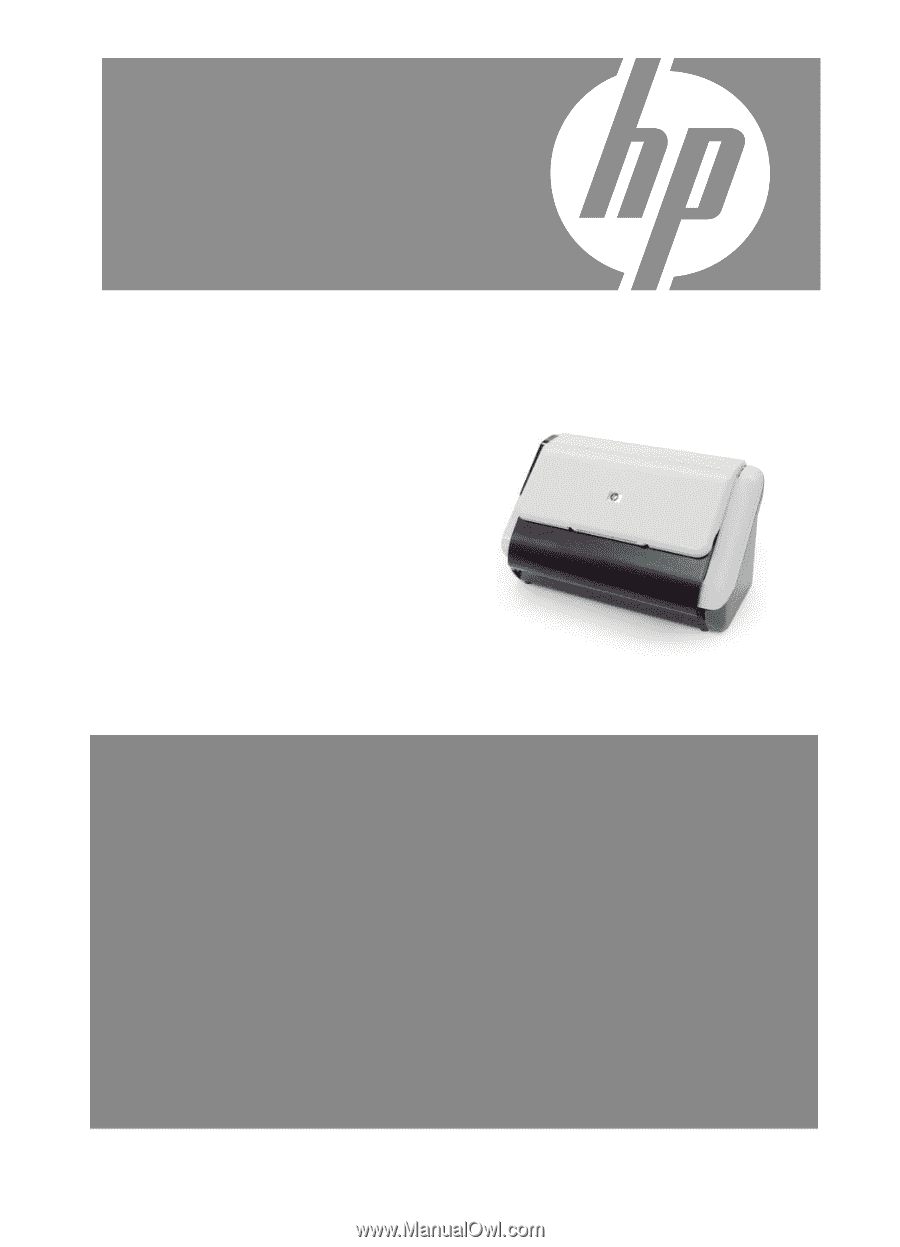
HP Scanjet Professional
3000
Getting Started Guide