HP Scanjet 3800 User Manual
HP Scanjet 3800 - Photo Scanner Manual
 |
View all HP Scanjet 3800 manuals
Add to My Manuals
Save this manual to your list of manuals |
HP Scanjet 3800 manual content summary:
- HP Scanjet 3800 | User Manual - Page 1
HP Scanjet 3800 Photo Scanner User's Manual User's Manual User's Manual User's Manual User's Manual User's Manual User's Manual User's Manual User's Manual - HP Scanjet 3800 | User Manual - Page 2
- HP Scanjet 3800 | User Manual - Page 3
HP Scanjet 3800 User's Manual - HP Scanjet 3800 | User Manual - Page 4
Hewlett-Packard Development Company, L.P. Reproduction, adaptation or translation without prior written permission is prohibited, except as allowed under the copyright laws. The information contained herein is subject to change without notice. The only warranties for HP products and services - HP Scanjet 3800 | User Manual - Page 5
materials adapter (TMA 11 3 Troubleshooting 12 Scanner installation or setup problems 12 Scanner initialization or hardware problems 13 4 Product support 15 Accessibility Web site 15 HP Scanjet Web site 15 Support process 15 5 Regulatory information and product specifications 17 Scanner - HP Scanjet 3800 | User Manual - Page 6
1 How to use the scanner This manual describes how to use the HP Scanjet 3800 Photo Scanner and its accessories, resolve installation problems, and reach customer support. Scanner setup and initialization To set up your scanner and install the scanning software, see the setup poster shipped with - HP Scanjet 3800 | User Manual - Page 7
process ● From other software programs Scan from the scanner front panel buttons Use the front panel buttons on the scanner for basic scanning functions, such as scanning pictures and documents. Instructions for using the front panel buttons are located in this manual. For more advanced functions - HP Scanjet 3800 | User Manual - Page 8
Chapter 1 2. If you have installed more than one HP device, click the tab for the scanner. The HP Solution Center shows only the functions, settings, and support options that are appropriate for the selected HP device. Scan from other software programs You can scan an image directly into one of - HP Scanjet 3800 | User Manual - Page 9
correction on or off, select Auto Correct Photos from the Basic menu of the HP Scanning software, and then choose the options you want the original face down on the scanner glass, as indicated by the reference mark. 2. Press the Scan button ( ). The HP Scanning dialog box appears. 3. 's Manual 5 - HP Scanjet 3800 | User Manual - Page 10
the software sends scanner glass. Arrange the pictures that you want to scan on the HP adapter (TMA) in this model enables you to scan as many as two 35 mm slides at one time, depending on orientation. To scan 35 mm slides, use the slide holder that is part of the built-in TMA. 6 HP Scanjet 3800 - HP Scanjet 3800 | User Manual - Page 11
Center. 8. Click Scan. 9. Follow the instructions on the screen to finish scanning. The scan is sent to the destination selected in the HP Scanning dialog box. 10. When finished, remove the slides. Place the negative strip holder back into the scanner lid for convenient storage. Scan negatives To - HP Scanjet 3800 | User Manual - Page 12
top of the transparency, and then scan as usual. ● When scanning a 35 mm slide or negative, the scanner software automatically enlarges the image to approximately 10 cm x 15 cm (4 x 6 inches). If you want the final image to be larger or smaller, use the Resize tool in the scanner 8 HP Scanjet 3800 - HP Scanjet 3800 | User Manual - Page 13
or picture Use the Scan to Share button ( ) to scan pictures or documents from the scanner glass and send the scans to HP Instant Share, if available, or to a supported e-mail program as an attachment. HP Instant Share is recommended for sharing pictures. E-mail is the recommended option for sharing - HP Scanjet 3800 | User Manual - Page 14
settings from the HP Solution Center, including: ● Button settings for the scanner front panel ● Settings for the HP Solution Center scan buttons HP scanning device onscreen Help. For more information about the onscreen Help, see How to use the HP Image Zone software on page 2. 10 HP Scanjet 3800 - HP Scanjet 3800 | User Manual - Page 15
scanner glass 1. Disconnect the universal serial bus (USB) cable and power cable from the scanner. 2. Clean the glass by using a soft, lint-free the scanner. Note For instructions about how to clean the underside of the scanner glass, visit www.hp.com/support. Clean the transparent materials adapter - HP Scanjet 3800 | User Manual - Page 16
the HP Scanjet software. 3. Click Remove. 4. Click Add/Remove Programs (in Windows XP, this is called Add or Remove Programs) and then select the HP Image Zone software. 5. Reinstall using the HP Image Zone software CD that came with your scanner. When you insert the CD, an installation interface - HP Scanjet 3800 | User Manual - Page 17
. ● Ensure that the USB cable is securely connected between the scanner and the computer. For additional USB troubleshooting information, see www.hp.com/support, select your country/region, and then use the search tool to find USB troubleshooting topics. The TMA cable is connected between the TMA in - HP Scanjet 3800 | User Manual - Page 18
HP Customer Support. Additional troubleshooting information If you have the HP Image Zone software installed, you can use the onscreen Help to solve other problems with the scanner. To gain access to the Help, open the HP Solution Center, click Onscreen Guide, and then click HP Scanjet 3800 Photo - HP Scanjet 3800 | User Manual - Page 19
steps in the order specified: 1. Review the onscreen Help for the software and scanner, including the Troubleshooting section. Go to the software section or to the scanner-specific Troubleshooting on page 12 section. 2. Go to the HP Consumer Support Web site for support. If you have access to the - HP Scanjet 3800 | User Manual - Page 20
(located on the scanner's CD label) - Messages displayed at the time the situation occurred The applicable conditions for HP phone support are subject to change without notice. Telephone support is free from the date of purchase for the period specified unless otherwise noted. 16 HP Scanjet 3800 - HP Scanjet 3800 | User Manual - Page 21
specifications for the HP Scanjet 3800 Photo Scanner and accessories. Scanner specifications Name Description Scanner type Flatbed with transparent materials adapter 4800 dpi hardware resolution Selectable resolution 12 dpi to 999,999 enhanced dpi HP Image Zone software CD. User's Manual 17 - HP Scanjet 3800 | User Manual - Page 22
. Name Temperature Relative humidity Description Operating the scanner and TMA: 10° to 35°C (50° to 95°F) Storage: -40° to 60°C (-40° to 140°F) Operating the scanner and TMA: 15% to 80% noncondensing 10° to 35°C (50° to 95°F) Storage: up to 90% at 0° to 60°C or (32° to 140°F) 18 HP Scanjet 3800 - HP Scanjet 3800 | User Manual - Page 23
- HP Scanjet 3800 | User Manual - Page 24
% post-consumer paper Printed in Printed on at least 50% total recycled fiber with at least 10% post-consumer paper Printed in *lXXXX-XXXXX* © 2005 Hewlett-Packard Development Company, L.P. www.hp.com

User's Manual
User's Manual
User's Manual
User's Manual
User's Manual
User's Manual
User's Manual
User's Manual
HP Scanjet 3800 Photo Scanner
User's Manual