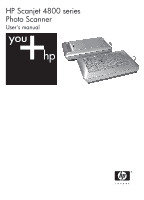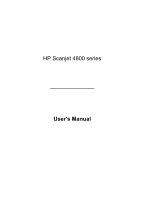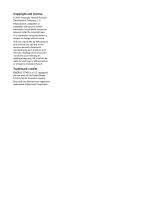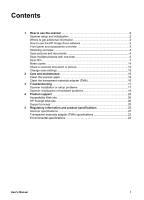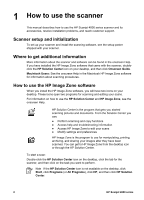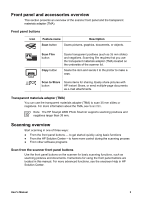HP Scanjet 4850 User's Manual
HP Scanjet 4850 - Photo Scanner Manual
 |
View all HP Scanjet 4850 manuals
Add to My Manuals
Save this manual to your list of manuals |
HP Scanjet 4850 manual content summary:
- HP Scanjet 4850 | User's Manual - Page 1
HP Scanjet 4800 series Photo Scanner User's manual - HP Scanjet 4850 | User's Manual - Page 2
HP Scanjet 4800 series User's Manual - HP Scanjet 4850 | User's Manual - Page 3
Hewlett-Packard Development Company, L.P. Reproduction, adaptation or translation without prior written permission is prohibited, except as allowed under the copyright laws. The information contained herein is subject to change without notice. The only warranties for HP products and services - HP Scanjet 4850 | User's Manual - Page 4
scan settings 15 2 Care and maintenance 16 Clean the scanner glass 16 Clean the transparent materials adapter (TMA 16 3 Troubleshooting 17 Scanner installation or setup problems 17 Scanner initialization or hardware problems 18 4 Product support 20 Accessibility Web site 20 HP Scanjet - HP Scanjet 4850 | User's Manual - Page 5
1 How to use the scanner This manual describes how to use the HP Scanjet 4800 series scanner and its accessories, resolve installation problems, and reach customer support. Scanner setup and initialization To set up your scanner and install the scanning software, see the setup poster shipped with - HP Scanjet 4850 | User's Manual - Page 6
You can use the transparent materials adapter (TMA) to scan 35 mm slides or negatives. For more information about the TMA, see Scan film. Note The HP Scanjet 4890 Photo Scanner supports scanning positives and negatives larger than 35 mm. Scanning overview Start scanning in one of three ways: ● From - HP Scanjet 4850 | User's Manual - Page 7
Solution Center. 2. If you have installed more than one HP device, click the tab for the scanner. The HP Solution Center shows only the functions, settings, and support options that are appropriate for the selected HP device. Scan from other software programs You can scan an image directly into one - HP Scanjet 4850 | User's Manual - Page 8
on or off, select Auto Correct Photos from the Basic menu of the HP Scanning software, and then choose the options you want. To use this feature, Show Preview must be selected. Scan documents Use the Scan button ( ) to scan documents. The scanner scans an original document to whatever destination - HP Scanjet 4850 | User's Manual - Page 9
at least 0.25 inches (6 mm) of space between the edges of the pictures. Then follow the steps for scanning a picture. For more information, see Scan pictures. Tip Use the Scan ( ) button on the scanner lid or HP Solution Center to scan multiple pictures with one scan. 6 HP Scanjet 4800 series - HP Scanjet 4850 | User's Manual - Page 10
. Before you begin! Check the model number on the scanner lid. The steps below are for the HP Scanjet 4850. If you are using an HP Scanjet 4890, see Scan positives (such as 35 mm slides) - HP Scanjet 4890. 1. Open the scanner lid. 2. Remove the TMA cover by pulling the cover up. User's Manual 7 - HP Scanjet 4850 | User's Manual - Page 11
scanner lid for convenient storage, and then replace the TMA cover. Scan negatives - HP Scanjet 4850 To scan 35 mm negatives, use the negative strip holder. The negative strip holder is stored within the slide holder that is part of the built-in transparent materials adapter (TMA). 8 HP Scanjet - HP Scanjet 4850 | User's Manual - Page 12
begin! Check the model number on the scanner lid. The steps below are for the HP Scanjet 4850. If you are using an HP Scanjet 4890, see Scan negatives - HP Scanjet 4890. 1. Open the scanner lid 2. Remove the TMA cover by Insert the negative strip holder back into the slide holder. User's Manual 9 - HP Scanjet 4850 | User's Manual - Page 13
on the scanner lid. The steps below are for the HP Scanjet 4890. If you are using an HP Scanjet 4850, see Scan positives (such as 35 mm slides) - HP Scanjet 4850. 1. Open the scanner lid. 2. Remove the TMA cover by releasing the latch and pulling the cover up and toward you. 10 HP Scanjet 4800 - HP Scanjet 4850 | User's Manual - Page 14
screen, or begin the scan from HP Solution Center. 10. Click Scan. 11. Follow the instructions on the screen to finish scanning. The scan is sent to the destination that you selected in the HP Scanning dialog box. 12. When finished, remove the template from the scanner glass. Remove the media from - HP Scanjet 4850 | User's Manual - Page 15
can use to optimally place your media for scanning. Before you begin! Check the model number on the scanner lid. The steps below are for the HP Scanjet 4890. If you are using an HP Scanjet 4850, see Scan negatives - HP Scanjet 4850. 1. Open the scanner lid. 2. Remove the TMA cover by releasing the - HP Scanjet 4850 | User's Manual - Page 16
Adapter (TMA). If you want to preview the scanned picture, select the Show Preview check box on the screen, or begin the scan from HP Solution Center. 9. Click Scan. 10. Follow the instructions on the screen to finish scanning. The scan is sent to the destination selected in the HP Scanning - HP Scanjet 4850 | User's Manual - Page 17
or documents from the scanner glass and send the scans to HP Instant Share, if available, or to a supported e-mail program as an attachment. HP Instant Share is recommended for sharing pictures. E-mail is the recommended option for sharing single-page or multiple-page text documents. 1. Place the - HP Scanjet 4850 | User's Manual - Page 18
for the HP Solution Center scan buttons ● Scan preferences, such as automatic exposure For details about changing settings, see Change scan settings in the HP scanning device onscreen Help. For more information about the onscreen Help, see How to use the HP Image Zone software. User's Manual 15 - HP Scanjet 4850 | User's Manual - Page 19
to the scanner. Note For instructions about how to clean the underside of the scanner glass, visit www.hp.com/support. Clean the transparent materials adapter (TMA) Clean the TMA with a dry, soft cloth. If necessary, lightly spray the cloth with glass cleaner and wipe the TMA. 16 HP Scanjet 4800 - HP Scanjet 4850 | User's Manual - Page 20
have either the HP Scanning software CD or a copy of the HP Scanning software downloaded from the HP Web site. To uninstall the HP software that came with your scanner, follow these procedures: 1. On the taskbar, click Start, point to Settings, and then click Control Panel. Note In Windows XP, click - HP Scanjet 4850 | User's Manual - Page 21
. ● Try connecting the USB cable to a different USB port on your computer. Test the scanner hardware If you think that the scanner has a hardware problem, verify that the cables are firmly connected to the scanner, the computer, and the power source. If the cables are 18 HP Scanjet 4800 series - HP Scanjet 4850 | User's Manual - Page 22
.hp.com/support or contact HP Customer Support. Additional troubleshooting information If you have the HP Image Zone software installed, you can use the onscreen Help to solve other problems with the scanner. To gain access to the Help, open HP Solution Center, click Help, and then click HP Scanjet - HP Scanjet 4850 | User's Manual - Page 23
: ● Learn tips for scanning more effectively and creatively. ● Gain access to HP Scanjet driver updates and software. ● Register your product. ● Subscribe to newsletters, driver and software updates, and support alerts. ● Purchase scanner supplies. Support process The HP support process works most - HP Scanjet 4850 | User's Manual - Page 24
computer operating system - the version of the scanner software (located on the scanner's CD label) - messages displayed at the time the situation occurred The applicable conditions for HP phone support are subject to change without notice. Telephone support is free from the date of purchase for the - HP Scanjet 4850 | User's Manual - Page 25
and regulatory information For power consumption data, information on power supplies and regulatory information see the regulatory_supplement.htm file on the HP Image Zone software CD. Your HP scanner is ENERGY STAR® compliant. As an ENERGY STAR® partner, Hewlett-Packard Company has determined - HP Scanjet 4850 | User's Manual - Page 26
Volts/20mA max For power consumption data, information on power supplies and regulatory information see the regulatory_supplement.htm file on the HP Image Zone software CD. Environmental specifications Name Temperature Relative humidity Description Operating the scanner and TMA: 10° to 35° C (50 - HP Scanjet 4850 | User's Manual - Page 27
Chapter 5 24 HP Scanjet 4800 series
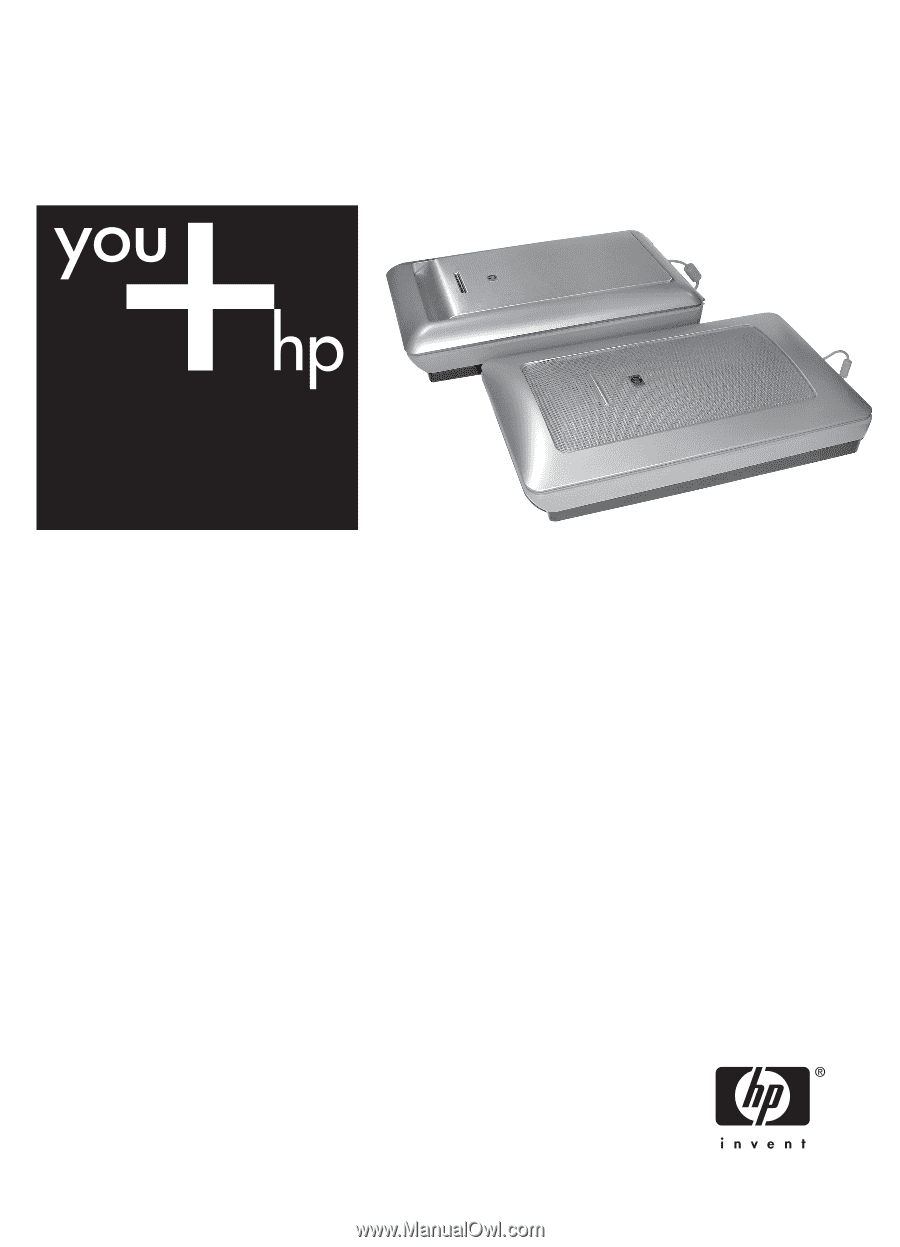
HP Scanjet 4800 series
Photo Scanner
User's manual