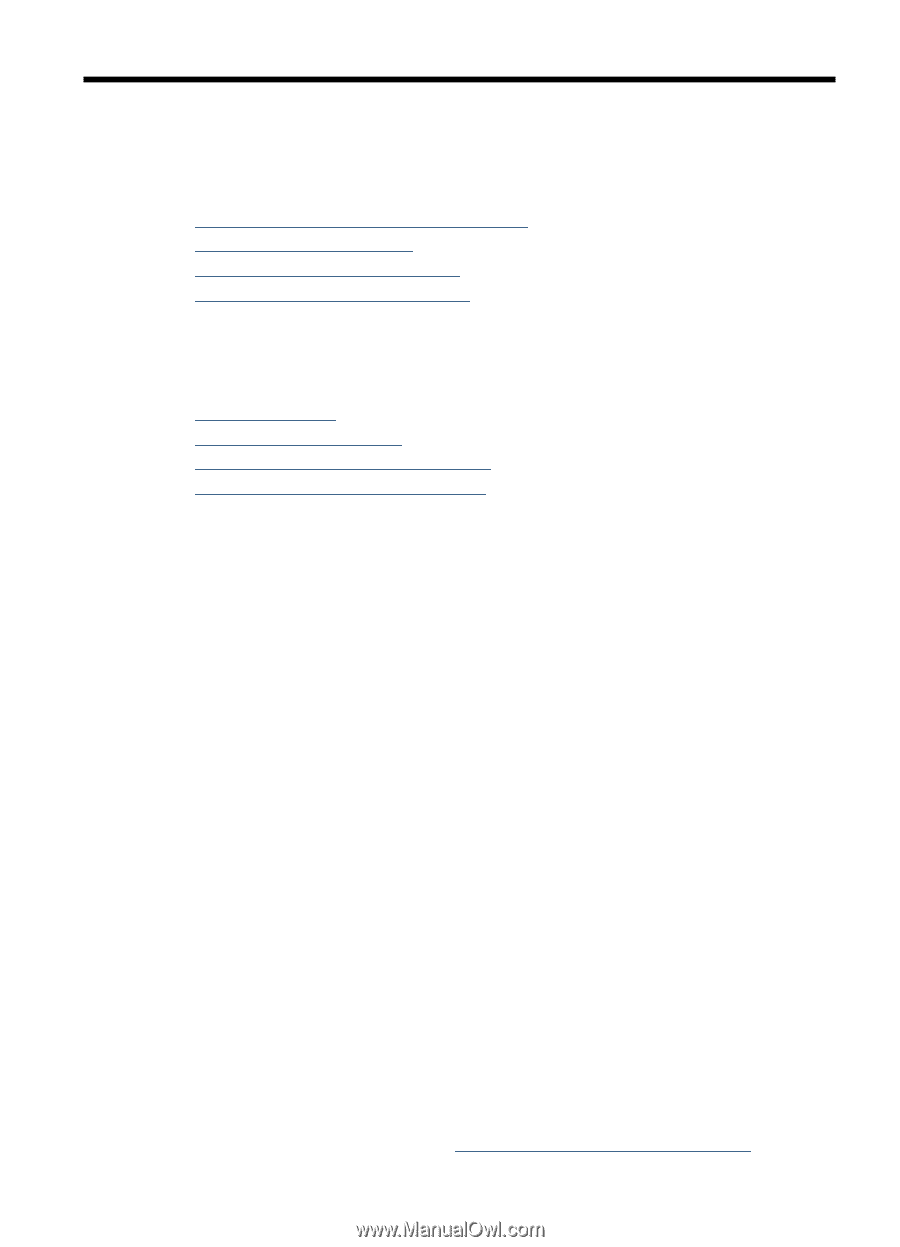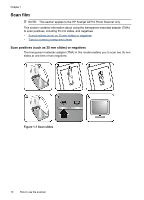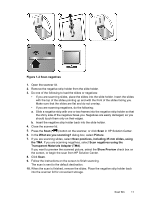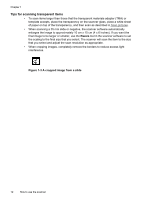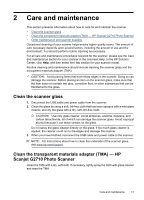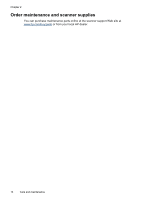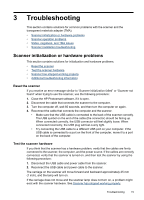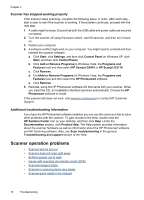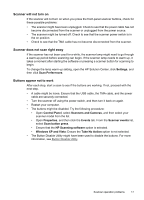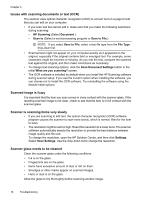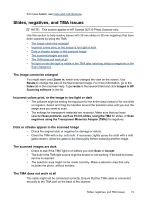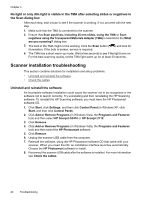HP Scanjet G2710 User Guide - Page 17
Troubleshooting, Scanner initialization or hardware problems, Reset the scanner - power cable
 |
View all HP Scanjet G2710 manuals
Add to My Manuals
Save this manual to your list of manuals |
Page 17 highlights
3 Troubleshooting This section contains solutions for common problems with the scanner and the transparent materials adapter (TMA). • Scanner initialization or hardware problems • Scanner operation problems • Slides, negatives, and TMA issues • Scanner installation troubleshooting Scanner initialization or hardware problems This section contains solutions for initialization and hardware problems. • Reset the scanner • Test the scanner hardware • Scanner has stopped working properly • Additional troubleshooting information Reset the scanner If you receive an error message similar to "Scanner initialization failed" or "Scanner not found" when trying to use the scanner, use the following procedure: 1. Close the HP Photosmart software, if it is open. 2. Disconnect the cable that connects the scanner to the computer. 3. Turn the computer off, wait 60 seconds, and then turn the computer on again. 4. Reconnect the cable that connects the computer and the scanner. • Make sure that the USB cable is connected to the back of the scanner correctly. The USB symbol on the end of the cable (the connector) should be facing up. When connected correctly, the USB connector will feel slightly loose. When connected incorrectly, the USB plug will feel overly tight. • Try connecting the USB cable to a different USB port on your computer. If the USB cable is connected to a port on the front of the computer, move it to a port on the back of the computer. Test the scanner hardware If you think that the scanner has a hardware problem, verify that the cables are firmly connected to the scanner, the computer, and the power source. If the cables are correctly connected, verify that the scanner is turned on, and then test the scanner by using the following procedure: 1. Disconnect the USB cable and power cable from the scanner. 2. Reconnect the USB cable and power cable to the scanner. The carriage on the scanner will move forward and backward approximately 25 mm (1 inch), and the lamp will turn on. If the carriage does not move and the scanner lamp does not turn on, a problem might exist with the scanner hardware. See Scanner has stopped working properly. Troubleshooting 15