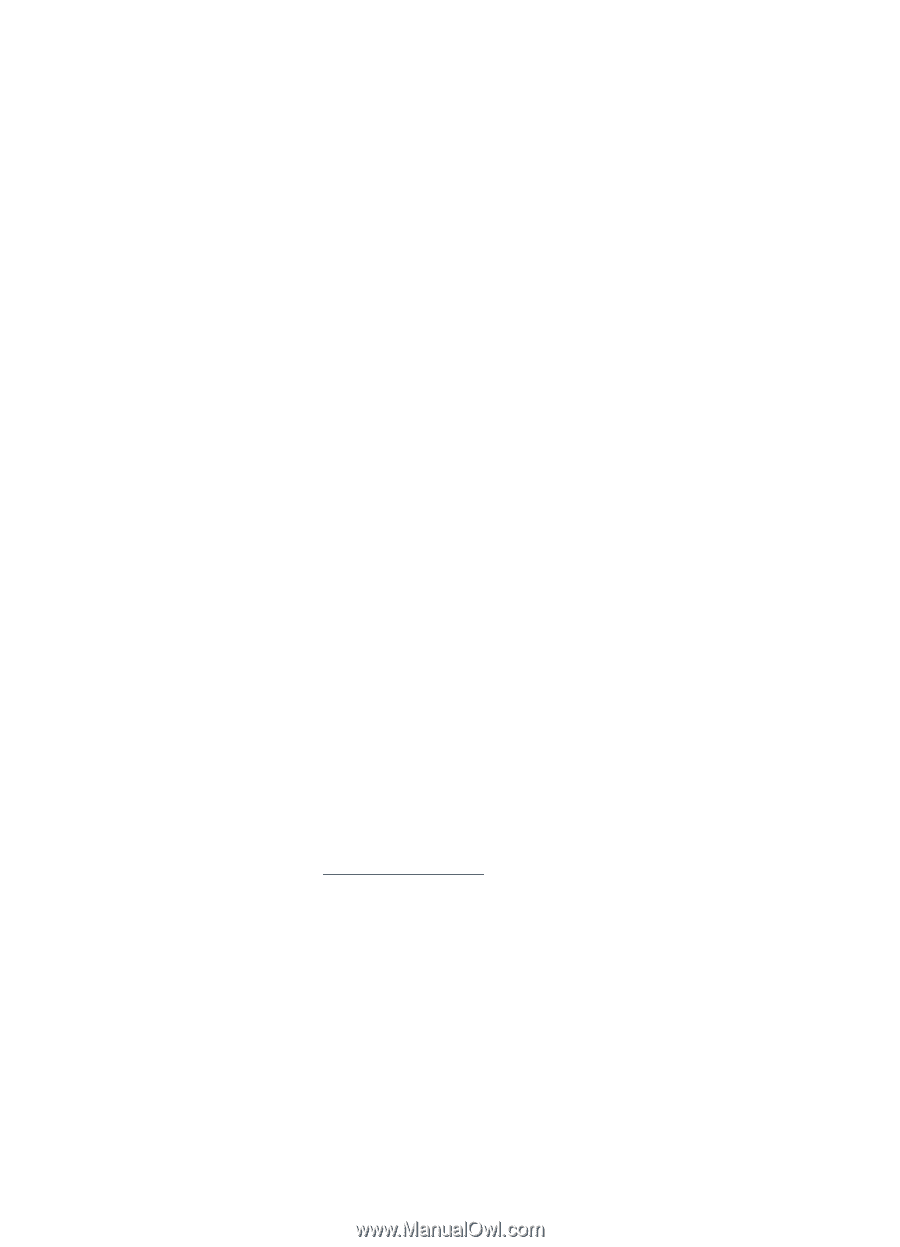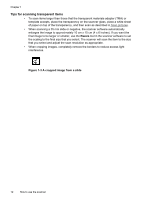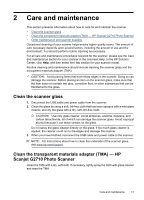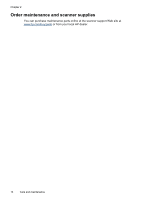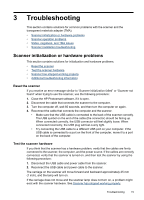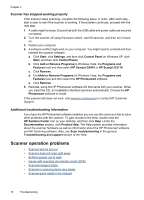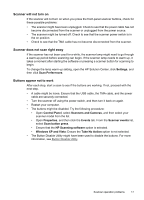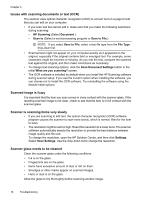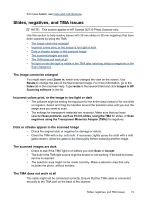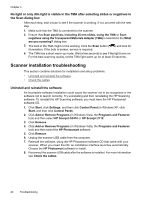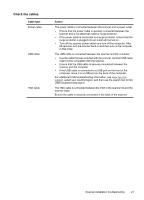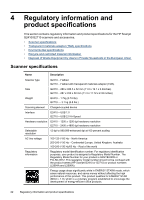HP Scanjet G2710 User Guide - Page 19
Scanner will not turn on, Scanner does not scan right away, Buttons appear not to work - in windows 7
 |
View all HP Scanjet G2710 manuals
Add to My Manuals
Save this manual to your list of manuals |
Page 19 highlights
Scanner will not turn on If the scanner will not turn on when you press the front-panel scanner buttons, check for these possible problems: • The scanner might have been unplugged. Check to see that the power cable has not become disconnected from the scanner or unplugged from the power source. • The scanner might be turned off. Check to see that the scanner power switch is in the on position. • Check to see that the TMA cable has not become disconnected from the scanner. Scanner does not scan right away If the scanner has not been used for a while, the scanner lamp might need to go through a warm-up period before scanning can begin. If the scanner lamp needs to warm up, it takes a moment after starting the software or pressing a scanner button for scanning to begin. To change the lamp warm-up setting, open the HP Solution Center, click Settings, and then click Scan Preferences. Buttons appear not to work After each step, start a scan to see if the buttons are working. If not, proceed with the next step. • A cable might be loose. Ensure that the USB cable, the TMA cable, and the power cable are securely connected. • Turn the scanner off using the power switch, and then turn it back on again. • Restart your computer. • The buttons might be disabled. Try the following procedure: • Open Control Panel, select Scanners and Cameras, and then select your scanner model from the list. • Open Properties, and then click the Events tab. From the Scanner events list, select Scan button press. • Ensure that the HP Scanning software option is selected. • Windows XP and Vista: Ensure the Take No Action option is not selected. • The Button Disable Utility might have been used to disable the buttons. For more information, see Button Disable Utility. Scanner operation problems 17